Build list legend
Non-existent page
| Version of Microsoft Windows | |
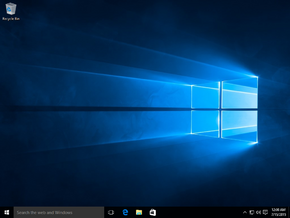 | |
| OS family | Windows 10 (NT 10.0) |
|---|---|
| Version | 10.0 |
| Codename | Threshold |
| Preliminary name | Windows 8.2 Windows 9 |
| Architecture | x86, AMD64 |
| Latest build | 10.0.10240.16384 (th1) |
| Release date | 2015-07-29 |
| Support end | 2017-05-09 (Home, Pro, Pro Education, Enterprise, Education) 2025-10-14 (LTSB) |
| Replaces | |
| Windows 8.1 | |
| Replaced by | |
| Windows 10 November Update | |
Windows 10 (codenamed Threshold; retroactively referred to as version 1507[1] in documentation) is the successor to Windows 8.1 and the first release of the Windows 10 series, released on 29 July 2015 as both a free upgrade for Windows 7 and Windows 8.1 users until 29 July 2016 through the "Get Windows 10" (GWX) promotional offer,[a] as well as in the form of traditional physical releases and pre-installed OEM images. It was intended to address a majority of the remaining complaints that were made in response to the user interface in Windows 8 and Windows 8.1; it gained largely positive reviews[6][7][8][9] and has easily exceeded the market share that Windows 8 gained in the same period.
Documents sent to partners in late 2014 refer to this version as "Windows 8.2",[10] "Windows 9", or "Windows TH".[10] Microsoft explained the skip from number 8 to 10 as reinforcing the importance of Windows 10 as the last major version of Windows,[11] although the company would later break this promise with the release of Windows 11 in 2021.
The Windows Insider Program was introduced with this version, boosting the company's engagement with its testers as well as distributing new releases more frequently than prior beta testing initiatives. The Insider program was also the first time Windows Update was used to publicly distribute full new builds of the operating system, as opposed to simple patches applied on top of the same build.
The desktop interface received a major update after being left unchanged since Windows 7 in an attempt to reverse most of the controversial changes first introduced in Windows 8 - the taskbar received a design overhaul with the addition of a toggleable search box, an Action Center that allows the user to view notifications and change system settings quickly, and a Task View button that allows users to quickly switch between running applications and create virtual desktop workspaces. The calendar flyout that appears when clicking on the clock also received a design update, now utilizing a larger yet simpler user-friendly design featuring a digital clock, a shift away from the older user interface first introduced in Windows Vista. The search box also incorporates Cortana, an intelligent personal assistant which supports text and voice input, featuring functionality such as Bing integration, reminders, a notebook, as well as the ability to quickly search for documents, play music, or launch applications. Many system icons were also revamped to follow a revised version of the Metro design language.
The DirectUI-based Start screen was removed in favor of a revamped XAML-based start menu, divided into two columns: the left side containing links to frequently used applications and user folders, as well as an option to display all installed applications present on the user's device; the right side featuring the user's pinned applications, which can be resized and rearranged - some applications also feature information displayed in real-time, much like its predecessors. The Start menu can also be resized or the user interface placed into a tablet mode that largely resembles functionality observed in Windows 8 and its built-in full-screen applications.
The operating system was redesigned to adapt its user interface based on the type of device being used and available input methods, offering two separate modes which include the regular desktop user interface, and an optimized tablet mode intended for touch screen devices. Users can switch between the two modes and the operating system can prompt or automatically switch the UI mode when certain events occur, such as disabling the Tablet UI on a tablet if a keyboard or mouse is plugged in, or when a convertible laptop changes positions - in tablet mode, most applications are forced into their maximized states, and the taskbar is simplified for touchscreen use by implementing a return button and hiding pinned and/or running applications by default.
The logon screen was updated to support improved multi-factor authentication technology through Windows Hello, a feature allowing users to log onto Windows through the use of iris or face recognition technology via a supported camera. The design of the login screen and lock screen was also revamped.
The File Explorer application was updated to support providing quick and easy access to frequently used files and folders via the Quick access folder, as well as the ability to quickly share files from within the operating system.
Windows Update received major changes to its overall functionality and operation; manual installation of updates are no longer available (excluding those released through the Windows Update Catalog, which can be installed through the Windows Update Standalone Installer utility), and all updates are now downloaded and installed onto the user's device automatically regardless of type. Users can no longer postpone the mandatory restart for updates as they are only given the option to reboot automatically to install the updates when the system is not being used or be notified to schedule the reboot. Cumulative updates were also introduced, merging separate updates into a single update package, mitigating the need for multiple restarts and reducing the total number of required downloads; it is therefore no longer possible to download and install updates that fix individual issues. Major Windows feature updates are now delivered to the user through the use of the Unified Update Platform, which allows for mass distribution of new operating system releases to a wide audience of users without requiring them to manually download the operating system install media.
The Settings user interface was revamped to feature a central hub, featuring categories for functionality such as device management, networking and privacy settings, in turn deprecating the older Control Panel user interface. Options from the older Control Panel user interface would be gradually moved over to the Settings application with newer Windows 10 releases, with links redirecting to the newer user interface.
Built-in Windows applications such as Mail, Calendar, Calculator and Photos have received a significant design overhaul, largely deviating away from the tablet-focused initiatives first implemented in Windows 8 with a user-centered focus while still retaining much of the existing Metro design principles.
The Universal Windows Platform (UWP) has been introduced as an extension to the existing Windows Runtime platform, providing a core set of application programming interfaces common to all variations of the Windows operating system, enabling the ability to program a single application with adaptations (such as UI differences and changes to feature sets) for different device families including desktops and laptops, tablets, smartphones (via Windows 10 Mobile), Xbox One, and other new device classes such as the Surface Hub and Microsoft HoloLens. In relation, Windows Store apps were overhauled to open in regular desktop windows, rather than opening up in full-screen mode in the regular UI. App commands which were previously available on the charms bar are now accessed from an app command menu on the window caption bar.
The Microsoft Edge web browser (codenamed Spartan) was introduced to replace Internet Explorer, featuring a modernized tab-based user interface coupled with granular support for inking and support for minimal reading modes. The browser features a rendering engine based on Internet Explorer's Trident labeled EdgeHTML, which additionally implements a fork of the Chakra JScript engine first introduced in Internet Explorer 9 while removing most legacy functionality. The web browser was initially criticized for its lackluster feature set on launch,[8][12][13] and subsequent major Windows 10 feature updates later drew further criticism from users for its dark advertising patterns. Users are now required to manually change the default web browser as the ability for web browsers to automatically set themselves as the user's default browser has been removed to prevent browser hijacking. In addition, parental controls no longer support non-Microsoft browsers or the ability to control browsing using a whitelist.
As a result of Edge's introduction in Windows 10, the legacy Internet Explorer web browser was shifted to the Windows Accessories directory within the start menu.
An updated version of the Windows Store was also introduced, featuring a revamped user interface allowing for easier browsing and application discoverability, along with dedicated sections for content sourced from Microsoft's other distribution platforms such as Movies & TV and Groove Music, of which are rebranded versions of the Xbox Music and Video applications.
The Help and Support application has been disabled, and resources pointing to it now direct the user to the Microsoft support website for help content; it is no longer possible to view help content offline. Support for the older WinHelp viewer has also been dropped in a similar if not identical spirit to Help and Support, disabling support for .hlp files entirely.
The Windows Media Center digital video recorder/media player application (and its respective associated Windows edition) has been completely removed from the operating system, citing low interest from consumers;[14][15] a decision that was first foreshadowed during Windows 8 development as the company had announced that the application was deprecated.[16] Users upgrading to Windows 10 from a previous version of Windows that had Windows Media Center would lose access to the application, and (in a now-expired limited-time offer) were offered the paid Windows DVD Player for free instead of requiring a payment of US$14.99.[17]
Additional legacy functionality first introduced in Windows Vista and 7 have either been changed or completely removed; the Windows Easy Transfer application was removed from the operating system, whereas the Windows Photo Viewer application was deprecated in favor of the newer Photos application, with the application being hidden by default; the respective entries for invoking the application itself and its system defaults, however, are preserved when upgrading from either Windows 7, Windows 8 or Windows 8.1.[18] Support for legacy backups created using the older Backup and Restore Control Panel applet, previously removed in Windows 8.1, was reimplemented to provide compatibility for backups made on Windows Vista and 7.
Upgrades to higher Windows editions are now primarily handled through the Change Product Key utility (changepk.exe); the functionality for the Windows Anytime Upgrade application was merged into a dedicated user interface that is implemented through the Settings application. Upgrades can still be performed via the DISM command-line utility if the operating system is in setup audit mode or if the edition in question is a server release of Windows.
Windows Console Host windows can now be resized without arbitrary sizing restrictions and includes major improvements to functionality, such as the ability to use standard keyboard shortcuts within the console, word wrapping and the ability to move the caret cursor, as well as support for text selection and manipulation. Console windows can also now be made full screen by using the Alt+Enter hotkey.
The DirectX 12 multimedia application programming interface was introduced in Windows 10, offering a new set of low-level features which were primarily designed to reduce overall driver overhead while also introducing advanced functionality such as added blend modes, added support for Z-ordered texture mapping and texture compression and explicit support for multiple graphics processing unit adapters.
Drivers for floppy drives are no longer integrated into the operating system and must be downloaded separately, and the ability to create MS-DOS 8.00 boot disks, a feature last updated in Windows XP, has been completely removed.
Guest accounts have been deprecated, with the option to create an account being removed from the Control Panel entirely. The option to enable the built-in Guest account is still present and can be enabled through built-in account management utilities, including the ability to create new guest accounts altogether.
Microsoft recommends that Windows 10 be installed on a system with a processor with a speed of at least 1 GHz, at least 1 GB (2 GB for x64 versions) of RAM, 16 GB (20 GB for x64 versions) of hard drive space, and a DirectX 9-based WDDM display adapter or better display adapter.[19]
Windows 10 can be installed on processors as early as the Pentium 4 and the Athlon 64 with Socket AM2. Windows 10 can also be run with as low as 512 MB of RAM.
Build list legend
The Technical Preview was the first phase of the Windows Insider program. The first official build released was 9841, and the last official build released during this phase was build 10061.
This phase of development began with build 10074, which was a quality build, at least going by the standards set by 10041 and 10049. The final phase of TH1 Insider Preview development ended with build 10166, which was extremely close to the RTM build, build 10240.