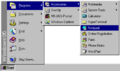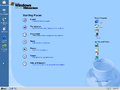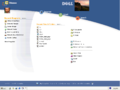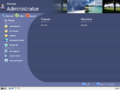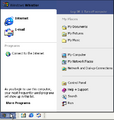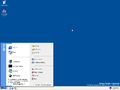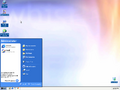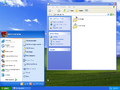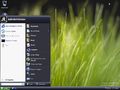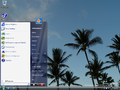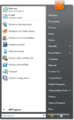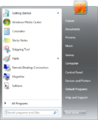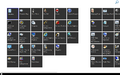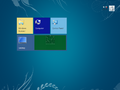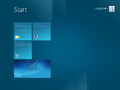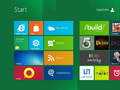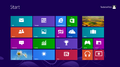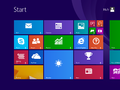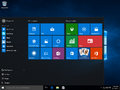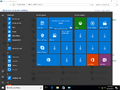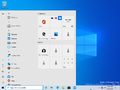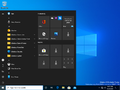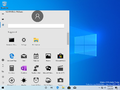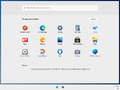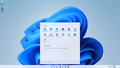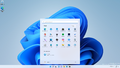Start menu
| Component of Microsoft Windows | |
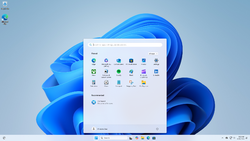 Start menu in Windows 11 2024 Update | |
| Other name(s) | Start screen, Start page, Start panel |
|---|---|
| Introduced in | Windows 95 |
| Replaces | |
| Program Manager | |
The Start menu is a user interface element used in Microsoft Windows and other operating systems that provides a central point for accessing basic operating system functions such as power options and settings, as well as launching programs and viewing recently-opened files.
History[edit | edit source]
Prior to the introduction of the Start menu, Program Manager offered similar functionality using an MDI window. The peculiarities of Windows 3.1 window management meant that the program manager window would often get lost behind other windows, requiring the user to minimize multiple windows in order to launch an application. The program itself also suffered from its rather complex interface, with some common tasks such as exiting Windows being hidden in confusingly named menus.
Microsoft aimed to fix this problem with a new desktop metaphor user interface originally planned for Cairo and later ported to Chicago. An initial design tested in 1993 included a tray with the System, Find and Help buttons; each exposing a part of the base operating system functionality in a menu. Applications could be launched by browsing the "Programs" directory on the desktop, which was similar to the Windows 3.1 experience. The design further evolved in the following months, resulting in a single menu that combined the three menus and the Programs folder into a single interface, which was available by using the Start button on the taskbar.
[edit | edit source]
The classic Start menu introduced with Windows 95 is a single column menu that contains power options, as well as shortcuts to help, settings, documents, and installed applications. It is also possible to add custom items on top of the menu by creating shortcuts in the Start Menu directory. By default, the main menu uses 32x32 icons and displays an operating system branding banner on the left side. However, it can also be switched to small mode, which uses 16x16 icons and doesn't show any banner.
Although a new Start menu design was introduced in Windows XP, the classic Start menu was still retained as an option up to Windows Vista.
Start panel[edit | edit source]
The Start menu was redesigned with Windows XP to feature a two-column design, originally called the Start panel. The left pane includes links to the user's frequently used and pinned programs, as well as shortcuts to the machine's default internet and email program. Other programs could be accessed via the "All Programs" option in the bottom of the menu. The right pane features quick links to user folders, recent documents, as well as network places and settings. The menu also includes a link to account settings and power options.
The Windows XP menu is based on an earlier design called the Start page, which is shown in full screen and features more columns, although it is still very similar in principle to the smaller panel introduced later. The page originated during the development of Neptune and Millennium, where it was implemented as an HTML application that would have fit in with the Activity Centers user experience. However, the feature was still in development after the cancelation of both Neptune and Activity Centers, with build 2250 including an incomplete version of it and build 2410 featuring a newer implementation that was rewritten using DirectUI.
The menu was redesigned with Windows Vista to fit the Aero user experience. Notably, the All Programs option is now an inline scrollable menu that replaces the left pane, as opposed to it being a regular dropdown menu. A search box was also added to the bottom of the menu, allowing the user to open the Start menu and instantly search for programs, as well as files and system options. The menu was again updated in Windows 7 with the introduction of Jump Lists, which can be accessed by a rightward pointing arrow shown for programs featured on the initial page.
Start screen[edit | edit source]
Windows 8 relocated the traditional Start button to the Charms bar and introduced the DirectUI-based Start screen, which used a Live Tile interface similar to Windows Phone. It completely removed the links to common folders, as well as the user's recent documents and frequent applications. The background and accent color for the Start screen could now be customized, and tiles could be organized into groups which could be named. Windows 8.1 Update 1 later improved the Start screen by adding Search and Power buttons to the top-right corner and added a context menu when right-clicking on tiles.
Because of Redpill, early builds of Windows 8 had their Metro components disabled by default, including the Start screen. The only known Windows 8 build to be distributed with the Start screen enabled out-of-the-box is the Windows 8 Developer Preview, which comes with Redpill pre-enabled. Windows 8 build 8128 (fbl_grfx_dev1) is the first known build to integrate Redpill to the OS and thus remove the ability to disable the Start screen.
[edit | edit source]
Windows 10 re-introduced the Start menu, though with a XAML-based taskbar flyout. Build 9780 had a start menu which has parts from the Windows 8.1 start screen and the Windows 7 Start menu. Build 9879 introduced a different start menu. The left side of this new menu included links to frequently-used applications, as well as user folders. The right side featured a similar tile design to the Start screen, however the menu could be put into full-screen mode, resulting in an experience similar to the previous Start screen. In Windows 10 Anniversary Update, the left column was updated to now include a list of all apps, as well as a list of user folders in a hamburger menu. Windows 10 build 17004 slightly updated the apps section of the menu to use Fluent Design hover effects. Windows 10 build 20161 updated the tiles and app icons so that they no longer have an accent color behind them.
Windows 10X and Windows 11[edit | edit source]
Windows 10X introduced a centered Start menu design that removed the Live Tile functionality while also introducing a search bar and a recent items list, in addition to overhauling the installed applications list.
After the cancellation of Windows 10X, much of its functionality was moved over to Windows 11, including a start menu similar to the one seen in 10X build 19563 and above, albeit with a missing search bar. The search bar was later re-added in build 22000.65 (22000.51 also has it, but it is disabled by default).
Build 22509 provided the ability to modify the Start menu layout with more pinned items or recommendations by increasing the size of each area of the Start menu. This was expanded upon in build 22610, which added a group policy to completely disable the recommended section.
Build 22557 added the ability to create app folders in the pinned apps area by dragging an app on top of another. The renaming feature for app folders was later implemented in build 22579.
Gallery[edit | edit source]
[edit | edit source]
Start menu in Windows 95
Start page[edit | edit source]
Start page in Windows Neptune build 5111
Start page in Windows XP build 2250
Start page in Windows XP build 2410
Start panel[edit | edit source]
Start panel in Windows XP build 2250
Start panel in Windows XP build 2257
Start panel in Windows XP build 2415 (Lab06_N)
Start panel in Windows XP build 2419
Start panel in Windows XP
Start panel in Windows Vista build 5112
Start panel in Windows Vista build 5259
Start panel in Windows Vista
Start panel in Windows 7
Windows 8 and Windows 8.1[edit | edit source]
Start screen in Windows 8 build 7814
Start screen in Windows 8 build 7927
Start screen in Windows 8 build 8008
Start screen in Windows 8 build 8102.101
Start screen in Windows 8
Start screen in Windows 8.1 RTM
Start menu in Windows 8.1 Update 3 (ARM32 version)
Windows 10[edit | edit source]
DirectUI Start menu in Windows 10 build 9780
XAML Start menu in Windows 10 build 9879
Start menu in Windows 10 build 9909
Start menu in Windows 10 (original release)
Start menu in Windows 10 build 14993
Start menu in Windows 10 build 20161 (Light mode)
Start menu in Windows 10 build 20161 (Dark mode)
Windows 10X and Windows 11[edit | edit source]
Start menu in Windows 10 build 18946
Start menu in Windows 10X
Start menu in Windows 11 build 21996
Start menu in Windows 11 build 22000.65 with the search box
Start menu in Windows 11 (original release)
Start menu in Windows 11 build 22509 with More Pins layout
Start menu in Windows 11 build 22557 with the pinned folder
Start menu in Windows 11 2024 Update (dark theme)