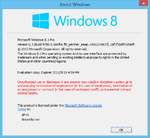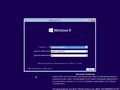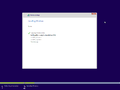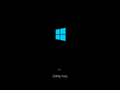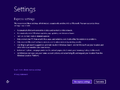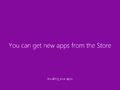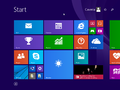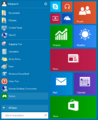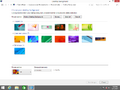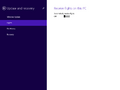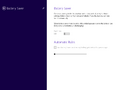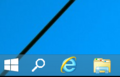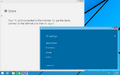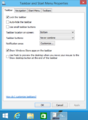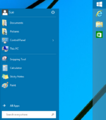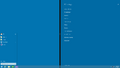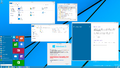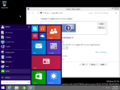Windows 10 build 9780
| Build of Windows 10 | |
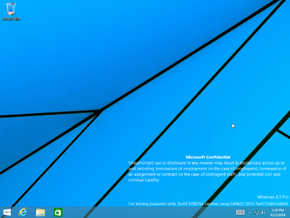 | |
| OS family | Windows NT |
|---|---|
| Version number | 6.3 |
| Build number | 9780 |
| Build revision | 0 |
| Architecture | x86 |
| Build lab | fbl_partner_eeap |
| Compiled on | 2014-06-22 |
| Expiration date | |
| Timebomb | 2015-07-15 (+388 days) |
| About dialog | |
Windows 10 build 9780 is the earliest available build of Windows 10, which was uploaded to BetaArchive on 26 January 2019. This build was originally released to Microsoft partners participating in the Ecosystem Engineering Access Program (EEAP), as indicated by the fbl_partner_eeap branch.
Due to its earliness, this build identifies itself as Windows 8.1 in many areas and still bears the 6.3 kernel version.
This build utilizes a testsigned certificate, allowing it to be installed on a current date.
Editions and keys[edit | edit source]
| Edition / SKU Name | Key |
|---|---|
| Core | 334NH-RXG76-64THK-C7CKG-D3VPT |
| Professional | XHQ8N-C3MCJ-RQXB6-WCHYG-C9WKB |
| ProfessionalWMC (edition upgrade only) | GBFNG-2X3TC-8R27F-RMKYB-JK7QT |
New features and changes[edit | edit source]
Out-of-box experience[edit | edit source]
The ability to personalize the user's PC by choosing a color from the color picker (for the start screen) and to give the PC a name has been completely removed from the OOBE in this build.
User interface[edit | edit source]
In an attempt to address one of the major usability issues introduced as part of Windows 8, the Start menu was reintroduced with an overhauled design that features both the user's pinned shortcuts and their "My Recently Used" (MRU) items, in addition to merging the main Start screen tile functionality by repurposing it a as a pinned applications list. It is a merger of both Start menu designs introduced in Windows 7 and 8, respectively. This feature (as it stands in this build) was backported in a later Windows 8.1 update, released exclusively for ARM devices on 1 September 2015.
The ability to display Metro applications in native windowed mode through the use of a process called Application Frame Host, along with a non-functional search utility has also been introduced, and can be enabled by merging the following registry entry:
; Enable windowed-mode Metro applications
[HKEY_LOCAL_MACHINE\SOFTWARE\Microsoft\Windows\CurrentVersion\ImmersiveShell]
"ModernDesktopApps"=dword:00000001
; Enable search on taskbar
[HKEY_CURRENT_USER\Software\Microsoft\Windows\CurrentVersion\Search]
"EnableProactive"=dword:00000001
Metro applications running in windowed mode support a window size of at least 1301x769, anything below results in the app to show UNSUPPORTED MODE!! ([height]x[width]) in the title bar.
Additionally, animations for opening and closing windows have been changed to a simpler sliding and fading effect respectively.
While this build retains the same collection of desktop backgrounds as Windows 8.1, the
img0 and img1 backgrounds have been swapped, making Windows 8.1's img1 the default.
Applications[edit | edit source]
A new page titled Home has been introduced in File Explorer, serving as a starting point with common user folders and recently opened files.
Various options for configuring battery saving have been added to the Battery Saver page of the PC Settings app. These changes include a toggle for the main battery saving feature, and a slider for automatically configuring Battery Saver when the battery is below a certain percentage. Additionally, a Flights page is also present, which was intended for future use with Windows Insider builds.
The Metro version of OneNote is no longer installed by default.
The ability to query ReFS (Resilient File System) volume information has also been added to the fsutil command.
Alternative versions of mshtml.dll, the Trident browser engine and the main Internet Explorer executable (iexplore.exe) has been included in a separate EdgeCP folder, whose presence can be toggled by an optional feature called "Internet Explorer 11 EdgeCP Model for Config 1.5". Assert strings in these binaries prove that they were compiled from an "EdgeHTML" folder, and therefore are the earliest versions of the EdgeHTML engine.
Bugs and quirks[edit | edit source]
Shell[edit | edit source]
If the user's taskbar is present on the right of the screen and no apps are pinned, opening the start menu will cause it to float in the middle of the screen. Additionally, the items on the All Apps list will have their text colored black if there isn't enough apps displayed to show a scrollbar.
Additionally, when auto-colorization is enabled, the taskbar preview borders do not automatically update their color when the wallpaper changes. This issue can be resolved by manually adjusting the window color through the Control Panel or by restarting Windows.
The colorization of various Metro UI elements also behaves weirdly, with it using the login screen's accent color on first boot, then switching to the wallpaper's color after a reboot. This issue also exists in new user accounts to a smaller extent, as the login screen initially doesn't switch to the correct accent color, but it stil gets applied after the first login animation completes. The color can also sometimes revert to the login screen's accent color.
As a result of the new Start Menu being present by default, attempting to click on an empty space next to a snapped Metro app to open the Start Screen just opens the Start Menu instead, which doesn't give the ability to show the Desktop next to it.
The Desktop Background page in the Personalization settings has performance issues, and the wallpaper/accent color switch abruptly instead of playing a fade animation.
The length of taskbar items with the Never Combine option is shorter than usual.
Windowed-mode Metro applications[edit | edit source]
Most of the bugs present while enabling windowed-mode Metro applications are a result of the early development of Application Frame Host, which includes but not limited to:
The application initially displays content at an incorrect size upon startup. For instance, when the user drags the window, the content aligns itself to the upper right corner, yet it remains improperly sized. As a result, in certain situations offset in the mouse's hitbox can occur, which can be temporarily fixed by resizing the window.
Metro app buttons on the taskbar may not respond properly to user clicks. Furthermore, the taskbar and Aero Peek previews will appear blank.
The title bars are still designed to match the styling of Win32 applications. Additionally, the title bar does not display an application name, except in the case of the Open dialog. However, it will appear as a window inside of the app that opened it.
Despite the titlebar not containing the app name, by quickly opening Alt-Tab when an app is first launched, you can find a window that contains the app's name, as well as an unsupported size warning.
Certain Metro applications have not been optimized for flexible window sizes, which may result in improper display based on the user's chosen window size. Also, the initial segment of the animation for launching a Metro app in full-screen mode will still play, but it will abruptly halt when the Metro application window is displayed on the desktop, and the application windows will remain visible for a short period after the user closes them, and when they do finally close, they vanish suddenly without any transition effects. The taskbar may also sometimes play the hide animation, then reappear once it finishes.
After first opening and closing a metro application, ghost windows will display in the Alt+↹ Tab window switcher, with them having the ApplicationFrameWindow and MetroGhostWindow classes. These can be selected using the Window snip mode of the Snipping Tool program.
Miscellaneous[edit | edit source]
Safe mode in this build is not functional, as booting into it results in a blank screen.
Gallery[edit | edit source]
Setup[edit | edit source]
Interface[edit | edit source]
Store app running in windowed mode