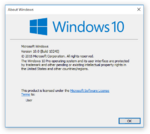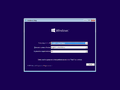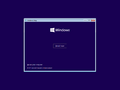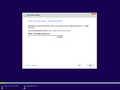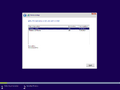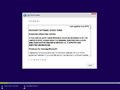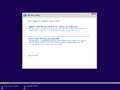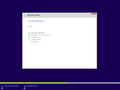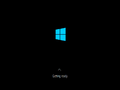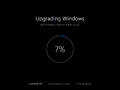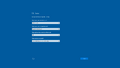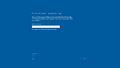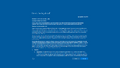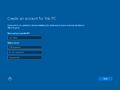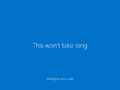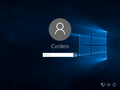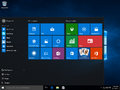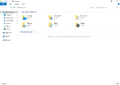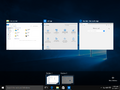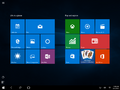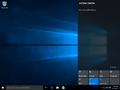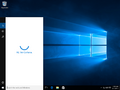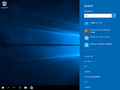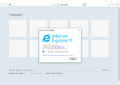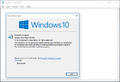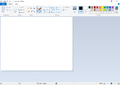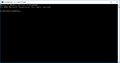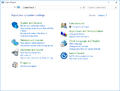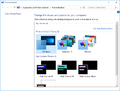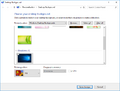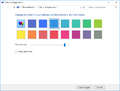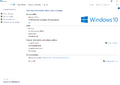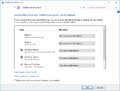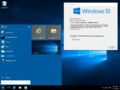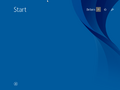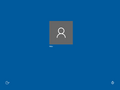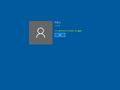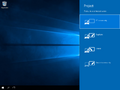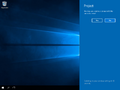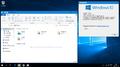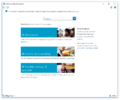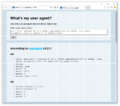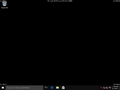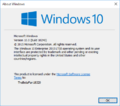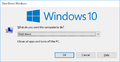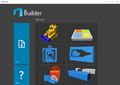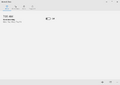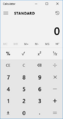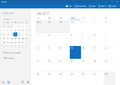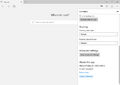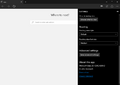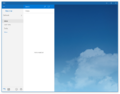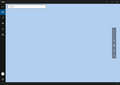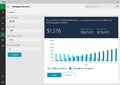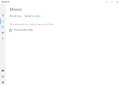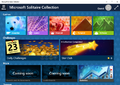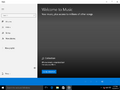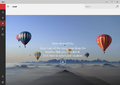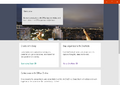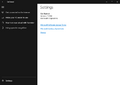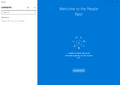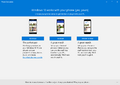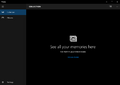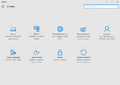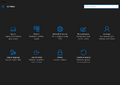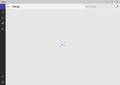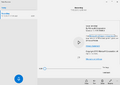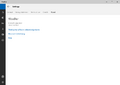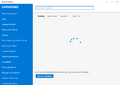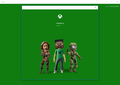Windows 10 build 10240 (th1)
| Build of Windows 10 | |
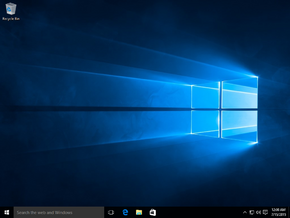 | |
| OS family | Windows 10 (NT 10.0) |
|---|---|
| Version number | 10.0 |
| Build number | 10240 |
| Build revision | 16384 |
| Architecture | x86, AMD64, ARM32, ARM64 |
| Build lab | th1 |
| Compiled on | 2015-07-09 |
| SKUs | |
| Home (N, China, Single Language) Pro (N, China, Single Language) Education (N) Enterprise (N, (N) LTSB) | |
| About dialog | |
Windows 10 build 10240 (th1) is the official RTM build of the original Windows 10 release. It was first released to Windows Insiders in the Fast and Slow rings on 15 July 2015, and was later made generally available worldwide on 29 July 2015.[1][2] It was also made available as part of a free upgrade offer for Windows 7, 8, and 8.1 users until 29 July 2016.[3][4]
It contains very few changes over build 10176 (th1). However, it does include several changes over build 10166, the last preview build in the Threshold Wave 1 release cycle. These changes include the removal of the watermark and timebomb, widespread stability improvements and a branch change from fbl_impressive to th1.
Files from the ARMv7 compile of this build were discovered on the Microsoft Symbol Server on 20 September 2022. The ARMv8 compile of this build was documented to exist by Microsoft when the company added its boot manager binary to the Secure Boot revocation list on 9 May 2023,[5] in an effort to combat a security vulnerability in the then-existing boot manager implementation prior to the Windows 11 2023 Update.
Build number[edit | edit source]
Build 10240.16384 is the last RTM build of Windows to have a build number that is divisible by 16 and the delta bumped to 16384. This is a remnant of the older 20-bit revision numbering scheme, which used the most significant bits in the delta number to encode extra information. The 4 least significant bits of the build number were reserved for the Service Pack number, although Microsoft hasn't produced a Service Pack since the release of Windows 8.
The limited range of usable revision numbers for a single Service Pack under this numbering scheme led to the build number of Windows Vista and Windows Server 2008 Service Pack 2 being bumped to 6003 towards the end of its lifetime in order to ensure that future updates continue to have distinct version numbers.
Findings[edit | edit source]
Dark theme[edit | edit source]
An incomplete version of the dark theme can be enabled by applying the following entries to the registry:
[HKEY_LOCAL_MACHINE\SOFTWARE\Microsoft\Windows\CurrentVersion\Themes\Personalize]
"AppsUseLightTheme"=dword:00000000
[HKEY_CURRENT_USER\SOFTWARE\Microsoft\Windows\CurrentVersion\Themes\Personalize]
"AppsUseLightTheme"=dword:00000000
Colored title bars[edit | edit source]
Microsoft did not introduce the option to change the color of title bars until November Update build 10525, and builds prior to 10525 include a check in the uDWM.dll binary that forces the window caption color to white if the currently-applied visual style name matches aero.msstyles; this can be bypassed by either using the Aero Lite theme or copying the Aero theme's resources to a separate folder and renaming related resources (such as multilingual language resources) to anything other than the name aero, followed by modification of the existing theme definition file (aero.theme) to point directly to the renamed resources. Note that inactive and active caption bars utilize the same color, the only difference being that text and buttons are grayed out once a window is unfocused.
Microsoft Edge rendering engine in Internet Explorer[edit | edit source]
In pre-release builds of Windows 10, it was initially possible to make Internet Explorer use the newer Microsoft Edge rendering engine via a development-specific toggle, although the user interface to enable it broke later in the operating system's development lifecycle. Nevertheless, the rendering engine can still be toggled on by merging the below values into the current user account's registry hive:
[HKEY_CURRENT_USER\Software\Microsoft\Internet Explorer\Main]
"DisableRandomFlighting"=dword:00000001
"EnableLegacyEdgeSwitching"=dword:00000001
The change will take effect as soon as Internet Explorer is restarted.
Leftovers[edit | edit source]
Due to older code from beta builds or earlier versions of Windows not being removed, several older features can be re-enabled through registry tweaks or system file patches.
Windows 8.1 leftovers[edit | edit source]
Start screen[edit | edit source]
In July 2015, MetroFetro, notable for previously creating the Metro Unlocker tool for Windows 8 builds, first released modified versions of the shell32.dll and twinui.dll dynamic link libraries (alongside a registry modification) for the x86 compile of this build, with code changes made to re-enable the older start screen from Windows 8.1, a functionality which was disabled in late builds of Windows 10.[6] This was later followed by the release of less stable x64-compatible variants of the aforementioned libraries in May 2019.
However, users cannot pin tiles to the Start screen, as the functionality has been removed. Also, the menu context on the Start screen has no text, and unlike in Windows 8/8.1, there is no fade in or out animation on the flyout when users clicks the account or power button.
As of 2025, it remains unknown as to how MetroFetro was able to restore tile-pinning functionality for their demonstration video.
Taskbar jumplists[edit | edit source]
The use of the SHCore.dll patch, which restores a number of aforementioned pieces of legacy functionality intended for Server SKUs, will also restore taskbar jumplists to their previous Win32 state. The same behavior can be exhibited in Threshold 1-era builds of Windows Server 2016.
Login screen[edit | edit source]
The authui.dll file in this build still contains all the code for the Windows 8.1 login screen, however LogonUI.exe doesn't use it by default. By replacing LogonUI.exe with the version from build 10154, it's possible to restore the Windows 8.1 login screen. However, it has a bug that causes the user to get locked out if the computer is locked and there isn't more than one user account, requiring the user to restart the computer to fix it.
[edit | edit source]
On 12 November 2022, work was done to restore the legacy DirectUI-based start menu first introduced in build 9780 to the 2015 release build of Windows 10, based on knowledge of late Windows Server 2016 development builds from the initial Threshold 1 development cycle as well as extremely early Threshold 2-based builds still utilizing the older Start menu design at this stage of development (such as in builds 10163 (fbl_ur1) and 10244). This involves patching the SHCore.dll library to force server edition-specific checks (which were implemented to prevent usability issues, as Universal Windows Platform applications were not yet fully supported in server releases) to return true, resulting in the system falling back to the older start menu design.[7]
Applications and shortcuts can be successfully pinned to the start menu, both to the list on the left-hand side and onto the right-hand side as tiles (in contrast to the older 8.1 start screen code, which lacks proper support for pinned applications), but must be dragged into place from the All Apps menu as various context menu associations from earlier builds of Windows 10 no longer work.
The patch will also replace most flyouts (battery, network, volume, and date & time) with their legacy counterparts, albeit with the additional consequence of a non-functional Action Center unless the user manually rolls back to the Notifications flyout (from early builds of Windows 10) using the below registry modification provided within the next section.
Legacy flyouts[edit | edit source]
98xx Notification Center design[edit | edit source]
The older Notification Center flyout design first seen in build 9807 can be re-enabled by merging the below registry values:
[HKEY_LOCAL_MACHINE\Software\Microsoft\Windows\CurrentVersion\ImmersiveShell]
"UseActionCenterExperience"=dword:00000000
Older Windows Vista/7 flyout designs[edit | edit source]
It is possible to re-enable the older date/time, battery life and volume flyout designs first introduced in Windows Vista by merging in the below registry values:
[HKEY_LOCAL_MACHINE\Software\Microsoft\Windows NT\CurrentVersion\MtcUvc]
; Enable the old volume flyout
"EnableMtcUvc"=dword:00000000
[HKEY_LOCAL_MACHINE\Software\Microsoft\Windows\CurrentVersion\ImmersiveShell]
; Enable the old battery flyout
"UseWin32BatteryFlyout"=dword:00000001
; Enable the old calendar flyout
"UseWin32TrayClockExperience"=dword:00000001
Windows 8 network flyout[edit | edit source]
The reworked View Active Networks flyout design first seen in Windows 8 can be re-enabled by merging the below value into the registry:
[HKEY_LOCAL_MACHINE\Software\Microsoft\Windows\CurrentVersion\Control Panel\Settings\Network]
"ReplaceVan"=dword:00000002
Windows 8 search flyout[edit | edit source]
The class ID for the Windows 8 search flyout is present and can be invoked by running the below command:
rundll32 -sta {C90FB8CA-3295-4462-A721-2935E83694BA}
Metro-styled display switcher[edit | edit source]
The older, Metro-styled version of the Display Switcher is still present in Windows 10, but is disabled by default. To enable it, set the following registry key:
[HKEY_LOCAL_MACHINE\SOFTWARE\Microsoft\Windows\CurrentVersion\ImmersiveShell\DevicesFlow]
"IsActive"=dword:00000000
Also, in the case the new design is disabled by default for some reason, it can be enabled manually by setting the above registry key to 1.
Notification Area Icons applet[edit | edit source]
The settings related to notification area icons are moved to the Settings app by this point, and the Notification Area Icons applet in Control Panel that was present in earlier versions of Windows is hidden. To open it, use the following command: explorer.exe shell:::{05d7b0f4-2121-4eff-bf6b-ed3f69b894d9}
Personalization options in Control Panel[edit | edit source]
The desktop background and accent color settings is present in Settings → Personalization but the Control Panel applets are still present and can be opened using these commands:
- Desktop Background:
explorer.exe shell:::{ED834ED6-4B5A-4bfe-8F11-A626DCB6A921} -Microsoft.Personalization\pageWallpaper - Color and Appearance: any of these commands:
control colorcontrol.exe colorexplorer.exe shell:::{ED834ED6-4B5A-4bfe-8F11-A626DCB6A921} -Microsoft.Personalization\pageColorization
Windows Help and Support[edit | edit source]
Starting from Windows 10 build 10061 (fbl impressive), the Help and Support app has been changed so it opens the web browser and takes the user to the Microsoft website. However, the way it was done causes an invisible Help and Support window to open in the background. It cannot be revealed through normal means, requiring external tools such as WinExplorer or Window Detective to be used to reveal it, as well as enable the navigation controls. Due to the fact that it was not meant to be shown, the user will manually need to change the help type from the bottom bar for the help content to actually load. While this version still has the help articles, they were removed in a later version of Windows 10.
Bugs[edit | edit source]
- Opting to restore default icon behaviors in the Notification Area Icons Control Panel applet may cause the shell to crash.
- Accent colors in the out-of-box experience and logon screen may use the wrong RGB values.
Gallery[edit | edit source]
Setup[edit | edit source]
Out-of-box experience[edit | edit source]
Interface[edit | edit source]
Applications[edit | edit source]
Control Panel[edit | edit source]
Miscellaneous[edit | edit source]
Windows 8.1 login screen
Windows 8.1 login screen lockout bug
Enterprise LTSB SKU
winver
UWP applications[edit | edit source]
Calculator app
Mail app
Settings app
References[edit | edit source]
- ↑ Aul, Gabe. Build 10240 now available for Windows Insiders in Fast and Slow rings, Windows Insider Blog. 15 July 2015.
- ↑ Myerson, Terry. Hello World: Windows 10 Available on July 29, Windows Experience Blog. 1 June 2015.
- ↑ How to Upgrade to Windows 10 (Archived)
- ↑ Mehdi, Yusuf. Windows 10 Now on 300 Million Active Devices – Free Upgrade Offer to End Soon, Windows Experience Blog. 5 May 2016.
- ↑ https://uefi.org/sites/default/files/resources/dbx_info.csv
- ↑ YouTube
- ↑ YouTube