Build list legend
Non-existent page
| Version of Microsoft Windows | |
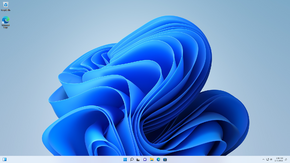 | |
| OS family | Windows 11 (NT 10.0) |
|---|---|
| Version | 21H2 |
| Codename | Sun Valley,[1] Firesteel,[a] Windows OCT21[2][3] |
| Semester | Cobalt |
| Architecture | AMD64, ARM64 |
| Latest build | 10.0.22000.3260 |
| Release date | 2021-10-05 |
| Support end | 2023-10-10 (Home, Pro, SE) 2024-10-08 (Education, Enterprise) |
| Replaces | |
| Windows 10 | |
| Replaced by | |
| Windows 11 2022 Update | |
Windows 11 (codenamed Sun Valley, also internally referred to as Windows SV) is a major version of Microsoft Windows that was originally announced on 24 June 2021 and succeeds the Windows 10 family of operating systems.[4] The initial Cobalt-based release was made generally available on 5 October 2021 as a free upgrade served through the Windows Update service,[5][6] and includes a refreshed user interface, as well as other minor improvements over Windows 10. It ended support on 10 October 2023.[1][7]
This version drops support for 32-bit x86 systems, leaving only the AMD64/x64 and ARM64 target platforms, although 32-bit user applications are still supported via WoW64. This version also drops support for systems with Intel Kaby Lake CPUs and earlier, AMD Zen-based CPUs/APUs and earlier, and Qualcomm Snapdragon 845 and earlier. The operating system now also requires a system with 64-bit UEFI firmware that supports the Secure Boot specification and includes a Trusted Platform Module, which has been subject to criticism as it leaves many older systems that fully support Windows 10 ineligible for the free upgrade.[8]
Officially, a system running Windows 10 May 2020 Update or newer is required to upgrade,[9] although the installer also works on older Windows 10 versions as well as Windows 8 and 8.1.[10]
Rumors of a new major version of Windows were initially sparked by comments made by Panos Panay,[11] Microsoft's chief product officer, and Satya Nadella,[12] chairman of Microsoft, both talking about a next generation of Windows.
And soon, we will share one of the most significant updates to Windows of the past decade to unlock greater economic opportunity for developers and creators. I’ve been self-hosting it over the past several months, and I'm incredibly excited about the next generation of Windows. Our promise to you is this: we will create more opportunity for every Windows developer today and welcome every creator who is looking for the most innovative, new, open platform to build and distribute and monetize applications. We look forward to sharing more very soon.
— Satya Nadella at Microsoft Build 2021[13]
References to a potential new version were unintentionally disclosed in Microsoft documentation weeks before the official announcement, including a mention of "Windows Sun Valley" in a description alongside Windows 10,[14] telemetry documentation showing two separate updates both bearing the 21H2 version number,[15][16] or a Windows 11 reference in accidentally published internal Azure taxonomy documentation.[17] The aka.ms/windows11 redirect has also been found to exist in late May 2021, similarly to redirects for other major Windows releases.[18]
A special event was held on 24 June 2021 where Microsoft officially announced Windows 11.[19][20] Despite the company's great efforts to prevent any leaks prior to the event, build 21996 was leaked online on 15 June, nine days before the keynote. The build includes Windows 11 branding, as well as a new Start menu and taskbar reminiscent of Windows 10X together with redesigned user interface widgets. Panos Panay later acknowledged the leak in an interview with The Verge, saying that it "was some early weird build".[21]
The first Insider Preview build, 22000.51, was publicly released on 28 June to the Dev Channel and introduced several redesigned apps, as well as a refreshed login screen and further updates to the taskbar. The following preview builds were released on a weekly basis in the form of cumulative updates for build 22000. Windows 11 was introduced to the Beta Channel on 29 July with the re-release of build 22000.100, after which both channels received the same builds at the same time. However, most new features initially rolled out only to users in the Dev Channel and wouldn't be enabled for remaining users until a later build.
On 31 August, Microsoft announced that the first release of Windows 11 would ship on 5 October. Three days later, on 2 September, the new version was released to the Release Preview Channel for commercial PCs, while the Dev Channel moved to the active development branch with builds of what would become the 2022 Update. Prior to that, ineligible systems that were previously allowed to try Windows 11 builds were removed from the Insider program, although they still received new builds in the lead up to general availability. The last pre-release build, 22000.194, was published on 16 September. A week later, the build was released as an optional upgrade to the remaining users in the Release Preview channel and ultimately became the final build available on the date of general availability. The operating system was officially rolled out at midnight of 5 October in each local time zone.[5]
According to Microsoft, Windows 11 requires a 64-bit system with UEFI firmware that supports Secure Boot and includes a TPM 2.0 module. The company has also released a list of compatible processors, which notably only includes Intel's Coffee Lake family CPUs and newer, as well as AMD's Zen 2 processors (including select Zen+ models) and newer. In addition, a DirectX 12 compatible graphics adapter with WDDM 2.0 drivers is required. This significant increase in minimum system requirements has been subject to numerous criticism following the announcement of Windows 11. In particular, the new requirements have been called out as artificial as they exclude many older computers from the Windows 11 upgrade on the premise of being old, even though they would likely be able to run Windows 11 with little to no performance issues.
Microsoft explained the new requirements as being guided by security, reliability and compatibility principles, although the company also promised to re-evaluate the list of eligible systems before release.[22] The Intel Kaby Lake and AMD Zen 1 architectures were at one point considered for upgrade eligibility, however, Microsoft eventually opted to only support select Kaby Lake systems in the final release.[23] The TPM 2.0 and CPU requirements were also temporarily unenforced for users enrolled in the Dev Channel as a limited exception in order to collect more data regarding the system requirements.[8] The exception was discontinued on 31 August when all ineligible systems were dropped from the Insider program.
The raised requirements only apply to upgrades via Windows Update. Installing Windows 11 manually by downloading the install media is possible on unsupported systems using a workaround intended to allow businesses to evaluate the new version,[24] although the company also stated that such systems will not be able to receive any future feature updates.[25]
The development process of Windows 11 is considerably different from previous releases. Microsoft had been working on the Cobalt codebase since October 2020, with preview builds being released to the Dev Channel with a weekly cadence for the most part. The channel was switched to the release branch (co_release) in April 2021 with the introduction of build 21354. Around that time, the company also began work on the Windows 11 user experience in a separate co_refresh branch, which was bumped to the 216xx build range, whereas the public co_release branch was in the 213xx build range.
After the release of build 21390 in May 2021, the release branch was bumped to the 219xx build range and the main user interface work from the co_refresh branch was merged to it. The Cobalt core was considered complete since build 22000.1, although further work on the user experience continued in the refresh branch, which was bumped to the 221xx range. This work was being continuously merged into the co_release branch and released in the form of cumulative updates for build 22000 to the Dev Channel from build 22000.51 onwards.
The user interface in Windows 11 was completely redesigned to align with the Fluent Design System, incorporating greater use of translucency, shadows, a new color palette, and rounded geometry. It also features the new Mica design element - an opaque, dynamic transparency effect whose tint depends on the existing theme and desktop wallpaper. Window frames also now use rounded corners, and new responsive window animations have been introduced. The design of many system icons have been updated to align with the Fluent Design System along with revamped theme-dependent system sounds. The Windows startup sound was also revamped for the first time since Windows Vista and is now enabled by default after having been disabled by default since Windows 8, Windows 8.1 and Windows 10. The design of the lock screen and the login screen has also been refreshed with the time now being centered in the upper half of the lock screen. Many of the control elements on the login screen like the text box and buttons have also been updated to use rounded corners and iconography.
The Start menu has also been significantly redesigned with a centered design. The Live Tiles have been completely removed and replaced by a grid of pinned applications and it also incorporates a Recommended section that shows recently opened files and applications and an All Apps menu that displays a list of installed applications while a search box was added at the top of the menu.
The Taskbar was completely rewritten using WinUI and XAML and features more colorful icons and animations for taskbar icons. The taskbar buttons are now centered by default, although they can be reverted to the left alignment design in Settings. The flyouts for network, sound and power have been combined into a single button which opens the Quick Settings flyout, which contains quick access settings for network, Bluetooth, volume and more. The Action Center and calendar flyouts have been merged into the notification center, which is accessible by clicking on the clock, which shows the number of notifications that the user received. Many legacy taskbar features such as the ability to move the taskbar to the top, left or right sides of the screen, showing window labels on taskbar icons, custom toolbars, the ability to show individual buttons for each open window on the taskbar, the ability to open jumplists by dragging upward on a taskbar button, the ability to peek at the desktop by hovering the mouse cursor over the Show Desktop button, the ability to increase the height of the taskbar by dragging the top border of the taskbar, and the ability to bring an app into focus by dragging a file to its button have been removed. The setting to change the icon size has also been removed from Settings, although it still supports small icons mode, as well as a large icons mode which is larger than the default size and it can be changed using the Registry Editor. All of the settings and shortcuts have been removed from the taskbar's right-click context menu now only showing a shortcut to taskbar settings.
The Tablet mode has been completely removed and many improvements were made to optimize the Windows desktop for touch usage such as spacing on the taskbar icons, spacing of elements in File Explorer, larger window resize hitboxes, automatic window arrangement when the display is rotated and new touch gestures. Custom and pre-made themes for the Touch Keyboard have also been added along with a new pen menu.
The right-click context menus have also been redesigned and use acrylic material. The list of options is reduced to make it easier to use. However, the legacy context menu can be summoned by clicking on the Show more options button.
The search box has been removed, only showing the search icon. Additional buttons have been added to the taskbar such as the Widgets and Chat buttons. The Widgets button opens the Widgets panel which features a set of customizable user widgets and serves news from MSN. The Chat button opens the Microsoft Teams app which allows users to message and call their contacts instantly. The design of the Task View feature has also been refreshed and virtual desktops can now have their own desktop wallpapers.
The Segoe UI font which has been the default system font since Windows Vista has also been updated to a variable version called Segoe UI Variable. It can scale between different display resolutions more efficiently and has a more geometric look, enhancing the overall look of text on various UI surfaces.
The Aero Snap functionality has also seen many updates to make it easier to manage open windows. The animations when snapping and moving windows have been updated. Snap Layouts have been added and are accessed by hovering over a window's maximize button and it displays multiple Snap Layouts for tiling multiple windows onto the display. Snap groups have also been added which allows an arrangement of windows to be added to a group which can be minimized and restored from the taskbar as a snap group. When a display is disconnected from a multi-monitor configuration, the windows that were previously on the display will be minimized instead of moving to the main display. If the same display is reconnected again, the windows are restored to their prior location.
File Explorer also received major updates to the UI. The Ribbon UI seen since Windows 8 has been completely replaced by a new command bar which features redesigned navigation buttons, context menus and icons. The command bar also incorporates greater use of Mica transparency effects. An overflow menu was added which features many of the operations that were available in the Ribbon UI. However, the classic Ribbon UI can be restored using a registry tweak. Text elements are now also spaced by default to make File Explorer more user-friendly although it can be reverted to its original appearance as it was in previous versions.
The design of the Settings app was heavily refreshed to incorporate greater use of transparency and rounded corners. It features a redesigned navigation pane that is shown on every page and lists all of the categories and navigational breadcrumbs were also added. Many settings pages have also been redesigned while also adding new pages to the app.
The design of the OOBE has also been revamped, and an internet connection and a Microsoft account is now required to setup the Home SKU of Windows 11. This limitation can be bypassed through the usage of a built-in command line script.
Many changes to the built-in apps can be seen with this release.
Shanghai CPUID.Build list legend