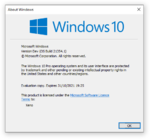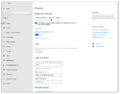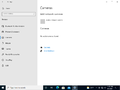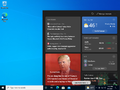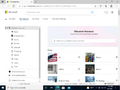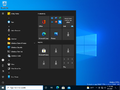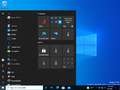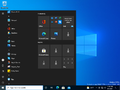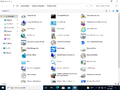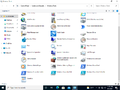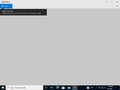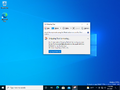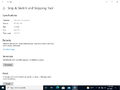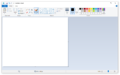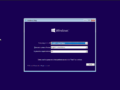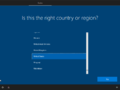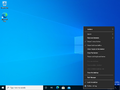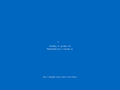Windows 10 build 21354
| Build of Cobalt | |
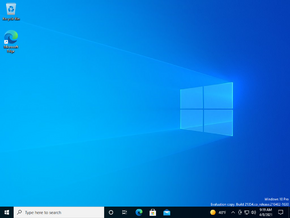 | |
| OS family | Windows 11 (NT 10.0) |
|---|---|
| Version number | 10.0 |
| Build number | 21354 |
| Build revision | 1 |
| Architecture | x86, x64, ARM64 |
| Build lab | co_release |
| Compiled on | 2021-04-02 |
| Expiration date | |
| Timebomb | 2021-10-31 (+212 days) |
| SKUs | |
| Home (China, N, Single Language) Cloud (N) Pro (China Only, N, Single Language) Pro Education (N) Pro (N) for Workstations Education (N) Enterprise (N, (N) Evaluation, G (N)) Enterprise multi-session IoT Enterprise Team | |
| Product key | |
| Use a Windows 10 Retail serial | |
| About dialog | |
Windows 10 build 21354 is the thirteenth Insider Preview build of Cobalt, the 21H2 development semester of Windows as a service. This build was released on 7 April 2021 to all Windows Insiders on the Dev Channel as the first from the co_release branch, where Co is the chemical symbol for cobalt.
Changes[edit | edit source]
Settings enhancements[edit | edit source]
Display Settings[edit | edit source]
Two options to adjust content adaptive brightness control (CABC) preferences have been implemented in the form of checkboxes under the brightness slider in Settings → System → Display labeled as "Change brightness automatically when lighting changes" and "Automatically adjust contrast based on the displayed content to help improve battery". However, and depending on the computer's GPU specifications, only one of them might appear.
HDR certification details for high quality HDR displays are now shown under Display → Advanced display settings. This feature is currently only available for select Dolby Vision and VESA DisplayHDR monitors.
Camera Settings[edit | edit source]
A new dedicated camera settings page has been implemented under the Devices section. It is oriented for use with ONVIF protocol IP cameras and provides basic management functions, such as adding and deleting camera devices and modifying default camera settings.
Device usage[edit | edit source]
A new Device usage page has been added under Settings → Personalization. It allows users to choose how to customize their devices basing on their intended usage, extending the same functionality previously added to the OOBE in Iron build 20231 to already set up devices. This feature is only available in a controlled rollout, and thus is not present by default in clean installations.
News & interests changes[edit | edit source]
A new feature has been added to the News and Interests (internally dubbed Feeds) UI. This allows the user to select the topics and news agencies that they are interested in.
Inbox app updates[edit | edit source]
- Paint has been migrated to the Microsoft Store, bringing to it a new icon, about dialog, and updates that are independent from the operating system. It is now also located in the Start menu's root rather than in the Windows Accessories folder.
- The Windows Tools folder has been removed, leaving only the shortcut to the Control Panel applet to which all items in the Windows System, PowerShell, Accessories, and same name folders have been migrated to. File Explorer, however, which was under Windows System, has been placed in the Start menu's root instead.
- Snipping Tool, which was made an optional feature in build 21277, has been packaged with Snip & Sketch, renaming the package to "Snip & Sketch and Snipping Tool", and allowing both apps to be updated at the same time. Due to the removal of Windows Accessories, it has also been placed in the Start menu's root, and uninstalling one of them will now also remove the another.
Other changes[edit | edit source]
- Update-related strings from build 21318 have been changed again:
- "Updates are underway to keep things running smoothly" → "Updates are underway".
- "Please keep your computer on and plugged in" → "Please keep your computer on".
- "Working on features" → "Customizing features for you".
- This build includes the Cloud SKU. The SKU itself would be renamed to SE later in Windows 11 build 21380.
- Windows Ink Workspace has been renamed to "Pen".
- The change that moved the touch keyboard, Pen, Search, and Task View taskbar button settings from its right click menu to Settings → Personalization → Taskbar in build 21337 has been reverted, only for build 21370 to move them again to Settings.
- The default path to access Linux files from Windows using the Windows Subsystem for Linux has been changed from
`\\wsl\\`to`\\wsl.localhost\\`to improve performance and reliability. They can still be accessed alternately using`\\wsl$\\`. - Compatibility settings for x64 applications can now be toggled in ARM64 devices.
- XAML context menus now use a different shadow style that is visible even with the basic display adapter. To disable it, merge the following to the registry and reboot:
Windows Registry Editor Version 5.00 [HKEY_LOCAL_MACHINE\SOFTWARE\Microsoft\XAML] "ForceProjectedShadowsOnByDefault"=dword:00000001
Bugs[edit | edit source]
News and interests[edit | edit source]
- Pressing the Esc key to dismiss an opened context menu in the flyout will dismiss the whole flyout instead.
- Sometimes the flyout cannot be dismissed with pen.
Windows Tools[edit | edit source]
- This PC may not show under the apps list, and when it does it has the display name "computer".
- Several non-administrative apps that would previously install to Windows Accessories such as 3D Viewer and Print 3D will appear under this folder.
- When using the dark theme, the folder will have a white background when first launched. To bring the proper black background, open another folder from the navigation pane and then return to Windows Tools.
Auto HDR[edit | edit source]
- Auto HDR might not be correctly enabled for all eligible titles in some cases. To verify that the feature is working on them, go to Settings → System → Display → HDR settings and check that it is turned on.
- Split screen mode does not work in this build.
Camera Settings[edit | edit source]
- The Camera app does not respect the brightness adjustments made to a camera under its respective page.
- Some cameras may not support adjustment in their respective pages when they are also in use by another app.
General[edit | edit source]
- The update process to this build has a chance of hanging for extended periods of time.
- Certain parts of Search, including the File Explorer search box, are not displaying correctly in the dark theme.
- Accessing virtual GPUs is broken for Windows and Linux guests; adding a one to a virtual machine will have no effect, and it will continue running with software rendering.
- Theme-aware splash screens are not present in this build.
- File Explorer is not pinned to the taskbar in clean installations of this build.
- Some USB-attached printers might not work in this build.
- Windows Subsystem for Linux (WSL) users might notice a slow launch performance for File Explorer.
- The new shadows for XAML context menus start showing after the animation ends when using third-party display adapters.
- The “Check online for updates from Microsoft Update” option for Windows Server Update Services (WSUS) is grayed out. To workaround, run the following command from an elevated Command Prompt window and check updates under Windows Update Settings. However, if the scan needs to be done multiple times, the command must be run on each of them due to it reading and deleting the registry key.
reg add “HKLM\Software\Microsoft\WindowsUpdate\UX\Settings” /f /v ScanMicrosoftOnly /t REG_DWORD /d 0x01