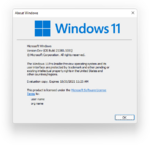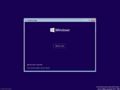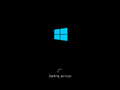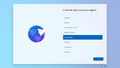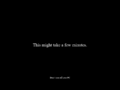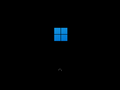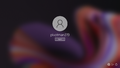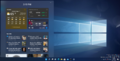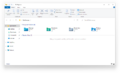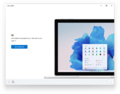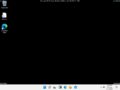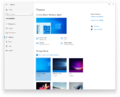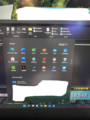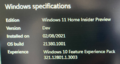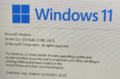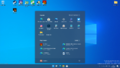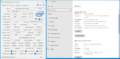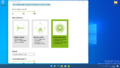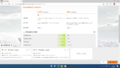Windows 11 build 21380
| Build of Windows 11 | |
 | |
| OS family | Windows 11 (NT 10.0) |
|---|---|
| Version number | 10.0 |
| Build number | 21380 |
| Build revision | 1001 |
| Architecture | AMD64 |
| Build lab | fs_dev6_flt |
| Compiled on | 2021-05-11 |
| Expiration date | |
| Timebomb | 2021-10-31 (+173 days) |
| SKUs | |
| Home (N, Single Language) SE (N) Pro (N, Single Language, China) Pro Education (N) Pro for Workstations (N) Education (N) Enterprise (N, Multi-session) IoT Enterprise | |
| Product key | |
| Use a Windows 10/11 retail key | |
| About dialog | |
Windows 11 build 21380 is a late internal build of Windows 11, which was first shown running on an Acer Aspire Vero prototype on multiple occasions. The prototype was first demonstrated during the 2021 Hong Kong Computer and Communications Festival — many photographs from the event detailing various aspects of the user interface as well as version information were posted on BetaArchive by member DiaoSlime in August 2021.[1] The same model was then also demonstrated in articles published by several technology publications, including UltrabookReview.com[2] and Polish website dobreprogramy.[3]
The build was later uploaded to BetaWorld on 8 June 2023,[4] along with another three internal Firesteel builds 21370, 21376 and 21385. It was shared two days later.[5]
This build is one out of many known builds to be compiled from a branch with the fs prefix. The prefix stands for Firesteel, the codename for an internal Microsoft self-hosting effort related to Windows 11 development.[6] A leak source detection implementation is present in the build, and can be controlled through the use of a Velocity staging key. It notably replaces the older logo first introduced in Windows 8 with a new flat design (similar to the 2012 Microsoft logo); however, the old design still persists in certain areas presented within the build.
Unlike newer builds of Windows 11 from build 21996 onwards, it does not enforce the TPM 2.0 or UEFI requirements.
New features and changes[edit | edit source]
This build contains many new and updated features in relation to the user experience, with Windows 11 branding being introduced throughout the operating system. The out-of-box experience from Windows 10X makes a reappearance in this build with slight visual updates, and other user interface elements have been updated bearing a resemblance to the Windows 10X aesthetic. The new boot animation intended for Windows 10X (introduced in Manganese development builds), which replaces the older boot screen design introduced in Windows 8, remains disabled by default.
User interface[edit | edit source]
Shell[edit | edit source]
[edit | edit source]
The TaskbarSi option has been changed to affect the taskbar instead of just the DPI.
Animations in the taskbar and Start menu have been updated.
Windows 10 shell[edit | edit source]
The Quick Link menu (⊞ Win+X shortcut) and the start menu's search functionality are now broken when the Windows 11 user interface is disabled.
Themes[edit | edit source]
Four new themes from the final release of Windows 11 (Captured Motion, Flow, Glow and Sunrise) make their first appearance in this build, although the default theme still retains the Hero wallpaper from the Windows 10 May 2019 Update as the default wallpaper and would not be replaced with Bloom until the compilation of build 21385.[a]
SE edition[edit | edit source]
This build renames the Cloud Edition SKU previously introduced in build 21354 to Windows 11 SE. The edition is intended for low-cost computers aimed at educational institutions to compete with ChromeOS. It can only be managed over Microsoft Intune for Education.
In this build, the SE edition removes customer-oriented features such as Your Phone and the Widgets dashboard, and access to the Microsoft Store is disabled by default. A Microsoft account is also required to use the operating system. Unlike Windows 10 S, no low-level code signing limitations (which prevent users from running Win32 applications sourced from outside of the Store) are present.
Bugs and quirks[edit | edit source]
A majority of the issues presented in this build are the direct consequence of constant forward/reverse integration and merging from various branches, including changes sourced from shell branches belonging to the Windows Devices and eXperiences team (WDX). In addition, the original installation media was produced with bad metadata as the primary installation image was captured while undergoing a servicing operation that regenerates the WNF_SHEL_INTERNAL_EXPERIMENT seed, resulting in invalid access control lists and bad reparsing data persisting across thousands of files within the image and causing built-in applications (and by extension part of the Windows shell) to misbehave.
General[edit | edit source]
- The file
desktop.inimay generate under%ProgramData%\Microsoft\Windows\Start Menu\Programs\Startupautomatically, causing it to open when signing in to Windows. Deleting the file resolves this issue. This issue is not present when booting in Safe mode. - When using dark mode, apps have a white outline.
- Volumes with valid drive letters may not show up properly in the Windows Preinstallation Environment unless they are (re)assigned through the Diskpart utility.
State Repository Service[edit | edit source]
Several built-in applications such as Photos, Microsoft Store, Windows Defender and Windows Terminal may fail to install and launch properly due to the aforementioned seed regeneration issues, in turn causing the State Repository Service to experience a constant memory leak, leading to potential performance issues and resource exhaustion.
The only way to resolve these issues is to revert the OS installation image to a point that predates the WNF_SHEL_INTERNAL_EXPERIMENT seed regeneation operation.
Desktop Window Manager[edit | edit source]
The taskbar may become fully transparent when installing graphics drivers under some configurations.
Shell[edit | edit source]
- Graphical artifacts may appear within File Explorer after modifying folder options.
- Many areas of the operating system still utilize the older Windows 10 branding, such as within setup and in boot configuration data.
- The default background wallpaper is not properly set in the Home edition. Changing the theme resolves the issue.
Setup[edit | edit source]
- When installing N editions, the out-of-box experience will fail to load due to the absence of required MPEG-4 codecs.
- The "Forgot your password?" link when setting up a Microsoft account or unchecking the option to receive promotional emails both lead to a blank screen.
- The fake boot screen presented by the Windows logon application (
winlogon.exe) during the second stage of setup utilizes the wrong boot logo bitmap. - The first logon animation lacks the animated background present in later builds. Like in contemporary Cobalt builds, Times New Roman is also used as the default font instead of Segoe UI Variable after the initial greeting text.
- If the network is disconnected on the Microsoft account logon page and the option to create a new account is selected, the OOBE will crash, presenting the user with a login screen with no users.
Gallery[edit | edit source]
Windows Setup[edit | edit source]
Out-of-box experience[edit | edit source]
Interface[edit | edit source]
Desktop with left-aligned taskbar and start menu
Desktop with Windows 11 shell packages disabled, resulting in the traditional Windows 10 shell being used.
Themes[edit | edit source]
Theme personalization subpage in Settings application
Images prior to public upload[edit | edit source]
HKCCF photographs[edit | edit source]
Dobreprogramy images[edit | edit source]
Settings and GPU-Z
UltrabookReview.com images[edit | edit source]
Notes[edit | edit source]
References[edit | edit source]
- ↑ Windows 11 21380 - BetaArchive
- ↑ Gibrei, Andrea. Acer Aspire Vero AV15-51 preview – the sustainable, partially recycled, laptop, UltrabookReview.com. 25 October 2021.
- ↑ lordjahu. Acer Aspire Vero - pierwszy na świecie przyjazny ekologii laptop z recyklingu! (in Polish), dobreprogramy. 10 October 2021.
- ↑ Windows 11:10.0.21380.1001.fs_dev6_flt.210511-1900 - BetaWorld 百科
- ↑ Zheng, He. [资源发布] Windows 11 Build 21380, BetaWorld Blog. 10 June 2023.
- ↑ Zac Bowden on Twitter: "Fire Steel > Cherry Hill > Sun Valley; Internal Tool > Experience Packages > New UX". 9 June 2021.