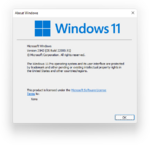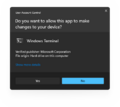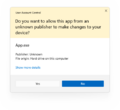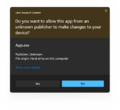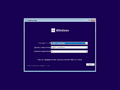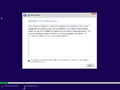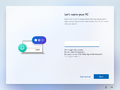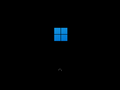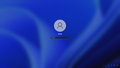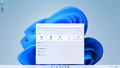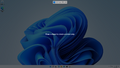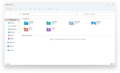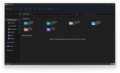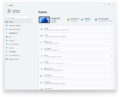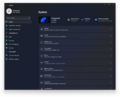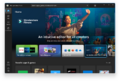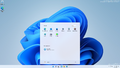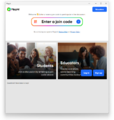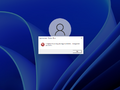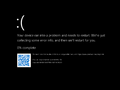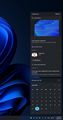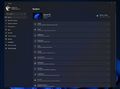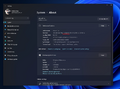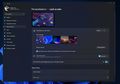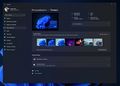Windows 11 build 22000.51
| Build of Windows 11 | |
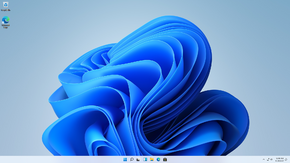 | |
| OS family | Windows 11 (NT 10.0) |
|---|---|
| Version number | 10.0 |
| Build number | 22000 |
| Build revision | 51 |
| Architecture | AMD64, ARM64 |
| Build lab | co_release_svc_prod2 |
| Compiled on | 2021-06-17 |
| SKUs | |
| Home (N, Single Language, China) SE (N) Pro (N, Single Language, China Only) Pro Education (N) Pro for Workstations (N) Education (N) Enterprise (Evaluation, G, N) IoT Enterprise Team | |
| Product key | |
| Use a Windows 10 Retail serial | |
| About dialog | |
Windows 11 build 22000.51 is the first Insider Preview build of Windows 11, which was released to Windows Insiders in the Dev Channel on 28 June 2021. One day prior to its release, photographs of this build being distributed in an internal corporate network (now removed) along with multiple screenshots of the build itself were posted by Microsoft employees.[1][2]
Although Microsoft says that Windows 11 does not have a 32-bit version, the x86 version is available on Microsoft's internal update servers. Anyone can obtain the relevant SHA-1 and file size information, but downloading requires connecting to Microsoft's corporate network.
New features and changes[edit | edit source]
[edit | edit source]
This build continues the taskbar changes by introducing a new notification area and flyouts. All flyouts that have been left untouched in the previous builds, as well as jump lists have been updated with rounded corners. The notification area also now uses the Segoe UI Variable font as a side effect of using WinUI.
The Action Center and other flyouts have been replaced by new flyouts. Notifications are now combined with the calendar flyout in the Notification Center, accessible by clicking the clock widget. When there are unread notification, the clock shows the count in a badge at its right side. Similarly, when Focus Assist is enabled, the clock shows a moon icon at its right.
Icons for network and sound, which have also been updated since the previous builds, now act as a single widget, which when clicked shows the new Quick Settings incorporating quick actions from the Action Center, as well as the sound volume slider and media playback controls.
The options to add shortcuts to commonly used folders to the Start menu has been added back, as well as the setting to show the taskbar on all displays in a multi-monitor configuration. The icons for virtual desktops and Widgets have also been updated.
Apps[edit | edit source]
Some built-in apps have received significant overhauls in this build, often using the new Mica material introduced in WinUI 2.6 in their user interface. File Explorer has a new toolbar, replacing the previously used ribbon, which allows easy access to frequently used file operations, as well as sort, view and selection options. New menus have also been introduced, which include a mini-toolbar with common operations on the top or bottom, depending on the location of the cursor when the menu was opened. The previous File Explorer interface can still be accessed by navigating to a directory from the Control Panel.
The Settings app has been completely redesigned, introducing a layout that is similar to Microsoft Edge settings. The new settings app shows the main categories on the left side, while the right side shows the active page content. Unlike the previous iteration, the new design makes great use of consistent acrylic blocks stacked on top of each other.
The Microsoft Store app has also been updated, although the new version is not included by default and has to be updated to first. The new Store has also undergone a major redesign and also now includes applications that are maintained and updated through third party channels.
Lock screen[edit | edit source]
This build introduces a new sign-in experience. The time is now centered in the upper half of the lock screen. The controls on the sign-in screen, such as text boxes and buttons have also been updated to fit in with Microsoft's new design language.
The progress screen now has a black background instead of the user's accent or default blue color and has been updated to use a bolder font. Similarly, the security options screen shown after pressing Ctrl+Alt+Del also uses a black background, although it is virtually unchanged otherwise.
User Account Control[edit | edit source]
User Account Control prompts have been updated in a similar fashion to the rest of the operating system. The new prompts for apps signed by a known publisher are now gray rather than blue, while prompts for other apps use less vibrant color shades than in previous versions.
SE edition[edit | edit source]
- Flipgrid, an educational video discussion app which was acquired by Microsoft in 2018, will be pre-installed during the initial sign-in phase.
- If the SE SKU is installed with Secure Boot and Code Integrity disabled, a warning message will be displayed on the top right of the desktop as well as in a Windows Security notification:
This PC isn't set up securely––data may be at risk.
Contact your retailer or manufacturer for service and repair.
Other changes[edit | edit source]
- A new page has been introduced to OOBE, where the user can give a name to the computer. When given, the computer will restart with the new name to apply. However, the user can skip the page.
- Snip and Sketch has been slightly redesigned in order to float from the side of the screen and have rounded corners.
- Widgets board now respects the user's 12/24 hour time settings.
- The "account information" tile in the top right corner of Widgets now displays the Microsoft account's profile picture.
- The reported version string has changed from "Dev" to "21H2".
- When a computer is not in the Windows Insider Program, system crashes will display in black, rather than in blue.
System requirements[edit | edit source]
The TPM 2.0 and Secure Boot requirements can be bypassed by using dism.exe to directly apply the install image, or by disabling the checks altogether in the registry before running setup:
[HKEY_LOCAL_MACHINE\SYSTEM\Setup\LabConfig]
"BypassCPUCheck"=dword:00000001
"BypassDiskCheck"=dword:00000001
"BypassRAMCheck"=dword:00000001
"BypassSecureBootCheck"=dword:00000001
"BypassStorageCheck"=dword:00000001
"BypassTPMCheck"=dword:00000001
Alternatively, this build's install.wim can be used with the setup of a Windows 10 build, however, it may remove the ability to upgrade if an older build is used. Replacing the libraries responsible for the requirement checks, appraiserres.dll and appraiser.dll, with a version from Windows 10 on the install media has also been found to work.
Findings[edit | edit source]
Windows 10 shell[edit | edit source]
The new Windows 11 UI can be reverted to the legacy Windows 10 design with the following registry setting:
[HKEY_LOCAL_MACHINE\SOFTWARE\Microsoft\Windows\CurrentVersion\Shell\Update\Packages]
"UndockingDisabled"=dword:00000001
However, there are a few functionalities which are absent compared to builds 21996 and 22000.1:
- Date and time/taskbar clock
- ⊞ Win+X drop-down menu
- Start menu search functionality
To get back the taskbar clock in the old UI, the following methods can be utilized:
- Creating a new user account
- Removing the
HKEY_CURRENT_USER\Software\Microsoft\Windows\CurrentVersion\Explorer\StuckRects3key from the registry
[edit | edit source]
The search bar on top of the Start menu that has been introduced in build 22000.65 can already be enabled in this build by the means of toggling a velocity feature. To do so, use a utility that works with velocity features, such as ViVe, and set velocity ID 33192136 to enabled. Restart the computer afterwards to see the change.
Bugs and quirks[edit | edit source]
General[edit | edit source]
- Pressing F7 in redesigned components such as the Start menu, taskbar, or File Explorer shows a caret browsing dialog.
- The network connectivity will not work in all N SKU variants of this build running on VMware virtual machines, due to not having any compatible drivers for the network adapter.
File Explorer[edit | edit source]
- Windows Explorer is stuck in a crash loop in Safe mode. This is caused by the
Capability Access Manager Serviceservice failing to start. See § Windows 10 shell for fix. - The old ribbon, menus and search are used when the user navigates to any file system location from a Control Panel page.
- The toolbar and menus may use wrong colors and icons when a mismatched Windows and app theme is used.
- On some laptops, when the battery is fully charged, Windows Explorer may go into a restart loop. Disconnecting the laptop from power or disabling the battery in the Device Manager usually solves the problem.
Taskbar[edit | edit source]
- The animation for changing the taskbar icon alignment is broken in this build.
- The transition between two adjacent taskbar thumbnails does not render.
- The blur background effect on the taskbar thumbnails may disappear when hovering on it for seconds.
- Windows Terminal shortcuts within the ⊞ Win+X menu are hard-coded to the stable version of the application and are broken if it's removed.
- The taskbar may stop accepting input after a while, requiring the user to restart the Windows Explorer process.
- Hitbox of the Show Desktop button does not reach all the way to the corner.
Desktop Window Manager[edit | edit source]
- The taskbar may become fully transparent when installing graphics drivers.
- Window frames appear squared under some configurations or during the close animation.
- The red background of the Close button when hovered or pressed may not fill the entire corner, leaving a thin line around it.
- Dropdown menus may fall back to square corners in some applications after being shown once with rounded ones.
- The UWP-styled dropdown menus may lack rounded corners for the entire length of the expansion animation.