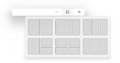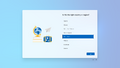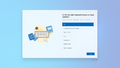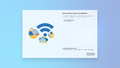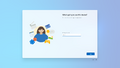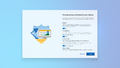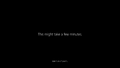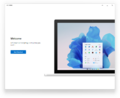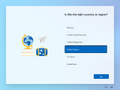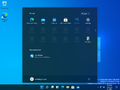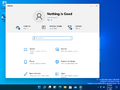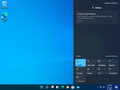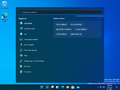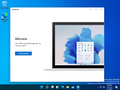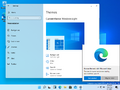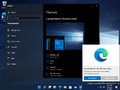Windows 11 build 21370
| Build of Windows 11 | |
 | |
| OS family | Windows 11 (NT 10.0) |
|---|---|
| Version number | 10.0 |
| Build number | 21370 |
| Build revision | 1003 |
| Architecture | AMD64 |
| Build lab | fs_dev6_flt |
| Compiled on | 2021-04-30 |
| Expiration date | |
| Timebomb | 2021-10-31 (+184 days) |
| SKUs | |
| Home (N, Single Language) Cloud (N) Pro (N, Single Language, China) Pro Education (N) Pro for Workstations (N) Education (N) Enterprise (N, Multi-session) IoT Enterprise | |
| About dialog | |
Windows 11 build 21370 is the earliest available build of Windows 11, which was found by BetaWorld members on 8 June 2023, along with three other builds sourced from the same branch.[1] It was later shared on 21 October 2024.[2]
This build is one out of many known builds to be compiled from a branch with the fs prefix. The prefix stands for Firesteel, the codename for an internal Microsoft self-hosting effort related to Windows 11 development.[3] A leak source detection implementation is present in the build, and can be controlled through the use of a Velocity staging key. Various user interface and experience elements have been updated to resemble what can be seen in the final release, such as sporting a new user experience with the start menu and taskbar. Others have been unchanged from Windows 10, such as the watermark, winver and wallpapers. Additionally, the Get Started app's Welcome page includes an internal UX design concept which features an earlier version of the Bloom wallpaper. Due to it being very early in development, many areas still say Windows 10.
Unlike newer builds of Windows 11 from build 21996 onwards, it does not enforce the TPM 2.0 or UEFI requirements.
New features and changes[edit | edit source]
OOBE[edit | edit source]
This build introduces a new OOBE, sporting a similar design to what is seen in Windows 10X, albeit with some changes:
- Finalized icons in some sections
- Improved title wording
- Reproportioning of various User Interface elements
The first logon animation also had its text updated to bear a friendlier appeal towards consumers.
User interface[edit | edit source]
Windows Aero[edit | edit source]
The Aero visual style has been updated to feature new neumorphic controls and widgets. The new design makes large use of elements such as rounded corners, shadows, as well as blue accents. Unlike build 21996, this build forces rounded corners by default even when Desktop Window Manager is running under software rendering mode or when dedicated GPU drivers are not present in the operating system.
Shell[edit | edit source]
[edit | edit source]
A new taskbar, similar to the one featured in build 21380, has been introduced. The Start button and app buttons are centered by default, rather than aligned to the left, although the old behavior can be re-enabled in Settings. The new taskbar also removes support for custom toolbars such as the Quick Launch panel. The ability to open the jump list for applications on the taskbar by dragging up on the icon is no longer present.
Compared to previous builds like 21343, this build retires the usage of the theme-aware grayscale start button and replaces it with a blue gradient. Hovering over icons located in the taskbar also animate themselves.
The options to change the location of the taskbar and show window/applications names in the taskbar have been removed. The setting to show the taskbar on all displays was also removed, although it can be toggled directly using a registry value:
[HKEY_CURRENT_USER\Software\Microsoft\Windows\CurrentVersion\Explorer\Advanced]
"MMTaskbarEnabled"=dword:00000001
Similarly, the option to use smaller icons in the taskbar has been removed from Settings, although a new registry setting was introduced that also adds a new, larger than default mode for the taskbar:
[HKEY_CURRENT_USER\Software\Microsoft\Windows\CurrentVersion\Explorer\Advanced]
; Small taskbar
"TaskbarSi"=dword:00000000
; Medium taskbar (default)
"TaskbarSi"=dword:00000001
; Large taskbar
"TaskbarSi"=dword:00000002
As this is early in development, the TaskbarSi registry setting only affects the DPI instead of exclusively the taskbar as seen in later builds like 21380.
The News and interests functionality has also been removed from the new taskbar in favor of the newer Widgets feature (referred to as the Windows Dashboard in this build), a panel available from the taskbar that slides from the left and contains weather information and news provided by MSN. Support for third-party widgets would not be implemented until Copper build 25217.
Together with the new taskbar, the Start menu has been greatly revamped. Live tiles have been completely removed, with the intended replacement also being the new Widgets panel. The main page shows icons of pinned applications in the top half, with the full list of apps being available by clicking the "All Apps" button in the top right corner. The lower half shows recommended apps and files, which can also be expanded by clicking the "More" button on the right side. The bottom panel contains the power button on the right and the user name and picture on the left, which when clicked reveals links to user account settings, logoff and lock features.
Similarly to the multi-monitor taskbar, the new Start menu can also be disabled using a registry value, reverting to the Windows 10 design:[4]
[HKEY_CURRENT_USER\Software\Microsoft\Windows\CurrentVersion\Explorer\Advanced]
"Start_ShowClassicMode"=dword:00000001
Windows 10 shell[edit | edit source]
The new Windows 11 user interface can be disabled by merging the below registry entries and restarting the Explorer shell:
[HKEY_LOCAL_MACHINE\SOFTWARE\Microsoft\Windows\CurrentVersion\Shell\Update\Packages]
"UndockingDisabled"=dword:00000001
The Quick Link menu (⊞ Win+X shortcut) functionality doesn't work when this is enabled.
Snap layouts[edit | edit source]
Hovering over the Maximize/Restore button in the window caption by default shows a new menu that reveals a series of snap layouts, as well as being able to choose snap the current window's position to predefined coordinates. Furthermore, when multiple windows are snapped next to each other, the taskbar also shows a common window preview for all windows in the layout when hovering over the respective application icons.
Themes[edit | edit source]
The dark theme, which was introduced in the Windows 10 May 2019 Update, now utilizes a work-in-progress version of the older Hero wallpaper from the original Windows 10 release as its associated wallpaper. This version has varying noticeable differences, such as the set used to construct the actual image being visible in its entirety and a different lighting setup, reminiscent of natural sunlight. This wallpaper variant originally first appeared in retail demo content for the initial Windows 10 release as part of an attract loop.
Touch[edit | edit source]
The build also introduces various changes to the way touch devices work, the largest of which being the complete removal of the legacy Tablet Mode start menu. The advanced multi-touch gestures (initially supported for touchpads only) can now also be used with a touch screen as well. Smaller improvements to simplify the Windows desktop experience for tablet users such as a larger window resize hitbox have also been implemented to make windows far easier to manage, with further emphasis on feedback by encasing windows into an acrylic border.
Miscellaneous[edit | edit source]
- A new startup sound has been introduced, replacing the sound first introduced in Windows Vista but disabled by default in Windows 8, 8.1, and 10. However, unlike later builds, it can be reverted to the old one by using
UndockingDisabledregistry setting. - The new Fluent UI icon set has been implemented into the Settings application.
- The Segoe UI Variable font has been introduced. At this point, the font looks similar to its Display Light variation seen in later builds.
Leak prevention[edit | edit source]
The watermark on the desktop and in the Windows Preinstallation Environment's wallpaper host application includes a notice that advises Microsoft employees not to take screenshots of the build. A hexadecimal build hash is also present at the bottom left corner of the screen.
Additionally, leak-source detection code is implemented. Every string in the watermark and within the File Explorer application has whitespace, colon and dash characters predictably replaced by their Unicode full-width counterparts based on the value of WNF_SHEL_INTERNAL_EXPERIMENT and a constant number of bits used in a rotate-left instruction which is always constant for each line; rotation values 0-4 are used and increments for each string. The same effect is also applied against the taskbar clock and the legal copyright/trademark protections string in winver (rotation value 0 is used here), and was additionally attempted against the OS version string in the about box (containing the build number). Due to human error, the pointer to the first string is passed in again (which would either be NULL, leading to a null dereference crash, or a freed buffer). The visibility of the current calendar day and the size of the Show Desktop button are adjusted depending on the value of the above-mentioned variable.
The LogonController.dll dynamic link library initially sets variable WNF_SHEL_INTERNAL_EXPERIMENT from DWORD value Attributes located in HKEY_LOCAL_MACHINE\Software\Classes\CLSID\{2C57C51B-FD43-4E74-B077-551AE6228AD6}, and then saved to the registry again as binary value 0D83063EA3B87C75 in HKLM\SOFTWARE\Microsoft\Windows NT\CurrentVersion\Notifications\Data (the last 4 bytes are the DWORD value); some of the bits are responsible for controlling other functionality as well.
Enablement and implementation details[edit | edit source]
Much of the existing functionality is controlled by Velocity staging key 31496852, enabled by default in this build onwards and internally referred to as XPTest. The leak warning string is hardcoded into the dynamic link library shell32.dll; this would remain untranslated in every other language.
The text is concatenated to a buffer where the test code signing watermark is written to; if test code signing is enabled in the current boot entry, two additional period and whitespace characters are concatenated to the buffer first, such that the watermark would read Test Mode. Do not take screen shots of this build.; this is additionally shown in the publicly available footage of build 21990.
Unique device IDs are collected by Microsoft, and fingerprints are generated by authenticating to specific domains owned by Microsoft. Specific shell surfaces in the Windows operating system are explicitly flagged as DRM-sensitive material, which would be displayed as pure black in screenshots, and specialized cumulative updates sourced from internal Firesteel development branches are required in order to enable the rest of the new Windows 11 shell features. Installing specific MSIX/AppX package bundles for Windows Shell Experience Pack updates depend on the presence of a signed per-device FireSteel Token, and fake Velocity staging key toggles are present in the system in order to deceive dataminers.
This functionality was temporarily removed from mainline builds immediately before the compilation of build 21996, and was eventually re-introduced during development of features intended for future Nickel-based releases and during Germanium development.
Bugs and quirks[edit | edit source]
A majority of the issues presented in this build are the direct consequence of constant forward/reverse integration and merging from various branches, including changes sourced from shell branches belonging to the Windows Devices and eXperiences team (WDX). In addition, the original installation media was produced with bad metadata as the primary installation image was captured while undergoing a servicing operation that regenerates the WNF_SHEL_INTERNAL_EXPERIMENT seed, resulting in invalid access control lists and bad reparsing data persisting across thousands of files within the image and causing built-in applications (and by extension part of the Windows shell) to misbehave.
General[edit | edit source]
- When using dark mode, apps have a white outline.
- Task Manager does not work when the
UndockingDisabledregistry setting is not present.
State Repository Service[edit | edit source]
Several built-in applications such as Photos, Microsoft Store, Windows Defender and Windows Terminal may fail to install and launch properly, in turn causing the State Repository Service to experience a constant memory leak, leading to potential performance issues and resource exhaustion.
Desktop Window Manager[edit | edit source]
The taskbar may become fully transparent when installing graphics drivers under some configurations.
Shell[edit | edit source]
- Graphical artifacts may appear within various components in
explorer.exeafter modifying settings, such as the taskbar icon position. - The set wallpaper may randomly reposition itself when interacting with other user interface elements.
- Right-clicking on the taskbar will open Microsoft Edge.
- The Windows 11 taskbar might get disabled at random.
- A scrollbar might appear for a split second on the taskbar when opening an app.
- When the Windows 11 shell is disabled, right clicking on a virtual desktop in Task View crashes
explorer.exe.
Setup[edit | edit source]
- It is not possible to upgrade from a previous build of Windows due to an error. The error code encountered is 0xC1900101 – 0x20017: Installation failed the SAFE_OS phase with an error during BOOT operation.
- The animation played when the out-of-box experience starts is truncated.
- Certain setups will prevent certain sections of the out-of-box experience to work.
- The first logon animation lacks the animated background present in later builds.
Gallery[edit | edit source]
Out-of-box experience[edit | edit source]
Interface[edit | edit source]
Desktop and start menu with Windows 11 shell packages disabled, resulting in the traditional Windows 10 shell being used.
Themes[edit | edit source]
Screenshots uploaded prior to publication[edit | edit source]
References[edit | edit source]
- ↑ https://betaworld.cn/Windows_11:10.0.21370.1003.fs_dev6_flt.210430-1730
- ↑ [资源发布] Windows 11 Build 21370.1003 (fs_dev6_flt), BetaWorld Blog. 21 October 2024.
- ↑ Zac Bowden on Twitter: "Fire Steel > Cherry Hill > Sun Valley; Internal Tool > Experience Packages > New UX". 9 June 2021.
- ↑ Rafael Rivera on Twitter: "Windows 11 tip: HKEY_CURRENT_USER\Software\Microsoft\Windows\CurrentVersion\Explorer\Advanced\Start_ShowClassicMode DWORD=0x1 to enable classic Start". 15 June 2021. Archived from the original on 15 June 2021.