Build list legend
Non-existent page
| Version of Microsoft Windows | |
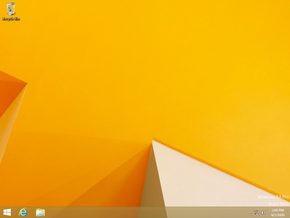 | |
| OS family | Windows NT |
|---|---|
| Version | 6.3 |
| Codename | Blue |
| Architecture | x86, x64, ARM32 |
| Latest build | 6.3.9600.17415 |
| Release date | 2013-10-17 |
| Support end | 2023-01-10 |
| Server counterpart | |
| Windows Server 2012 R2 | |
| Replaces | |
| Windows 8 | |
| Replaced by | |
| Windows 10 (original release) | |
Windows 8.1 is an operating system by Microsoft. Released as a free upgrade for all Windows 8 users, the operating system was marked as a major release by Microsoft. However, Microsoft's support policy treats Windows 8.1 like a service pack.
Windows 8 users were given the option to upgrade to Windows 8.1 in order to receive support within 2 years since its release.[1] Mainstream support ended on 9 January 2018, while extended support ended on 10 January 2023. Despite being out of support, the operating system is still used on 0.41% of computers worldwide as of August 2024.[2]
It is the last release of Windows to have support for Windows Media Center as Microsoft discontinued support for the application with the release of Windows 10. It is also the last release of Windows to have the ability to create MS-DOS 8.00 startup disks, and thus to include MS-DOS in any form and to ship with a DVD release at retail, since physical retail copies of Windows 10 and later ship with a USB flash drive (although some OEMs still shipped some versions of Windows 10 on DVD). It is also the last version to support ARM32 officially, as the Original Release of Windows 10 would drop support for the ARM32 architecture.
The new tablet-centric UI introduced in Windows 8 was hit with criticism, as it offered a steep learning curve. The UI also changed the location of certain buttons, causing confusion for users migrating from previous releases of Windows.[3] For this reason, Microsoft re-introduced many of the features removed in Windows 8, and added some features, to improve the usability on desktops.
In response to the heavy criticism, the Start button was reintroduced in this release. While it still opens the Metro start screen, it drastically reduced the unfamiliarity with other Windows releases. An "All Apps" view was introduced to the Start screen, making it easier to view and manage installed apps. Start screen tiles also now had more resizing options.
An option to boot or log-in straight to the desktop was added. The Metro Snapping utility was also updated, with more options of splitting apps.[4]
The Windows Store saw a complete overhaul, featuring a new design. Apps could also now be automatically updated.
The default web browser was updated to Internet Explorer 11, which brought many new features such as support for HTTP/2, WebGL support, and improvements to JavaScript. The Metro version of the app received some updates to the interface.
File Explorer saw some changes, with user folders now being added to This PC.
The Photos app saw numerous new changes, such as new tools to modify the brightness, contrast, shadows, vignette, of an image. Cropping and color-enhancement was also added.[5]
The Maps app saw integration with Facebook, and listed some general information about the location, and can now let you call the business.[5]
An app called 'Food and Drink' was introduced in this version of Windows. It allows the user to view or create recipes, and 'Hands-Free Cooking mode' allows the user to flip pages by gesturing your finger over the camera, preventing cooking materials from getting on the screen.[5]
A new app, called Help + Tips was introduced. The app allowed users to learn about new changes and learn about using the Metro UI.[6]
This new app allowed users to see new health trends, as well as keeping track of your diet, nutrition, and calorie intake. The app also offers insights into certain diseases, conditions, and drugs.[5]
A new Metro version of the calculator application was introduced, to go alongside the old one. The new calculator has bigger buttons, allowing for easier usage on touchscreen devices.[5]
HKEY_CURRENT_USER\Software\Microsoft\Windows\CurrentVersion\ImmersiveShell\Launcher registry key, then create a new DWORD value named Launcher_ShowPowerButtonOnStartScreen and set it to 1, then restart Explorer.Microsoft recommends Windows 8.1 to be installed on a system with a processor with a speed of at least 1 GHz, at least 1 GB (2 GB for x64 versions) of RAM, 16 GB (20 GB for x64 versions) of hard drive space, and a DirectX 9-based WDDM display adapter or better display adapter.[7] Windows 8.1 drops support for x64 processors without the CMPXCHG16b, PrefetchW and LAHF/SAHF instructions, as attempting to boot on these processors will cause an UNSUPPORTED_PROCESSOR bugcheck.
Windows 8.1 can be installed on processors as early as the Pentium 4. The x64 version of Windows 8.1 can be installed on processors as early as the Athlon 64 with Socket AM2. Windows 8.1 can also be run with as low as 512 MB of RAM.
Windows 8.1 is officially compatible with Intel processors up to 6th generation. On 7th generation (up to 10th generation), Windows 8.1 is not supported due to lack of Windows Update and Intel Graphics, however, hacks have been made to get both working.[8] For 11th generation and 12th generation, no known hacks have appeared for Intel Graphics, but the chipset drivers for 10th generation, 11th generation, and 12th generation have been confirmed to install without any issues.
Build list legend