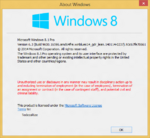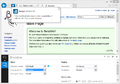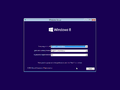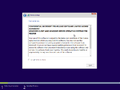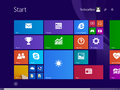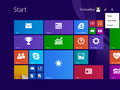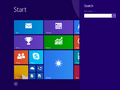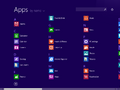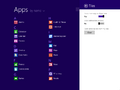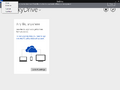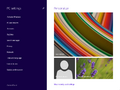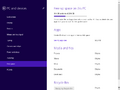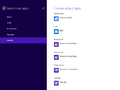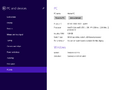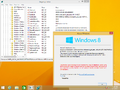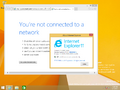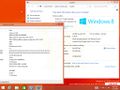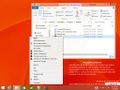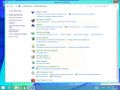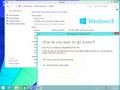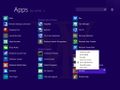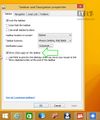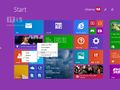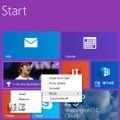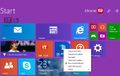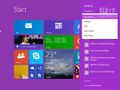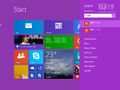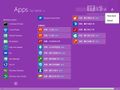Windows 8.1 build 9600.16596 (winblues14_gdr_lean.140114-0237)
| Build of Windows 8.1 | |
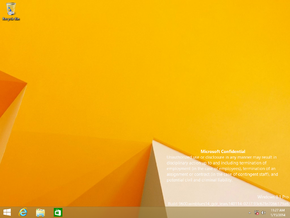 | |
| OS family | Windows NT |
|---|---|
| Version number | 6.3 |
| Build number | 9600 |
| Build revision | 16596 |
| Architecture | x64 |
| Build lab | winblues14_gdr_lean |
| Compiled on | 2014-01-14 |
| SKUs | |
| Core Pro | |
| Product key | |
| Use a Windows 8.1 Retail product key | |
| About dialog | |
Windows 8.1 build 9600.16596 (winblues14_gdr_lean.140114-0237) is a build of Windows 8.1 Update 1.
Between 22 January and 25 January 2014, Chinese website Win8China[1][2][3][4] and Russian website WZor.net[5][6] released several screenshots of this build documenting its new features. The x64 compile of this build was eventually uploaded to the Polish WinClub forums on 2 February 2014.[7]
New features and changes[edit | edit source]
Metro applications[edit | edit source]
- The ability to pin Metro applications and show currently running Metro applications on the taskbar has been added.
- As a part of this change, the Windows Store is now pinned by default.
- Metro apps now have title bars, with close/minimize buttons and the ability to split applications to either side of the monitor when right-clicked.
Start[edit | edit source]
- Search and shutdown buttons have been added to the Start screen.
- By default, these buttons are only shown on Desktops. However, It's possible to them on a tablet by going to
HKEY_CURRENT_USER\Software\Microsoft\Windows\CurrentVersion\ImmersiveShell\Launcher, creating a new DWORD value namedLauncher_ShowPowerButtonOnStartScreen, and setting it to 1.
- By default, these buttons are only shown on Desktops. However, It's possible to them on a tablet by going to
- Right-clicking on the Start screen will now show a context menu instead of Metro bars (top and bottom).
- Ctrl+⇧ Shift+F10 can still be used to display the Metro bars.
- Apps are now divided alphabetically in the "All Apps" view.
- An option to show more apps in the "All Apps" view has been added.
- The default Start screen layout has been updated. Most notably, shortcuts to This PC, Documents, and Pictures have been added.
PC Settings[edit | edit source]
- PC Settings now displays a link to the Control Panel.
- The Disk Space page has been added.
Miscellaneous[edit | edit source]
- The default media player and photo viewer has been changed to Windows Media Player and Windows Photo Viewer respectively.
- The copyright year in
winverhas been updated to 2014. This persisted up to build 9600.16606. However, it will be reverted in build 9600.16610 and 16608. - Internet Explorer has been updated to version 11.0.3.
Findings[edit | edit source]
Internet Explorer Enterprise mode[edit | edit source]
Internet Explorer in this build includes Enterprise mode, but it isn't enabled by default. To enable it, navigate to HKLM\SOFTWARE\Policies\Microsoft\Internet Explorer\Main\, create a DWORD named EnableEnterpriseModeMenuOption and set its value to 1. After that, launch F12 tools and in the Emulation section, go to Browser Profile and select Enterprise.
Gallery[edit | edit source]
Registry Editor with winver
WZor.net images[edit | edit source]
Win8China images[edit | edit source]
References[edit | edit source]
- ↑ Win8China, "New features in the Windows 8.1 Update: Pinning Metro apps onto the taskbar" (in Chinese)
- ↑ Win8China "Windows 8.1 Update: New upper-right corner shutdown buttons" (in Chinese)
- ↑ Win8China, "Windows 8.1 Update: Start screen changes make searching more user-friendly" (in Chinese)
- ↑ Win8China, "Windows 8.1 Update: New Start screen context menus" (in Chinese)
- ↑ WZor.net, "Microsoft partners receive second preview build of the Windows 8.1 2014 Update" (in Russian)
- ↑ WZor.net, "Windows 8.1 2014 Update: New details on version 6.3.9600.16596.140114-0237" (in Russian)
- ↑ WinClub, "LEAK MICROSOFT WINDOWS 9600.16596.WINBLUES14_GDR_LEAN.140114-0237"