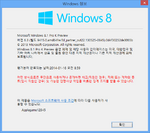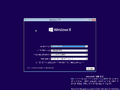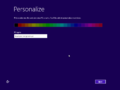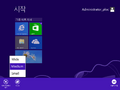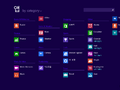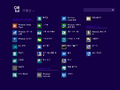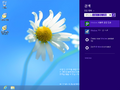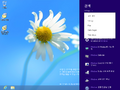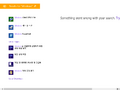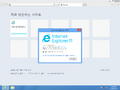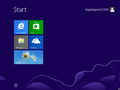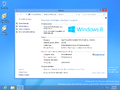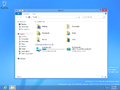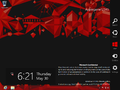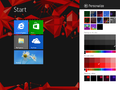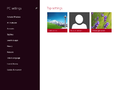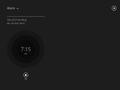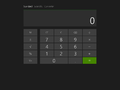Windows 8.1 build 9415 (fbl_partner_out22)
| Build of Windows 8.1 | |
 | |
| OS family | Windows NT |
|---|---|
| Version number | 6.3 |
| Build number | 9415 |
| Architecture | x64 |
| Build lab | fbl_partner_out22 |
| Compiled on | 2013-05-25 |
| Expiration date | |
| Timebomb | 2014-01-15 (+235 days) |
| About dialog | |
Windows 8.1 build 9415 (fbl_partner_out22) is the twenty-second partner release of Windows 8.1. Screenshots of this build in Simplified Chinese were shared in a BetaArchive topic on 1 June 2013,[1] while the build itself was uploaded to the aforementioned site on 4 February 2020 in the Korean language, followed by an incorrectly signed English (United States) language pack on the same day.
It is the last build to use Windows 8's desktop wallpaper as default before it got replaced with img3 from the same OS.
Editions and keys[edit | edit source]
| Edition / SKU Name | Key |
|---|---|
| Core | 2H7NK-3VJJY-HHY3Y-WM3T8-JFCRY |
| Professional | MTWNQ-CKDHJ-3HXW9-Q2PFX-WB2HQ |
| ProfessionalWMC (edition upgrade only) | MBFBV-W3DP2-2MVKN-PJCQD-KKTF7 |
New features and changes[edit | edit source]
Start[edit | edit source]
Start button[edit | edit source]
This is the first available build to re-implement the Start button, which had been absent since Windows 8 build 8186. Behavior at this stage in development is largely identical to the Start screen thumbnail included as part of the initial Windows 8 release, which requires the user to mouse over to the bottom left corner of the screen to display.
Shutdown options have been added to the ⊞Win+X drop-down menu.
Start screen[edit | edit source]
- Pinned apps and groups can be moved without needing to go into "Customize" mode.
- Resize options for pinned apps have been condensed into a context menu.
- Several wallpaper options have been removed.
Apps list[edit | edit source]
- The apps list can now be sorted into categories.
- Tiles for desktop applications now use the icon's dominant color; a feature first introduced as part of Windows 8 build 7878 but later removed in late Milestone 3 builds.
- The PC Settings app is now displayed on the apps list and can now be pinned on the start screen again, after being absent in Windows 8 build 8220.
- The appearance of the search box has been updated.
Search[edit | edit source]
- ⊞Win+S can now be used to open the search charm.
- Filtering options have been re-added and can be enabled from a drop-down.
- The search results page has been updated.
File Explorer[edit | edit source]
File Explorer will now open to This PC instead of Libraries.
Internet Explorer[edit | edit source]
- Internet Explorer 11 now recognizes itself as a preview build.
- The copyright date has been updated to 2013.
- The option to disable tabs has been removed.
Control Panel[edit | edit source]
- "Taskbar Properties" has been renamed to "Taskbar and Navigation Properties". However, navigation options wouldn't be added until the official Milestone Preview build.
- The Work Folders applet has been added.
PC Settings[edit | edit source]
- A new home page has been implemented.
- The user's accent color is now used on the selection pane.
- The search box has been moved to the selection pane and has been condensed into an icon.
- Items have been re-categorized.
Apps[edit | edit source]
- Reading List and Scan apps have been added.
- The Xbox Music app received a major UI redesign.
- The Bing Search and Messaging apps have been removed.
Miscellaneous[edit | edit source]
These alarm sounds are changed to the official Milestone Preview build version since Windows Server 2012 R2 build 9401:
- Some alarm sounds are same since Windows 8 and renamed like that in the RTM build, respectively:
- _Alarm02 >>> Alarm03 [Chords]
- _Alarm03 >>> Alarm05 [Jingle]
- _Alarm07 >>> Alarm08 [Bounce]
- _Alarm09 >>> Alarm07 [Descending]
- However, there are exceptions:
- _Alarm01 [Chimes] isn't changed before being renamed to Alarm09 [Echo] in Windows 8.1 build 9448 and the RTM build
- _Alarm06 [Transition] is played twice after being played once since Windows 8
- Some other alarm sounds are replaced by new sounds, Respectively:
- _Alarm02 [Xylophone] which is played once not twice (like that in Windows Phone 7.5 as
Amulet.wma) - _Alarm04 [Tap]
- _Alarm09 [Echo] which is removed and replaced by Alarm01 [Chimes] with a new sound in Windows 8.1 build 9448
- _Alarm10 [Ascending]
- _Alarm02 [Xylophone] which is played once not twice (like that in Windows Phone 7.5 as
Bugs and quirks[edit | edit source]
OOBE[edit | edit source]
This build has a broken OOBE and an account may have to be made manually and the OOBE skipped by making changes in the registry.
To skip the OOBE and go to the desktop immediately, follow these steps:
First solution:
- 1. After installing, boot into Windows Setup.
- 2. Press ⇧ Shift+F10 to open Command Prompt, and then open Registry Editor.
- 3. Load the following hives to the registry: (Generally the system drive is located at
D:\)(System drive):\Windows\System32\config\SAM(System drive):\Windows\System32\config\SOFTWARE(System drive):\Windows\System32\config\SYSTEM
- 4. Navigate to
HKEY_USERS\SAM\SAM\Domains\Account\Users\000001F4and then modify the number "11" in "F" to "10". - 5. Navigate to
HKEY_USERS\SOFTWARE\Microsoft\Windows NT\CurrentVersion\Winlogonand then modify ""EnableFirstLogonAnimation"" to 0. - 6. Navigate to
HKEY_USERS\SYSTEM\Setupand then modify these below:CmdLine =OOBEInProgress = 0SetupPhase = 0SetupType = 0
- 7. Unload the hives that are loaded before, and then restart.
- Sometimes the account has a password. Run the
net usercommand to reset the password if it happens.
Second solution:
- 1. On the first screen of OOBE, press ⇧ Shift+F10, a command prompt will appear.
- 2. Enter the
regeditcommand, which will open the Registry Editor. - 3. Go to the following path:
\HKEY_LOCAL_MACHINE\SYSTEM\Setup. - 4. Change the value of the
CmdLineparameter fromoobe/windeploy.exetocmd.exe. - 5. Change the value of the
OOBEInProgressparameter from 1 to 0. - 6. Change the value of the
SetupPhaseparameter from 4 to 1. - 7. Change the value of the
SetupTypeparameter from 2 to 1. - 8. Close Registry Editor and at the command prompt type the following command:
shutdown /r /t 00to reboot. - 9. Now, if everything is done right, when the system boot, a command line should automatically be available. The built-in Administrator account has to be manually enabled. To do this, run the following command:
net user Administrator /active:yes - 10. After that, launch the Task Manager. To do this, in the command line, enter the
taskmgrcommand. Then end thewinlogon.exeprocess. Or enter the following command in the command prompt:taskkill /f /im /t winlogon.exe
Third solution:
Replace the msoobe.exe file with a copy from an earlier build, at the same time replace its associated security catalog file.
Security Options[edit | edit source]
Opening the Security Options (Ctrl+Alt+Del) may lead to a black screen.
English language pack[edit | edit source]
The English language pack for this build is not installable by default without debugging the system via WinDbg.