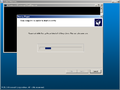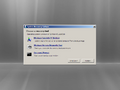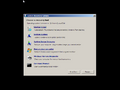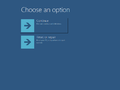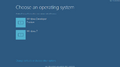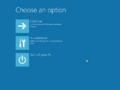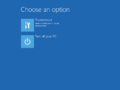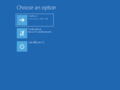Windows Recovery Environment
| Component of Microsoft Windows | |
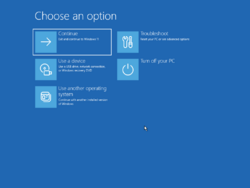 Windows Recovery Environment in Windows 11 build 25115 | |
| Type | Recovery tool |
|---|---|
| Introduced in | Windows Vista |
| Replaces | |
| Recovery Console | |
Windows Recovery Environment (WinRE) is a diagnostic tool suite (based on the Windows Preinstallation Environment) used for troubleshooting system-level issues that prevent a Microsoft Windows installation from booting properly. It is the successor to the Recovery Console, a command-line tool included from Windows 2000 to Windows Server 2003.
It was introduced with Windows Vista as a tool available on the setup disc. Since Windows 7, the Recovery Environment is installed along with the rest of the operating system into a hidden partition. This allows the boot loader to automatically start the recovery environment whenever it deems it necessary.
History[edit | edit source]
Windows Vista and 7[edit | edit source]
The earliest available build to have an early form of Recovery Environment is Windows Vista build 5112. To access it, boot off from the installation media, and select "Repair problems with Windows startup". However, at this time, only "Startup Repair" is available and will directly launch when launching from the Autorun prompt.
Build 5231 introduces a tool selector with Startup Repair, Registry Editor and Command Prompt and a selector between Windows installations upon launching WinRE.
In build 5259, the tool selection options were changed to no longer include the Registry Editor, instead featuring a support center, the System Restore application and Windows Complete PC Restore (originally named "Windows Backup Disaster Recovery" at the time); the Command Prompt option would additionally be removed in build 5270. The option to start the Recovery Environment is not included in eHome OEM builds, as the installation media features a different Setup autorun application.
The tool selector was overhauled in build 5308, featuring a list of applicable options with icons next to them. In addition, the Microsoft Support option would be removed in favor of reintroducing the Command Prompt option, as well as introducing the Windows Memory Diagnostic tool. Later versions of the Recovery Environment would feature updated icon designs that conform to the operating system's Aero design.
In Windows Vista, the Recovery Environment is only available as an option on the installation disk. It included options such as Windows Complete PC Restore, Windows Memory Diagnostic and Command Prompt, with the client version further adding Startup Repair and System Restore. Windows 7 was the first version of Windows to install the Recovery Environment onto the hard disk, which would be present within the System Reserved partition. The earliest available build to feature this capability is build 6498.
The Recovery Environment in these versions feature a screen with the setup background and a window that uses the Windows Classic theme. It has buttons to shut down or restart the computer on the bottom right and displays links to recovery tools that run as separate windows (like Command Prompt) or on separate screens (like System Restore). When accessed from the installation media, the user is asked to pick an applicable Windows installation from a list (in Windows Vista build 5112 and later) in order to utilize the tools needed to recover the operating system. Windows Server as well as Windows Longhorn, build 4074 releases lack the options for Startup Repair and System Restore.
Startup Repair in Windows Vista build 5112
Recovery Environment in build 5231
Recovery Environment in build 5308.17
Recovery Environment in build 5384.4
Recovery Environment in Windows Vista build 6000.16386
Recovery Environment in Windows Server 2008 build 6002.18005
Recovery Environment in Windows 7 build 6469
Recovery Environment in Windows 7 build 7600.16385
Recovery Environment in Windows 8 build 7814
Windows 8 onwards[edit | edit source]
Windows 8 introduced an overhauled Recovery Environment that makes use of varying aspects found within the Metro design language, converting it into a full-screen user interface that divides specific recovery functionality into separate categorized pages. Recovery tools now include the ability to perform a system reset and quick access to advanced boot options (also known as startup settings) and the option to directly access firmware settings. The home or start page features options for booting a device into the default operating system, viewing possible troubleshooting options, switching to another operating system (under a multi-boot configuration) and performing a system shutdown.
Along with the redesign, most pages are now rendered full-screen rather than windowed. Tools that open in extra windows now use the Windows Basic theme instead of Classic, being one of the few times it can be spotted in the Windows 8.x and subsequent OS families since its removal from desktop use.[a]
The new design would remove the installations list when booted from installation media, in favor of automatically diagnosing any existing copies of Windows that were installed to the device. The Startup Repair design would be largely modified to bear a boot-like sequence whilst inspecting the device for issues and performing repairs where possible.
Debug information such as the underlying operating system build, the current screen resolution and DPI scale, and the current boot menu page are spewed at the bottom and top-right corner of the user's screen, depending on the build flavor or specific branch configuration.
Windows 10 moved the option to boot to an external storage medium over to the main advanced options page. The Refresh and Reset options would be merged into one, offering the option to either keep or remove personal files entirely. An option to roll back to the previous version or Insider build was also added to the Recovery Environment with the release of Windows 10. Since Manganese build 19536, the user is no longer required to enter administrative credentials when entered through OS-related methods. The Recovery Environment would receive minor iconography changes in Windows 11 build 25115 to align with the design principles of Windows 11.
The Windows Server family from Server 2012 onwards use the Metro interface for the Recovery Environment (much like their client counterparts), although the Troubleshoot option directly sends the user to what the Advanced Options are in the client versions. The Reset, Startup Repair and System Restore options, as well as UEFI firmware settings, are not available in Server releases.
Recovery Environment in build 8002
Boot options menu (with verbose output) in build 8061
Windows Recovery Environment in Windows 8 build 8102.101
Recovery Environment in build 8250
Recovery Environment in Windows 10
Notes[edit | edit source]
- ↑ The Windows Aero cursor scheme seen in Windows Vista persisted up until Windows 8.1, and would later be removed from the Recovery Environment entirely in Windows 10.