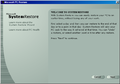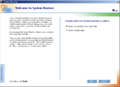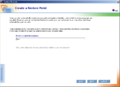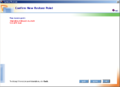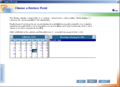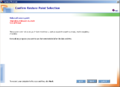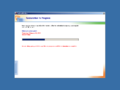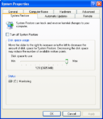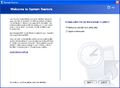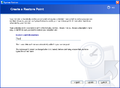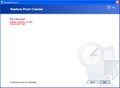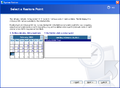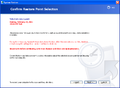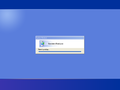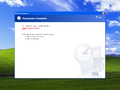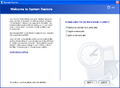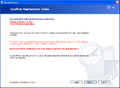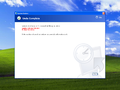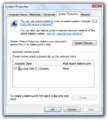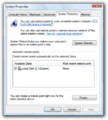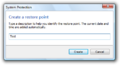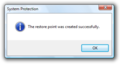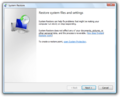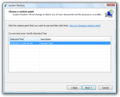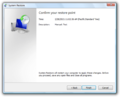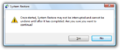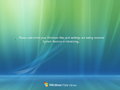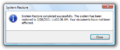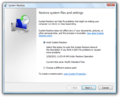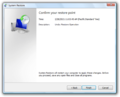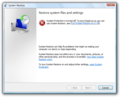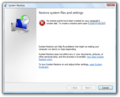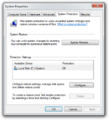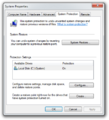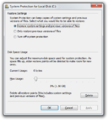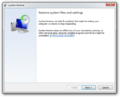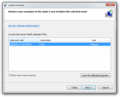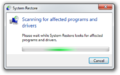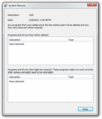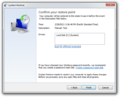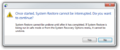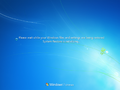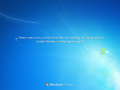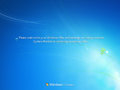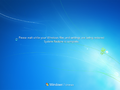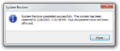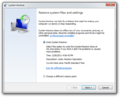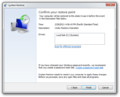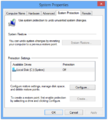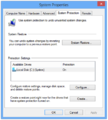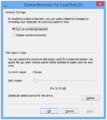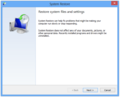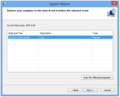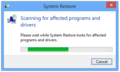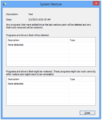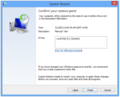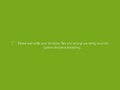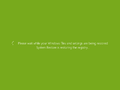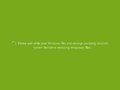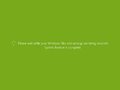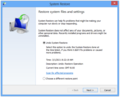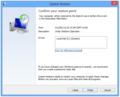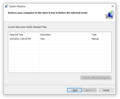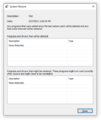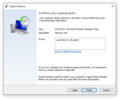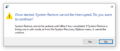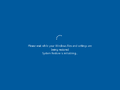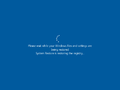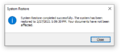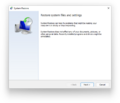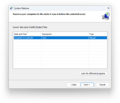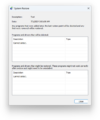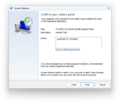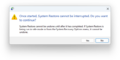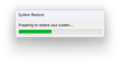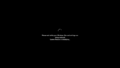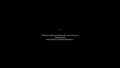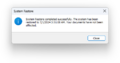System Restore
| Component of Microsoft Windows | |
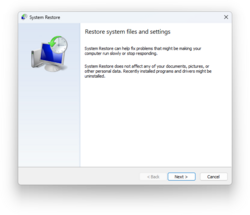 System Restore's initial page in Windows 11 2024 Update | |
| File name/executable | rstrui.exe |
|---|---|
| Type | Recovery option |
| Introduced in | Windows Me build 2348 (classic family) Windows XP build 2264 (NT family) |
System Restore is a recovery option in Microsoft Windows. It allows to restore a computer's state to an earlier point in time to fix recent problems in it.
History[edit | edit source]
Windows Me and Windows XP[edit | edit source]
System Restore was first introduced in Windows Me build 2348, however, it wasn't fully functional until build 2358, where after modifying the key and launching the app from C:\WINDOWS\SYSTEM\RESTORE\RSTRUI.EXE the initial page would appear. It had a title bar name of Microsoft PC Restore and the Windows logo as an icon, though the app did identify as Microsoft System Restore in other areas. The app showed a description that it could "easily restore your PC to an earlier time without losing any of your work" and then some brief instructions of how to work with it. Once the required steps were performed in other pages, the system restored its components and rebooted without affecting user files.
In future builds, System Restore updates were heavily focused on the app's design, which included several different interfaces and icons, and only minor updates such as the initial screen giving separate links to restore point creation and the selection of them to restore the machine or a shortcut under Start → Programs → Accessories → System Tools being added.
The version included in Windows Me has a bug where it no longer could use restore points created after 8 September 2001. However, there are patches available which resolve this problem.
The feature was later ported to the NT codebase and was first included in Windows XP build 2264, where an untouched System Restore from Me was included. It had to be enabled through a Registry key too and then it could be launched from C:\WINDOWS\system32\Restore\RSTRUI.EXE. Though the app loaded and could create restore points, using them to roll back the machine didn't work. Build 2410 was the among the first to enable it by default and place it on the Start menu. Later builds then heavily focused on refining the user interface.
Compared to Windows Me, the Windows XP version of the tool added a new System Restore tab to the System control panel applet, which contained an overview of the tool status and allowed the user to toggle the feature on or off, and to manage how much disk space can be used to store restore points. The ability to undo a previous restoration was also added.
Windows Vista[edit | edit source]
System Restore saw multiple changes in Windows Vista:
- Restore points management was moved from the application to the System Protection Settings tab under the System Properties Control Panel applet, which replaces the System Restore tab from XP.
- It can now be launched from the Windows Recovery Environment, allowing users to restore their computers back to a working state if it is unbootable.
- System Restore can now back up files in addition to system settings.
- The initial page has been updated:
- The left banner now has a grayish gradient and the app's logo on the top, with most of the information on it moved to the right pane.
- The right pane can now show error messages, such as System Protection being off or no restore points being available.
- Restore points are now shown together in a table which separates their creation time and description in two columns for better organization.
- Restore points can now have tags depending on how they were created, such as Manual, System, or Undo, as well as other program-specific like Uninstall, Install, or Critical Update.
- The restoration status is now shown as strings in the login/shutdown screen rather than in a separate window. It can also show messages such as "Initializing" or "Removing temporary files".
- Since it is a system tool, starting with this version launching System Restore will first pop-up a User Account Control prompt both in standard and administrator accounts.
Windows 7[edit | edit source]
Windows 7's System Restore had mostly functionality improvements, with only a few design enhancements.
System Protection[edit | edit source]
- Enabling or disabling System Restore functionality is no longer done via a checkbox on the applet's drive table. Instead, the status is shown.
- A new dialog window has been added, where most options have been moved to and can be invoked from the Configure link.
- Users can now choose if System Restore backs up system settings and user files, only system settings, or to disable it entirely from a single screen.
- All restore points can now be deleted without having to disable System Restore first (deleting all but the latest one can still be done through Disk Cleanup).
Application[edit | edit source]
- The left banner in the initial page is now bluish, matching the rest of the default theme ecosystem.
- The description and some links on the initial page's right pane have been changed.
- Some enhancements to the restore point selection page:
- Descriptions and tags for each point in the point table have been divided in two columns: Description and Type (in Vista, these would show together).
- A "Show more restore points" checkbox has been added, which might show points that are not shown by default in the table.
- The "Scan for affected programs" feature has been added, which checks for programs and drivers currently installed that might be deleted or attempted to be kept after restoring to a certain point.
- Additional warnings were added to the restore point confirmation page.
- The warning before reboot has been updated with a heading. The System Restore branding on its title bar has also been removed.
- Due to slight modifications to User Account Control, it is no longer prompted to administrators to let the app run and it will directly launch elevated in these cases.
Windows 8[edit | edit source]
System Restore only had minor improvements in Windows 8:
- The System Tools folder in the Start screen has been blanked. As a result, System Restore is no longer present in the Start screen, and it must be accessed via other methods.
- The ability to back up personal files has been removed, with tools such as File History or Storage Spaces replacing it with better control over settings. However, restoration strings still have mentions to "files being restored".
- The descriptions in some pages have been changed and help links on them have been removed.
- Additional error messages have been added when restoration fails.
Windows 10[edit | edit source]
Windows 10's System Restore doesn't have any substantial improvement over Windows 8, with only some strings such as "Removing temporary files" being removed during the restoration process.
Gallery[edit | edit source]
Windows Me[edit | edit source]
System Restore in Windows Me build 2358
Windows XP[edit | edit source]
Restoration[edit | edit source]
Undo Restoration[edit | edit source]
Windows Vista[edit | edit source]
System Protection Settings[edit | edit source]
Restoration[edit | edit source]
Undo Restoration[edit | edit source]
Other[edit | edit source]
Windows 7[edit | edit source]
System Protection Settings[edit | edit source]
Restoration[edit | edit source]
Undo Restoration[edit | edit source]
Windows 8[edit | edit source]
System Protection Settings[edit | edit source]
Restoration[edit | edit source]
Undo Restoration[edit | edit source]
Windows 10[edit | edit source]
Windows 11[edit | edit source]
Initial page (Windows 11 (original release))