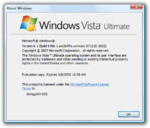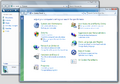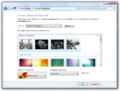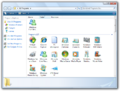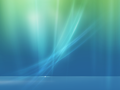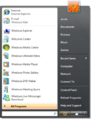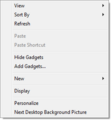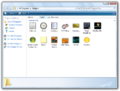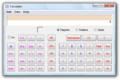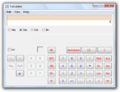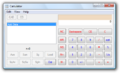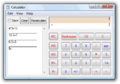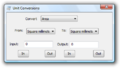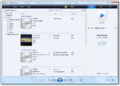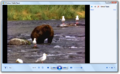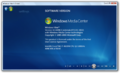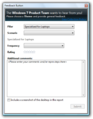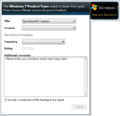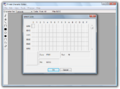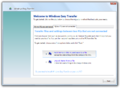Windows 7 build 6498
| Build of Windows 7 | |
 | |
| OS family | Windows NT |
|---|---|
| Version number | 6.1 |
| Build number | 6498 |
| Build revision | 1 |
| Architecture | x86, x64 |
| Build lab | winmain |
| Compiled on | 2007-11-15 |
| Expiration date | |
| Timebomb | 2008-05-07 (+174 days) |
| SKUs | |
| Enterprise Home Basic (N) Home Premium Business (N) Starter Ultimate | |
| About dialog | |
Windows 7 build 6498 is a Milestone 1 build of Windows 7. It was shared online on 20 April 2024 alongside build 6776. The x86 variant of this build was later shared on 3 November 2024.
It notably introduces a series of major underlying functionality and design changes, such as support for higher display modes in the boot process, internally-facing changes to the overall installation process (including the major addition of a new command-line image servicing tool), as well as the introduction of several new features in existing user applications. Additional changes towards the Windows shell, particularly improvements to search facilities, advancements in the Control Panel and the inclusion of several functionalities such as pinned application support in the Superbar, bugfixes, and changes to window management were implemented.
Overhauled versions of existing applications were also introduced as part of the build such as minute improvements to the existing subset of accessibility tools as well as support for reading documents exported under the XPS format and viewing Terminal Services feeds over a network. Early foundational work for recovery disc creation and factory reset modes are also present, although the latter functionality does not properly function at this point in development.
Various applications are given new functionality in this build, such as early user interface work for a new version of the Windows Media Player application, and the introduction of a reworked calculator with support for statistical/scientific mode toggles and history.
New features and changes[edit | edit source]
Windows Setup[edit | edit source]
The Windows Setup process has seen major changes to its underlying functionality. Most notably, the Deployment Image Servicing and Management Tool (DISM in short), a utility that allows individuals to create, capture and modify Windows image files using a subset of servicing commands (such as adding drivers, installing feature packages, enabling/disabling features on an existing Windows install and/or applying unattended installation datafiles), has been introduced to the operating system. The implementation in the build appears to be largely fleshed out, already bearing a majority of the essential features included in later revisions of the tool.
The setup process no longer disables the option to upgrade to a higher build and now allows the user to generate an upgrade compatibility report if applicable; this primarily affects upgrades started from an existing Windows installation. A dedicated "System Reserved" boot partition is now created by the installation process and is used to store the boot manager (and its associated configuration data) as well as introducing support for installing a ramdisk image-based rescue environment onto the user's hard drive. The partition in question is sized at 500MB due to the inclusion of such image; subsequent builds would later move the environment over to a separate partition or on the user's main Windows installation and reduce the overall size of the boot partition by 100 megabytes.
A dedicated animation for starting subsequent phases of the installation process was implemented; this would later be iterated upon and would later form the basis of the animation seen when starting a setup phase if the system was generalized with the Sysprep utility or once the user reaches the out-of-box experience. In addition, the Windows System Assessment Tool (WinSAT) is now automatically invoked by the Windows Deployment Services framework before displaying the main OOBE user interface; behavior that was originally first exhibited in Windows Vista build 5456 and later altered - later development builds would remove the WinSAT check entirely. The user is now offered the choice to set up an ad hoc shared home network.
User interface[edit | edit source]
Shell[edit | edit source]
Further changes to the user interface have been introduced since the previous build - a pin button is now included next to frequented applications found in the start menu My Recently Used (MRU) list, and a wider search area has been implemented within the menu. The notification tray has been updated to allow the user to show or hide existing notification icons by utilizing a dialog found within the collapsed icons section. The Windows Sidebar has gradually been transformed into the Desktop Gadget Gallery, allowing gadgets to be placed at any place within the user's desktop - older references to the Sidebar such as its executable name, Start menu shortcuts and string resources pointing to the Gallery itself are still present.
Changes to existing search facilities are also present in the Windows Explorer application - the search box can now display history when focused, and Desktop Window Manager translucency effects are now supported whenever a window is maximized. An option to modify the current display settings is now present in the desktop context menu.
The feedback button now utilizes a different icon, showing the Windows Error Reporting service icon. Later builds would change it to a Windows logo fixed against a dark grey background.
Branding in the Version Reporter Applet has been genericized and no longer features additional details in existing resources, only displaying the operating system logo and wordmark. The end-user license agreement (itself changed to a placeholder license) now identifies the operating system by its final name.
Feedback Tool[edit | edit source]
The HTML-based feedback application from earlier Vista builds has been replaced with a dedicated feedback widget making use of Microsoft's Product Studio bug reporting framework - the new user interface includes categories for the five "Vision Pillars" (which focus on a specific use case such as portable devices or home entertainment) outlined in the original Windows 7 vision documentation,[1] and "scenarios" (which refer to specific Windows functionality associated with a pillar). A frequency scale and a priority rating are also included as part of the user interface, and testers have the ability to provide comments and attach a screenshot in the bug report submission.
Applications[edit | edit source]
An overhauled version of the Calculator application which includes support for calculation history, unit conversion and dedicated calculator types for statistics measurement and programming. In addition, a complete user interface overhaul of the Windows Easy Transfer application which uses a simplified method for data transfer in place of the older branching system found in previous builds (and in its predecessor); much of the options in the new user interface, including the ability to go back to the previous page, are placeholders or lack the appropriate functionality.
An early iteration of the Windows Media Player 12 user interface rework is present in the build; the address bar has been moved into the command bar, the "Now Playing" tab has been moved into a separate "Player" view, and the ability to directly rip audio CDs from within the media player application has been removed (likely due to legal concerns in relation to United States copyright law). Options for toggling the Favorites menu have been added to the bottom-right corner of the main user interface, and it is now possible to directly switch between different player modes through the use of a drop-down menu within the user interface. Inserted discs are now displayed at the left-hand playlist sidebar, and an additional sidebars for viewing the current playlist has been added to the command menu.
A toggleable ruler has been added to the Paint application and is enabled by default. In addition, a reworked On-Screen Keyboard design sporting a compact user interface is present and can be invoked by running osk2.exe; its functionality is not much different over its previous iteration. An application for viewing documents utilizing the Open XML Paper Specification (XPS) has been implemented, and users are now able to view XML feeds for Terminal Services clients over a network.
Minor localization changes have been made to the Windows Photo Gallery to allow the current user name to be displayed across existing Pictures and Videos folders.
Control Panel[edit | edit source]
Minor functionality updates and design changes have been added to the Control Panel. The main User Accounts category has been updated to include links for parental controls and its name appended to "User Accounts and Family Safety", and the Display Settings applet has been moved into its own separate Control Panel page, which defaults to the DPI scaling page upon launch.
Options for creating a Windows Recovery Environment disc have been added. In addition, a Recovery Center page which allows users to launch the System Restore application or perform a system reset (either from a Complete PC Backup image or through original installation media) has been implemented, although the latter does not appear to function properly and will fail to properly reboot the machine as the operating system does not properly set up an appropriate boot entry or image for the Recovery Environment.
Boot Graphics Library[edit | edit source]
An early iteration of the Boot Graphics Library has been implemented into the operating system, which expands upon the existing boot video driver library (bootvid.dll) and Windows boot loader applications (winload, winresume) to add support for version 2.0 of the VESA BIOS Extensions display specification. In relation to these changes, the boot screen has been updated to include a placeholder boot animation which features the generic logon screen background image along with a glow animation that moves across the visible area, mostly similar to the implementation present in build 6608.
Redpill-specific functionality[edit | edit source]
Registry changes and enablement[edit | edit source]
The associated registry value for enabling the Superbar (as well as a majority of the major underlying Windows 7 shell changes, which are hidden behind registry value enablement checks) has changed. To enable the Superbar and Libraries functionalities (along with several additional new window management features described below), merge the below values into the current user account's registry:
[HKEY_CURRENT_USER\Software\Microsoft\Windows\CurrentVersion\Explorer\Advanced]
"EnableCHS"=dword:00000001
"UseWin7NavPane"=dword:00000001
Superbar[edit | edit source]
This build adds the ability to pin applications onto the Superbar, so long as the respective applications are opened. Application labels can be disabled in the Superbar by toggling on the below registry value:
[HKEY_CURRENT_USER\Software\Microsoft\Windows\CurrentVersion\Explorer\Advanced]
"TaskbarAlwaysGlom"=dword:00000001
Task previews are now offset several pixels away from the Superbar, and the fade animation observed after moving cursor focus away from the task previews has been slowed down.
Aero Peek[edit | edit source]
This build introduces the Aero Peek functionality, which allows the user to view their desktop and observe overlapping windows by invoking the ⊞ Win+Space key combination. The Peek implementation in this build is primitive and only displays the base glass texture on existing windows after a simple fade animation is played.
Aero Shake[edit | edit source]
The Aero Shake functionality has also been introduced as part of this build. Users can minimize and restore windows from previous states by shaking an active window; however, attempting to restore minimized windows results in the operating system returning focus to a previous window, cancelling out any window position changes that were made.
Aero Snap[edit | edit source]
Users can now drag windows to any corner in the visible client area to "snap" them to a specific position and size. The Aero Snap implementation in its current state lacks animation support, and barely functions as the presence of the desktop watermark prevents windows from snapping properly.
Desktop background slideshow[edit | edit source]
A toggleable Control Panel option for a time-based desktop background slideshow is present in this build and can be enabled by merging the below registry value into the current user's registry:
[HKEY_CURRENT_USER\Software\Microsoft\Windows\CurrentVersion\Explorer\Advanced]
"EnableDBS"=dword:00000001
Backgrounds can be switched to in a sequential order or randomly. Background switch intervals range from ten seconds to up to one day at most.
[edit | edit source]
The ability to show all programs in a separate shell folder on Windows Explorer has been added. It can be enabled manually by merging the following registry entry:
[HKEY_LOCAL_MACHINE\SOFTWARE\Microsoft\Windows\CurrentVersion\App Management]
"AllYourProgramsAreBelongToUs"=dword:00000001
Bugs and quirks[edit | edit source]
- When virtualizing this build using VMware Workstation, there is a high probability of an error occurring with
hal.dllduring setup if the hardware compatibility is set to any version higher than 8.0. - This build has stability issues on OOBE and it can cause partial lagging.
- Some application folders such as Windows PowerShell and other accessories are duplicated in several places. Also, Windows PowerShell contains documents referring to themselves as "Windows Server System".
- While a User Account Control window is open, the Start button seems brighter than the background of the applet instead.
Gallery[edit | edit source]
Interface[edit | edit source]
Applications[edit | edit source]
Calculator[edit | edit source]
Media[edit | edit source]
Miscellaneous[edit | edit source]
References[edit | edit source]
- ↑ Microsoft. Windows 7 Vision Windows Product Team. Late 2007.