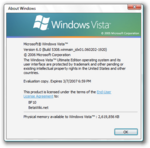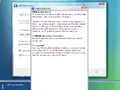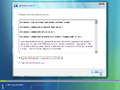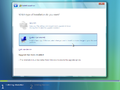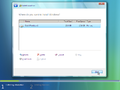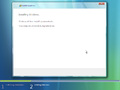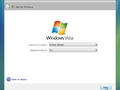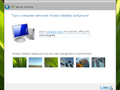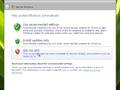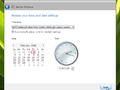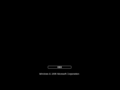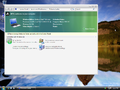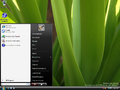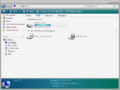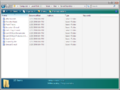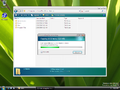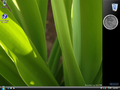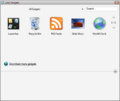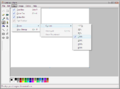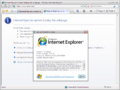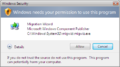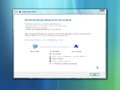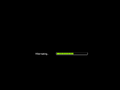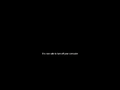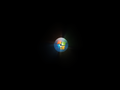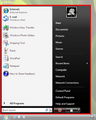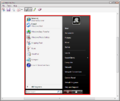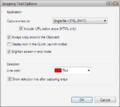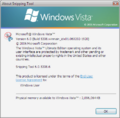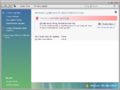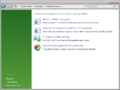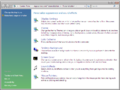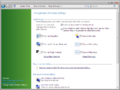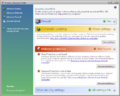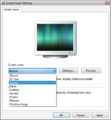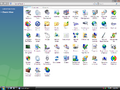Windows Vista build 5308.6
| Build of Windows Vista | |
 | |
| OS family | Windows NT |
|---|---|
| Version number | 6.0 |
| Build number | 5308 |
| Build revision | 6 |
| Architecture | x86, x64 |
| Build lab | winmain_idx01 |
| Compiled on | 2006-02-02 |
| Expiration date | |
| Timebomb | 2007-03-07 (+398 days) |
| About dialog | |
Windows Vista build 5308.6 is a Beta 2 build of Windows Vista, which was shared by BetaArchive user marcoguy on 19 December 2016.[1] It is an earlier compile of the official February 2006 CTP build.
Editions and keys[edit | edit source]
| Edition / SKU | Key |
|---|---|
| Starter | R93TJ-7R9P9-B9GXM-HPYJM-VDH3W |
| Home Basic | KJ89T-MF23J-XD9X9-WHDF3-DV8X8 |
| Home Basic N | CDV26-DG6DG-7DY4J-GHXPR-W8YMT |
| Home Premium | JMDK8-VVQKD-7P2M3-4TVTV-4KJV6 |
| Business | RYYKD-6HF7Q-QQHJY-97BCX-38476 |
| Business N | KFBH3-BX3DC-9YFWJ-Y9D7V-TPCJY |
| Enterprise | MFKHB-RYT8V-H43HR-DC64T-T8YRD |
| Ultimate | G96JQ-RVRTC-D44TJ-CFKJQ-6BBQW |
New features and changes[edit | edit source]
Business SKU[edit | edit source]
The Professional Standard, Professional N and Professional Enterprise SKUs have been replaced with the newer Business, Business N and Enterprise editions.
Boot screen[edit | edit source]
The boot screen no longer displays both the Longhorn text and the white Windows flag, and the copyright text now says "Windows © 2006 Microsoft Corporation" in the Segoe UI font. Similar changes also apply to the hibernation and safe to shutdown screens.
Setup[edit | edit source]
The setup process has received slight design changes compared to the previous build. The autorun application now contains a design that resembles the variant from late builds of Vista, and features an updated background identical to that of the Preinstallation Environment and a properly sized logo. The system recovery and release note options have been moved to the bottom left corner, now acting as selectable links.
The main setup design now includes fake Aero wizard borders similar to what is observed when the Desktop Window Manager is enabled on a full installation of Windows, and the introductory page observed at the start of setup has been removed.[a] The help dialogs are now movable and feature updated border designs. The wording for each installation option has also been updated, and layouts for each page have been slightly updated.
The out-of-box experience has had slight functionality updates over the previous build, and now includes the ability to change the keyboard layout. An overhauled page for setting the correct date and time settings, which additionally offers the ability to change the current time zone at the user's discretion, was made available starting with this build. The computer name page seen during the first phase of setup has also been moved over to the out-of-box experience. Also, if compatible drivers are installed before OOBE, the WinSAT Aurora animation will be used as its background.
Login screen[edit | edit source]
Upon booting up, the user will be greeted by a new start orb animation before seeing a new logon screen design. While maintaining the previous aurora wallpaper, it now directly shows the page of the main user account if there is only one account available (excluding the administrator account). The selected account page features a user-centric design that primarily shows the user account's profile picture, password and logon button at the center of the screen, whereas additional options are found over at the bottom-right corner. A new Ease of Access button has been added, which provides multiple accessibility options such as enabling text-to-speech or utilizing several high contrast color schemes, along with a revamped shutdown button that features a drop-down context menu containing additional power options.
The Switch User button allows the user to view a list of active accounts and log onto a different user, which also displays by default if more than one user account is present in the system.
During logging on, a new fade-out transition between logon screen and desktop is now displayed.
Welcome Center[edit | edit source]
This build introduces a new application called "Welcome Center". It appears on the first boot and can be configured to show upon each login. It contains certain details about the computer, such as the SKU and system specs, and it also has a few applications down below that you can open.
User interface[edit | edit source]
- The Start menu has received another update. The hibernation button is now placed on the left instead of the right, and is now merged with the other options button. The Start menu itself is also slightly larger.
- Context menus and menu bar items now use a glass-like texture for selections, as opposed to it being solid colored. This change also makes context menus larger.
- The solid-colored selection is still used in some menus and applications, as well as if the Windows Classic theme is enabled.
- In the right click context menu, desktop background and themes settings have been merged into one button called "Personalize". In addition, the "Look in Folders" option has been removed.
- The sound tray icon will now show a red X if either sound is muted or there are no drivers working/installed.
- The Windows Basic and Aero themes received minor updates.
- User Account Control received several updates.
- The Longhorn Display Driver Model (LDDM) is now referred to as the Windows Display Driver Model (WDDM).
Winver[edit | edit source]
- This build's Starter edition reuses placeholder Longhorn branding in the
winverapplication. - The copyright year has been changed to 2006; this would persist up through the RTM build.
- Winver now references the SKU in the copyright notice.
Windows Explorer[edit | edit source]
- The navigation pane in Windows Explorer has been simplified. It now only shows a set of pinned locations, which would later be known as "Favorite Links" in build 5355 onward. The "Folders" drawer has also been added, which will display the navigation tree when opened.
- Libraries were renamed to Virtual Folders. They are functionally very similar.
- Animated banners have been added to file operation dialogs.
- Local and network drives received new icons.
- This build adds the ability to run Windows Explorer without the Explorer shell by launching with the
/dangerparameter.
Applications[edit | edit source]
Windows Sidebar[edit | edit source]
The Windows Sidebar process is now functional again, unlike in build 5284.
Snipping Tool[edit | edit source]
This is the first build to include the redesigned Snipping Tool. It is not listed in the Start menu, but can be found within the System32 folder.
Internet Explorer 7[edit | edit source]
- Internet Explorer 7 receives new icons for the command bar and status bar.
- The tab loading animation has also been updated, with its appearance now identical to that of the busy Aero cursor first introduced in build 5456.
Windows included games[edit | edit source]
- Windows Poker has been renamed to Hold 'Em.
- Purble Place now includes Purble Pairs and new Purble designs which would be kept in the final build. However, the Purble Shop eyes and clouds in main menu are still animated.
Windows Easy Transfer[edit | edit source]
"Windows Transfer" has been renamed to "Windows Easy Transfer". Additionally, it received minor UI updates to resemble this build's setup process.
Control Panel[edit | edit source]
- The Control Panel sidebar now has a blue-green gradient rather than a green-green one.
- "Control Panel Home" has been rearranged with also a few category renames and the removal of "Sound and Speech Recognition" category.
- Windows Update has been updated with Windows Ultimate Extras content (Ultimate SKU only) and a link for learning more about Windows Ultimate Extras has been added to the applet sidebar.
- The Power Options applet has been overhauled and now opens inside of the Control Panel.
- The Default Programs applet has been added.
- Color Management has been added, which helps users adjust color profiles.
- Security Center interface has been updated to match other Control Panel applets.
- The Scanners and Cameras applet now includes a refresh button.
- Personalization received a few new features, such as display settings.
- Several new screen savers from the RTM have been added.
- Several applets have been renamed.
- "Secure Startup" has been renamed to "BitLocker Drive Encryption".
- "Performance Center" has been renamed to "Performance Rating and Tools".
- "Solutions to Problems" has been renamed to "Problem Reports and Solutions".
- "Scheduled Tasks" in Administrative Tools has been renamed to "Task Scheduler".
- Ease of Access, Parental Controls, Performance Rating and Tools, Speech Recognition, and User Accounts received minor UI updates.
- Administrative Tools, BitLocker Drive Encryption, Internet Options, Pen and Input Devices, Scanners and Cameras, Security Center, Speech Recognition, and User Account applets received new icons.
- Links to Backup and Restore, Disk Defragmenter, and Sidebar Properties have been added.
Bugs[edit | edit source]
Installation[edit | edit source]
- On some hardware, this build gets stuck on the hardware portion of setup if VMware 6.5x+ compatibility is used. 6.0 compatibility is recommended on this build.
- While partitioning on a clean drive, the user is not able to format the hard drive without restarting, due to the hard drive "not being ready".
Visual styles[edit | edit source]
- Some copies of this build and its later compiles only ship with the Windows Classic theme.
- Due to the aforementioned changes to the visual appearance of context menus, some apps like newer versions of Firefox will show those abnormally big. This bug persists up to the Beta 2 build.
Control Panel[edit | edit source]
The "Color Scheme" applet of Control Panel has a chance to crash upon opening. If this happens, you will need to apply the theme manually by opening the theme in %WINDIR%\resources\Themes.
Gallery[edit | edit source]
Setup[edit | edit source]
Out-of-box experience[edit | edit source]
Interface[edit | edit source]
Context menus in Paint
Logon screen[edit | edit source]
Snipping Tool[edit | edit source]
Control Panel[edit | edit source]
Miscellaneous[edit | edit source]
Notes[edit | edit source]
- ↑ The resources for the introduction page still remain in later versions of Windows up till the latest release of Windows 11.