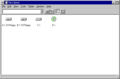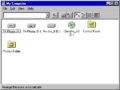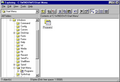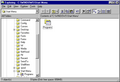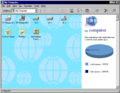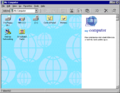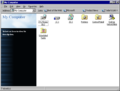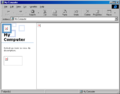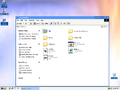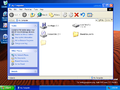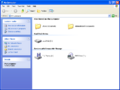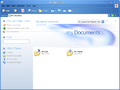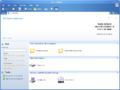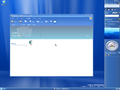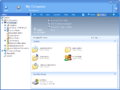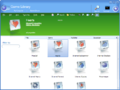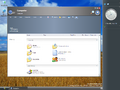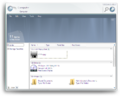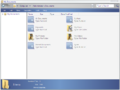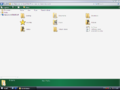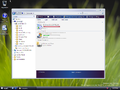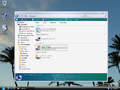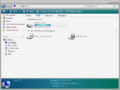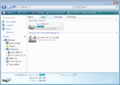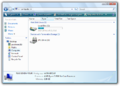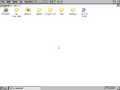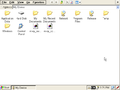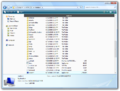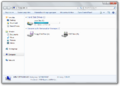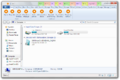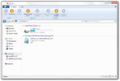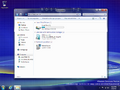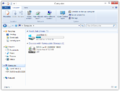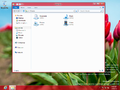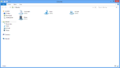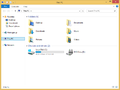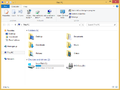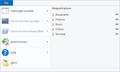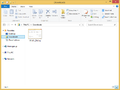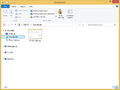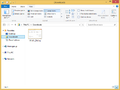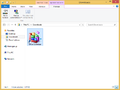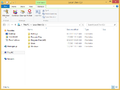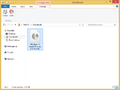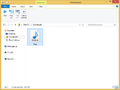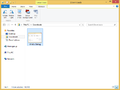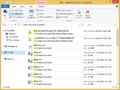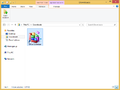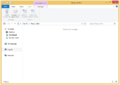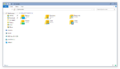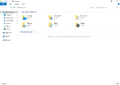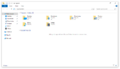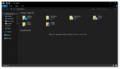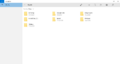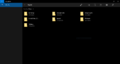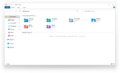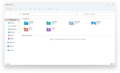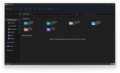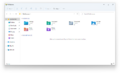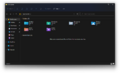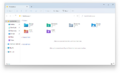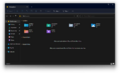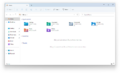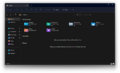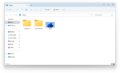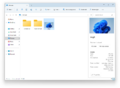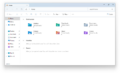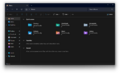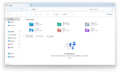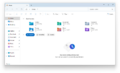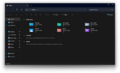File Explorer
| Component of Microsoft Windows | |
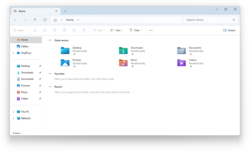 File Explorer in Windows 11 2024 Update (light theme) | |
| Introduced in | Windows 95 |
|---|---|
| Replaces | |
| File Manager | |
File Explorer (explorer.exe),[a] previously known as Windows Explorer, is the built-in Microsoft Windows file manager, which was introduced in Windows 95 as a replacement of File Manager. The program also provides a large part of the Windows shell, namely the Start menu, taskbar and desktop.
History[edit | edit source]
Windows 95[edit | edit source]
The first available build to include Explorer was Windows 95 build 58s, under the name of Cabinet for the shell portion and File Cabinet for the file manager part. It was a 16-bit program (CABINET.EXE) in this build, and became 32-bit in build 73f (CAB32.EXE). Build 180 is the first leaked build to rename Cabinet to Windows Explorer (EXPLORER.EXE).
In early builds, Explorer was named Cabinet, the Taskbar functioned as a folder, and the unified Start Menu was not present, instead divided into three separate menus, each providing a portion of the final functionality. The first menu, denoted by the Windows logo, acted as a system menu where applications could be accessed via the 'Run' dialog, also holding the options to manipulate windows and shutdown the OS. The second menu is denoted by a magnifying glass with an eye-provided Windows Search-like functionality. The third and last menu is the 'Help' menu where Windows documentation and basic system information could be accessed.
Windows 95/NT 4.0[edit | edit source]
The Explorer design included in Windows 95 used large icons for folders and drives, and had a menu bar at the top, which contained various options such as renaming and deleting files. By default, new folders or directories would open a new Explorer window, but this could be configured to use a single window with a toolbar at the top, which contained back and forward options. This toolbar was hidden by default, however. Context menus, triggered by right-clicking on various UI elements, now played a much bigger role than in previous versions of Windows.
Shell Technology Preview/NewShell[edit | edit source]
NewShell is an installable package that adds the new NT4 (alpha) shell to NT 3.51. Three builds of NewShell have been leaked so far; a very early build included with Windows NT 3.51 build 854.1, Shell Technology Preview build 1054 and build 1057. NewShell's UI is similar to that of Windows NT 4.0 build 1130.1. It causes the kernel version to jump to NT 4.0. A final version of NewShell was never released. Its purpose was to test the Windows 95-style shell on Windows NT so it could later be ported to the upcoming NT 4.0, appropriately codenamed "Shell Update Release".
Windows 98[edit | edit source]
Windows 98 included Internet Explorer 4 and substantially refined the Explorer UI to be integrated with Internet Explorer. The overall shell update was known as the Windows Desktop Update. Explorer windows now featured a bar at the left side containing information about the selected folder or file, this was known as the "Web view" and could be disabled in favor of the Windows 95-like experience. Various system folders would first display a warning page that the user had to skip in order to see folder contents. An improved toolbar, based on that of Internet Explorer, was also now shown by default, allowing users to easily navigate the directories much like they would navigate a website. Windows 98 also introduced Active Desktop, which allowed web content to be placed on the desktop. Animations were added to context menus, and title bars could now be customized with two-color gradients. The taskbar received the ability to host various toolbars (removed in Windows 11), and a "Quick launch" section of shortcuts on the left side next to the Start button (removed and replaced with a "superbar" in Windows 7).
Windows ME[edit | edit source]
Windows Me and Windows 2000 added a few features such as searching documents. Many of the changes made to Sindows 98 were also ported over to the NT line with Windows 2000, and installing Internet Explorer 4 on Windows 95 or Windows NT 4.0 would bring over most of the changes as well if the user chose to install the Desktop Update. These changes and integration with Internet Explorer became highly controversial due to the inability of OEMs and end users to remove Internet Explorer (which was perceived as Microsoft trying to curb competition in the browser market), and were the subject of the 1998 antitrust case against Microsoft, settled in 2001.
Windows XP RTM[edit | edit source]
Windows XP introduced major changes to the Explorer UI to make the experience easier and more intuitive for new users. A common tasks pane was introduced, but the old web view pane could be enabled with a registry tweak. The common tasks pane provided easy access to tasks such as deleting files, and it also provided quick access to other folders. A new Filmstrip view has been introduced, which provided quick previews of image files. A new Search UI was introduced featuring the Search Companion. This UI design would now automatically adapt to the selected theme. A new Start menu was also introduced, featuring more items in the initial panel, such as recently used programs and additional links to various Windows components.
Windows XP SP2[edit | edit source]
Windows XP SP2 and later versions of Windows XP replaced Program Manager with a compatibility stub that simply redirects to Windows Explorer.
Windows Longhorn[edit | edit source]
Milestone 3[edit | edit source]
During the Longhorn development, a sidebar has been added to the UI as part of the Explorer. This sidebar also has the option to combine itself with the taskbar. Inside of the Explorer, the UI has been revamped, such as the introduction of a details bar, but some places are still placeholders. It is possible to revert to the older Windows XP design by removing several registry entries that are responsible for displaying the new interface.
Milestone 4[edit | edit source]
The details bar has been uplifted and changes its color if the user switches to another place.
Milestone 5[edit | edit source]
The address bar has been replaced with the breadcrumbs bar, but not only in terms of design, but also of functionality, it is different to the one seen in Vista. Also, the sidebar has been updated to harmonize with the Windows Classic theme.
Milestone 6[edit | edit source]
The Back/Forward buttons have been uplifted in build 4039. Most notably, the Forward button disappears instead of graying out and the Back button is much bigger than the Forward one. These changes didn't made into the main branch until Milestone 7.
Milestone 7[edit | edit source]
The Explorer benefits from the Aero functionalities of build 4074 if enabled.
Post-reset[edit | edit source]
The sidebar was separated out into its own process (sidebar.exe) as to prevent Explorer from causing memory leaks.
Windows Vista[edit | edit source]
Windows Vista saw many changes to Explorer. The common tasks pane from Windows XP was removed, and replaced by a new command bar at the top. The address bar was removed, and replaced by a new "breadcrumbs" bar that was easier to use than the previous UI. The left side of the window featured a navigation tree, providing access to user folders, but hiding other folders away in a "Folders" drawer. The Filmstrip view was removed and replaced by a new preview pane. Drives would show their free amount of space in a bar that would appear under the icon. The classic menu bar could still be enabled, and the navigation tree could be hidden. The taskbar received a minor visual update, most notably in the form of the new Start button with only the Windows logo without the classic "Start" text (the Windows Classic theme is not affected from this change). Windows Search was now integrated into the Start menu. The file explorer was no noger intergeated with Internet Explorer unless fully necessary.
Windows 7[edit | edit source]
Windows 7 made minor changes to the Explorer UI. The icons in the command bar were removed, and all folders were now shown in the navigation pane as opposed to them being in a separate drawer. Libraries were added, which was a type of folder that would display the contents of the folders contained in it, similar to symbolic links.The taskbar received a major upgrade, commonly known as the "superbar", including larger icons by default (though there was also an option to switch to small icons) and the ability to easily pin programs to it. This replaced the previous "Quick launch" functionality, available since Windows 98. Program buttons no longer display the program name by default, though this can likewise be enabled again in the settings. New context menus for program buttons with jump lists were added, and programs could integrate with the taskbar by showing current progress on the button in the form of a progress bar. A new "show desktop" button was added to the right side of the taskbar, which could also be used to quickly glance at the desktop by hovering over the button if the Aero Peek functionality was enabled.
Windows 8[edit | edit source]
Windows 8 replaced the command bar with a much more advanced Ribbon UI, which had been previously used in Microsoft Office since Office 2007. It also renamed the pap as File Explorer, introduced smart tabs, which would automatically appear when browsing a certain folder.
Windows 8.1[edit | edit source]
Windows 8.1 removed the ability to show Libraries by default, and added the user folders to This PC.
Windows 10 RTM[edit | edit source]
Windows 10 introduced updated icons and a new "Quick access" menu, which provided easy access to frequent files and folders. There is also a hidden UWP-based File Explorer, likely a leftover from Windows 10 Mobile, but it is actively used in the Team SKU of Windows 10, which is very poor in terms of functionality. For example, it is not capable to open programs in the .exe format as this will lead up to an error. It is very similar to the Files app in Windows 10X.
Windows 10 October 2018 update[edit | edit source]
Windows 10 October 2018 Update added a native dark mode to the File Explorer.
Windows 10 November 2018 update[edit | edit source]
Windows 10 November 2019 Update updates the search bar to be powered with XAML, as well as increases the size of the address bar and search bar.
Windows 10 build 19045.3754[edit | edit source]
Windows 10 build 19045.3754 reverts both of two previous changes, possibly to comply with the EU's Digital Services Act. However, it is unknown why the sizing changes have been reverted as well.
Windows 10X[edit | edit source]
Windows 10X replaced the classic File Explorer with a new Files app, which would display files backed up to OneDrive instead of being stored locally on the device. The UI is based on OneDrive.
Windows 10 build 17618[edit | edit source]
Tabs were introduced the sets feature, with tabs in Windows 10 build 17618 but disabled them in build 17704.
Windows 11 RTM[edit | edit source]
The initial release of Windows 11 revamped the classic File Explorer to feature new navigation buttons, rounded corners, new icons, new context menus and a new command bar to replace the previous Ribbon interface. The title bar and command bar also has Mica transparency effects, in accordance with the refreshed user interface guidelines for Windows 11.
Windows Server Build 25099[edit | edit source]
Build 25099 renamed the Quick Access menu to Home with the former name being repurposed for the Pinned/Frequent folders section. The Pinned section was also renamed to Favorites.
Windows 11 build 22572[edit | edit source]
Build 22572 reintroduced tabs in the File Explorer similar to most web browsers or the Windows Terminal, although as of this build the feature is disabled by default. The feature was later publicly introduced to a subset of users in Copper build 25136 and Nickel build 22621.160.
Windows 11 ongoing redesign[edit | edit source]
Build 25272 introduced a new "Gallery" item as a replacement to the old Pictures folder, although it does not do much other than viewing the contents of the Pictures folder. Currently, it's a work-in-progress, so its contents can't be cut, copied or deleted. Also, several velocity IDs related to a big File Explorer update were found, with the Gallery feature being one of them. On 25 January 2023, Windows Central revealed an internal mockup of the new File Explorer.[1]
In build 25276, the details pane has been updated with XAML to follow the new design aesthetics, although this has been hinted in build 25272 with several hidden velocity IDs. Currently, it's a work-in-progress, and most of the buttons are placeholders. On 15 February 2023, in a recent WinUI community call, Microsoft announced that File Explorer will be rewritten in Windows App SDK, which means it is separated from the main shell. Currently, users can see if the rewritten File Explorer is available by the pizza icon on the command bar. Screenshots of an updated "Gallery" experience on build 25300 powered by the WinAppSDK technologies and XAML was shared online on Twitter on 19 February 2023.[2] The new WinAppSDK File Explorer has been released to Insiders in the Dev Channel with build 25309. In build 23419 a partially functional version of the XAML-based File Explorer home has been added.
Programming Interface[edit | edit source]
From the beginning, the Windows Explorer was designed to be extensible, allowing developers to develop "shell extensions" that could add features to the GUI. Shell extensions could be as simple as adding context menu items, to adding new buttons. Many features added to the Windows Explorer in later versions, such as image/video preview, IE integration, and so on, were in fact implemented as shell extensions. The ability of Windows to browse inside of compressed ZIP archives in fact utilizes the fact that Explorer can browse not only filesystem folders but any folder in the shell namespace that exports an IShellFolder interface, including the Control Panel or even a ZIP file with an appropriate shell extension, allowing ZIP files to be integrated into the filesystem and browsed as folders.
The shell extension mechanism utilizes the Component Object Model (COM), but due to memory constraints, the Windows 95 Explorer originally didn't utilize OLE2, instead using its own "mini-COM" implemented in SHELL32.DLL, which would then transfer its state to the "real COM" if an application required it.
Gallery[edit | edit source]
Windows 95/Nashville[edit | edit source]
Cabinet in Windows 95 build 58s
Cabinet in Windows 95 build 89e
Explorer in Windows 95 build 216
Explorer in Windows 95 RTM
Explorer in Windows Nashville build 999
Windows 98[edit | edit source]
Build 1415 with Active Desktop shell
Windows 2000[edit | edit source]
Build 1515 with Active Desktop shell
Windows XP[edit | edit source]
Windows Longhorn/Vista[edit | edit source]
Build 4039 with Game Library
Build 4074 with Glass enabled
RTM (Aero)
Windows Embedded Compact[edit | edit source]
My Device in Windows Embedded Compact 7
Windows 7[edit | edit source]
Windows 8[edit | edit source]
Build 7788 with the Ribbon UI
Build 7814 with Redpill enabled
Windows 8.1[edit | edit source]
Windows 10[edit | edit source]
November 2019 Update and later
UWP File Explorer (Light)
Windows 11[edit | edit source]
File Explorer in build 21996
File Explorer in build 22000.51
File Explorer in build 22000.194
File Explorer with tabs in build 22572
File Explorer with the Gallery page in build 25272
File Explorer with the new Details pane in build 25276
File Explorer in Windows 11 2023 Update
File Explorer with the new Home page in build 22635.3640
File Explorer with the new Home page in build 27783
File Explorer in Windows 11 2024 Update (dark theme)
Notes[edit | edit source]
References[edit | edit source]
- ↑ Bowden, Zac. Exclusive: This is Microsoft's new modern File Explorer overhaul for Windows 11, WindowsCentral. 24 January 2023.
- ↑ Albacore on Twitter.