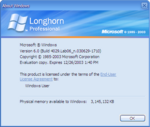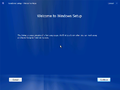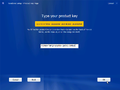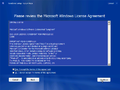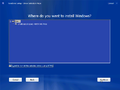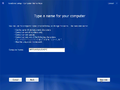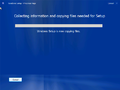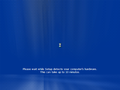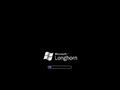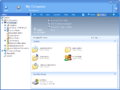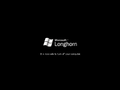Windows Longhorn build 4029 (Lab06_n)
| Build of Windows Longhorn | |
 | |
| OS family | Windows NT |
|---|---|
| Version number | 6.0 |
| Build number | 4029 |
| Architecture | x86 |
| Build lab | Lab06_n |
| Compiled on | 2003-06-29 |
| Expiration date | |
| Timebomb | 2003-12-26 (+180 days) |
| SKUs | |
| Professional | |
| Product key | |
| TCP8W-T8PQJ-WWRRH-QH76C-99FBW | |
| About dialog | |
Windows Longhorn build 4029 (Lab06_n) is one of the first Milestone 6 builds of Windows Longhorn. On 23 January 2020, this build was listed on a thread by UX.Unleaked blog founder Grabberslasher to be released to BetaArchive's FTP server, and was released as the first two builds of his 33 Longhorn/Vista builds on 24 January 2020, alongside build 4017.[1]
New features and changes[edit | edit source]
User interface[edit | edit source]
Branding[edit | edit source]
As this build is amongst one of the first Milestone 6 builds, a new wallpaper is present. It contains a bright red aurora, along with a glass Windows flag and the text "LONGHORN M6".
Shell[edit | edit source]
The clock present on the taskbar is now no longer shown if the Sidebar is enabled.
All sidebar tiles have been updated to remove their icon and title. The right portion of each tile now also features a button that opens the tile's context menu.
A new Alarm feature has been added to the clock sidebar tile, which when triggered, by default displays the message "Alarm Triggered - Snooze?" with Yes and No choices. The alarm menu consists of standard alarm options, like the options to turn the alarm on and off, set the alarm time or repeat the alarm every day, and an option to set an alarm type, which contains two features: MessageBox and Music. MessageBox allows the user to set a custom display message, while the Music option allows a Music file to be played once the alarm is triggered.
The Most Frequent Apps tile has been removed.
Desktop[edit | edit source]
A shortcut pointing to an internal intranet bug reporting webpage has been added to the desktop.
Windows Explorer[edit | edit source]
Appearance[edit | edit source]
The navigation bar now utilizes a dedicated theme resource, resulting in its design appearing as if it was integrated into the titlebar above it. All buttons present in the Standard Buttons toolbar have now also been integrated into the Options toolbar. Alongside these changes, the Windows flag throbber has been removed.
When clicking on the "Configure the Exchange" activity in the My Contacts folder, a new user interface to enable Exchange Sync is presented to the user. The UI asks the user to specify their Exchange account information, and the type of synchronization they would like to utilize.
The "My Computer" and "Sync Manager" icons have been updated to feature a more Aero-esque design.
In similar fashion to the game's thumbnails, Game Library now utilizes 3D icons.
A glass texture is now used in the Panorama view mode, which displays the last time a file was modified on the top, and the file's name on the bottom. Presumably, judging by the space between the title and the modified text, the file's icon would have been present in the empty space.
Search[edit | edit source]
The search interface has received a major design overhaul, with its design now resembling that of the search tile. While the feature set of the main interface is nearly identical to the aforementioned tile, selecting "More search options" reveals many more search filtering options, such as the option to look for all words, any of the words, or the exact phrase written.
This interface now features three search filtering options, for general, file or internet searches. The general options allow the user to select which type of file to search for, such as Documents or Pictures, along with the option to search for files of a specific size.
The file search options allow to select the folder the search engine will look in, with multiple filter options available to include only files located in subfolders, hidden folders, system folders and such. The user can also pick a time at when the file was last modified, created or accessed, or a rough estimate on how often they used that file.
The internet search options feature the option to change the search engine.
Aero Wizards[edit | edit source]
The Aero Wizards feature debuts in this build. This feature's goal was to make it easier for users to determine the task at hand for each step of the wizard, like reducing the text clutter in the header of the wizard or making the task title more apparent to the user.
The only Aero Wizard present in this build is the CD Writing Wizard, which can be opened by right clicking a CD/DVD drive and selecting the "Write these files to CD" option. The first page of this wizard uses a blue Plex themed header, which contains the title of the wizard and a back button. On the second page, this header contains the CD disc icon and the text "Choose items to burn".
Miscellaneous[edit | edit source]
- ClearType, a feature improving the readability of text on screen, is now enabled by default.
- The Internet Explorer privacy icon has been updated to use a speech bubble, rather than a lock.
- Windows Messenger has been updated to version 6.0.0101.
Bugs and quirks[edit | edit source]
Windows Explorer[edit | edit source]
The Sidebar context menu may sometimes show light blue squares instead of checkmarks.
Control Panel[edit | edit source]
Many system sounds do not function, due to them being pointed to the Windows directory instead of the Windows\Media directory. Even if the registry entry controlling the directory path is modified to fix the issue, the sounds don't often work for unknown reasons.
Desktop Compositing Engine[edit | edit source]
While the Desktop Compositing Engine functions correctly, Direct3D shaders are not enabled due to a bug. As the DCE window frames rely on these shaders to function, it is not possible to enable them in this build.