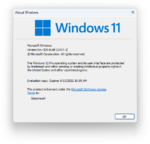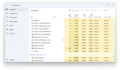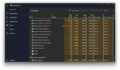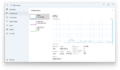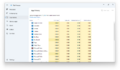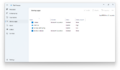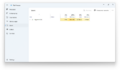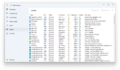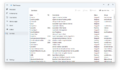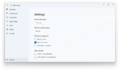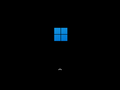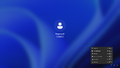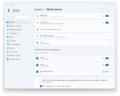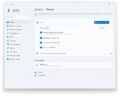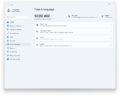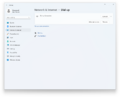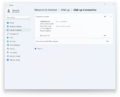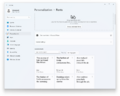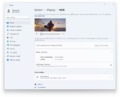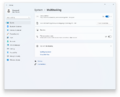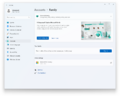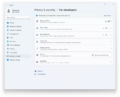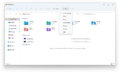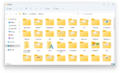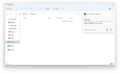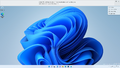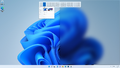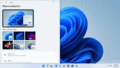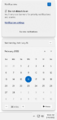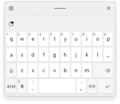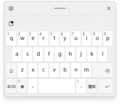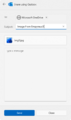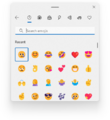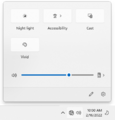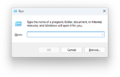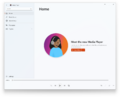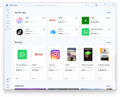Windows 11 build 22557
| Build of Windows 11 2022 Update | |
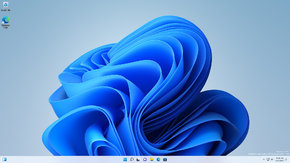 | |
| OS family | Windows 11 (NT 10.0) |
|---|---|
| Version number | 10.0 |
| Build number | 22557 |
| Build revision | 1 |
| Architecture | AMD64 |
| Build lab | ni_release |
| Compiled on | 2022-02-10 |
| Expiration date | |
| Timebomb | 2022-09-15 (+217 days) |
| SKUs | |
| Home (N, Single Language, China) SE (N) Pro (N, Single Language, China) Pro Education (N) Pro for Workstations (N) Education (N) Enterprise (Evaluation, G, GN, N, N Evaluation) IoT Enterprise Team | |
| About dialog | |
Windows 11 build 22557 is the twentieth Insider Preview build of Windows 11 2022 Update. It was released to Windows Insiders in the Dev Channel on 16 February 2022, along with Copper build 25057. It is the first available build from the ni_release branch, where Ni is the chemical symbol for Nickel.
New features and changes[edit | edit source]
Live captions[edit | edit source]
A new feature named "live captions" has been added for automatically captioning videos and spoken audio playing on the device.
- This feature can be activated by pressing ⊞ Win+Ctrl+K.
- This feature is currently only available in the English (United States) language.
File Explorer[edit | edit source]
- The "Pin to Quick Access" feature has been extended to support files, which will be shown in a new section named "Pinned files" above Recent files in Quick Access.
- Pinned and recent files from Microsoft Office's online server will be shown in Quick Access if Windows is logged into a Microsoft account or a work/education account.
- An OneDrive button has been added to the command bar to show OneDrive's sync status and quota usage when browsing OneDrive folders.
- The ability to show previews of items within folders, which had been absent since the original release of Windows 11, has been re-implemented.
- The ability to compose an email message directly within the share window without starting Outlook has been added.
- Microsoft Office Outlook Desktop Integration is required to enable this feature.
- This feature is not available for files stored in OneDrive folders.
- The Storage Usage button in the Properties dialog for a disk has been updated to now be called Details and a little wider, to accommodate for languages where the button text was getting truncated.
Task Manager[edit | edit source]
- The redesigned Task Manager, initially introduced in build 22538, has been refined and publicly rolled out to a subset of users.
- The dummy header at the top side has been replaced by the title of the current page.
- The Back button in the title bar has been replaced by the hamburger menu.
- Several icons and buttons throughout the app have been adjusted.
- The App theme settings has been added to the Settings page.
- Unlike the previous builds, it has been available on the SE SKU.
- The "Eco mode" feature, initially introduced in Windows 10 build 21364, has been rebranded to "Efficiency mode", which can be applied either on the command bar in the Processes page or in the context menu on any process.
- This feature is only available to a subset of users, but can be enabled by running ViveTool from an elevated Command Prompt window and enable the
31563046velocity ID.
- This feature is only available to a subset of users, but can be enabled by running ViveTool from an elevated Command Prompt window and enable the
Shell[edit | edit source]
- The ability to create and curate folders in the pinned apps area of Start menu has been added.
- The snap layout experience has been improved to let users drag a window to the top of the screen to reveal the snap layouts, drop the window on top of a zone to snap it, and use snap assist to finish building snap layout.
- Five new touch gestures have been added.
- The drag and drop feature on the taskbar, which had been absent since the original release of Windows 11, has been re-implemented. The following operations are available:
- Pin apps to the taskbar by dragging icons from the Start menu and dropping them on the taskbar.
- Drag and drop files by hovering apps to bring up the windows and open the file.
- Drag and drop apps to the desktop via the Show desktop button in the far-right bottom corner of the taskbar.
- Several title bar surfaces have been updated to use Mica material.
- The Filter menu on File Explorer's command bar, which initially appeared in build 22494 and later removed in build 22518, has been re-added for narrowing down the results in File Explorer to a certain file type.
- This feature is only available in Quick Access.
- The accessibility flyout on the login screen has been redesigned in order to align with the design aesthetics of Windows 11.
- A new visual indication has been added to the taskbar in order to indicate which window is being shared when using Microsoft Teams.
- A new "Vivid" option has been added to Quick Settings for switching between multiple color profile modes.
- A cast icon has been added in the lower-left corner of the taskbar when pressing ⊞ Win+K to cast from the device.
- The snap group visuals have been updated to include the desktop wallpaper in order to make it easier to differentiate groups from normal windows.
- The transition animation that shows going from one snapped window state to another has been updated.
- The experience to rotate device between portrait and landscape orientation has been improved.
- The experience to move cursor and windows between monitors has been improved to let cursor jump over areas where it would previously get stuck.
- The Wi-Fi icon in the Wi-Fi section of Quick Settings has been adjusted so that the lock shown for a secured network now has a small separation from the Wi-Fi strength.
- The input switcher has been updated to get a bit taller for users with more than 4 keyboards.
- A drop shadow effect has been added to the Alt+Tab ↹'s Acrylic background.
- This feature is only available to a subset of users, but can be enabled by running ViveTool from an elevated Command Prompt window and enable the
37834869velocity ID.
- This feature is only available to a subset of users, but can be enabled by running ViveTool from an elevated Command Prompt window and enable the
Settings[edit | edit source]
- The Focus Sessions feature in the Clock app has been updated and intergated into the Settings app with a new "Focus" page.
- As part of this change, the original Focus assist feature has been renamed to "Do not disturb", and its settings have been moved to the Notifications subpage under System page.
- The Focus and Do not disturb features have also been intergated into the Notification Center.
- The Power subpage under System page has been updated to "Power & battery" page for laptop users to show battery status, usage history and power saving recommendations.
- The Time & Language category and Date & time page have been updated to show a live digital clock and information about currently selected option.
- The following pages have been redesigned in order to align with the design aesthetics of Windows 11:
- The Dial-up subpage under Network & Internet page.
- The For developers subpage under Privacy & security page.
- The Fonts subpage under Personalization page.
- The new Family and Other users subpages under Account page, initially introduced in build 22538, have been rolled out to all users.
- A new feature named "Optimizations for windowed games", which is designed to reduce latency and unlock advanced features (including Auto HDR and VRR) in compatible games by using modern flip-model, has been added to Default graphics settings subpage under Display > Graphics page.[1]
- Some small changes have been made to the snapping options under Multitasking subpage under System page.
- An early access point to Windows HDR Calibration app has been added under HDR subpage under Display page.
- The search results in Settings have been improved to be more relevant and have some flexibility for returning results in the case when the search terms have common typos.
- The size of the icons in the Settings navigation pane has been increased.
- Storage Sense will now be enabled by default for devices going through OOBE, and current settings would be persisted on upgrade.
Input[edit | edit source]
- An IME On/Off key has been added to the small touch keyboard layout for the Japanese, Korean, and Chinese Traditional IMEs.
- The small layout support for the Chinese Simplified Microsoft Pinyin and Microsoft Wubi IMEs has been added.
- Several fluent design icons thoughout the emoji picker has been improved.
- Several emojis, such as smile with tear emoji, sakura emoji, and colored heart emojis, have been updated.
- A few new items, such as UwU, have been added to the kaomoji section in emoji picker.
- The term "Halfwidth alphanumeric / Direct Input" in the Japanese IME context menu has been renamed to "Halfwidth Alphanumeric".
- The support of Hungarian for handwriting input has been added.
Applications[edit | edit source]
- The built-in Microsoft Store app has been updated to the refreshed one, which publicly rolled out alongside the release of build 22000.51.[2]
- The built-in Groove app has been replaced with the Media Player app, which publicly rolled out one day prior to the release of build 22504.[3]
- The built-in Windows Security app now uses the Fluent UI icon set.
Narrator[edit | edit source]
- Several improvements to Narrator have been made for web browsing with Microsoft Edge.
- Narrator can now read the current item (e.g., current page, current time etc.) when navigating the web.
- Narrator will now announce the selected sort order (e.g., ascending, descending) when sorting a table on the web.
- Tabbing through links on a webpage and pressing Enter will always take users to the link destination.
- Narrator can now stay focused within the dialog box and prevent navigation to the content that's behind it.
- Narrator will now read the deleted character on a form field.
- Narrator will now confirm that the text has been cut when pressing Ctrl+X to cut a large set of text.
- A new male natural voice "Guy" has been added.
Voice access[edit | edit source]
- A new setting to add punctuation automatically when dictating text has been added.
- A new setting to filter profanity has been added.
- The occurrence of number labels hiding the controls on windows UI has been reduced in order to simpilfied "show numbers" command.
- The feedback messages for unsupported languages have been improved.
- The feedback messages for using voice access when users have multiple displays setup have been improved.
- Two new commands, "correct that" and "spell that", have been added.
Windows Spotlight[edit | edit source]
- The "Spotlight collection" feature has been renamed to "Windows Spotlight" in order to be consistent with the Lock screen.
- A change has been made to help make Windows Spotlight update images more reliably.
- If new Windows Spotlight images aren't available for the desktop for some reason, it will now fall back to showing the default Windows Spotlight background image (Whitehaven Beach) rather than showing a solid color background.
- Right-clicking on "Learn more about this picture" for Windows Spotlight on the desktop will now always show all options, and will be greyed out if they're not currently available.
- The tooltip should now more consistently align with the current image When hovering over "Learn more about this picture".
Miscellaneous[edit | edit source]
- If Windows is installed on a device that failed to meet the minimum system requirements for Windows 11 or Windows is not set up properly during the OOBE, an additional message "System requirements not met" will be shown alongside the watermark as well as in the main page in the Setting app. This message can be hidden in two methods:
- Run ViveTool from an elevated Command Prompt window and disable the
33122876velocity ID. - Apply the following registry value:
[HKEY_CURRENT_USER\Control Panel\UnsupportedHardwareNotificationCache] "SV2"=dword:00000000
- Run ViveTool from an elevated Command Prompt window and disable the
- Starting with this build, the requirement with Internet connectivity and Microsoft Account during OOBE on the Pro SKU has been applied. This requirement can be bypassed by the following methods:
- Select "Set up for work or school" on the "How would you like to set up this device?" screen. On the "Let's set things up for your work or school" screen, select "Sign in options", and then "Domain join instead".
- Press ⇧ Shift+F10 to open Command Prompt, and execute the following command:
oobe\bypassnro - Use an answer file on top of an Windows installation image to perform an unattended setup.
- The speed and accuracy for searching for apps and settings in the Windows search box on the taskbar have been improved.
- The number of notification sounds, which would be played when connecting and disconnecting docks and monitors, has been reduced.
- The ability to choose which microphone to use in voice typing, when multiple microphones are connected to the device, has been added.
- Several new voice typing commands have been added.
- The Dynamic Refresh Rate (DRR) experience has been expanded to laptops with a display refresh rate of 120 Hz.
- The performance of deleting files in Recycle Bin has been improved.
- The reliability of the Stop media key when media is playing has been improved.
- Starting with this build, the TKIP and WEP security protocols have been deprecated.
- The SMB authentication rate limiter feature (set time delay between each failed NTLM or PKU2U-based authentication) has been implemented to the SMB server service.[4]
- This feature can be controlled with the following PowerShell cmdlet:
# && stands for the chosen value of the time delay (0-10000, 0 for disabling the feature) Set-SmbServerConfiguration -InvalidAuthenticationDelayTimeInMs &&
- This feature can be controlled with the following PowerShell cmdlet:
- The Windows Terminal app has been renamed to "Terminal".
- The "Insider Preview" reference has been removed.
Bugfixes[edit | edit source]
General[edit | edit source]
- Fixed a recurring
backgroundTaskHost.exesome users were experiencing. - Fixed an issue leading to auto HDR not activating as expected in certain games.
- Mitigated an
lsass.execrash that was resulting in some Insiders seeing crashes on the login screen in recent Nickel builds. - Addressed an issue that was leading to noticeably distorted audio for audio devices connected using the Xbox Wireless Adapter in Nickel builds.
- Fixed a Visual C++ Runtime mismatch causing voice access to not run on some devices.
- Fixed a high hitting search crash.
- Clicking the search box in Start will now immediately switch over to Search without showing the Search window animate in upwards, just like when pressing ⊞ Win and start to type.
- Addressed an issue that might cause certain VPN connections to fail.
- Fixed an issue that was leading to decreased Wi-Fi speeds after waking the device from sleep in the previous Nickel builds.
Taskbar[edit | edit source]
- Task View should no longer crash when holding Ctrl while hovering over it.
- Dragging a file across the taskbar on secondary monitors should no longer cause an
explorer.execrash.
Input[edit | edit source]
- Addressed an issue where the IME candidate window was unexpectedly not following preference of light or dark mode.
- Fixed an issue leading to some elements of the voice typing settings flyout to be invisible in dark mode.
- The IME candidate window should appear as expected now in the username field of a UAC prompt.
- Fixed an issue where after typing hiragana in Kana-input mode if there was a half-width alphabet character before the hiragana in composition it would unexpectedly become full-width.
- Addressed a rare issue where the input switcher might unexpectedly list the same entry twice.
- Mitigated an issue leading to an unexpected black box that was appearing in the input switcher sometimes.
- Fixed a memory leak in the input switcher leading to
explorer.execrashing after repeated rapid use. - Fixed an
explorer.execrash when clicking on More Keyboard Settings in the input switcher. - Fixed an issue where the emoji panel might show "you’re offline" even though users had network connectivity.
- Fixed an issue where the multiply emoji and counterclockwise arrows button emoji were displaying the design for the wrong emoji.
Settings[edit | edit source]
- Addressed an issue where Narrator wasn't reading the elements of System > Storage correctly.
- Fixed the broken "size and theme" link under Time & Language > Typing > Touch keyboard.
- Some work have been done to help improve performance when updating accent color or mode.
- A change has been made to help reduce clipping in combo boxes in Settings for certain languages and text sizes.
- Fixed an issue that was causing the icons on the IME settings pages to sometimes be white on white.
- Mitigated an issue leading to the install button having truncated text in some languages when previewing fonts.
- Fixed an underlying crash that was causing the preview video on System > Display > HDR to be distorted sometimes.
- Addressed an underlying issue that could make Settings crash when the window is scrolled.
Shell[edit | edit source]
- Addressed an issue that was causing the minimize, maximize, and close buttons in File Explorer and some other apps to be invisible in certain cases.
- Mitigated an issue leading to performance impact when dragging windows with acrylic and other scenarios with acrylic.
- A briefly visible yellow border will no longer be shown when taking screenshots.
- Some improvements have been made to address feedback that windows were repositioning unexpectedly.
Narrator[edit | edit source]
- When backspacing, Narrator will now more consistently announce when deleting characters with backspace.
- Fixed an issue causing Narrator not to read selected text in the Feedback Hub.
Bugs and quirks[edit | edit source]
General[edit | edit source]
- This build is not publicly available to devices in the ARM64 architecture.
- Some files in this build (like
bootmgr.efiandwinload.efi) have a placeholder CodeView debug symbol GUID of{FFFFFFFF-FFFF-FFFF-FFFF-FFFFFFFFFFFF}.- This means that symbols are not available on the symbols server for affected files, as they were first overwritten by the symbols for the ARM64 compile of this build, and then later by symbols for the AMD64 compile of a later affected build.
- The PE header
TimeDateStampof affected files were also unchanged up to a certain point; retrievingbootmgr.efifor "this build" (for both AMD64 and ARM64) from the symbol server at one point obtained build 22559's,[5] but the symbols from the symbols server do not match that file either.
- The "Print Queue Action Center" app (located in
%SystemRoot%\SystemApps\Microsoft.Windows.PrintQueueActionCenter_cw5n1h2txyewy) may appear in the Start menu and is not functional.- It may be served as a replacement for the legacy print queue dialog.
Shell[edit | edit source]
- App folders may be covered by any app's icon in Start menu.
- Searches from Quick Access may not work.
- The Search panel on the taskbar may not open after clicking the Search icon.
- Users may encounter icon sizing bugs, visual bugs, and text clipping in the flyout showing OneDrive storage.
- The taskbar icon and tooltip may not match the focus state.
- The Clock app may not yet update Windows Focus state when configuring focus sessions within the app.
- Information such as temperature may not show on a left-aligned taskbar.
Live captions[edit | edit source]
- Certain apps in full screen (e.g., video players) may prevent live captions from being visible.
- Certain apps positioned near the top of the screen and closed before live captions is run may re-launch behind the live captions window positioned at top.
- Using the system menu Alt+Spacebar while the app has focus to move the app's window further down may resolve this bug.
- The very top of maximized apps (e.g., title bar window management buttons) may not be reached with touch while live captions is positioned at the top.
Task Manager[edit | edit source]
- The Efficiency mode icon may be missing on some child processes.
- Some settings options may not be preserved.
- Users may encounter icon sizing and visual bugs.
Safe mode[edit | edit source]
- Quick Settings and date/time clock on the taskbar may be missing due to the
Capability Access Manager Serviceservice not running. - Opening File Explorer may lead
explorer.exeto crash due to an unhandled exception0xc000027b. - Clicking Bluetooth & devices and Personalization pages may crash the Settings app due to an overrun of a stack-based buffer
0xc0000409.
Gallery[edit | edit source]
Start menu with pinned folder
Notifications page in Settings app
Quick Access with pinned files and Filter menu in File Explorer
References[edit | edit source]
- ↑ Updates in Graphics and Gaming - DirectX Developer Blog
- ↑ Building a new, open Microsoft Store on Windows 11
- ↑ New Media Player for Windows 11 begins rolling out to Windows Insiders
- ↑ SMB Authentication Rate Limiter in Insider builds - Microsoft Tech Community
- ↑ https://web.archive.org/web/20220226204146/https://msdl.microsoft.com/download/symbols/bootmgr.efi/0a890174255000/bootmgr.efi