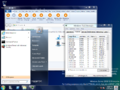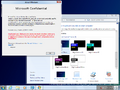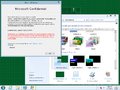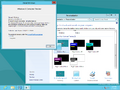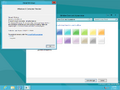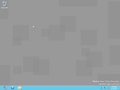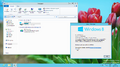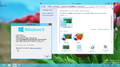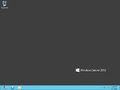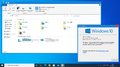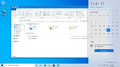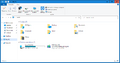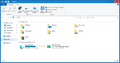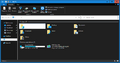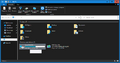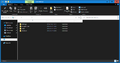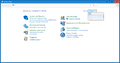Aero Lite
| Microsoft Windows visual style | |
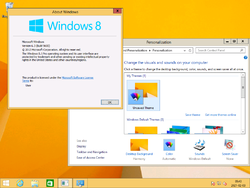 Aero Lite in Windows 8.1 build 9600.17031 | |
| Included in | Windows 8 and later |
|---|---|
| First seen in | Windows Server 2012 build 7788 |
Aero Lite (officially referred to as Windows Basic) is a highly customizable visual style that is included in Windows 8 and later operating systems. It is used by the High Contrast themes (which make use of the various customizable elements), and acted as a replacement for the legacy Windows Classic visual style. It is the default visual style in Windows Server 2012 and 2012 R2, and was replaced by the Aero visual style in Windows Server 2016.[a]
The theme file is present by default in Windows 8 client builds up to 8427, and was later made exclusive to server builds in build 8432 (fbl_loc), the theme file is no longer present by default, although the final release of Windows Server 2012/Server 2012 R2 and Server 2016 builds up to 10575 still use this visual style by default. In both cases, the display name is "Windows Basic" while it uses Desktop Window Manager, unlike the actual Windows Basic introduced in Windows Vista.
The msstyles file but not the theme file is present in the %SystemRoot%\Resources\Themes\aero folder from Windows 8 onwards. To enable the theme, create a copy of the aero.theme file called aerolite.theme and redirect it to the aerolite.msstyles file and set its display name to Aero Lite. Alternatively, the basic.theme file can be copied from Windows Server 2012/2012 R2 installation to %SystemRoot%\Resources\Ease of Access Themes folder.
Gallery[edit | edit source]
Windows 8[edit | edit source]
Aero Lite in Windows Server 2012 build 7788
Aero Lite in Windows 8 build 7899
Aero Lite in Windows 8 build 7927 (fbl_srv_wdacxml)
Aero Lite in Windows 8 build 8102.101
Windows Basic visual style with transparency effects in Windows 8 build 8102.101 by running
WindowsAnytimeUpgradeResults.exeWindows Basic visual style in Windows 8 build 8250
Windows Basic visual style with transparency effects by means of a bug in the Personalization Control Panel in Windows 8 build 8250
Windows Basic style in Windows Server 2012 build 8250
"Windows Basic" (Aero Lite) visual style in Windows 8 build 8400
"Windows Basic" (Aero Lite) visual style with transparency effects by means of a bug in the Personalization Control Panel in Windows 8 build 8400
"Windows Basic" (Aero Lite) visual style in Windows Server 2012
Windows 10[edit | edit source]
Aero Lite visual style in Windows 10 November 2021 Update (hidden)
Aero Lite in light Windows, applied on Windows 10 November 2021 Update
File Explorer with Aero Lite applied in Windows 10 November 2021 Update
File Explorer in the Aero Lite visual style in Windows 10 November 2021 Update when using dark mode - select and then de-select an item
File Explorer in the Aero Lite visual style in Windows 10 November 2021 Update when using dark mode - tooltips
File Explorer in the Aero Lite visual style in Windows 10 November 2021 Update when using dark mode - details layout
Control Panel in the Aero Lite visual style in Windows 10 November 2021 Update when using dark mode
Notes[edit | edit source]
- ↑ The Aero Lite theme is still utilized as the default theme in Server Core deployments in Windows Server 2016 and later.