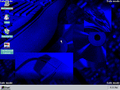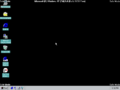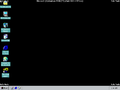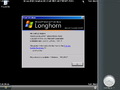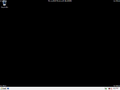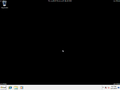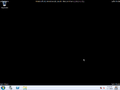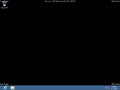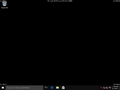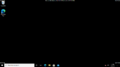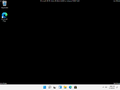Safe mode
| Component of Microsoft Windows | |
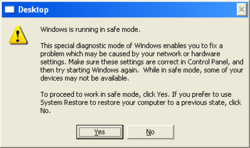 Safe Mode notice in Windows XP | |
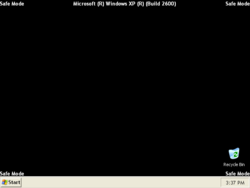 Windows XP running in safe mode | |
| Type | boot option |
|---|---|
| Introduced in | Windows 95 Windows 2000 |
Safe mode (in some builds known as clean start, fail-safe mode, minimal services boot; also known as safe boot in NT-based versions) is a recovery feature of Microsoft Windows which allows to start the operating system in a light-weight configuration. It enables only the most essential services and drivers, whose list is stored in the registry, and forces the default basic video driver, which makes it useful for troubleshooting driver and configuration issues. The main difference between Windows Recovery Environment and safe mode is that while the recovery environment is a Windows PE distribution stored on a separate partition and is accessible as long as the boot manager is functional, safe mode operates on the main Windows installation and requires the core system components to be intact and functional.
It evolved from a similar feature in MS-DOS 6, which allowed the user to press the F8 key during boot to enter an interactive startup mode, where the operating system would print out each statement in CONFIG.SYS and AUTOEXEC.BAT and ask whether should it be executed, or the F5 key to skip processing of the configuration files completely.
The mode was first introduced in Windows 95, but it was not included in NT-based versions at first. Instead, Windows NT only offered an option to use the last known good configuration to start the system, which would load a backup copy of the HKLM\SYSTEM\CurrentControlSet key that was used for the last successful boot. A conventional Safe Mode boot option was first added in Windows 2000 and has since then been supplemented by the inclusion of the Windows Recovery Environment since Windows 7.
In Windows 11, safe mode includes the following configurations:
- Safe Mode, which loads only services and drivers whitelisted in
HKLM\SYSTEM\CurrentControlSet\Control\SafeBoot\Minimal. - Safe Mode with Command Prompt is the same as regular Safe Mode, but runs the executable specified in the
AlternateShellstring value inHKLM/SYSTEM\CurrentControlSet\Control\SafeBoot(set tocmd.exeby default, hence the name) instead of the regular shell. - Safe Mode with Networking, which loads only services and drivers whitelisted in
HKLM\SYSTEM\CurrentControlSet\Control\SafeBoot\Network. - Directory Services Repair Mode,[a] which uses the same whitelist as Safe Mode with Networking when launching services; however, drivers are loaded normally. This mode is used in server editions to bring down a failing Active Directory domain controller and attempt to recover from a previous backup; it has no effect on other systems. Unlike regular Safe Mode, it does not disable graphical boot, resulting in version information being printed onscreen in Windows 7 and older due to the use of the
/SOSoption.
Upon booting a system in safe mode and logging in, the system displays a notice about its purpose. Safe mode also sets the desktop background to a solid black color and displays a distinctive watermark that includes the words "Safe Mode" in each corner and the operating system version at the top center. This overrides other forms of watermark, if any. In Windows 9x, safe mode does not change the desktop background nor display the system version on the desktop (unless the user uses a pre-release/debug build, or it's manually enabled via registry; the version will appear in the bottom right corner unlike in NT versions), though it still shows the label "Safe mode" in each corner of the desktop and displays a notice after boot up.
Additionally, the system bumps down the screen resolution on Windows XP and earlier to the usual VGA size (640×480), due to it loading the standard display drivers, whereas from Vista to 8.1 it uses a higher resolution of 800×600. Windows 10 and later use a resolution of 1024×768 that, however, can be set back down to 800×600.
Lastly, visual styles are disabled until Windows 7, forcing the use of the Windows Classic theme. However, thanks to the sidebar, pre-reset builds of Windows Longhorn have a themed taskbar. Since Windows 8, where the Windows Classic theme can no longer be set, the default theme is utilized, but effects such as animations and window shadows are disabled. In Windows 11, due to the enforcement of the standard display drivers, rounded corners are also not utilized.
Gallery[edit | edit source]
Windows 95 running in safe mode
Windows 2000 build 1738 running in safe mode
Neptune running in safe mode
Windows Longhorn build 4074 running in safe mode
Windows Vista running in safe mode
Windows 7 running in safe mode
Windows Server 2012 build 7963 running in safe mode
Windows 8 running in safe mode
Windows 10 build 10240 (th1) running in safe mode
Windows 10 October 2020 Update running in safe mode
Windows 11 running in safe mode