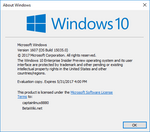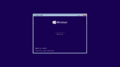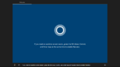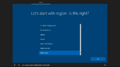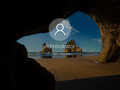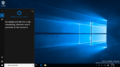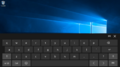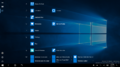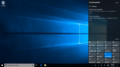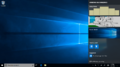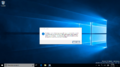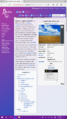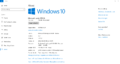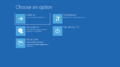Windows 10 build 15035
| Build of Windows 10 Creators Update | |
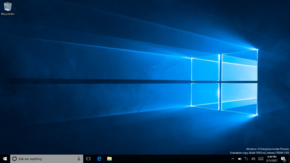 | |
| OS family | Windows 10 (NT 10.0) |
|---|---|
| Version number | 10.0 |
| Build number | 15035 |
| Build revision | 0 |
| Architecture | ARM32 (ARMv7) |
| Build lab | rs2_release |
| Compiled on | 2017-02-09 |
| Expiration date | |
| Timebomb | 2017-05-31 (+111 days) |
| SKUs | |
| Pro[a] Pro Education[a] Education Enterprise (G)[b] | |
| About dialog | |
Windows 10 build 15035 is a late development build of the Windows 10 Creators Update, which was uploaded to the BetaArchive FTP server on 24 November 2019. It is notably the only available client build of Windows 10 to be built for the ARMv7 architecture, which at the time was still targeted by Windows 10 Mobile. Unlike the previous available build, it was not officially released to Insiders.
It is possible to run this build under emulation[1] as well as under various ARM (ARMv7/v8) phones and tablets that originally shipped with Windows 10 Mobile or Windows RT if the appropriate drivers are available and if Secure Boot can be disabled. Disabling Secure Boot is not always necessary and seems to depend on the device the build is being run on; for instance, all Windows RT devices can run the build with Secure Boot enabled - the sole exception is the Microsoft Surface 2, which requires Secure Boot to be disabled.
Although the build is not suitable for daily use, it has attracted interest from the remaining users of ARMv7-based Windows devices as an unofficial replacement for Windows 10 Mobile or as an upgrade from Windows 8 or 8.1 with scripts created to assist with the installation for phones[2] and tablets,[3] as well as media assembly scripts that also include built-in functionality for creating and running a portable QEMU virtual machine.[3]
Installation[edit | edit source]
Changes[edit | edit source]
Out-of-box experience[edit | edit source]
The Cortana design has been changed to support animation sequences in place of a placeholder "talking" image file. It can now also properly animate depending on its current state, such as idling, talking or disappearing. A unique introduction animation has also been introduced at the start of the out-of-box experience.
Bugfixes[edit | edit source]
- Settings (and by extension the System Settings Broker) no longer crashes when attempting to search for devices.
- The Windows Update subpage no longer incorrectly displays organizational management warnings.
Applications[edit | edit source]
This build omits certain apps that were either not available for ARM (ARMv7) processors at the time or were simply excluded from the build to follow the default Windows 10 Mobile inbox application configuration. Because of this, most pinned Start menu tiles either end up being invalid shortcuts to applications (which are removed upon next logon) or end up becoming Windows Store update tile placeholders. Some of the included applications (such as View 3D Preview, People or Xbox) do not start by default due to missing Visual C++ and .NET dependency packages, which must be installed in order to function properly.
Despite the existing application subset being limited, the rest of the standard inbox applications are publicly available, including updates for the preinstalled apps which are compatible with this build.
Updates[edit | edit source]
Although it is possible to install more recent versions of the Microsoft Store, it will only be able to install updates for applications that were either manually installed or are already available on the user's account, purchase and installation of new applications directly from later versions of the Store on this build will not work. The lists below detail the preinstalled versions and the latest known versions of various Microsoft apps that will work with this build as of November 2020.
| App name | Preinstalled version | Latest available version | ||
|---|---|---|---|---|
| Version | Date | Version | Date | |
| Alarms & Clock | 2017.203.236.0 | 2017-02-09 | 10.1705.1303.2000 | 2018-09-08 |
| App Installer | — | — | 1.0.32912.0 | 2019-10-19 |
| Calculator | 2017.131.1904.0 | 2017-02-09 | 10.1705.21204.0 | 2019-05-01 |
| Camera | — | — | 2017.727.40.2000 | 2018-09-08 |
| Feedback Hub | 1.1611.3471.0 | 2017-02-09 | 1.1712.1141.0 | 2018-04-26 |
| Groove Music | — | — | 10.18052.11111.0 | 2018-06-05 |
| Lens | — | — | 16.0.32001.0 | 2020-10-01 |
| Mail and Calendar | — | — | 16005.11001.20116.0 | 2018-11-26 |
| Maps | — | — | 5.1705.1391.2000 | 2018-09-08 |
| Messaging | 3.2.2001.0 | 2017-02-09 | 3.37.23004.1000 | 2019-05-22 |
| Money | — | — | 4.26.12334.0 | 2018-08-22 |
| Movies & TV | — | — | 10.18052.10711.0 | 2018-06-04 |
| News | — | — | 4.25.11802.0 | 2018-07-03 |
| OneDrive | — | — | 17.30.3.0 | 2018-07-01 |
| OneNote | — | — | 16001.11629.20028.0 | 2019-05-05 |
| People | 2017.203.2255.0 | 2017-02-09 | 10.2.2791.2000 | 2018-09-08 |
| Photos | — | — | 2017.35063.44410.1000 | 2018-09-07 |
| Remote Desktop | — | — | 10.1.1148 | 2020-01-03 |
| Skype | — | — | 12.1815.210.1000 | 2018-10-03 |
| Solitaire Collection | — | — | 4.4.6132.0 | 2019-06-14 |
| Sports | — | — | 4.25.11802.0 | 2018-07-03 |
| Store | — | — | 11811.1001.27.0 | 2019-03-26 |
| Sway | — | — | 18.2003.51105.0 | 2020-03-12 |
| Tips | 4.5.6.0 | 2017-02-09 | 5.12.2691.2000 | 2018-09-08 |
| To-Do | — | — | 1.48.21892.0 | 2019-07-08 |
| View 3D Preview | 1.1701.30049.0 | 2017-02-09 | — | — |
| Voice Recorder | 2017.130.1208.0 | 2017-02-09 | 10.1705.1302.2000 | 2018-09-08 |
| Weather | — | — | 4.26.12153.0 | 2018-08-09 |
| Whiteboard | — | — | 20.11020.5479.0 | 2020-11-13 |
| Wireless Display Adapter | — | — | 3.4.137.1000 | 2019-06-07 |
| Xbox | 2017.113.1250.0 | 2017-02-09 | 48.70.21001.0 | 2020-10-22 |
Additional software[edit | edit source]
Internet Explorer[edit | edit source]
Internet Explorer 11 is not included as part of the Windows image by default, however it is available as a separate Feature on Demand package located within the installation media. It can be installed by running the below DISM servicing command, where X and Y both correspond to the respective drive letters of the current Windows installation to apply against and the build's installation media:
DISM /Image:X:\ /Add-Package /PackagePath:Y:\sources\sxs\Microsoft-Windows-InternetExplorer-Optional-Package.cab
Office 2013 RT[edit | edit source]
This build supports all versions of Office 2013 RT which were previously included with Windows RT although Office cannot be activated unless license modifications are made. Windows Update will work to provide any available updates for Office 2013 RT after installation.
Recompiled software[edit | edit source]
Most software recompiled for jailbroken Windows RT devices will run under this build.
Bugs[edit | edit source]
User Account Control[edit | edit source]
The User Account Control user interface does not function at all as the operating system is missing its associated CLSID values, leading to issues involving starting applications that require administrative elevation. Disabling UAC via the Windows registry is therefore mandatory to run these applications. This can be achieved by applying the below registry entry:
Windows Registry Editor Version 5.00
[HKEY_LOCAL_MACHINE\SOFTWARE\Microsoft\Windows\CurrentVersion\Policies\System]
"EnableLUA"=dword:00000000
Text-to-speech[edit | edit source]
Voice lines emitted by the Windows text-to-speech service may get cut off in the middle of a sentence and/or slightly delayed at the start. This bug affects the out-of-box experience as it introduces significant delays between each TTS line and/or the respective set-up pages.
Hardware support[edit | edit source]
Driver compatibility[edit | edit source]
This build is, for the most part, compatible with drivers originally intended for Windows 8.x with the following exceptions:
- This build technically does not support the NVIDIA Tegra 3 and 4 SoCs, such as those included as part of the Surface RT and Surface 2. During Windows 10 development, support for the NVIDIA storage controller was completely dropped from the Secure Digital Bus driver (
sdbus), which is responsible for providing an interface layer with the eMMC. The driver included as part of the build can be replaced with a version from an RTM-level Windows 8.1 build, preferably using the one included as part of build 9600.16384. Using a version of thesdbusdriver that is newer than the one from build 9600.16384's on the Surface 2 will conflict with the NVIDIA Power Management Controller driver (nvpep), causing anIRQL_NOT_LESS_OR_EQUALbugcheck on boot. Later revisions of the Surface bare-metal recovery media in particular may contain version 9600.16497 of sdbus driver, which will trigger the crash. - This build does not support legacy touch drivers built for Windows 8 RTM. Loading these drivers will cause the OS to register touch inputs in the top left corner of the screen.
- The Qualcomm Power Engine Plugin drivers (
qcpep) supplied with the Qualcomm based Windows RT devices are not supported on this build. A newer driver (perhaps sourced from a Windows 10 Mobile-compatible board support package (BSP)) could possibly be used as an alternative, although this has not yet been successfully demonstrated.
Camera functionality[edit | edit source]
Cameras will not work on Surface hardware due to the presence of the Windows Media Foundation Camera Frame Server, a functionality first introduced as part of the Windows 10 Anniversary Update. It must therefore be disabled by merging the below registry value:
Windows Registry Editor Version 5.00
[HKEY_LOCAL_MACHINE\SOFTWARE\Microsoft\Windows Media Foundation\Platform]
"EnableFrameServerMode"=dword:00000000
Display[edit | edit source]
- The user's screen brightness setting may not persist after a reboot, and automatic brightness may not function correctly.
- After the device wakes from sleep, the screen brightness may be unable to be changed until the device is rebooted. This can be prevented by changing the brightness manually before putting the device to sleep.
- The night light functionality may not change back to the original display colors after it is enabled. In addition, the toggle may use the wrong color correction values in place of the intended orange hue. The user must log off in order to fully disable the night light.
Microsoft Edge[edit | edit source]
- The Inspect Element and View Source context menu options will only work if the F12 developer tools menu is open; attempting to use them while it is closed will only invoke the menu rather than focusing on the appropriate HTML element in the DOM Explorer or automatically switching to the Debugger tab's source view mode.
- EPUB documents fail to load properly.
Explorer[edit | edit source]
- After an explorer crash and relaunch, the wallpaper may forcefully use the full resolution instead of adjusting to the device's resolution. Re-setting the wallpaper fixes it.
Miscellaneous[edit | edit source]
- Interacting with Microsoft Management Console (MMC) snap-ins via touch input or through a mousepad can result in a
PANIC_STACK_SWITCHbugcheck located withinwin32kfull.sys, caused by a failed attempt to remove a swap chain during mouse pointer translation (in a call towin32kfull!EditionPhysicalToLogicalDPIPointWithInputDestHint+0x20d8). This issue occurs most commonly with Event Viewer and Task Scheduler while occurring somewhat less frequently with Disk Management, although it may randomly manifest with any MMC snap-in. It has also been observed to occur with applications other than MMC, such asexplorer.exe, albeit more rarely. - Trying to view overall battery life in the File Explorer shell will cause the taskbar thread to deadlock.
- Attempting to change Windows Console Host settings when Desktop Window Manager is absent will cause a
SYSTEM_SERVICE_EXCEPTIONbugcheck. This can be observed when booting into the Windows Preinstallation Environment for this build. - Page files are not automatically created; the operating system will complain about the lack of an appropriate page file on every logon unless one is manually created by the user.
- Vector fonts rendered within Windows Runtime or Universal Windows Platform applications may not display correctly at certain font scales. This is manifested through visual artifacts or small holes within character glyphs.
- The Pencil tool in the Windows Ink Workspace Sketchpad does not function.
Certificate expiry[edit | edit source]
Numerous issues are caused when attempting to use this build beyond its expiry date due to flight code signing certificates being verified outside of their intended validity period. This is by design in an effort to prevent users from holding onto older pre-release Windows builds, which are known to contain usability issues, driver incompatibilities as well as contain changes that may introduce breakage in existing Windows applications. Examples of issues caused by installing or running this build with the current date and time set are listed below:
- The legacy Windows Defender user interface and built-in Windows diagnostics tools will fail to start.
- The User Account Control functionality may complain about untrusted executables even if the applications themselves are signed by Microsoft; this is prevalent during the out-of-box experience and when launching certain system applications such as the Task Manager.
- Neither Microsoft Print To PDF or Microsoft XPS Document Writer will be available after installation. Should these be required, both drivers can be manually installed from
\Windows\System32\spool\toolsand overriding the Driver Signature Enforcement Check when prompted.
Restrictions[edit | edit source]
This build inherits some of the restrictions that were present in ARMv7-based Windows builds. When certain restrictions were established during Windows 8 development, they were applied not through the use of edition-specific product policies, but rather through compiler flags specific to the ARM Thumb-2 architecture. Issues known to be caused by this are:
- User-defined start-up applications are not available.
- It is not possible to enroll devices with this build into the Windows Insider Program as the associated functionality has been stripped out of the Settings application.
- The .NET Framework (v3.5) was not yet ported to ARMv7 Windows at this point. The associated on-demand feature package for it is merely a stub containing SxS manifests only.
- The Adobe Flash Player plug-in is not present despite its respective toggle being included as part of the Microsoft Edge web browser.
- The Windows Memory Diagnostic tool was not built for the ARMv7 architecture, and as such is not included as part of the image.
- Incoming Terminal Services/Remote Desktop connections are not available unless the computer is connected to via a Remote Assistance invite.
- Windows PowerShell only works in Constraned Language Mode[4], with no way to disable the feature discovered so far for this build.[c]
Modified variants[edit | edit source]
Following the release of this build, two pre-prepared images were distributed for Surface devices in both the Simplified Chinese and English localizations.
- An image released in January 2020 had its branding modified to read "Windows RT 10" and its display version string modified to 1703 whilst retaining the original build number.
- A largely-modified image based on this build was released on May 2020, with its build number modified to 17763. While the image does contain components from later builds possibly obtained from Windows PE images targeted towards the ARM32 architecture, the underlying base build is still in fact build 15035.
Gallery[edit | edit source]
Windows Setup[edit | edit source]
Out-of-box experience[edit | edit source]
Interface[edit | edit source]
Applications[edit | edit source]
Microsoft Edge (in portrait mode)
Settings About page
Miscellaneous[edit | edit source]
Notes[edit | edit source]
- ↑ Jump up to: 1.0 1.1 Software Licensing policies only. The edition-specific packages for Pro and Pro Education are not present in the actual image.
- ↑ There are no Simplified Chinese language packs available for this build. To use the Enterprise G edition, the build's language applicability restriction licensing policies must be modified after applying the respective edition.
- ↑ Constrained Language Mode can be disabled on Windows RT 8.1 (and presumably other Windows RT 8.x builds) by enabling UMCI Audit Mode on a device with Secure Boot disabled, however this doesn't work on this build.
References[edit | edit source]
- ↑ BetaNewbie. Installing Windows 10 ARM32 Build 15035 on QEMU, BetaArchive. 28 November 2019.
- ↑ https://github.com/RedGreenBlue09/WFAv7_Installer
- ↑ Jump up to: 3.0 3.1 https://windows-rt-devices.gitbook.io/windows/tools/windows-media-builder
- ↑ https://devblogs.microsoft.com/powershell/powershell-constrained-language-mode/