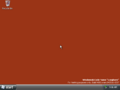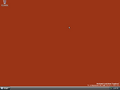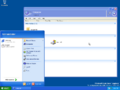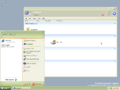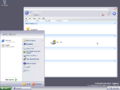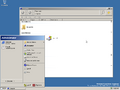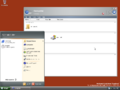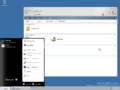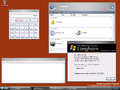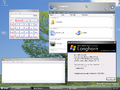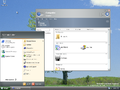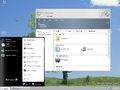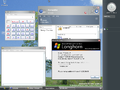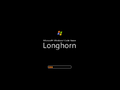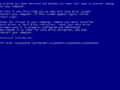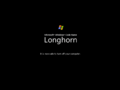Windows Longhorn build 4083
| Build of Windows Longhorn | |
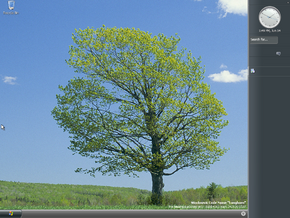 | |
| OS family | Windows NT |
|---|---|
| Version number | 6.0 |
| Build number | 4083 |
| Architecture | x86, AMD64 |
| Build lab | main |
| Compiled on | 2004-05-16 |
| Expiration date | |
| Timebomb | 2004-11-12 (+180 days) |
| SKUs | |
| Professional | |
| Product key | |
| TCP8W-T8PQJ-WWRRH-QH76C-99FBW | |
| About dialog | |
Windows Longhorn build 4083 is a Milestone 8 build of Windows Longhorn. The AMD64 version of this build was shared on 10 November 2004, and an x86 version of this build was later uploaded on 1 February 2020 by Grabberslasher, the founder of the UX.Unleaked blog. It contains the new "Tree" wallpaper that would be used in subsequent builds.
Contents
NFO file[edit | edit source]
NFO contents
#####
#############
#############
############# ### ###
############# ###############
############# ##############
############# ##############
############# ##############
### ### ##############
###### ##############
############# ##############
############# #######
############## ### ###
############# ##############
############# ##############
############# ##############
############# ##############
## ## ##############
# ##############
#############
#######
_ ___ ____ __
| | / (_)___ / __ )___ / /_____ _
| | /| / / / __ \/ __ / _ \/ __/ __ `/
| |/ |/ / / / / / /_/ / __/ /_/ /_/ /
|__/|__/_/_/ /_/_____/\___/\__/\__,_/
/-----------------------------------------------------------------------------------\
| Microsoft Windows Longhorn Build 4083 AMD64 |
<----------------------------------------------------------------------------------->
| - Source: - - Type: Operating System |
| - Packaged By: WinBeta - Image Format: iso |
<----------------------------------------------------------------------------------->
| - Files: wb-LH4083AMD64.rxx |
| - Number of CD's: 1 - Protection: WPA |
| - Archives: 34 x 15 MB - Release Date: 2004/11/09 |
<----------------------------------------------------------------------------------->
| - Review: http://www.microsoft.com/windows/longhorn/default.mspx |
<----------------------------------------------------------------------------------->
| - Hardware Requirements: AMD64bit CPU, 256+ MB RAM, 3 GB HD Space |
<----------------------------------------------------------------------------------->
| |
<---------------------------- R E L E A S E N O T E S ----------------------------->
"Longhorn" is the code name for the next major release of Microsoft Windows«
<----------------------------- I N S T A L L N O T E S ---------------------------->
1.) Unpack.
2.) Burn or mount
3.) Install.
4.) Use this CD-Key: TCP8W-T8PQJ-WWRRH-QH76C-99FBW
5.) Yes, this is bootable.
6.) Enjoy!
<------------------------ ENJOY ANOTHER FINE RELEASE BY WiNBETA --------------------->
| www.winbeta.org |
\------------------------------------------------------------------------------------/
AMD64 variant[edit | edit source]
The AMD64 version of this build is a test for the use of the Preinstallation Environment under the AMD64 architecture. The AMD64 version has no default wallpapers (besides the bitmap backgrounds), which is why there are only solid colors by default.
As of 2025, this is the only available pre-reset AMD64 build which uses the WIM-based setup, as all earlier builds used the AMD64-based setup.
Also, this is the only available pre-reset AMD64 build to have .NET Framework and Avalon. However, the .NET and Avalon installation is 32-bit, thus the Avalon part of the shell does not get loaded.
Fixes and removed features[edit | edit source]
- The folder creation bug from build 4074, build 4081 and build 4082 has been fixed in this build.
- The unmanaged-DWM and Flip3D have been removed in this build. A version of DWM rewritten in .NET-managed code would be reintroduced in build 4088.
"Tree" wallpaper for the AMD64 version[edit | edit source]
It is impossible to set wallpapers in JPG format as background in the AMD64 version. To use the "Tree" wallpaper for the AMD64 version, navigate to C:\WINDOWS\Web\wallpaper and locate the Longhorn.jpeg, open it with Paint, save it as Bliss.bmp on the same location, and then right-click on the desktop, click on Properties to open the Display Properties Control Panel Applet, select any theme, and then click on Apply and OK.
Bugs and quirks[edit | edit source]
Installation[edit | edit source]
Much like later componentized builds, it tends to take a long time to install and can be unstable.
Upgrade[edit | edit source]
Attempting to upgrade from other builds is not possible as one of two outcomes may occur:
- A bugcheck with error code 0x7E after the second reboot. This is commonly observed when trying to upgrade from non-componentized builds, such as 4074 (via a registry tweak that reports it as a componentized build).
- An error during the file copy phase.
WinPE[edit | edit source]
The mouse driver in this build's WinPE does not function on specific hardware configurations or hypervisors, and may require a keyboard to navigate through the installation procedure. This issue appears to be largely related to using a PS/2 mouse, as most ordinary USB mice appear to function properly in setup.
WordPad[edit | edit source]
WordPad does not start, as it will display an Failed to create empty document error instead.
Outlook Express[edit | edit source]
Outlook Express does not start due to registry errors and certain dependencies on WinFS.
Themes[edit | edit source]
The Windows Classic style cannot be applied as there are no color schemes defined in the registry. Apply the following registry key to fix this problem:
Registry modification
Windows Registry Editor Version 5.00
[HKEY_CURRENT_USER\Control Panel\Appearance]
"Current"="Windows Standard"
"NewCurrent"="Windows Standard"
"CustomColors"=hex:ff,ff,ff,00,ff,ff,ff,00,ff,ff,ff,00,ff,ff,ff,00,ff,ff,ff,00,\
ff,ff,ff,00,ff,ff,ff,00,ff,ff,ff,00,ff,ff,ff,00,ff,ff,ff,00,ff,ff,ff,00,ff,\
ff,ff,00,ff,ff,ff,00,ff,ff,ff,00,ff,ff,ff,00,ff,ff,ff,00
[HKEY_CURRENT_USER\Control Panel\Appearance\New Schemes]
"SelectedStyle"="21"
[HKEY_CURRENT_USER\Control Panel\Appearance\New Schemes\0]
"DisplayName"="@themeui.dll,-850"
[HKEY_CURRENT_USER\Control Panel\Appearance\New Schemes\0\Sizes]
[HKEY_CURRENT_USER\Control Panel\Appearance\New Schemes\0\Sizes\0]
"DisplayName"="@themeui.dll,-2019"
"Flat Menus"=dword:00000000
"Font #0"=hex:f4,ff,ff,ff,00,00,00,00,00,00,00,00,00,00,00,00,bc,02,00,00,00,\
00,00,00,00,00,00,00,54,00,61,00,68,00,6f,00,6d,00,61,00,00,00,f0,77,3f,00,\
3f,00,3f,00,3f,00,00,00,00,00,00,00,00,00,00,00,00,00,00,00,78,00,1c,10,fc,\
7f,22,14,fc,7f,b0,fe,12,00,00,00,00,00,00,00,00,00,98,23,eb,77
"Font #1"=hex:f5,ff,ff,ff,00,00,00,00,00,00,00,00,00,00,00,00,90,01,00,00,00,\
00,00,00,00,00,00,00,4d,00,69,00,63,00,72,00,6f,00,73,00,6f,00,66,00,74,00,\
20,00,53,00,61,00,6e,00,73,00,20,00,53,00,65,00,72,00,69,00,66,00,00,00,f0,\
77,00,20,14,00,00,00,00,10,80,05,14,00,f0,1f,14,00,00,00,14,00
"Font #2"=hex:f5,ff,ff,ff,00,00,00,00,00,00,00,00,00,00,00,00,90,01,00,00,00,\
00,00,00,00,00,00,00,4d,00,69,00,63,00,72,00,6f,00,73,00,6f,00,66,00,74,00,\
20,00,53,00,61,00,6e,00,73,00,20,00,53,00,65,00,72,00,69,00,66,00,00,00,14,\
00,88,fb,e8,77,02,02,00,00,ac,b9,f0,77,00,00,00,00,20,00,00,00
"Font #4"=hex:f5,ff,ff,ff,00,00,00,00,00,00,00,00,00,00,00,00,90,01,00,00,00,\
00,00,00,00,00,00,00,4d,00,69,00,63,00,72,00,6f,00,73,00,6f,00,66,00,74,00,\
20,00,53,00,61,00,6e,00,73,00,20,00,53,00,65,00,72,00,69,00,66,00,00,00,00,\
00,00,00,00,00,00,00,00,00,00,00,00,00,7c,6b,e8,77,00,00,00,00
"Font #5"=hex:f5,ff,ff,ff,00,00,00,00,00,00,00,00,00,00,00,00,90,01,00,00,00,\
00,00,00,00,00,00,00,4d,00,69,00,63,00,72,00,6f,00,73,00,6f,00,66,00,74,00,\
20,00,53,00,61,00,6e,00,73,00,20,00,53,00,65,00,72,00,69,00,66,00,00,00,00,\
00,06,00,00,00,18,00,00,00,ff,ff,ff,ff,f0,4b,21,fc,00,c4,f0,77
"Font #3"=hex:f5,ff,ff,ff,00,00,00,00,00,00,00,00,00,00,00,00,90,01,00,00,00,\
00,00,00,00,00,00,00,4d,00,69,00,63,00,72,00,6f,00,73,00,6f,00,66,00,74,00,\
20,00,53,00,61,00,6e,00,73,00,20,00,53,00,65,00,72,00,69,00,66,00,00,00,14,\
00,0b,00,00,00,00,ff,12,00,50,00,00,00,c0,fe,12,00,0c,10,00,01
"Size #0"=hex(b):01,00,00,00,00,00,00,00
"Size #1"=hex(b):0d,00,00,00,00,00,00,00
"Size #2"=hex(b):0d,00,00,00,00,00,00,00
"Size #3"=hex(b):12,00,00,00,00,00,00,00
"Size #4"=hex(b):12,00,00,00,00,00,00,00
"Size #5"=hex(b):0f,00,00,00,00,00,00,00
"Size #6"=hex(b):0f,00,00,00,00,00,00,00
"Size #7"=hex(b):12,00,00,00,00,00,00,00
"Size #8"=hex(b):12,00,00,00,00,00,00,00
"Color #0"=dword:02d2e0e1
"Color #1"=dword:00000042
"Color #2"=dword:00000080
"Color #3"=dword:0061898d
"Color #4"=dword:00a5bfc2
"Color #5"=dword:00ffffff
"Color #6"=dword:02000000
"Color #7"=dword:00000000
"Color #8"=dword:00000000
"Color #9"=dword:00d2e0e1
"Color #10"=dword:00a5bfc2
"Color #11"=dword:00a5bfc2
"Color #12"=dword:00d2e0e1
"Color #13"=dword:0061898d
"Color #14"=dword:00ffffff
"Color #15"=dword:00a5bfc2
"Color #16"=dword:0261898d
"Color #17"=dword:0261898d
"Color #18"=dword:00000000
"Color #19"=dword:00d2e0e1
"Color #20"=dword:02d2e0e1
"Color #21"=dword:02000000
"Color #22"=dword:02a5bfc2
"Color #23"=dword:00000080
"Color #24"=dword:00d2e0e1
"Color #25"=dword:00c0c0c0
"Color #26"=dword:02000080
"Color #27"=dword:004074b0
"Color #28"=dword:0070b8c8
"Color #29"=dword:0061898d
"Color #30"=dword:00a5bfc2
"Contrast"=dword:00000000
"LegacyName"="Brick"
[HKEY_CURRENT_USER\Control Panel\Appearance\New Schemes\1]
"DisplayName"="@themeui.dll,-851"
[HKEY_CURRENT_USER\Control Panel\Appearance\New Schemes\1\Sizes]
[HKEY_CURRENT_USER\Control Panel\Appearance\New Schemes\1\Sizes\0]
"DisplayName"="@themeui.dll,-2019"
"Flat Menus"=dword:00000000
"Font #0"=hex:f5,ff,ff,ff,00,00,00,00,00,00,00,00,00,00,00,00,bc,02,00,00,00,\
00,00,00,00,00,00,00,4d,00,69,00,63,00,72,00,6f,00,73,00,6f,00,66,00,74,00,\
20,00,53,00,61,00,6e,00,73,00,20,00,53,00,65,00,72,00,69,00,66,00,00,00,fc,\
7f,22,14,fc,7f,b0,fe,12,00,00,00,00,00,00,00,00,00,98,23,eb,77
"Font #1"=hex:f5,ff,ff,ff,00,00,00,00,00,00,00,00,00,00,00,00,90,01,00,00,00,\
00,00,00,00,00,00,00,4d,00,69,00,63,00,72,00,6f,00,73,00,6f,00,66,00,74,00,\
20,00,53,00,61,00,6e,00,73,00,20,00,53,00,65,00,72,00,69,00,66,00,00,00,f0,\
77,00,20,14,00,00,00,00,10,80,05,14,00,f0,1f,14,00,00,00,14,00
"Font #2"=hex:f5,ff,ff,ff,00,00,00,00,00,00,00,00,00,00,00,00,90,01,00,00,00,\
00,00,00,00,00,00,00,4d,00,69,00,63,00,72,00,6f,00,73,00,6f,00,66,00,74,00,\
20,00,53,00,61,00,6e,00,73,00,20,00,53,00,65,00,72,00,69,00,66,00,00,00,14,\
00,88,fb,e8,77,02,02,00,00,ac,b9,f0,77,00,00,00,00,20,00,00,00
"Font #4"=hex:f5,ff,ff,ff,00,00,00,00,00,00,00,00,00,00,00,00,bc,02,00,00,00,\
00,00,00,00,00,00,00,4d,00,69,00,63,00,72,00,6f,00,73,00,6f,00,66,00,74,00,\
20,00,53,00,61,00,6e,00,73,00,20,00,53,00,65,00,72,00,69,00,66,00,00,00,00,\
00,00,00,00,00,00,00,00,00,00,00,00,00,7c,6b,e8,77,00,00,00,00
"Font #5"=hex:f5,ff,ff,ff,00,00,00,00,00,00,00,00,00,00,00,00,90,01,00,00,00,\
00,00,00,00,00,00,00,4d,00,69,00,63,00,72,00,6f,00,73,00,6f,00,66,00,74,00,\
20,00,53,00,61,00,6e,00,73,00,20,00,53,00,65,00,72,00,69,00,66,00,00,00,00,\
00,06,00,00,00,18,00,00,00,ff,ff,ff,ff,f0,4b,21,fc,00,c4,f0,77
"Font #3"=hex:f5,ff,ff,ff,00,00,00,00,00,00,00,00,00,00,00,00,90,01,00,00,00,\
00,00,00,00,00,00,00,4d,00,69,00,63,00,72,00,6f,00,73,00,6f,00,66,00,74,00,\
20,00,53,00,61,00,6e,00,73,00,20,00,53,00,65,00,72,00,69,00,66,00,00,00,14,\
00,0b,00,00,00,00,ff,12,00,50,00,00,00,c0,fe,12,00,0c,10,00,01
"Size #0"=hex(b):01,00,00,00,00,00,00,00
"Size #1"=hex(b):0d,00,00,00,00,00,00,00
"Size #2"=hex(b):0d,00,00,00,00,00,00,00
"Size #3"=hex(b):12,00,00,00,00,00,00,00
"Size #4"=hex(b):12,00,00,00,00,00,00,00
"Size #5"=hex(b):0f,00,00,00,00,00,00,00
"Size #6"=hex(b):0f,00,00,00,00,00,00,00
"Size #7"=hex(b):12,00,00,00,00,00,00,00
"Size #8"=hex(b):12,00,00,00,00,00,00,00
"Color #0"=dword:02dde6ea
"Color #1"=dword:02688da2
"Color #2"=dword:00808000
"Color #3"=dword:00688da2
"Color #4"=dword:00bbccd5
"Color #5"=dword:02ffffff
"Color #6"=dword:02000000
"Color #7"=dword:00000000
"Color #8"=dword:00000000
"Color #9"=dword:00ffffff
"Color #10"=dword:02bbccd5
"Color #11"=dword:02bbccd5
"Color #12"=dword:02688da2
"Color #13"=dword:00808000
"Color #14"=dword:00ffffff
"Color #15"=dword:02bbccd5
"Color #16"=dword:02688da2
"Color #17"=dword:02688da2
"Color #18"=dword:02000000
"Color #19"=dword:00ffffff
"Color #20"=dword:02dde6ea
"Color #21"=dword:02000000
"Color #22"=dword:02bbccd5
"Color #23"=dword:00000000
"Color #24"=dword:00ffffff
"Color #25"=dword:00c0c0c0
"Color #26"=dword:02808000
"Color #27"=dword:00aabd84
"Color #28"=dword:0080d0e8
"Color #29"=dword:00808000
"Color #30"=dword:00bbccd5
"Contrast"=dword:00000000
"LegacyName"="Desert"
[HKEY_CURRENT_USER\Control Panel\Appearance\New Schemes\10]
"DisplayName"="@themeui.dll,-869"
[HKEY_CURRENT_USER\Control Panel\Appearance\New Schemes\10\Sizes]
[HKEY_CURRENT_USER\Control Panel\Appearance\New Schemes\10\Sizes\0]
"DisplayName"="@themeui.dll,-2019"
"Flat Menus"=dword:00000000
"Font #0"=hex:f5,ff,ff,ff,00,00,00,00,00,00,00,00,00,00,00,00,bc,02,00,00,00,\
00,00,00,00,00,00,00,4d,00,69,00,63,00,72,00,6f,00,73,00,6f,00,66,00,74,00,\
20,00,53,00,61,00,6e,00,73,00,20,00,53,00,65,00,72,00,69,00,66,00,00,00,fc,\
7f,22,14,fc,7f,b0,fe,12,00,00,00,00,00,00,00,00,00,98,23,eb,77
"Font #1"=hex:f5,ff,ff,ff,00,00,00,00,00,00,00,00,00,00,00,00,90,01,00,00,00,\
00,00,00,00,00,00,00,4d,00,69,00,63,00,72,00,6f,00,73,00,6f,00,66,00,74,00,\
20,00,53,00,61,00,6e,00,73,00,20,00,53,00,65,00,72,00,69,00,66,00,00,00,f0,\
77,00,20,14,00,00,00,00,10,80,05,14,00,f0,1f,14,00,00,00,14,00
"Font #2"=hex:f5,ff,ff,ff,00,00,00,00,00,00,00,00,00,00,00,00,90,01,00,00,00,\
00,00,00,00,00,00,00,4d,00,69,00,63,00,72,00,6f,00,73,00,6f,00,66,00,74,00,\
20,00,53,00,61,00,6e,00,73,00,20,00,53,00,65,00,72,00,69,00,66,00,00,00,14,\
00,88,fb,e8,77,02,02,00,00,ac,b9,f0,77,00,00,00,00,20,00,00,00
"Font #4"=hex:f5,ff,ff,ff,00,00,00,00,00,00,00,00,00,00,00,00,90,01,00,00,00,\
00,00,00,00,00,00,00,4d,00,69,00,63,00,72,00,6f,00,73,00,6f,00,66,00,74,00,\
20,00,53,00,61,00,6e,00,73,00,20,00,53,00,65,00,72,00,69,00,66,00,00,00,00,\
00,00,00,00,00,00,00,00,00,00,00,00,00,7c,6b,e8,77,00,00,00,00
"Font #5"=hex:f5,ff,ff,ff,00,00,00,00,00,00,00,00,00,00,00,00,90,01,00,00,00,\
00,00,00,00,00,00,00,4d,00,69,00,63,00,72,00,6f,00,73,00,6f,00,66,00,74,00,\
20,00,53,00,61,00,6e,00,73,00,20,00,53,00,65,00,72,00,69,00,66,00,00,00,00,\
00,06,00,00,00,18,00,00,00,ff,ff,ff,ff,f0,4b,21,fc,00,c4,f0,77
"Font #3"=hex:f5,ff,ff,ff,00,00,00,00,00,00,00,00,00,00,00,00,90,01,00,00,00,\
00,00,00,00,00,00,00,4d,00,69,00,63,00,72,00,6f,00,73,00,6f,00,66,00,74,00,\
20,00,53,00,61,00,6e,00,73,00,20,00,53,00,65,00,72,00,69,00,66,00,00,00,14,\
00,0b,00,00,00,00,ff,12,00,50,00,00,00,c0,fe,12,00,0c,10,00,01
"Size #0"=hex(b):01,00,00,00,00,00,00,00
"Size #1"=hex(b):0d,00,00,00,00,00,00,00
"Size #2"=hex(b):0d,00,00,00,00,00,00,00
"Size #3"=hex(b):12,00,00,00,00,00,00,00
"Size #4"=hex(b):12,00,00,00,00,00,00,00
"Size #5"=hex(b):0f,00,00,00,00,00,00,00
"Size #6"=hex(b):0f,00,00,00,00,00,00,00
"Size #7"=hex(b):12,00,00,00,00,00,00,00
"Size #8"=hex(b):12,00,00,00,00,00,00,00
"Color #0"=dword:00c8d0d8
"Color #1"=dword:00402840
"Color #2"=dword:00604048
"Color #3"=dword:00586078
"Color #4"=dword:009098a8
"Color #5"=dword:00c8d0d8
"Color #6"=dword:00000000
"Color #7"=dword:00000000
"Color #8"=dword:00000000
"Color #9"=dword:00ffffff
"Color #10"=dword:009098a8
"Color #11"=dword:009098a8
"Color #12"=dword:005a6374
"Color #13"=dword:00808000
"Color #14"=dword:00c8d0d8
"Color #15"=dword:009098a8
"Color #16"=dword:00586078
"Color #17"=dword:00586078
"Color #18"=dword:00000000
"Color #19"=dword:009098a8
"Color #20"=dword:00c8d0d8
"Color #21"=dword:00000000
"Color #22"=dword:009098a8
"Color #23"=dword:00580030
"Color #24"=dword:00c8ccd5
"Color #25"=dword:00c0c0c0
"Color #26"=dword:00604048
"Color #27"=dword:00b884a0
"Color #28"=dword:007898a8
"Color #29"=dword:00808000
"Color #30"=dword:009098a8
"Contrast"=dword:00000000
"LegacyName"="Plum (high color)"
[HKEY_CURRENT_USER\Control Panel\Appearance\New Schemes\11]
"DisplayName"="@themeui.dll,-870"
[HKEY_CURRENT_USER\Control Panel\Appearance\New Schemes\11\Sizes]
[HKEY_CURRENT_USER\Control Panel\Appearance\New Schemes\11\Sizes\0]
"DisplayName"="@themeui.dll,-2020"
"Flat Menus"=dword:00000000
"Font #0"=hex:ed,ff,ff,ff,00,00,00,00,00,00,00,00,00,00,00,00,bc,02,00,00,00,\
00,00,00,00,00,00,00,4d,00,69,00,63,00,72,00,6f,00,73,00,6f,00,66,00,74,00,\
20,00,53,00,61,00,6e,00,73,00,20,00,53,00,65,00,72,00,69,00,66,00,00,00,fc,\
7f,22,14,fc,7f,b0,fe,12,00,00,00,00,00,00,00,00,00,98,23,eb,77
"Font #1"=hex:f0,ff,ff,ff,00,00,00,00,00,00,00,00,00,00,00,00,bc,02,00,00,00,\
00,00,00,00,00,00,00,4d,00,69,00,63,00,72,00,6f,00,73,00,6f,00,66,00,74,00,\
20,00,53,00,61,00,6e,00,73,00,20,00,53,00,65,00,72,00,69,00,66,00,00,00,f0,\
77,00,20,14,00,00,00,00,10,80,05,14,00,f0,1f,14,00,00,00,14,00
"Font #2"=hex:f0,ff,ff,ff,00,00,00,00,00,00,00,00,00,00,00,00,90,01,00,00,00,\
00,00,00,00,00,00,00,4d,00,69,00,63,00,72,00,6f,00,73,00,6f,00,66,00,74,00,\
20,00,53,00,61,00,6e,00,73,00,20,00,53,00,65,00,72,00,69,00,66,00,00,00,14,\
00,88,fb,e8,77,02,02,00,00,ac,b9,f0,77,00,00,00,00,20,00,00,00
"Font #4"=hex:f3,ff,ff,ff,00,00,00,00,00,00,00,00,00,00,00,00,90,01,00,00,00,\
00,00,00,00,00,00,00,4d,00,69,00,63,00,72,00,6f,00,73,00,6f,00,66,00,74,00,\
20,00,53,00,61,00,6e,00,73,00,20,00,53,00,65,00,72,00,69,00,66,00,00,00,00,\
00,00,00,00,00,00,00,00,00,00,00,00,00,7c,6b,e8,77,00,00,00,00
"Font #5"=hex:f0,ff,ff,ff,00,00,00,00,00,00,00,00,00,00,00,00,90,01,00,00,00,\
00,00,00,00,00,00,00,4d,00,69,00,63,00,72,00,6f,00,73,00,6f,00,66,00,74,00,\
20,00,53,00,61,00,6e,00,73,00,20,00,53,00,65,00,72,00,69,00,66,00,00,00,00,\
00,06,00,00,00,18,00,00,00,ff,ff,ff,ff,f0,4b,21,fc,00,c4,f0,77
"Font #3"=hex:f0,ff,ff,ff,00,00,00,00,00,00,00,00,00,00,00,00,90,01,00,00,00,\
00,00,00,00,00,00,00,4d,00,69,00,63,00,72,00,6f,00,73,00,6f,00,66,00,74,00,\
20,00,53,00,61,00,6e,00,73,00,20,00,53,00,65,00,72,00,69,00,66,00,00,00,14,\
00,0b,00,00,00,00,ff,12,00,50,00,00,00,c0,fe,12,00,0c,10,00,01
"Size #0"=hex(b):01,00,00,00,00,00,00,00
"Size #1"=hex(b):15,00,00,00,00,00,00,00
"Size #2"=hex(b):15,00,00,00,00,00,00,00
"Size #3"=hex(b):1a,00,00,00,00,00,00,00
"Size #4"=hex(b):1a,00,00,00,00,00,00,00
"Size #5"=hex(b):16,00,00,00,00,00,00,00
"Size #6"=hex(b):16,00,00,00,00,00,00,00
"Size #7"=hex(b):16,00,00,00,00,00,00,00
"Size #8"=hex(b):16,00,00,00,00,00,00,00
"Color #0"=dword:02cfeaf5
"Color #1"=dword:00420042
"Color #2"=dword:002fa5d7
"Color #3"=dword:00a4a0a0
"Color #4"=dword:009dd5ec
"Color #5"=dword:02ffffff
"Color #6"=dword:02000000
"Color #7"=dword:00000000
"Color #8"=dword:00000000
"Color #9"=dword:00ffffff
"Color #10"=dword:029dd5ec
"Color #11"=dword:029dd5ec
"Color #12"=dword:02cfeaf5
"Color #13"=dword:00800080
"Color #14"=dword:00ffffff
"Color #15"=dword:029dd5ec
"Color #16"=dword:022fa5d7
"Color #17"=dword:022fa5d7
"Color #18"=dword:02000000
"Color #19"=dword:00cfeaf5
"Color #20"=dword:02cfeaf5
"Color #21"=dword:02000000
"Color #22"=dword:029dd5ec
"Color #23"=dword:00800080
"Color #24"=dword:00ffffff
"Color #25"=dword:00c0c0c0
"Color #26"=dword:022fa5d7
"Color #27"=dword:0088cce0
"Color #28"=dword:0090ccd0
"Color #29"=dword:00800080
"Color #30"=dword:009dd5ec
"Contrast"=dword:00000000
"LegacyName"="Pumpkin (large)"
[HKEY_CURRENT_USER\Control Panel\Appearance\New Schemes\12]
"DisplayName"="@themeui.dll,-872"
[HKEY_CURRENT_USER\Control Panel\Appearance\New Schemes\12\Sizes]
[HKEY_CURRENT_USER\Control Panel\Appearance\New Schemes\12\Sizes\0]
"DisplayName"="@themeui.dll,-2019"
"Flat Menus"=dword:00000000
"Font #0"=hex:f5,ff,ff,ff,00,00,00,00,00,00,00,00,00,00,00,00,bc,02,00,00,00,\
00,00,00,00,00,00,00,4d,00,69,00,63,00,72,00,6f,00,73,00,6f,00,66,00,74,00,\
20,00,53,00,61,00,6e,00,73,00,20,00,53,00,65,00,72,00,69,00,66,00,00,00,fc,\
7f,22,14,fc,7f,b0,fe,12,00,00,00,00,00,00,00,00,00,98,23,eb,77
"Font #1"=hex:f5,ff,ff,ff,00,00,00,00,00,00,00,00,00,00,00,00,90,01,00,00,00,\
00,00,00,00,00,00,00,4d,00,69,00,63,00,72,00,6f,00,73,00,6f,00,66,00,74,00,\
20,00,53,00,61,00,6e,00,73,00,20,00,53,00,65,00,72,00,69,00,66,00,00,00,f0,\
77,00,20,14,00,00,00,00,10,80,05,14,00,f0,1f,14,00,00,00,14,00
"Font #2"=hex:f5,ff,ff,ff,00,00,00,00,00,00,00,00,00,00,00,00,90,01,00,00,00,\
00,00,00,00,00,00,00,4d,00,69,00,63,00,72,00,6f,00,73,00,6f,00,66,00,74,00,\
20,00,53,00,61,00,6e,00,73,00,20,00,53,00,65,00,72,00,69,00,66,00,00,00,14,\
00,88,fb,e8,77,02,02,00,00,ac,b9,f0,77,00,00,00,00,20,00,00,00
"Font #4"=hex:f5,ff,ff,ff,00,00,00,00,00,00,00,00,00,00,00,00,90,01,00,00,00,\
00,00,00,00,00,00,00,4d,00,69,00,63,00,72,00,6f,00,73,00,6f,00,66,00,74,00,\
20,00,53,00,61,00,6e,00,73,00,20,00,53,00,65,00,72,00,69,00,66,00,00,00,00,\
00,00,00,00,00,00,00,00,00,00,00,00,00,7c,6b,e8,77,00,00,00,00
"Font #5"=hex:f5,ff,ff,ff,00,00,00,00,00,00,00,00,00,00,00,00,90,01,00,00,00,\
00,00,00,00,00,00,00,4d,00,69,00,63,00,72,00,6f,00,73,00,6f,00,66,00,74,00,\
20,00,53,00,61,00,6e,00,73,00,20,00,53,00,65,00,72,00,69,00,66,00,00,00,00,\
00,06,00,00,00,18,00,00,00,ff,ff,ff,ff,f0,4b,21,fc,00,c4,f0,77
"Font #3"=hex:f5,ff,ff,ff,00,00,00,00,00,00,00,00,00,00,00,00,90,01,00,00,00,\
00,00,00,00,00,00,00,4d,00,69,00,63,00,72,00,6f,00,73,00,6f,00,66,00,74,00,\
20,00,53,00,61,00,6e,00,73,00,20,00,53,00,65,00,72,00,69,00,66,00,00,00,14,\
00,0b,00,00,00,00,ff,12,00,50,00,00,00,c0,fe,12,00,0c,10,00,01
"Size #0"=hex(b):01,00,00,00,00,00,00,00
"Size #1"=hex(b):0d,00,00,00,00,00,00,00
"Size #2"=hex(b):0d,00,00,00,00,00,00,00
"Size #3"=hex(b):12,00,00,00,00,00,00,00
"Size #4"=hex(b):12,00,00,00,00,00,00,00
"Size #5"=hex(b):0f,00,00,00,00,00,00,00
"Size #6"=hex(b):0f,00,00,00,00,00,00,00
"Size #7"=hex(b):12,00,00,00,00,00,00,00
"Size #8"=hex(b):12,00,00,00,00,00,00,00
"Color #0"=dword:02d9ccc1
"Color #1"=dword:02000000
"Color #2"=dword:007d654f
"Color #3"=dword:00808080
"Color #4"=dword:00b19983
"Color #5"=dword:02ffffff
"Color #6"=dword:02000000
"Color #7"=dword:00000000
"Color #8"=dword:00000000
"Color #9"=dword:00ffffff
"Color #10"=dword:02b19983
"Color #11"=dword:02b19983
"Color #12"=dword:02808080
"Color #13"=dword:007d654f
"Color #14"=dword:00ffffff
"Color #15"=dword:02b19983
"Color #16"=dword:027d654f
"Color #17"=dword:027d654f
"Color #18"=dword:02000000
"Color #19"=dword:00d9ccc1
"Color #20"=dword:02d9ccc1
"Color #21"=dword:02000000
"Color #22"=dword:02b19983
"Color #23"=dword:00000000
"Color #24"=dword:00ffffff
"Color #25"=dword:00c0c0c0
"Color #26"=dword:027d654f
"Color #27"=dword:00d0b480
"Color #28"=dword:00d0bcb0
"Color #29"=dword:007d654f
"Color #30"=dword:00b19983
"Contrast"=dword:00000000
"LegacyName"="Rainy Day"
[HKEY_CURRENT_USER\Control Panel\Appearance\New Schemes\13]
"DisplayName"="@themeui.dll,-873"
[HKEY_CURRENT_USER\Control Panel\Appearance\New Schemes\13\Sizes]
[HKEY_CURRENT_USER\Control Panel\Appearance\New Schemes\13\Sizes\0]
"DisplayName"="@themeui.dll,-2019"
"Flat Menus"=dword:00000000
"Font #0"=hex:f1,ff,ff,ff,00,00,00,00,00,00,00,00,00,00,00,00,bc,02,00,00,00,\
00,00,00,00,00,00,00,54,00,69,00,6d,00,65,00,73,00,20,00,4e,00,65,00,77,00,\
20,00,52,00,6f,00,6d,00,61,00,6e,00,00,00,00,00,00,00,00,00,78,00,1c,10,fc,\
7f,22,14,fc,7f,b0,fe,12,00,00,00,00,00,00,00,00,00,98,23,eb,77
"Font #1"=hex:f3,ff,ff,ff,00,00,00,00,00,00,00,00,00,00,00,00,bc,02,00,00,00,\
00,00,00,00,00,00,00,54,00,69,00,6d,00,65,00,73,00,20,00,4e,00,65,00,77,00,\
20,00,52,00,6f,00,6d,00,61,00,6e,00,00,00,00,00,00,00,00,20,14,00,ac,b9,f0,\
77,00,20,14,00,00,00,00,10,80,05,14,00,f0,1f,14,00,00,00,14,00
"Font #2"=hex:f3,ff,ff,ff,00,00,00,00,00,00,00,00,00,00,00,00,90,01,00,00,00,\
00,00,00,00,00,00,00,54,00,69,00,6d,00,65,00,73,00,20,00,4e,00,65,00,77,00,\
20,00,52,00,6f,00,6d,00,61,00,6e,00,00,00,00,00,00,00,00,00,00,00,80,05,14,\
00,88,fb,e8,77,02,02,00,00,ac,b9,f0,77,00,00,00,00,20,00,00,00
"Font #4"=hex:f3,ff,ff,ff,00,00,00,00,00,00,00,00,00,00,00,00,90,01,00,00,00,\
00,00,00,00,00,00,00,54,00,69,00,6d,00,65,00,73,00,20,00,4e,00,65,00,77,00,\
20,00,52,00,6f,00,6d,00,61,00,6e,00,00,00,b4,c0,f0,77,00,00,00,00,00,00,00,\
00,00,00,00,00,00,00,00,00,00,00,00,00,7c,6b,e8,77,00,00,00,00
"Font #5"=hex:f3,ff,ff,ff,00,00,00,00,00,00,00,00,00,00,00,00,90,01,00,00,00,\
00,00,00,00,00,00,00,54,00,69,00,6d,00,65,00,73,00,20,00,4e,00,65,00,77,00,\
20,00,52,00,6f,00,6d,00,61,00,6e,00,00,00,c8,0b,00,00,00,00,00,00,08,00,00,\
00,06,00,00,00,18,00,00,00,ff,ff,ff,ff,f0,4b,21,fc,00,c4,f0,77
"Font #3"=hex:f5,ff,ff,ff,00,00,00,00,00,00,00,00,00,00,00,00,90,01,00,00,00,\
00,00,00,00,00,00,00,4d,00,69,00,63,00,72,00,6f,00,73,00,6f,00,66,00,74,00,\
20,00,53,00,61,00,6e,00,73,00,20,00,53,00,65,00,72,00,69,00,66,00,00,00,14,\
00,0b,00,00,00,00,ff,12,00,50,00,00,00,c0,fe,12,00,0c,10,00,01
"Size #0"=hex(b):01,00,00,00,00,00,00,00
"Size #1"=hex(b):0d,00,00,00,00,00,00,00
"Size #2"=hex(b):0d,00,00,00,00,00,00,00
"Size #3"=hex(b):13,00,00,00,00,00,00,00
"Size #4"=hex(b):13,00,00,00,00,00,00,00
"Size #5"=hex(b):11,00,00,00,00,00,00,00
"Size #6"=hex(b):11,00,00,00,00,00,00,00
"Size #7"=hex(b):12,00,00,00,00,00,00,00
"Size #8"=hex(b):12,00,00,00,00,00,00,00
"Color #0"=dword:02c0c0c0
"Color #1"=dword:00420000
"Color #2"=dword:00000080
"Color #3"=dword:00808080
"Color #4"=dword:00c0c0c0
"Color #5"=dword:02ffffff
"Color #6"=dword:02000000
"Color #7"=dword:00000000
"Color #8"=dword:00000000
"Color #9"=dword:00ffffff
"Color #10"=dword:02c0c0c0
"Color #11"=dword:02c0c0c0
"Color #12"=dword:02ffffff
"Color #13"=dword:00000080
"Color #14"=dword:00ffffff
"Color #15"=dword:02c0c0c0
"Color #16"=dword:02808080
"Color #17"=dword:02808080
"Color #18"=dword:02000000
"Color #19"=dword:00c0c0c0
"Color #20"=dword:02ffffff
"Color #21"=dword:02000000
"Color #22"=dword:02c0c0c0
"Color #23"=dword:00800000
"Color #24"=dword:00ffffff
"Color #25"=dword:00c0c0c0
"Color #26"=dword:02000080
"Color #27"=dword:00a81000
"Color #28"=dword:00c9beba
"Color #29"=dword:00000080
"Color #30"=dword:00c0c0c0
"Contrast"=dword:00000000
"LegacyName"="Red, White, and Blue (VGA)"
[HKEY_CURRENT_USER\Control Panel\Appearance\New Schemes\14]
"DisplayName"="@themeui.dll,-874"
[HKEY_CURRENT_USER\Control Panel\Appearance\New Schemes\14\Sizes]
[HKEY_CURRENT_USER\Control Panel\Appearance\New Schemes\14\Sizes\0]
"DisplayName"="@themeui.dll,-2019"
"Flat Menus"=dword:00000000
"Font #0"=hex:ed,ff,ff,ff,00,00,00,00,00,00,00,00,00,00,00,00,90,01,00,00,00,\
00,00,00,00,00,00,00,54,00,69,00,6d,00,65,00,73,00,20,00,4e,00,65,00,77,00,\
20,00,52,00,6f,00,6d,00,61,00,6e,00,00,00,00,00,00,00,00,00,78,00,1c,10,fc,\
7f,22,14,fc,7f,b0,fe,12,00,00,00,00,00,00,00,00,00,98,23,eb,77
"Font #1"=hex:f3,ff,ff,ff,00,00,00,00,00,00,00,00,00,00,00,00,bc,02,00,00,00,\
00,00,00,00,00,00,00,54,00,69,00,6d,00,65,00,73,00,20,00,4e,00,65,00,77,00,\
20,00,52,00,6f,00,6d,00,61,00,6e,00,00,00,00,00,00,00,00,20,14,00,ac,b9,f0,\
77,00,20,14,00,00,00,00,10,80,05,14,00,f0,1f,14,00,00,00,14,00
"Font #2"=hex:f5,ff,ff,ff,00,00,00,00,00,00,00,00,00,00,00,00,90,01,00,00,00,\
00,00,00,00,00,00,00,4d,00,69,00,63,00,72,00,6f,00,73,00,6f,00,66,00,74,00,\
20,00,53,00,61,00,6e,00,73,00,20,00,53,00,65,00,72,00,69,00,66,00,00,00,14,\
00,88,fb,e8,77,02,02,00,00,ac,b9,f0,77,00,00,00,00,20,00,00,00
"Font #4"=hex:f5,ff,ff,ff,00,00,00,00,00,00,00,00,00,00,00,00,90,01,00,00,00,\
00,00,00,00,00,00,00,4d,00,69,00,63,00,72,00,6f,00,73,00,6f,00,66,00,74,00,\
20,00,53,00,61,00,6e,00,73,00,20,00,53,00,65,00,72,00,69,00,66,00,00,00,00,\
00,00,00,00,00,00,00,00,00,00,00,00,00,7c,6b,e8,77,00,00,00,00
"Font #5"=hex:f5,ff,ff,ff,00,00,00,00,00,00,00,00,00,00,00,00,90,01,00,00,00,\
00,00,00,00,00,00,00,4d,00,69,00,63,00,72,00,6f,00,73,00,6f,00,66,00,74,00,\
20,00,53,00,61,00,6e,00,73,00,20,00,53,00,65,00,72,00,69,00,66,00,00,00,00,\
00,06,00,00,00,18,00,00,00,ff,ff,ff,ff,f0,4b,21,fc,00,c4,f0,77
"Font #3"=hex:f5,ff,ff,ff,00,00,00,00,00,00,00,00,00,00,00,00,90,01,00,00,00,\
00,00,00,00,00,00,00,4d,00,69,00,63,00,72,00,6f,00,73,00,6f,00,66,00,74,00,\
20,00,53,00,61,00,6e,00,73,00,20,00,53,00,65,00,72,00,69,00,66,00,00,00,14,\
00,0b,00,00,00,00,ff,12,00,50,00,00,00,c0,fe,12,00,0c,10,00,01
"Size #0"=hex(b):01,00,00,00,00,00,00,00
"Size #1"=hex(b):0f,00,00,00,00,00,00,00
"Size #2"=hex(b):0f,00,00,00,00,00,00,00
"Size #3"=hex(b):17,00,00,00,00,00,00,00
"Size #4"=hex(b):17,00,00,00,00,00,00,00
"Size #5"=hex(b):11,00,00,00,00,00,00,00
"Size #6"=hex(b):11,00,00,00,00,00,00,00
"Size #7"=hex(b):12,00,00,00,00,00,00,00
"Size #8"=hex(b):12,00,00,00,00,00,00,00
"Color #0"=dword:02b7afcf
"Color #1"=dword:02808080
"Color #2"=dword:0070609f
"Color #3"=dword:00a4a0a0
"Color #4"=dword:00b7afcf
"Color #5"=dword:02ffffff
"Color #6"=dword:02000000
"Color #7"=dword:00000000
"Color #8"=dword:00000000
"Color #9"=dword:00ffffff
"Color #10"=dword:02b7afcf
"Color #11"=dword:02b7afcf
"Color #12"=dword:0270609f
"Color #13"=dword:0070609f
"Color #14"=dword:00ffffff
"Color #15"=dword:02b7afcf
"Color #16"=dword:0270609f
"Color #17"=dword:0270609f
"Color #18"=dword:02000000
"Color #19"=dword:007d7d7d
"Color #20"=dword:02dcd8e7
"Color #21"=dword:02000000
"Color #22"=dword:02b7afcf
"Color #23"=dword:00000000
"Color #24"=dword:00ffffff
"Color #25"=dword:00c0c0c0
"Color #26"=dword:0270609f
"Color #27"=dword:00d0ccd8
"Color #28"=dword:00d0d4d0
"Color #29"=dword:0070609f
"Color #30"=dword:00b7afcf
"Contrast"=dword:00000000
"LegacyName"="Rose"
[HKEY_CURRENT_USER\Control Panel\Appearance\New Schemes\14\Sizes\1]
"DisplayName"="@themeui.dll,-2020"
"Flat Menus"=dword:00000000
"Font #0"=hex:e9,ff,ff,ff,00,00,00,00,00,00,00,00,00,00,00,00,90,01,00,00,00,\
00,00,00,00,00,00,00,54,00,69,00,6d,00,65,00,73,00,20,00,4e,00,65,00,77,00,\
20,00,52,00,6f,00,6d,00,61,00,6e,00,00,00,00,00,00,00,00,00,78,00,1c,10,fc,\
7f,22,14,fc,7f,b0,fe,12,00,00,00,00,00,00,00,00,00,98,23,eb,77
"Font #1"=hex:f0,ff,ff,ff,00,00,00,00,00,00,00,00,00,00,00,00,bc,02,00,00,00,\
00,00,00,00,00,00,00,54,00,69,00,6d,00,65,00,73,00,20,00,4e,00,65,00,77,00,\
20,00,52,00,6f,00,6d,00,61,00,6e,00,00,00,00,00,00,00,00,20,14,00,ac,b9,f0,\
77,00,20,14,00,00,00,00,10,80,05,14,00,f0,1f,14,00,00,00,14,00
"Font #2"=hex:ef,ff,ff,ff,00,00,00,00,00,00,00,00,00,00,00,00,90,01,00,00,00,\
00,00,00,00,00,00,00,4d,00,69,00,63,00,72,00,6f,00,73,00,6f,00,66,00,74,00,\
20,00,53,00,61,00,6e,00,73,00,20,00,53,00,65,00,72,00,69,00,66,00,00,00,14,\
00,88,fb,e8,77,02,02,00,00,ac,b9,f0,77,00,00,00,00,20,00,00,00
"Font #4"=hex:f0,ff,ff,ff,00,00,00,00,00,00,00,00,00,00,00,00,90,01,00,00,00,\
00,00,00,00,00,00,00,4d,00,69,00,63,00,72,00,6f,00,73,00,6f,00,66,00,74,00,\
20,00,53,00,61,00,6e,00,73,00,20,00,53,00,65,00,72,00,69,00,66,00,00,00,00,\
00,00,00,00,00,00,00,00,00,00,00,00,00,7c,6b,e8,77,00,00,00,00
"Font #5"=hex:ef,ff,ff,ff,00,00,00,00,00,00,00,00,00,00,00,00,90,01,00,00,00,\
00,00,00,00,00,00,00,4d,00,69,00,63,00,72,00,6f,00,73,00,6f,00,66,00,74,00,\
20,00,53,00,61,00,6e,00,73,00,20,00,53,00,65,00,72,00,69,00,66,00,00,00,00,\
00,06,00,00,00,18,00,00,00,ff,ff,ff,ff,f0,4b,21,fc,00,c4,f0,77
"Font #3"=hex:ef,ff,ff,ff,00,00,00,00,00,00,00,00,00,00,00,00,90,01,00,00,00,\
00,00,00,00,00,00,00,4d,00,69,00,63,00,72,00,6f,00,73,00,6f,00,66,00,74,00,\
20,00,53,00,61,00,6e,00,73,00,20,00,53,00,65,00,72,00,69,00,66,00,00,00,14,\
00,0b,00,00,00,00,ff,12,00,50,00,00,00,c0,fe,12,00,0c,10,00,01
"Size #0"=hex(b):02,00,00,00,00,00,00,00
"Size #1"=hex(b):11,00,00,00,00,00,00,00
"Size #2"=hex(b):11,00,00,00,00,00,00,00
"Size #3"=hex(b):1c,00,00,00,00,00,00,00
"Size #4"=hex(b):1c,00,00,00,00,00,00,00
"Size #5"=hex(b):15,00,00,00,00,00,00,00
"Size #6"=hex(b):15,00,00,00,00,00,00,00
"Size #7"=hex(b):16,00,00,00,00,00,00,00
"Size #8"=hex(b):16,00,00,00,00,00,00,00
"Color #0"=dword:02c0c0c0
"Color #1"=dword:02808080
"Color #2"=dword:007060a0
"Color #3"=dword:00a4a0a0
"Color #4"=dword:00b8b0d0
"Color #5"=dword:02ffffff
"Color #6"=dword:02000000
"Color #7"=dword:00000000
"Color #8"=dword:00000000
"Color #9"=dword:00ffffff
"Color #10"=dword:02b8b0d0
"Color #11"=dword:02b8b0d0
"Color #12"=dword:02e0d8e8
"Color #13"=dword:007060a0
"Color #14"=dword:00ffffff
"Color #15"=dword:02b8b0d0
"Color #16"=dword:027060a0
"Color #17"=dword:027060a0
"Color #18"=dword:02000000
"Color #19"=dword:007d7d7d
"Color #20"=dword:02e0d8e8
"Color #21"=dword:02000000
"Color #22"=dword:02b8b0d0
"Color #23"=dword:00000000
"Color #24"=dword:00ffffff
"Color #25"=dword:00c0c0c0
"Color #26"=dword:027060a0
"Color #27"=dword:00d0ccd8
"Color #28"=dword:00d0d4d0
"Color #29"=dword:007060a0
"Color #30"=dword:00b8b0d0
"Contrast"=dword:00000000
"LegacyName"="Rose (large)"
[HKEY_CURRENT_USER\Control Panel\Appearance\New Schemes\15]
"DisplayName"="@themeui.dll,-876"
[HKEY_CURRENT_USER\Control Panel\Appearance\New Schemes\15\Sizes]
[HKEY_CURRENT_USER\Control Panel\Appearance\New Schemes\15\Sizes\0]
"DisplayName"="@themeui.dll,-2019"
"Flat Menus"=dword:00000000
"Font #0"=hex:f5,ff,ff,ff,00,00,00,00,00,00,00,00,00,00,00,00,bc,02,00,00,00,\
00,00,00,00,00,00,00,4d,00,69,00,63,00,72,00,6f,00,73,00,6f,00,66,00,74,00,\
20,00,53,00,61,00,6e,00,73,00,20,00,53,00,65,00,72,00,69,00,66,00,00,00,fc,\
7f,22,14,fc,7f,b0,fe,12,00,00,00,00,00,00,00,00,00,98,23,eb,77
"Font #1"=hex:f5,ff,ff,ff,00,00,00,00,00,00,00,00,00,00,00,00,90,01,00,00,00,\
00,00,00,00,00,00,00,4d,00,69,00,63,00,72,00,6f,00,73,00,6f,00,66,00,74,00,\
20,00,53,00,61,00,6e,00,73,00,20,00,53,00,65,00,72,00,69,00,66,00,00,00,f0,\
77,00,20,14,00,00,00,00,10,80,05,14,00,f0,1f,14,00,00,00,14,00
"Font #2"=hex:f5,ff,ff,ff,00,00,00,00,00,00,00,00,00,00,00,00,90,01,00,00,00,\
00,00,00,00,00,00,00,4d,00,69,00,63,00,72,00,6f,00,73,00,6f,00,66,00,74,00,\
20,00,53,00,61,00,6e,00,73,00,20,00,53,00,65,00,72,00,69,00,66,00,00,00,14,\
00,88,fb,e8,77,02,02,00,00,ac,b9,f0,77,00,00,00,00,20,00,00,00
"Font #4"=hex:f5,ff,ff,ff,00,00,00,00,00,00,00,00,00,00,00,00,90,01,00,00,00,\
00,00,00,00,00,00,00,4d,00,69,00,63,00,72,00,6f,00,73,00,6f,00,66,00,74,00,\
20,00,53,00,61,00,6e,00,73,00,20,00,53,00,65,00,72,00,69,00,66,00,00,00,00,\
00,00,00,00,00,00,00,00,00,00,00,00,00,7c,6b,e8,77,00,00,00,00
"Font #5"=hex:f5,ff,ff,ff,00,00,00,00,00,00,00,00,00,00,00,00,90,01,00,00,00,\
00,00,00,00,00,00,00,4d,00,69,00,63,00,72,00,6f,00,73,00,6f,00,66,00,74,00,\
20,00,53,00,61,00,6e,00,73,00,20,00,53,00,65,00,72,00,69,00,66,00,00,00,00,\
00,06,00,00,00,18,00,00,00,ff,ff,ff,ff,f0,4b,21,fc,00,c4,f0,77
"Font #3"=hex:f5,ff,ff,ff,00,00,00,00,00,00,00,00,00,00,00,00,90,01,00,00,00,\
00,00,00,00,00,00,00,4d,00,69,00,63,00,72,00,6f,00,73,00,6f,00,66,00,74,00,\
20,00,53,00,61,00,6e,00,73,00,20,00,53,00,65,00,72,00,69,00,66,00,00,00,14,\
00,0b,00,00,00,00,ff,12,00,50,00,00,00,c0,fe,12,00,0c,10,00,01
"Size #0"=hex(b):01,00,00,00,00,00,00,00
"Size #1"=hex(b):0d,00,00,00,00,00,00,00
"Size #2"=hex(b):0d,00,00,00,00,00,00,00
"Size #3"=hex(b):12,00,00,00,00,00,00,00
"Size #4"=hex(b):12,00,00,00,00,00,00,00
"Size #5"=hex(b):0f,00,00,00,00,00,00,00
"Size #6"=hex(b):0f,00,00,00,00,00,00,00
"Size #7"=hex(b):12,00,00,00,00,00,00,00
"Size #8"=hex(b):12,00,00,00,00,00,00,00
"Color #0"=dword:02e3dcce
"Color #1"=dword:00414141
"Color #2"=dword:00978055
"Color #3"=dword:00808080
"Color #4"=dword:00c8b99d
"Color #5"=dword:02ffffff
"Color #6"=dword:02000000
"Color #7"=dword:00000000
"Color #8"=dword:00000000
"Color #9"=dword:00ffffff
"Color #10"=dword:02c8b99d
"Color #11"=dword:02c8b99d
"Color #12"=dword:00424242
"Color #13"=dword:00978055
"Color #14"=dword:00ffffff
"Color #15"=dword:02c8b99d
"Color #16"=dword:02978055
"Color #17"=dword:02978055
"Color #18"=dword:02000000
"Color #19"=dword:00c0c0c0
"Color #20"=dword:02e3dcce
"Color #21"=dword:02000000
"Color #22"=dword:02c8b99d
"Color #23"=dword:00000000
"Color #24"=dword:00ffffff
"Color #25"=dword:00c0c0c0
"Color #26"=dword:02978055
"Color #27"=dword:00d8b888
"Color #28"=dword:00c8bca0
"Color #29"=dword:00978055
"Color #30"=dword:00c8b99d
"Contrast"=dword:00000000
"LegacyName"="Slate"
[HKEY_CURRENT_USER\Control Panel\Appearance\New Schemes\16]
"DisplayName"="@themeui.dll,-877"
[HKEY_CURRENT_USER\Control Panel\Appearance\New Schemes\16\Sizes]
[HKEY_CURRENT_USER\Control Panel\Appearance\New Schemes\16\Sizes\0]
"DisplayName"="@themeui.dll,-2019"
"Flat Menus"=dword:00000000
"Font #0"=hex:f4,ff,ff,ff,00,00,00,00,00,00,00,00,00,00,00,00,bc,02,00,00,00,\
00,00,00,00,00,00,00,4d,00,69,00,63,00,72,00,6f,00,73,00,6f,00,66,00,74,00,\
20,00,53,00,61,00,6e,00,73,00,20,00,53,00,65,00,72,00,69,00,66,00,00,00,fc,\
7f,22,14,fc,7f,b0,fe,12,00,00,00,00,00,00,00,00,00,98,23,eb,77
"Font #1"=hex:f5,ff,ff,ff,00,00,00,00,00,00,00,00,00,00,00,00,90,01,00,00,00,\
00,00,00,00,00,00,00,4d,00,69,00,63,00,72,00,6f,00,73,00,6f,00,66,00,74,00,\
20,00,53,00,61,00,6e,00,73,00,20,00,53,00,65,00,72,00,69,00,66,00,00,00,f0,\
77,00,20,14,00,00,00,00,10,80,05,14,00,f0,1f,14,00,00,00,14,00
"Font #2"=hex:f5,ff,ff,ff,00,00,00,00,00,00,00,00,00,00,00,00,90,01,00,00,00,\
00,00,00,00,00,00,00,4d,00,69,00,63,00,72,00,6f,00,73,00,6f,00,66,00,74,00,\
20,00,53,00,61,00,6e,00,73,00,20,00,53,00,65,00,72,00,69,00,66,00,00,00,14,\
00,88,fb,e8,77,02,02,00,00,ac,b9,f0,77,00,00,00,00,20,00,00,00
"Font #4"=hex:f5,ff,ff,ff,00,00,00,00,00,00,00,00,00,00,00,00,90,01,00,00,00,\
00,00,00,00,00,00,00,4d,00,69,00,63,00,72,00,6f,00,73,00,6f,00,66,00,74,00,\
20,00,53,00,61,00,6e,00,73,00,20,00,53,00,65,00,72,00,69,00,66,00,00,00,00,\
00,00,00,00,00,00,00,00,00,00,00,00,00,7c,6b,e8,77,00,00,00,00
"Font #5"=hex:f5,ff,ff,ff,00,00,00,00,00,00,00,00,00,00,00,00,90,01,00,00,00,\
00,00,00,00,00,00,00,4d,00,69,00,63,00,72,00,6f,00,73,00,6f,00,66,00,74,00,\
20,00,53,00,61,00,6e,00,73,00,20,00,53,00,65,00,72,00,69,00,66,00,00,00,00,\
00,06,00,00,00,18,00,00,00,ff,ff,ff,ff,f0,4b,21,fc,00,c4,f0,77
"Font #3"=hex:f5,ff,ff,ff,00,00,00,00,00,00,00,00,00,00,00,00,90,01,00,00,00,\
00,00,00,00,00,00,00,4d,00,69,00,63,00,72,00,6f,00,73,00,6f,00,66,00,74,00,\
20,00,53,00,61,00,6e,00,73,00,20,00,53,00,65,00,72,00,69,00,66,00,00,00,14,\
00,0b,00,00,00,00,ff,12,00,50,00,00,00,c0,fe,12,00,0c,10,00,01
"Size #0"=hex(b):01,00,00,00,00,00,00,00
"Size #1"=hex(b):0f,00,00,00,00,00,00,00
"Size #2"=hex(b):0f,00,00,00,00,00,00,00
"Size #3"=hex(b):12,00,00,00,00,00,00,00
"Size #4"=hex(b):12,00,00,00,00,00,00,00
"Size #5"=hex(b):0f,00,00,00,00,00,00,00
"Size #6"=hex(b):0f,00,00,00,00,00,00,00
"Size #7"=hex(b):12,00,00,00,00,00,00,00
"Size #8"=hex(b):12,00,00,00,00,00,00,00
"Color #0"=dword:02d3e3d0
"Color #1"=dword:00213f21
"Color #2"=dword:00649759
"Color #3"=dword:00808080
"Color #4"=dword:00a9c8a2
"Color #5"=dword:02ffffff
"Color #6"=dword:02000000
"Color #7"=dword:00000000
"Color #8"=dword:00000000
"Color #9"=dword:00ffffff
"Color #10"=dword:02a9c8a2
"Color #11"=dword:02a9c8a2
"Color #12"=dword:02d3e3d0
"Color #13"=dword:00649759
"Color #14"=dword:00ffffff
"Color #15"=dword:02a9c8a2
"Color #16"=dword:02649759
"Color #17"=dword:02649759
"Color #18"=dword:02000000
"Color #19"=dword:00d3e3d0
"Color #20"=dword:02d3e3d0
"Color #21"=dword:02000000
"Color #22"=dword:02a9c8a2
"Color #23"=dword:00000000
"Color #24"=dword:00ffffff
"Color #25"=dword:00c0c0c0
"Color #26"=dword:02649759
"Color #27"=dword:00e8c898
"Color #28"=dword:00b0cca8
"Color #29"=dword:00649759
"Color #30"=dword:00a9c8a2
"Contrast"=dword:00000000
"LegacyName"="Spruce"
[HKEY_CURRENT_USER\Control Panel\Appearance\New Schemes\17]
"DisplayName"="@themeui.dll,-878"
[HKEY_CURRENT_USER\Control Panel\Appearance\New Schemes\17\Sizes]
[HKEY_CURRENT_USER\Control Panel\Appearance\New Schemes\17\Sizes\0]
"DisplayName"="@themeui.dll,-2019"
"Flat Menus"=dword:00000000
"Font #0"=hex:f5,ff,ff,ff,00,00,00,00,00,00,00,00,00,00,00,00,bc,02,00,00,00,\
00,00,00,00,00,00,00,54,00,61,00,68,00,6f,00,6d,00,61,00,00,00,20,00,53,00,\
65,00,72,00,69,00,66,00,00,00,6e,00,00,00,00,00,00,00,00,00,78,00,1c,10,fc,\
7f,22,14,fc,7f,b0,fe,12,00,00,00,00,00,00,00,00,00,98,23,eb,77
"Font #1"=hex:f5,ff,ff,ff,00,00,00,00,00,00,00,00,00,00,00,00,90,01,00,00,00,\
00,00,00,00,00,00,00,4d,00,69,00,63,00,72,00,6f,00,73,00,6f,00,66,00,74,00,\
20,00,53,00,61,00,6e,00,73,00,20,00,53,00,65,00,72,00,69,00,66,00,00,00,f0,\
77,00,20,14,00,00,00,00,10,80,05,14,00,f0,1f,14,00,00,00,14,00
"Font #2"=hex:f5,ff,ff,ff,00,00,00,00,00,00,00,00,00,00,00,00,90,01,00,00,00,\
00,00,00,00,00,00,00,54,00,61,00,68,00,6f,00,6d,00,61,00,00,00,20,00,53,00,\
65,00,72,00,69,00,66,00,00,00,6e,00,00,00,00,00,00,00,00,00,00,00,80,05,14,\
00,88,fb,e8,77,02,02,00,00,ac,b9,f0,77,00,00,00,00,20,00,00,00
"Font #4"=hex:f5,ff,ff,ff,00,00,00,00,00,00,00,00,00,00,00,00,90,01,00,00,00,\
00,00,00,00,00,00,00,54,00,61,00,68,00,6f,00,6d,00,61,00,00,00,20,00,53,00,\
65,00,72,00,69,00,66,00,00,00,6e,00,00,00,b4,c0,f0,77,00,00,00,00,00,00,00,\
00,00,00,00,00,00,00,00,00,00,00,00,00,7c,6b,e8,77,00,00,00,00
"Font #5"=hex:f5,ff,ff,ff,00,00,00,00,00,00,00,00,00,00,00,00,90,01,00,00,00,\
00,00,00,00,00,00,00,54,00,61,00,68,00,6f,00,6d,00,61,00,00,00,20,00,53,00,\
65,00,72,00,69,00,66,00,00,00,6e,00,00,00,c8,0b,00,00,00,00,00,00,08,00,00,\
00,06,00,00,00,18,00,00,00,ff,ff,ff,ff,f0,4b,21,fc,00,c4,f0,77
"Font #3"=hex:f5,ff,ff,ff,00,00,00,00,00,00,00,00,00,00,00,00,90,01,00,00,00,\
00,00,00,00,00,00,00,54,00,61,00,68,00,6f,00,6d,00,61,00,00,00,20,00,53,00,\
65,00,72,00,69,00,66,00,00,00,00,00,00,00,00,00,00,00,00,00,00,00,c0,1d,14,\
00,0b,00,00,00,00,ff,12,00,50,00,00,00,c0,fe,12,00,0c,10,00,01
"Size #0"=hex(b):01,00,00,00,00,00,00,00
"Size #1"=hex(b):0d,00,00,00,00,00,00,00
"Size #2"=hex(b):0d,00,00,00,00,00,00,00
"Size #3"=hex(b):12,00,00,00,00,00,00,00
"Size #4"=hex(b):12,00,00,00,00,00,00,00
"Size #5"=hex(b):0f,00,00,00,00,00,00,00
"Size #6"=hex(b):0f,00,00,00,00,00,00,00
"Size #7"=hex(b):12,00,00,00,00,00,00,00
"Size #8"=hex(b):12,00,00,00,00,00,00,00
"Color #0"=dword:02c0c0c0
"Color #1"=dword:02000000
"Color #2"=dword:00800080
"Color #3"=dword:00808080
"Color #4"=dword:00c0c0c0
"Color #5"=dword:02ffffff
"Color #6"=dword:02000000
"Color #7"=dword:00000000
"Color #8"=dword:00000000
"Color #9"=dword:00ffffff
"Color #10"=dword:02c0c0c0
"Color #11"=dword:02c0c0c0
"Color #12"=dword:02808080
"Color #13"=dword:00800080
"Color #14"=dword:00ffffff
"Color #15"=dword:02c0c0c0
"Color #16"=dword:02808080
"Color #17"=dword:02808080
"Color #18"=dword:02000000
"Color #19"=dword:00c0c0c0
"Color #20"=dword:02ffffff
"Color #21"=dword:02000000
"Color #22"=dword:02c0c0c0
"Color #23"=dword:00800080
"Color #24"=dword:00ffffff
"Color #25"=dword:00c0c0c0
"Color #26"=dword:02800080
"Color #27"=dword:00b08c38
"Color #28"=dword:00a8aca8
"Color #29"=dword:00800080
"Color #30"=dword:00c0c0c0
"Contrast"=dword:00000000
"LegacyName"="Storm (VGA)"
[HKEY_CURRENT_USER\Control Panel\Appearance\New Schemes\18]
"DisplayName"="@themeui.dll,-879"
[HKEY_CURRENT_USER\Control Panel\Appearance\New Schemes\18\Sizes]
[HKEY_CURRENT_USER\Control Panel\Appearance\New Schemes\18\Sizes\0]
"DisplayName"="@themeui.dll,-2019"
"Flat Menus"=dword:00000000
"Font #0"=hex:f5,ff,ff,ff,00,00,00,00,00,00,00,00,00,00,00,00,bc,02,00,00,00,\
00,00,00,00,00,00,00,4d,00,69,00,63,00,72,00,6f,00,73,00,6f,00,66,00,74,00,\
20,00,53,00,61,00,6e,00,73,00,20,00,53,00,65,00,72,00,69,00,66,00,00,00,fc,\
7f,22,14,fc,7f,b0,fe,12,00,00,00,00,00,00,00,00,00,98,23,eb,77
"Font #1"=hex:f5,ff,ff,ff,00,00,00,00,00,00,00,00,00,00,00,00,90,01,00,00,00,\
00,00,00,00,00,00,00,4d,00,69,00,63,00,72,00,6f,00,73,00,6f,00,66,00,74,00,\
20,00,53,00,61,00,6e,00,73,00,20,00,53,00,65,00,72,00,69,00,66,00,00,00,f0,\
77,00,20,14,00,00,00,00,10,80,05,14,00,f0,1f,14,00,00,00,14,00
"Font #2"=hex:f5,ff,ff,ff,00,00,00,00,00,00,00,00,00,00,00,00,90,01,00,00,00,\
00,00,00,00,00,00,00,4d,00,69,00,63,00,72,00,6f,00,73,00,6f,00,66,00,74,00,\
20,00,53,00,61,00,6e,00,73,00,20,00,53,00,65,00,72,00,69,00,66,00,00,00,14,\
00,88,fb,e8,77,02,02,00,00,ac,b9,f0,77,00,00,00,00,20,00,00,00
"Font #4"=hex:f5,ff,ff,ff,00,00,00,00,00,00,00,00,00,00,00,00,90,01,00,00,00,\
00,00,00,00,00,00,00,4d,00,69,00,63,00,72,00,6f,00,73,00,6f,00,66,00,74,00,\
20,00,53,00,61,00,6e,00,73,00,20,00,53,00,65,00,72,00,69,00,66,00,00,00,00,\
00,00,00,00,00,00,00,00,00,00,00,00,00,7c,6b,e8,77,00,00,00,00
"Font #5"=hex:f5,ff,ff,ff,00,00,00,00,00,00,00,00,00,00,00,00,90,01,00,00,00,\
00,00,00,00,00,00,00,4d,00,69,00,63,00,72,00,6f,00,73,00,6f,00,66,00,74,00,\
20,00,53,00,61,00,6e,00,73,00,20,00,53,00,65,00,72,00,69,00,66,00,00,00,00,\
00,06,00,00,00,18,00,00,00,ff,ff,ff,ff,f0,4b,21,fc,00,c4,f0,77
"Font #3"=hex:f5,ff,ff,ff,00,00,00,00,00,00,00,00,00,00,00,00,90,01,00,00,00,\
00,00,00,00,00,00,00,4d,00,69,00,63,00,72,00,6f,00,73,00,6f,00,66,00,74,00,\
20,00,53,00,61,00,6e,00,73,00,20,00,53,00,65,00,72,00,69,00,66,00,00,00,14,\
00,0b,00,00,00,00,ff,12,00,50,00,00,00,c0,fe,12,00,0c,10,00,01
"Size #0"=hex(b):01,00,00,00,00,00,00,00
"Size #1"=hex(b):0d,00,00,00,00,00,00,00
"Size #2"=hex(b):0d,00,00,00,00,00,00,00
"Size #3"=hex(b):12,00,00,00,00,00,00,00
"Size #4"=hex(b):12,00,00,00,00,00,00,00
"Size #5"=hex(b):0f,00,00,00,00,00,00,00
"Size #6"=hex(b):0f,00,00,00,00,00,00,00
"Size #7"=hex(b):12,00,00,00,00,00,00,00
"Size #8"=hex(b):12,00,00,00,00,00,00,00
"Color #0"=dword:02c0c0c0
"Color #1"=dword:00404000
"Color #2"=dword:00808000
"Color #3"=dword:00808080
"Color #4"=dword:00c0c0c0
"Color #5"=dword:02ffffff
"Color #6"=dword:02000000
"Color #7"=dword:00000000
"Color #8"=dword:00000000
"Color #9"=dword:00ffffff
"Color #10"=dword:02c0c0c0
"Color #11"=dword:02c0c0c0
"Color #12"=dword:02808080
"Color #13"=dword:00808000
"Color #14"=dword:00ffffff
"Color #15"=dword:02c0c0c0
"Color #16"=dword:02808080
"Color #17"=dword:02808080
"Color #18"=dword:02000000
"Color #19"=dword:00f0fbff
"Color #20"=dword:02ffffff
"Color #21"=dword:02000000
"Color #22"=dword:02c0c0c0
"Color #23"=dword:00000000
"Color #24"=dword:00ffffff
"Color #25"=dword:00c0c0c0
"Color #26"=dword:02808000
"Color #27"=dword:00d8cc00
"Color #28"=dword:00b8c898
"Color #29"=dword:00808000
"Color #30"=dword:00c0c0c0
"Contrast"=dword:00000000
"LegacyName"="Teal (VGA)"
[HKEY_CURRENT_USER\Control Panel\Appearance\New Schemes\19]
"DisplayName"="@themeui.dll,-871"
[HKEY_CURRENT_USER\Control Panel\Appearance\New Schemes\19\Sizes]
[HKEY_CURRENT_USER\Control Panel\Appearance\New Schemes\19\Sizes\0]
"DisplayName"="@themeui.dll,-2019"
"Flat Menus"=dword:00000000
"Font #0"=hex:f5,ff,ff,ff,00,00,00,00,00,00,00,00,00,00,00,00,bc,02,00,00,00,\
00,00,00,00,00,00,00,4d,00,69,00,63,00,72,00,6f,00,73,00,6f,00,66,00,74,00,\
20,00,53,00,61,00,6e,00,73,00,20,00,53,00,65,00,72,00,69,00,66,00,00,00,fc,\
7f,22,14,fc,7f,b0,fe,12,00,00,00,00,00,00,00,00,00,98,23,eb,77
"Font #1"=hex:f5,ff,ff,ff,00,00,00,00,00,00,00,00,00,00,00,00,90,01,00,00,00,\
00,00,00,00,00,00,00,4d,00,69,00,63,00,72,00,6f,00,73,00,6f,00,66,00,74,00,\
20,00,53,00,61,00,6e,00,73,00,20,00,53,00,65,00,72,00,69,00,66,00,00,00,f0,\
77,00,20,14,00,00,00,00,10,80,05,14,00,f0,1f,14,00,00,00,14,00
"Font #2"=hex:f5,ff,ff,ff,00,00,00,00,00,00,00,00,00,00,00,00,90,01,00,00,00,\
00,00,00,00,00,00,00,4d,00,69,00,63,00,72,00,6f,00,73,00,6f,00,66,00,74,00,\
20,00,53,00,61,00,6e,00,73,00,20,00,53,00,65,00,72,00,69,00,66,00,00,00,14,\
00,88,fb,e8,77,02,02,00,00,ac,b9,f0,77,00,00,00,00,20,00,00,00
"Font #4"=hex:f5,ff,ff,ff,00,00,00,00,00,00,00,00,00,00,00,00,90,01,00,00,00,\
00,00,00,00,00,00,00,4d,00,69,00,63,00,72,00,6f,00,73,00,6f,00,66,00,74,00,\
20,00,53,00,61,00,6e,00,73,00,20,00,53,00,65,00,72,00,69,00,66,00,00,00,00,\
00,00,00,00,00,00,00,00,00,00,00,00,00,7c,6b,e8,77,00,00,00,00
"Font #5"=hex:f5,ff,ff,ff,00,00,00,00,00,00,00,00,00,00,00,00,90,01,00,00,00,\
00,00,00,00,00,00,00,4d,00,69,00,63,00,72,00,6f,00,73,00,6f,00,66,00,74,00,\
20,00,53,00,61,00,6e,00,73,00,20,00,53,00,65,00,72,00,69,00,66,00,00,00,00,\
00,06,00,00,00,18,00,00,00,ff,ff,ff,ff,f0,4b,21,fc,00,c4,f0,77
"Font #3"=hex:f5,ff,ff,ff,00,00,00,00,00,00,00,00,00,00,00,00,90,01,00,00,00,\
00,00,00,00,00,00,00,4d,00,69,00,63,00,72,00,6f,00,73,00,6f,00,66,00,74,00,\
20,00,53,00,61,00,6e,00,73,00,20,00,53,00,65,00,72,00,69,00,66,00,00,00,14,\
00,0b,00,00,00,00,ff,12,00,50,00,00,00,c0,fe,12,00,0c,10,00,01
"Size #0"=hex(b):01,00,00,00,00,00,00,00
"Size #1"=hex(b):0d,00,00,00,00,00,00,00
"Size #2"=hex(b):0d,00,00,00,00,00,00,00
"Size #3"=hex(b):12,00,00,00,00,00,00,00
"Size #4"=hex(b):12,00,00,00,00,00,00,00
"Size #5"=hex(b):0f,00,00,00,00,00,00,00
"Size #6"=hex(b):0f,00,00,00,00,00,00,00
"Size #7"=hex(b):12,00,00,00,00,00,00,00
"Size #8"=hex(b):12,00,00,00,00,00,00,00
"Color #0"=dword:02d0eeee
"Color #1"=dword:021d4000
"Color #2"=dword:00008080
"Color #3"=dword:0041bcbc
"Color #4"=dword:00a0dede
"Color #5"=dword:02ffffff
"Color #6"=dword:02000000
"Color #7"=dword:00000000
"Color #8"=dword:00000000
"Color #9"=dword:00ffffff
"Color #10"=dword:02a0dede
"Color #11"=dword:02a0dede
"Color #12"=dword:0241bcbc
"Color #13"=dword:00008080
"Color #14"=dword:00ffffff
"Color #15"=dword:02a0dede
"Color #16"=dword:0241bcbc
"Color #17"=dword:0241bcbc
"Color #18"=dword:02000000
"Color #19"=dword:00ffffff
"Color #20"=dword:02d0eeee
"Color #21"=dword:02000000
"Color #22"=dword:02a0dede
"Color #23"=dword:00000000
"Color #24"=dword:00ffffff
"Color #25"=dword:02c0c0c0
"Color #26"=dword:02008080
"Color #27"=dword:0048b0c8
"Color #28"=dword:0080b8b8
"Color #29"=dword:00008080
"Color #30"=dword:00a0dede
"Contrast"=dword:00000000
"LegacyName"="Wheat"
[HKEY_CURRENT_USER\Control Panel\Appearance\New Schemes\2]
"DisplayName"="@themeui.dll,-852"
[HKEY_CURRENT_USER\Control Panel\Appearance\New Schemes\2\Sizes]
[HKEY_CURRENT_USER\Control Panel\Appearance\New Schemes\2\Sizes\0]
"DisplayName"="@themeui.dll,-2019"
"Flat Menus"=dword:00000000
"Font #0"=hex:f1,ff,ff,ff,00,00,00,00,00,00,00,00,00,00,00,00,bc,02,00,00,00,\
00,00,00,00,00,00,00,54,00,69,00,6d,00,65,00,73,00,20,00,4e,00,65,00,77,00,\
20,00,52,00,6f,00,6d,00,61,00,6e,00,00,00,00,00,00,00,00,00,78,00,1c,10,fc,\
7f,22,14,fc,7f,b0,fe,12,00,00,00,00,00,00,00,00,00,98,23,eb,77
"Font #1"=hex:f3,ff,ff,ff,00,00,00,00,00,00,00,00,00,00,00,00,bc,02,00,00,00,\
00,00,00,00,00,00,00,54,00,69,00,6d,00,65,00,73,00,20,00,4e,00,65,00,77,00,\
20,00,52,00,6f,00,6d,00,61,00,6e,00,00,00,00,00,00,00,00,20,14,00,ac,b9,f0,\
77,00,20,14,00,00,00,00,10,80,05,14,00,f0,1f,14,00,00,00,14,00
"Font #2"=hex:f3,ff,ff,ff,00,00,00,00,00,00,00,00,00,00,00,00,90,01,00,00,00,\
00,00,00,00,00,00,00,54,00,69,00,6d,00,65,00,73,00,20,00,4e,00,65,00,77,00,\
20,00,52,00,6f,00,6d,00,61,00,6e,00,00,00,00,00,00,00,00,00,00,00,80,05,14,\
00,88,fb,e8,77,02,02,00,00,ac,b9,f0,77,00,00,00,00,20,00,00,00
"Font #4"=hex:f3,ff,ff,ff,00,00,00,00,00,00,00,00,00,00,00,00,90,01,00,00,00,\
00,00,00,00,00,00,00,54,00,69,00,6d,00,65,00,73,00,20,00,4e,00,65,00,77,00,\
20,00,52,00,6f,00,6d,00,61,00,6e,00,00,00,b4,c0,f0,77,00,00,00,00,00,00,00,\
00,00,00,00,00,00,00,00,00,00,00,00,00,7c,6b,e8,77,00,00,00,00
"Font #5"=hex:f3,ff,ff,ff,00,00,00,00,00,00,00,00,00,00,00,00,90,01,00,00,00,\
00,00,00,00,00,00,00,54,00,69,00,6d,00,65,00,73,00,20,00,4e,00,65,00,77,00,\
20,00,52,00,6f,00,6d,00,61,00,6e,00,00,00,c8,0b,00,00,00,00,00,00,08,00,00,\
00,06,00,00,00,18,00,00,00,ff,ff,ff,ff,f0,4b,21,fc,00,c4,f0,77
"Font #3"=hex:f5,ff,ff,ff,00,00,00,00,00,00,00,00,00,00,00,00,90,01,00,00,00,\
00,00,00,00,00,00,00,4d,00,69,00,63,00,72,00,6f,00,73,00,6f,00,66,00,74,00,\
20,00,53,00,61,00,6e,00,73,00,20,00,53,00,65,00,72,00,69,00,66,00,00,00,14,\
00,0b,00,00,00,00,ff,12,00,50,00,00,00,c0,fe,12,00,0c,10,00,01
"Size #0"=hex(b):01,00,00,00,00,00,00,00
"Size #1"=hex(b):10,00,00,00,00,00,00,00
"Size #2"=hex(b):10,00,00,00,00,00,00,00
"Size #3"=hex(b):13,00,00,00,00,00,00,00
"Size #4"=hex(b):13,00,00,00,00,00,00,00
"Size #5"=hex(b):11,00,00,00,00,00,00,00
"Size #6"=hex(b):11,00,00,00,00,00,00,00
"Size #7"=hex(b):12,00,00,00,00,00,00,00
"Size #8"=hex(b):12,00,00,00,00,00,00,00
"Color #0"=dword:02a8b090
"Color #1"=dword:00400040
"Color #2"=dword:00788058
"Color #3"=dword:00a8b090
"Color #4"=dword:00a8b090
"Color #5"=dword:02ffffff
"Color #6"=dword:02000000
"Color #7"=dword:00000000
"Color #8"=dword:00000000
"Color #9"=dword:00ffffff
"Color #10"=dword:02a8b090
"Color #11"=dword:02a8b090
"Color #12"=dword:02808080
"Color #13"=dword:00788058
"Color #14"=dword:00ffffff
"Color #15"=dword:02a8b090
"Color #16"=dword:02788058
"Color #17"=dword:02788058
"Color #18"=dword:02000000
"Color #19"=dword:00788058
"Color #20"=dword:02d8d8c8
"Color #21"=dword:02000000
"Color #22"=dword:02a8b090
"Color #23"=dword:00800080
"Color #24"=dword:00ffffff
"Color #25"=dword:00c0c0c0
"Color #26"=dword:02788058
"Color #27"=dword:00834b83
"Color #28"=dword:00d2bdcb
"Color #29"=dword:00788058
"Color #30"=dword:00a8b090
"Contrast"=dword:00000000
"LegacyName"="Eggplant"
[HKEY_CURRENT_USER\Control Panel\Appearance\New Schemes\20]
"DisplayName"="@themeui.dll,-880"
[HKEY_CURRENT_USER\Control Panel\Appearance\New Schemes\20\Sizes]
[HKEY_CURRENT_USER\Control Panel\Appearance\New Schemes\20\Sizes\0]
"DisplayName"="@themeui.dll,-2019"
"Flat Menus"=dword:00000000
"Font #0"=hex:f5,ff,ff,ff,00,00,00,00,00,00,00,00,00,00,00,00,bc,02,00,00,00,\
00,00,00,00,00,00,00,4d,00,69,00,63,00,72,00,6f,00,73,00,6f,00,66,00,74,00,\
20,00,53,00,61,00,6e,00,73,00,20,00,53,00,65,00,72,00,69,00,66,00,00,00,fc,\
7f,22,14,fc,7f,b0,fe,12,00,00,00,00,00,00,00,00,00,98,23,eb,77
"Font #1"=hex:f5,ff,ff,ff,00,00,00,00,00,00,00,00,00,00,00,00,bc,02,00,00,00,\
00,00,00,00,00,00,00,4d,00,69,00,63,00,72,00,6f,00,73,00,6f,00,66,00,74,00,\
20,00,53,00,61,00,6e,00,73,00,20,00,53,00,65,00,72,00,69,00,66,00,00,00,f0,\
77,00,20,14,00,00,00,00,10,80,05,14,00,f0,1f,14,00,00,00,14,00
"Font #2"=hex:f5,ff,ff,ff,00,00,00,00,00,00,00,00,00,00,00,00,90,01,00,00,00,\
00,00,00,00,00,00,00,4d,00,69,00,63,00,72,00,6f,00,73,00,6f,00,66,00,74,00,\
20,00,53,00,61,00,6e,00,73,00,20,00,53,00,65,00,72,00,69,00,66,00,00,00,14,\
00,88,fb,e8,77,02,02,00,00,ac,b9,f0,77,00,00,00,00,20,00,00,00
"Font #4"=hex:f5,ff,ff,ff,00,00,00,00,00,00,00,00,00,00,00,00,90,01,00,00,00,\
00,00,00,00,00,00,00,4d,00,69,00,63,00,72,00,6f,00,73,00,6f,00,66,00,74,00,\
20,00,53,00,61,00,6e,00,73,00,20,00,53,00,65,00,72,00,69,00,66,00,00,00,00,\
00,00,00,00,00,00,00,00,00,00,00,00,00,7c,6b,e8,77,00,00,00,00
"Font #5"=hex:f5,ff,ff,ff,00,00,00,00,00,00,00,00,00,00,00,00,90,01,00,00,00,\
00,00,00,00,00,00,00,4d,00,69,00,63,00,72,00,6f,00,73,00,6f,00,66,00,74,00,\
20,00,53,00,61,00,6e,00,73,00,20,00,53,00,65,00,72,00,69,00,66,00,00,00,00,\
00,06,00,00,00,18,00,00,00,ff,ff,ff,ff,f0,4b,21,fc,00,c4,f0,77
"Font #3"=hex:f5,ff,ff,ff,00,00,00,00,00,00,00,00,00,00,00,00,90,01,00,00,00,\
00,00,00,00,00,00,00,4d,00,69,00,63,00,72,00,6f,00,73,00,6f,00,66,00,74,00,\
20,00,53,00,61,00,6e,00,73,00,20,00,53,00,65,00,72,00,69,00,66,00,00,00,14,\
00,0b,00,00,00,00,ff,12,00,50,00,00,00,c0,fe,12,00,0c,10,00,01
"Size #0"=hex(b):01,00,00,00,00,00,00,00
"Size #1"=hex(b):10,00,00,00,00,00,00,00
"Size #2"=hex(b):10,00,00,00,00,00,00,00
"Size #3"=hex(b):12,00,00,00,00,00,00,00
"Size #4"=hex(b):12,00,00,00,00,00,00,00
"Size #5"=hex(b):0f,00,00,00,00,00,00,00
"Size #6"=hex(b):0f,00,00,00,00,00,00,00
"Size #7"=hex(b):12,00,00,00,00,00,00,00
"Size #8"=hex(b):12,00,00,00,00,00,00,00
"Color #0"=dword:00c0c0c0
"Color #1"=dword:00a56e3a
"Color #2"=dword:00800000
"Color #3"=dword:00808080
"Color #4"=dword:00c0c0c0
"Color #5"=dword:00ffffff
"Color #6"=dword:00000000
"Color #7"=dword:00000000
"Color #8"=dword:00000000
"Color #9"=dword:00ffffff
"Color #10"=dword:00c0c0c0
"Color #11"=dword:00c0c0c0
"Color #12"=dword:00808080
"Color #13"=dword:00800000
"Color #14"=dword:00ffffff
"Color #15"=dword:00c0c0c0
"Color #16"=dword:00808080
"Color #17"=dword:00808080
"Color #18"=dword:00000000
"Color #19"=dword:00c0c0c0
"Color #20"=dword:00ffffff
"Color #21"=dword:00000000
"Color #22"=dword:00c0c0c0
"Color #23"=dword:00000000
"Color #24"=dword:00e1ffff
"Color #25"=dword:00c0c0c0
"Color #26"=dword:00800000
"Color #27"=dword:00d08410
"Color #28"=dword:00b5b5b5
"Color #29"=dword:00800000
"Color #30"=dword:00c0c0c0
"Contrast"=dword:00000000
"LegacyName"="Windows Classic"
[HKEY_CURRENT_USER\Control Panel\Appearance\New Schemes\20\Sizes\1]
"DisplayName"="@themeui.dll,-2021"
"Flat Menus"=dword:00000000
"Font #0"=hex:ed,ff,ff,ff,00,00,00,00,00,00,00,00,00,00,00,00,bc,02,00,00,00,\
00,00,00,00,00,00,00,54,00,61,00,68,00,6f,00,6d,00,61,00,00,00,20,00,53,00,\
65,00,72,00,69,00,66,00,00,00,6e,00,00,00,00,00,00,00,00,00,78,00,1c,10,fc,\
7f,22,14,fc,7f,b0,fe,12,00,00,00,00,00,00,00,00,00,98,23,eb,77
"Font #1"=hex:f3,ff,ff,ff,00,00,00,00,00,00,00,00,00,00,00,00,bc,02,00,00,00,\
00,00,00,00,00,00,00,54,00,61,00,68,00,6f,00,6d,00,61,00,00,00,6f,00,6e,00,\
74,00,73,00,00,00,66,00,00,00,6e,00,00,00,00,00,00,00,00,20,14,00,ac,b9,f0,\
77,00,20,14,00,00,00,00,10,80,05,14,00,f0,1f,14,00,00,00,14,00
"Font #2"=hex:f0,ff,ff,ff,00,00,00,00,00,00,00,00,00,00,00,00,90,01,00,00,00,\
00,00,00,00,00,00,00,54,00,61,00,68,00,6f,00,6d,00,61,00,00,00,20,00,53,00,\
65,00,72,00,69,00,66,00,00,00,6e,00,00,00,00,00,00,00,00,00,00,00,80,05,14,\
00,88,fb,e8,77,02,02,00,00,ac,b9,f0,77,00,00,00,00,20,00,00,00
"Font #4"=hex:f3,ff,ff,ff,00,00,00,00,00,00,00,00,00,00,00,00,90,01,00,00,00,\
00,00,00,00,00,00,00,54,00,61,00,68,00,6f,00,6d,00,61,00,00,00,20,00,53,00,\
65,00,72,00,69,00,66,00,00,00,6e,00,00,00,b4,c0,f0,77,00,00,00,00,00,00,00,\
00,00,00,00,00,00,00,00,00,00,00,00,00,7c,6b,e8,77,00,00,00,00
"Font #5"=hex:f0,ff,ff,ff,00,00,00,00,00,00,00,00,00,00,00,00,90,01,00,00,00,\
00,00,00,00,00,00,00,54,00,61,00,68,00,6f,00,6d,00,61,00,00,00,20,00,53,00,\
65,00,72,00,69,00,66,00,00,00,6e,00,00,00,c8,0b,00,00,00,00,00,00,08,00,00,\
00,06,00,00,00,18,00,00,00,ff,ff,ff,ff,f0,4b,21,fc,00,c4,f0,77
"Font #3"=hex:f0,ff,ff,ff,00,00,00,00,00,00,00,00,00,00,00,00,90,01,00,00,00,\
00,00,00,00,00,00,00,54,00,61,00,68,00,6f,00,6d,00,61,00,00,00,20,00,53,00,\
65,00,72,00,69,00,66,00,00,00,00,00,00,00,00,00,00,00,00,00,00,00,c0,1d,14,\
00,0b,00,00,00,00,ff,12,00,50,00,00,00,c0,fe,12,00,0c,10,00,01
"Size #0"=hex(b):01,00,00,00,00,00,00,00
"Size #1"=hex(b):15,00,00,00,00,00,00,00
"Size #2"=hex(b):15,00,00,00,00,00,00,00
"Size #3"=hex(b):18,00,00,00,00,00,00,00
"Size #4"=hex(b):18,00,00,00,00,00,00,00
"Size #5"=hex(b):12,00,00,00,00,00,00,00
"Size #6"=hex(b):12,00,00,00,00,00,00,00
"Size #7"=hex(b):15,00,00,00,00,00,00,00
"Size #8"=hex(b):15,00,00,00,00,00,00,00
"Color #0"=dword:02c0c0c0
"Color #1"=dword:02a56e3a
"Color #2"=dword:00800000
"Color #3"=dword:00808080
"Color #4"=dword:00c0c0c0
"Color #5"=dword:02ffffff
"Color #6"=dword:02000000
"Color #7"=dword:00000000
"Color #8"=dword:00000000
"Color #9"=dword:00ffffff
"Color #10"=dword:02c0c0c0
"Color #11"=dword:02c0c0c0
"Color #12"=dword:02808080
"Color #13"=dword:00800000
"Color #14"=dword:00ffffff
"Color #15"=dword:02c0c0c0
"Color #16"=dword:02808080
"Color #17"=dword:02808080
"Color #18"=dword:02000000
"Color #19"=dword:00c0c0c0
"Color #20"=dword:02ffffff
"Color #21"=dword:02000000
"Color #22"=dword:02dfdfdf
"Color #23"=dword:00000000
"Color #24"=dword:00e1ffff
"Color #25"=dword:00c0c0c0
"Color #26"=dword:02800000
"Color #27"=dword:00d08410
"Color #28"=dword:00b5b5b5
"Color #29"=dword:00800000
"Color #30"=dword:00c0c0c0
"Contrast"=dword:00000000
"LegacyName"="Windows Classic (extra large)"
[HKEY_CURRENT_USER\Control Panel\Appearance\New Schemes\20\Sizes\2]
"DisplayName"="@themeui.dll,-2020"
"Flat Menus"=dword:00000000
"Font #0"=hex:f0,ff,ff,ff,00,00,00,00,00,00,00,00,00,00,00,00,bc,02,00,00,00,\
00,00,00,00,00,00,00,4d,00,69,00,63,00,72,00,6f,00,73,00,6f,00,66,00,74,00,\
20,00,53,00,61,00,6e,00,73,00,20,00,53,00,65,00,72,00,69,00,66,00,00,00,fc,\
7f,22,14,fc,7f,b0,fe,12,00,00,00,00,00,00,00,00,00,98,23,eb,77
"Font #1"=hex:f3,ff,ff,ff,00,00,00,00,00,00,00,00,00,00,00,00,bc,02,00,00,00,\
00,00,00,00,00,00,00,4d,00,69,00,63,00,72,00,6f,00,73,00,6f,00,66,00,74,00,\
20,00,53,00,61,00,6e,00,73,00,20,00,53,00,65,00,72,00,69,00,66,00,00,00,f0,\
77,00,20,14,00,00,00,00,10,80,05,14,00,f0,1f,14,00,00,00,14,00
"Font #2"=hex:f3,ff,ff,ff,00,00,00,00,00,00,00,00,00,00,00,00,90,01,00,00,00,\
00,00,00,00,00,00,00,4d,00,69,00,63,00,72,00,6f,00,73,00,6f,00,66,00,74,00,\
20,00,53,00,61,00,6e,00,73,00,20,00,53,00,65,00,72,00,69,00,66,00,00,00,14,\
00,88,fb,e8,77,02,02,00,00,ac,b9,f0,77,00,00,00,00,20,00,00,00
"Font #4"=hex:f3,ff,ff,ff,00,00,00,00,00,00,00,00,00,00,00,00,90,01,00,00,00,\
00,00,00,00,00,00,00,4d,00,69,00,63,00,72,00,6f,00,73,00,6f,00,66,00,74,00,\
20,00,53,00,61,00,6e,00,73,00,20,00,53,00,65,00,72,00,69,00,66,00,00,00,00,\
00,00,00,00,00,00,00,00,00,00,00,00,00,7c,6b,e8,77,00,00,00,00
"Font #5"=hex:f3,ff,ff,ff,00,00,00,00,00,00,00,00,00,00,00,00,90,01,00,00,00,\
00,00,00,00,00,00,00,4d,00,69,00,63,00,72,00,6f,00,73,00,6f,00,66,00,74,00,\
20,00,53,00,61,00,6e,00,73,00,20,00,53,00,65,00,72,00,69,00,66,00,00,00,00,\
00,06,00,00,00,18,00,00,00,ff,ff,ff,ff,f0,4b,21,fc,00,c4,f0,77
"Font #3"=hex:f3,ff,ff,ff,00,00,00,00,00,00,00,00,00,00,00,00,90,01,00,00,00,\
00,00,00,00,00,00,00,4d,00,69,00,63,00,72,00,6f,00,73,00,6f,00,66,00,74,00,\
20,00,53,00,61,00,6e,00,73,00,20,00,53,00,65,00,72,00,69,00,66,00,00,00,14,\
00,0b,00,00,00,00,ff,12,00,50,00,00,00,c0,fe,12,00,0c,10,00,01
"Size #0"=hex(b):01,00,00,00,00,00,00,00
"Size #1"=hex(b):12,00,00,00,00,00,00,00
"Size #2"=hex(b):12,00,00,00,00,00,00,00
"Size #3"=hex(b):16,00,00,00,00,00,00,00
"Size #4"=hex(b):16,00,00,00,00,00,00,00
"Size #5"=hex(b):12,00,00,00,00,00,00,00
"Size #6"=hex(b):12,00,00,00,00,00,00,00
"Size #7"=hex(b):12,00,00,00,00,00,00,00
"Size #8"=hex(b):12,00,00,00,00,00,00,00
"Color #0"=dword:02c0c0c0
"Color #1"=dword:02a56e3a
"Color #2"=dword:00800000
"Color #3"=dword:00808080
"Color #4"=dword:00c0c0c0
"Color #5"=dword:02ffffff
"Color #6"=dword:02000000
"Color #7"=dword:00000000
"Color #8"=dword:00000000
"Color #9"=dword:00ffffff
"Color #10"=dword:02c0c0c0
"Color #11"=dword:02c0c0c0
"Color #12"=dword:02808080
"Color #13"=dword:00800000
"Color #14"=dword:00ffffff
"Color #15"=dword:02c0c0c0
"Color #16"=dword:02808080
"Color #17"=dword:02808080
"Color #18"=dword:02000000
"Color #19"=dword:00c0c0c0
"Color #20"=dword:02ffffff
"Color #21"=dword:02000000
"Color #22"=dword:02dfdfdf
"Color #23"=dword:00000000
"Color #24"=dword:00e1ffff
"Color #25"=dword:00c0c0c0
"Color #26"=dword:02800000
"Color #27"=dword:00d08410
"Color #28"=dword:00b5b5b5
"Color #29"=dword:00800000
"Color #30"=dword:00c0c0c0
"Contrast"=dword:00000000
"LegacyName"="Windows Classic (large)"
[HKEY_CURRENT_USER\Control Panel\Appearance\New Schemes\21]
"DisplayName"="@themeui.dll,-883"
"SelectedSize"="0"
[HKEY_CURRENT_USER\Control Panel\Appearance\New Schemes\21\Sizes]
[HKEY_CURRENT_USER\Control Panel\Appearance\New Schemes\21\Sizes\0]
"DisplayName"="@themeui.dll,-2019"
"Flat Menus"=dword:00000000
"Font #0"=hex:f5,ff,ff,ff,00,00,00,00,00,00,00,00,00,00,00,00,bc,02,00,00,00,\
00,00,00,00,00,00,00,54,00,61,00,68,00,6f,00,6d,00,61,00,00,00,00,00,00,00,\
00,00,00,00,00,00,00,00,00,00,00,00,00,00,00,00,00,00,00,00,00,00,00,00,00,\
00,00,00,00,00,00,00,00,00,00,00,00,00,00,00,00,00,00,00,00,00
"Font #1"=hex:f5,ff,ff,ff,00,00,00,00,00,00,00,00,00,00,00,00,bc,02,00,00,00,\
00,00,00,00,00,00,00,54,00,61,00,68,00,6f,00,6d,00,61,00,00,00,00,00,00,00,\
00,00,00,00,00,00,00,00,00,00,00,00,00,00,00,00,00,00,00,00,00,00,00,00,00,\
00,00,00,00,00,00,00,00,00,00,00,00,00,00,00,00,00,00,00,00,00
"Font #2"=hex:f5,ff,ff,ff,00,00,00,00,00,00,00,00,00,00,00,00,90,01,00,00,00,\
00,00,00,00,00,00,00,54,00,61,00,68,00,6f,00,6d,00,61,00,00,00,00,00,00,00,\
00,00,00,00,00,00,00,00,00,00,00,00,00,00,00,00,00,00,00,00,00,00,00,00,00,\
00,00,00,00,00,00,00,00,00,00,00,00,00,00,00,00,00,00,00,00,00
"Font #4"=hex:f5,ff,ff,ff,00,00,00,00,00,00,00,00,00,00,00,00,90,01,00,00,00,\
00,00,00,00,00,00,00,54,00,61,00,68,00,6f,00,6d,00,61,00,00,00,00,00,00,00,\
00,00,00,00,00,00,00,00,00,00,00,00,00,00,00,00,00,00,00,00,00,00,00,00,00,\
00,00,00,00,00,00,00,00,00,00,00,00,00,00,00,00,00,00,00,00,00
"Font #5"=hex:f5,ff,ff,ff,00,00,00,00,00,00,00,00,00,00,00,00,90,01,00,00,00,\
00,00,00,00,00,00,00,54,00,61,00,68,00,6f,00,6d,00,61,00,00,00,00,00,00,00,\
00,00,00,00,00,00,00,00,00,00,00,00,00,00,00,00,00,00,00,00,00,00,00,00,00,\
00,00,00,00,00,00,00,00,00,00,00,00,00,00,00,00,00,00,00,00,00
"Font #3"=hex:f5,ff,ff,ff,00,00,00,00,00,00,00,00,00,00,00,00,90,01,00,00,00,\
00,00,00,00,00,00,00,54,00,61,00,68,00,6f,00,6d,00,61,00,00,00,00,00,00,00,\
00,00,00,00,00,00,00,00,00,00,00,00,00,00,00,00,00,00,00,00,00,00,00,00,00,\
00,00,00,00,00,00,00,00,00,00,00,00,00,00,00,00,00,00,00,00,00
"Size #0"=hex(b):01,00,00,00,00,00,00,00
"Size #1"=hex(b):10,00,00,00,00,00,00,00
"Size #2"=hex(b):10,00,00,00,00,00,00,00
"Size #3"=hex(b):12,00,00,00,00,00,00,00
"Size #4"=hex(b):12,00,00,00,00,00,00,00
"Size #5"=hex(b):0c,00,00,00,00,00,00,00
"Size #6"=hex(b):0c,00,00,00,00,00,00,00
"Size #7"=hex(b):12,00,00,00,00,00,00,00
"Size #8"=hex(b):12,00,00,00,00,00,00,00
"Color #0"=dword:00c8d0d4
"Color #1"=dword:00a56e3a
"Color #2"=dword:006a240a
"Color #3"=dword:00808080
"Color #4"=dword:00c8d0d4
"Color #5"=dword:00ffffff
"Color #6"=dword:00000000
"Color #7"=dword:00000000
"Color #8"=dword:00000000
"Color #9"=dword:00ffffff
"Color #10"=dword:00c8d0d4
"Color #11"=dword:00c8d0d4
"Color #12"=dword:00808080
"Color #13"=dword:006a240a
"Color #14"=dword:00ffffff
"Color #15"=dword:00c8d0d4
"Color #16"=dword:00808080
"Color #17"=dword:00808080
"Color #18"=dword:00000000
"Color #19"=dword:00c8d0d4
"Color #20"=dword:00ffffff
"Color #21"=dword:00404040
"Color #22"=dword:00c8d0d4
"Color #23"=dword:00000000
"Color #24"=dword:00e1ffff
"Color #25"=dword:00b5b5b5
"Color #26"=dword:00800000
"Color #27"=dword:00f0caa6
"Color #28"=dword:00c0c0c0
"Color #29"=dword:006a240a
"Color #30"=dword:00c8d0d4
"Contrast"=dword:00000000
"LegacyName"="Windows Standard"
[HKEY_CURRENT_USER\Control Panel\Appearance\New Schemes\21\Sizes\1]
"DisplayName"="@themeui.dll,-2021"
"Flat Menus"=dword:00000000
"Font #0"=hex:ed,ff,ff,ff,00,00,00,00,00,00,00,00,00,00,00,00,bc,02,00,00,00,\
00,00,00,00,00,00,00,54,00,61,00,68,00,6f,00,6d,00,61,00,00,00,00,00,00,00,\
00,00,00,00,00,00,00,00,00,00,00,00,00,00,00,00,00,00,00,00,00,00,00,00,00,\
00,00,00,00,00,00,00,00,00,00,00,00,00,00,00,00,00,00,00,00,00
"Font #1"=hex:f3,ff,ff,ff,00,00,00,00,00,00,00,00,00,00,00,00,bc,02,00,00,00,\
00,00,00,00,00,00,00,54,00,61,00,68,00,6f,00,6d,00,61,00,00,00,00,00,00,00,\
00,00,00,00,00,00,00,00,00,00,00,00,00,00,00,00,00,00,00,00,00,00,00,00,00,\
00,00,00,00,00,00,00,00,00,00,00,00,00,00,00,00,00,00,00,00,00
"Font #2"=hex:f0,ff,ff,ff,00,00,00,00,00,00,00,00,00,00,00,00,90,01,00,00,00,\
00,00,00,00,00,00,00,54,00,61,00,68,00,6f,00,6d,00,61,00,00,00,00,00,00,00,\
00,00,00,00,00,00,00,00,00,00,00,00,00,00,00,00,00,00,00,00,00,00,00,00,00,\
00,00,00,00,00,00,00,00,00,00,00,00,00,00,00,00,00,00,00,00,00
"Font #4"=hex:f3,ff,ff,ff,00,00,00,00,00,00,00,00,00,00,00,00,90,01,00,00,00,\
00,00,00,00,00,00,00,54,00,61,00,68,00,6f,00,6d,00,61,00,00,00,00,00,00,00,\
00,00,00,00,00,00,00,00,00,00,00,00,00,00,00,00,00,00,00,00,00,00,00,00,00,\
00,00,00,00,00,00,00,00,00,00,00,00,00,00,00,00,00,00,00,00,00
"Font #5"=hex:f0,ff,ff,ff,00,00,00,00,00,00,00,00,00,00,00,00,90,01,00,00,00,\
00,00,00,00,00,00,00,54,00,61,00,68,00,6f,00,6d,00,61,00,00,00,00,00,00,00,\
00,00,00,00,00,00,00,00,00,00,00,00,00,00,00,00,00,00,00,00,00,00,00,00,00,\
00,00,00,00,00,00,00,00,00,00,00,00,00,00,00,00,00,00,00,00,00
"Font #3"=hex:f0,ff,ff,ff,00,00,00,00,00,00,00,00,00,00,00,00,90,01,00,00,00,\
00,00,00,00,00,00,00,54,00,61,00,68,00,6f,00,6d,00,61,00,00,00,00,00,00,00,\
00,00,00,00,00,00,00,00,00,00,00,00,00,00,00,00,00,00,00,00,00,00,00,00,00,\
00,00,00,00,00,00,00,00,00,00,00,00,00,00,00,00,00,00,00,00,00
"Size #0"=hex(b):01,00,00,00,00,00,00,00
"Size #1"=hex(b):15,00,00,00,00,00,00,00
"Size #2"=hex(b):15,00,00,00,00,00,00,00
"Size #3"=hex(b):18,00,00,00,00,00,00,00
"Size #4"=hex(b):18,00,00,00,00,00,00,00
"Size #5"=hex(b):12,00,00,00,00,00,00,00
"Size #6"=hex(b):12,00,00,00,00,00,00,00
"Size #7"=hex(b):15,00,00,00,00,00,00,00
"Size #8"=hex(b):15,00,00,00,00,00,00,00
"Color #0"=dword:00c8d0d4
"Color #1"=dword:00a56e3a
"Color #2"=dword:006a240a
"Color #3"=dword:00808080
"Color #4"=dword:00c8d0d4
"Color #5"=dword:00ffffff
"Color #6"=dword:00000000
"Color #7"=dword:00000000
"Color #8"=dword:00000000
"Color #9"=dword:00ffffff
"Color #10"=dword:00c8d0d4
"Color #11"=dword:00c8d0d4
"Color #12"=dword:00808080
"Color #13"=dword:006a240a
"Color #14"=dword:00ffffff
"Color #15"=dword:00c8d0d4
"Color #16"=dword:00808080
"Color #17"=dword:00808080
"Color #18"=dword:00000000
"Color #19"=dword:00c8d0d4
"Color #20"=dword:00ffffff
"Color #21"=dword:00404040
"Color #22"=dword:00c8d0d4
"Color #23"=dword:00000000
"Color #24"=dword:00e1ffff
"Color #25"=dword:00b5b5b5
"Color #26"=dword:00800000
"Color #27"=dword:00f0caa6
"Color #28"=dword:00c0c0c0
"Color #29"=dword:006a240a
"Color #30"=dword:00c8d0d4
"Contrast"=dword:00000000
"LegacyName"="Windows Standard (extra large)"
[HKEY_CURRENT_USER\Control Panel\Appearance\New Schemes\21\Sizes\2]
"DisplayName"="@themeui.dll,-2020"
"Flat Menus"=dword:00000000
"Font #0"=hex:f0,ff,ff,ff,00,00,00,00,00,00,00,00,00,00,00,00,bc,02,00,00,00,\
00,00,00,00,00,00,00,54,00,61,00,68,00,6f,00,6d,00,61,00,00,00,00,00,00,00,\
00,00,00,00,00,00,00,00,00,00,00,00,00,00,00,00,00,00,00,00,00,00,00,00,00,\
00,00,00,00,00,00,00,00,00,00,00,00,00,00,00,00,00,00,00,00,00
"Font #1"=hex:f3,ff,ff,ff,00,00,00,00,00,00,00,00,00,00,00,00,bc,02,00,00,00,\
00,00,00,00,00,00,00,54,00,61,00,68,00,6f,00,6d,00,61,00,00,00,00,00,00,00,\
00,00,00,00,00,00,00,00,00,00,00,00,00,00,00,00,00,00,00,00,00,00,00,00,00,\
00,00,00,00,00,00,00,00,00,00,00,00,00,00,00,00,00,00,00,00,00
"Font #2"=hex:f3,ff,ff,ff,00,00,00,00,00,00,00,00,00,00,00,00,90,01,00,00,00,\
00,00,00,00,00,00,00,54,00,61,00,68,00,6f,00,6d,00,61,00,00,00,00,00,00,00,\
00,00,00,00,00,00,00,00,00,00,00,00,00,00,00,00,00,00,00,00,00,00,00,00,00,\
00,00,00,00,00,00,00,00,00,00,00,00,00,00,00,00,00,00,00,00,00
"Font #4"=hex:f3,ff,ff,ff,00,00,00,00,00,00,00,00,00,00,00,00,90,01,00,00,00,\
00,00,00,00,00,00,00,54,00,61,00,68,00,6f,00,6d,00,61,00,00,00,00,00,00,00,\
00,00,00,00,00,00,00,00,00,00,00,00,00,00,00,00,00,00,00,00,00,00,00,00,00,\
00,00,00,00,00,00,00,00,00,00,00,00,00,00,00,00,00,00,00,00,00
"Font #5"=hex:f3,ff,ff,ff,00,00,00,00,00,00,00,00,00,00,00,00,90,01,00,00,00,\
00,00,00,00,00,00,00,54,00,61,00,68,00,6f,00,6d,00,61,00,00,00,00,00,00,00,\
00,00,00,00,00,00,00,00,00,00,00,00,00,00,00,00,00,00,00,00,00,00,00,00,00,\
00,00,00,00,00,00,00,00,00,00,00,00,00,00,00,00,00,00,00,00,00
"Font #3"=hex:f3,ff,ff,ff,00,00,00,00,00,00,00,00,00,00,00,00,90,01,00,00,00,\
00,00,00,00,00,00,00,54,00,61,00,68,00,6f,00,6d,00,61,00,00,00,00,00,00,00,\
00,00,00,00,00,00,00,00,00,00,00,00,00,00,00,00,00,00,00,00,00,00,00,00,00,\
00,00,00,00,00,00,00,00,00,00,00,00,00,00,00,00,00,00,00,00,00
"Size #0"=hex(b):01,00,00,00,00,00,00,00
"Size #1"=hex(b):12,00,00,00,00,00,00,00
"Size #2"=hex(b):12,00,00,00,00,00,00,00
"Size #3"=hex(b):15,00,00,00,00,00,00,00
"Size #4"=hex(b):15,00,00,00,00,00,00,00
"Size #5"=hex(b):12,00,00,00,00,00,00,00
"Size #6"=hex(b):12,00,00,00,00,00,00,00
"Size #7"=hex(b):12,00,00,00,00,00,00,00
"Size #8"=hex(b):12,00,00,00,00,00,00,00
"Color #0"=dword:00c8d0d4
"Color #1"=dword:00a56e3a
"Color #2"=dword:006a240a
"Color #3"=dword:00808080
"Color #4"=dword:00c8d0d4
"Color #5"=dword:00ffffff
"Color #6"=dword:00000000
"Color #7"=dword:00000000
"Color #8"=dword:00000000
"Color #9"=dword:00ffffff
"Color #10"=dword:00c8d0d4
"Color #11"=dword:00c8d0d4
"Color #12"=dword:00808080
"Color #13"=dword:006a240a
"Color #14"=dword:00ffffff
"Color #15"=dword:00c8d0d4
"Color #16"=dword:00808080
"Color #17"=dword:00808080
"Color #18"=dword:00000000
"Color #19"=dword:00c8d0d4
"Color #20"=dword:00ffffff
"Color #21"=dword:00404040
"Color #22"=dword:00c8d0d4
"Color #23"=dword:00000000
"Color #24"=dword:00e1ffff
"Color #25"=dword:00b5b5b5
"Color #26"=dword:00800000
"Color #27"=dword:00f0caa6
"Color #28"=dword:00c0c0c0
"Color #29"=dword:006a240a
"Color #30"=dword:00c8d0d4
"Contrast"=dword:00000000
"LegacyName"="Windows Standard (large)"
[HKEY_CURRENT_USER\Control Panel\Appearance\New Schemes\3]
"DisplayName"="@themeui.dll,-853"
[HKEY_CURRENT_USER\Control Panel\Appearance\New Schemes\3\Sizes]
[HKEY_CURRENT_USER\Control Panel\Appearance\New Schemes\3\Sizes\0]
"DisplayName"="@themeui.dll,-2019"
"Flat Menus"=dword:00000000
"Font #0"=hex:f5,ff,ff,ff,00,00,00,00,00,00,00,00,00,00,00,00,bc,02,00,00,00,\
00,00,00,00,00,00,00,4d,00,69,00,63,00,72,00,6f,00,73,00,6f,00,66,00,74,00,\
20,00,53,00,61,00,6e,00,73,00,20,00,53,00,65,00,72,00,69,00,66,00,00,00,fc,\
7f,22,14,fc,7f,b0,fe,12,00,00,00,00,00,00,00,00,00,98,23,eb,77
"Font #1"=hex:f5,ff,ff,ff,00,00,00,00,00,00,00,00,00,00,00,00,bc,02,00,00,00,\
00,00,00,00,00,00,00,4d,00,69,00,63,00,72,00,6f,00,73,00,6f,00,66,00,74,00,\
20,00,53,00,61,00,6e,00,73,00,20,00,53,00,65,00,72,00,69,00,66,00,00,00,f0,\
77,00,20,14,00,00,00,00,10,80,05,14,00,f0,1f,14,00,00,00,14,00
"Font #2"=hex:f5,ff,ff,ff,00,00,00,00,00,00,00,00,00,00,00,00,90,01,00,00,00,\
00,00,00,00,00,00,00,4d,00,69,00,63,00,72,00,6f,00,73,00,6f,00,66,00,74,00,\
20,00,53,00,61,00,6e,00,73,00,20,00,53,00,65,00,72,00,69,00,66,00,00,00,14,\
00,88,fb,e8,77,02,02,00,00,ac,b9,f0,77,00,00,00,00,20,00,00,00
"Font #4"=hex:f5,ff,ff,ff,00,00,00,00,00,00,00,00,00,00,00,00,90,01,00,00,00,\
00,00,00,00,00,00,00,4d,00,69,00,63,00,72,00,6f,00,73,00,6f,00,66,00,74,00,\
20,00,53,00,61,00,6e,00,73,00,20,00,53,00,65,00,72,00,69,00,66,00,00,00,00,\
00,00,00,00,00,00,00,00,00,00,00,00,00,7c,6b,e8,77,00,00,00,00
"Font #5"=hex:f5,ff,ff,ff,00,00,00,00,00,00,00,00,00,00,00,00,90,01,00,00,00,\
00,00,00,00,00,00,00,4d,00,69,00,63,00,72,00,6f,00,73,00,6f,00,66,00,74,00,\
20,00,53,00,61,00,6e,00,73,00,20,00,53,00,65,00,72,00,69,00,66,00,00,00,00,\
00,06,00,00,00,18,00,00,00,ff,ff,ff,ff,f0,4b,21,fc,00,c4,f0,77
"Font #3"=hex:f5,ff,ff,ff,00,00,00,00,00,00,00,00,00,00,00,00,bc,02,00,00,00,\
00,00,00,00,00,00,00,4d,00,69,00,63,00,72,00,6f,00,73,00,6f,00,66,00,74,00,\
20,00,53,00,61,00,6e,00,73,00,20,00,53,00,65,00,72,00,69,00,66,00,00,00,14,\
00,0b,00,00,00,00,ff,12,00,50,00,00,00,c0,fe,12,00,0c,10,00,01
"Size #0"=hex(b):01,00,00,00,00,00,00,00
"Size #1"=hex(b):11,00,00,00,00,00,00,00
"Size #2"=hex(b):11,00,00,00,00,00,00,00
"Size #3"=hex(b):14,00,00,00,00,00,00,00
"Size #4"=hex(b):14,00,00,00,00,00,00,00
"Size #5"=hex(b):0f,00,00,00,00,00,00,00
"Size #6"=hex(b):0f,00,00,00,00,00,00,00
"Size #7"=hex(b):12,00,00,00,00,00,00,00
"Size #8"=hex(b):12,00,00,00,00,00,00,00
"Color #0"=dword:02000000
"Color #1"=dword:02000000
"Color #2"=dword:00ff0000
"Color #3"=dword:00ffff00
"Color #4"=dword:00000000
"Color #5"=dword:02000000
"Color #6"=dword:02ffffff
"Color #7"=dword:00ffffff
"Color #8"=dword:0000ffff
"Color #9"=dword:00ffffff
"Color #10"=dword:00ff0000
"Color #11"=dword:00ffff00
"Color #12"=dword:02000000
"Color #13"=dword:00008000
"Color #14"=dword:00ffffff
"Color #15"=dword:02000000
"Color #16"=dword:02808080
"Color #17"=dword:0200ff00
"Color #18"=dword:02ffffff
"Color #19"=dword:00000000
"Color #20"=dword:02c0c0c0
"Color #21"=dword:02ffffff
"Color #22"=dword:02ffffff
"Color #23"=dword:0000ffff
"Color #24"=dword:00000000
"Color #25"=dword:00c0c0c0
"Color #26"=dword:02800080
"Color #27"=dword:00ff0000
"Color #28"=dword:00ffff00
"Color #29"=dword:00008000
"Color #30"=dword:00000000
"Contrast"=dword:00000001
"LegacyName"="High Contrast #1"
[HKEY_CURRENT_USER\Control Panel\Appearance\New Schemes\3\Sizes\1]
"DisplayName"="@themeui.dll,-2021"
"Flat Menus"=dword:00000000
"Font #0"=hex:e1,ff,ff,ff,00,00,00,00,00,00,00,00,00,00,00,00,bc,02,00,00,00,\
00,00,00,00,00,00,00,54,00,61,00,68,00,6f,00,6d,00,61,00,00,00,20,00,53,00,\
65,00,72,00,69,00,66,00,00,00,6e,00,00,00,00,00,00,00,00,00,78,00,1c,10,fc,\
7f,22,14,fc,7f,b0,fe,12,00,00,00,00,00,00,00,00,00,98,23,eb,77
"Font #1"=hex:e9,ff,ff,ff,00,00,00,00,00,00,00,00,00,00,00,00,bc,02,00,00,00,\
00,00,00,00,00,00,00,54,00,61,00,68,00,6f,00,6d,00,61,00,00,00,6c,00,61,00,\
63,00,6b,00,00,00,66,00,00,00,6e,00,00,00,00,00,00,00,00,20,14,00,ac,b9,f0,\
77,00,20,14,00,00,00,00,10,80,05,14,00,f0,1f,14,00,00,00,14,00
"Font #2"=hex:e1,ff,ff,ff,00,00,00,00,00,00,00,00,00,00,00,00,90,01,00,00,00,\
00,00,00,00,00,00,00,54,00,61,00,68,00,6f,00,6d,00,61,00,00,00,20,00,53,00,\
65,00,72,00,69,00,66,00,00,00,6e,00,00,00,00,00,00,00,00,00,00,00,80,05,14,\
00,88,fb,e8,77,02,02,00,00,ac,b9,f0,77,00,00,00,00,20,00,00,00
"Font #4"=hex:e9,ff,ff,ff,00,00,00,00,00,00,00,00,00,00,00,00,90,01,00,00,00,\
00,00,00,00,00,00,00,54,00,61,00,68,00,6f,00,6d,00,61,00,00,00,20,00,53,00,\
65,00,72,00,69,00,66,00,00,00,6e,00,00,00,b4,c0,f0,77,00,00,00,00,00,00,00,\
00,00,00,00,00,00,00,00,00,00,00,00,00,7c,6b,e8,77,00,00,00,00
"Font #5"=hex:e1,ff,ff,ff,00,00,00,00,00,00,00,00,00,00,00,00,90,01,00,00,00,\
00,00,00,00,00,00,00,54,00,61,00,68,00,6f,00,6d,00,61,00,00,00,20,00,53,00,\
65,00,72,00,69,00,66,00,00,00,6e,00,00,00,c8,0b,00,00,00,00,00,00,08,00,00,\
00,06,00,00,00,18,00,00,00,ff,ff,ff,ff,f0,4b,21,fc,00,c4,f0,77
"Font #3"=hex:e9,ff,ff,ff,00,00,00,00,00,00,00,00,00,00,00,00,90,01,00,00,00,\
00,00,00,00,00,00,00,54,00,61,00,68,00,6f,00,6d,00,61,00,00,00,20,00,53,00,\
65,00,72,00,69,00,66,00,00,00,00,00,00,00,00,00,00,00,00,00,00,00,c0,1d,14,\
00,0b,00,00,00,00,ff,12,00,50,00,00,00,c0,fe,12,00,0c,10,00,01
"Size #0"=hex(b):06,00,00,00,00,00,00,00
"Size #1"=hex(b):20,00,00,00,00,00,00,00
"Size #2"=hex(b):20,00,00,00,00,00,00,00
"Size #3"=hex(b):26,00,00,00,00,00,00,00
"Size #4"=hex(b):26,00,00,00,00,00,00,00
"Size #5"=hex(b):1d,00,00,00,00,00,00,00
"Size #6"=hex(b):1d,00,00,00,00,00,00,00
"Size #7"=hex(b):26,00,00,00,00,00,00,00
"Size #8"=hex(b):26,00,00,00,00,00,00,00
"Color #0"=dword:02000000
"Color #1"=dword:02000000
"Color #2"=dword:00ff0000
"Color #3"=dword:00ffff00
"Color #4"=dword:00000000
"Color #5"=dword:02000000
"Color #6"=dword:02ffffff
"Color #7"=dword:00ffffff
"Color #8"=dword:0000ffff
"Color #9"=dword:00ffffff
"Color #10"=dword:00ff0000
"Color #11"=dword:00ffff00
"Color #12"=dword:02000000
"Color #13"=dword:00008000
"Color #14"=dword:00ffffff
"Color #15"=dword:02000000
"Color #16"=dword:02808080
"Color #17"=dword:0200ff00
"Color #18"=dword:02ffffff
"Color #19"=dword:00000000
"Color #20"=dword:02c0c0c0
"Color #21"=dword:02ffffff
"Color #22"=dword:02ffffff
"Color #23"=dword:0000ffff
"Color #24"=dword:00000000
"Color #25"=dword:00c0c0c0
"Color #26"=dword:02800080
"Color #27"=dword:00ff0000
"Color #28"=dword:00ffff00
"Color #29"=dword:00008000
"Color #30"=dword:00000000
"Contrast"=dword:00000001
"LegacyName"="High Contrast #1 (extra large)"
[HKEY_CURRENT_USER\Control Panel\Appearance\New Schemes\3\Sizes\2]
"DisplayName"="@themeui.dll,-2020"
"Flat Menus"=dword:00000000
"Font #0"=hex:e8,ff,ff,ff,00,00,00,00,00,00,00,00,00,00,00,00,bc,02,00,00,00,\
00,00,00,00,00,00,00,54,00,61,00,68,00,6f,00,6d,00,61,00,00,00,20,00,53,00,\
65,00,72,00,69,00,66,00,00,00,6e,00,00,00,00,00,00,00,00,00,78,00,1c,10,fc,\
7f,22,14,fc,7f,b0,fe,12,00,00,00,00,00,00,00,00,00,98,23,eb,77
"Font #1"=hex:ec,ff,ff,ff,00,00,00,00,00,00,00,00,00,00,00,00,bc,02,00,00,00,\
00,00,00,00,00,00,00,54,00,61,00,68,00,6f,00,6d,00,61,00,00,00,6c,00,61,00,\
63,00,6b,00,00,00,66,00,00,00,6e,00,00,00,00,00,00,00,00,20,14,00,ac,b9,f0,\
77,00,20,14,00,00,00,00,10,80,05,14,00,f0,1f,14,00,00,00,14,00
"Font #2"=hex:e8,ff,ff,ff,00,00,00,00,00,00,00,00,00,00,00,00,90,01,00,00,00,\
00,00,00,00,00,00,00,54,00,61,00,68,00,6f,00,6d,00,61,00,00,00,20,00,53,00,\
65,00,72,00,69,00,66,00,00,00,6e,00,00,00,00,00,00,00,00,00,00,00,80,05,14,\
00,88,fb,e8,77,02,02,00,00,ac,b9,f0,77,00,00,00,00,20,00,00,00
"Font #4"=hex:ec,ff,ff,ff,00,00,00,00,00,00,00,00,00,00,00,00,90,01,00,00,00,\
00,00,00,00,00,00,00,54,00,61,00,68,00,6f,00,6d,00,61,00,00,00,6c,00,61,00,\
63,00,6b,00,00,00,66,00,00,00,6e,00,00,00,b4,c0,f0,77,00,00,00,00,00,00,00,\
00,00,00,00,00,00,00,00,00,00,00,00,00,7c,6b,e8,77,00,00,00,00
"Font #5"=hex:e8,ff,ff,ff,00,00,00,00,00,00,00,00,00,00,00,00,90,01,00,00,00,\
00,00,00,00,00,00,00,54,00,61,00,68,00,6f,00,6d,00,61,00,00,00,20,00,53,00,\
65,00,72,00,69,00,66,00,00,00,6e,00,00,00,c8,0b,00,00,00,00,00,00,08,00,00,\
00,06,00,00,00,18,00,00,00,ff,ff,ff,ff,f0,4b,21,fc,00,c4,f0,77
"Font #3"=hex:ec,ff,ff,ff,00,00,00,00,00,00,00,00,00,00,00,00,bc,02,00,00,00,\
00,00,00,00,00,00,00,54,00,61,00,68,00,6f,00,6d,00,61,00,00,00,20,00,53,00,\
65,00,72,00,69,00,66,00,00,00,00,00,00,00,00,00,00,00,00,00,00,00,c0,1d,14,\
00,0b,00,00,00,00,ff,12,00,50,00,00,00,c0,fe,12,00,0c,10,00,01
"Size #0"=hex(b):06,00,00,00,00,00,00,00
"Size #1"=hex(b):1c,00,00,00,00,00,00,00
"Size #2"=hex(b):1c,00,00,00,00,00,00,00
"Size #3"=hex(b):1f,00,00,00,00,00,00,00
"Size #4"=hex(b):1f,00,00,00,00,00,00,00
"Size #5"=hex(b):1a,00,00,00,00,00,00,00
"Size #6"=hex(b):1a,00,00,00,00,00,00,00
"Size #7"=hex(b):1e,00,00,00,00,00,00,00
"Size #8"=hex(b):1e,00,00,00,00,00,00,00
"Color #0"=dword:02000000
"Color #1"=dword:02000000
"Color #2"=dword:00ff0000
"Color #3"=dword:00ffff00
"Color #4"=dword:00000000
"Color #5"=dword:02000000
"Color #6"=dword:02ffffff
"Color #7"=dword:00ffffff
"Color #8"=dword:0000ffff
"Color #9"=dword:00ffffff
"Color #10"=dword:00ff0000
"Color #11"=dword:00ffff00
"Color #12"=dword:02000000
"Color #13"=dword:00008000
"Color #14"=dword:00ffffff
"Color #15"=dword:02000000
"Color #16"=dword:02808080
"Color #17"=dword:0200ff00
"Color #18"=dword:02ffffff
"Color #19"=dword:00000000
"Color #20"=dword:02c0c0c0
"Color #21"=dword:02ffffff
"Color #22"=dword:02ffffff
"Color #23"=dword:0000ffff
"Color #24"=dword:00000000
"Color #25"=dword:00c0c0c0
"Color #26"=dword:02800080
"Color #27"=dword:00ff0000
"Color #28"=dword:00ffff00
"Color #29"=dword:00008000
"Color #30"=dword:00000000
"Contrast"=dword:00000001
"LegacyName"="High Contrast #1 (large)"
[HKEY_CURRENT_USER\Control Panel\Appearance\New Schemes\4]
"DisplayName"="@themeui.dll,-856"
[HKEY_CURRENT_USER\Control Panel\Appearance\New Schemes\4\Sizes]
[HKEY_CURRENT_USER\Control Panel\Appearance\New Schemes\4\Sizes\0]
"DisplayName"="@themeui.dll,-2019"
"Flat Menus"=dword:00000000
"Font #0"=hex:f5,ff,ff,ff,00,00,00,00,00,00,00,00,00,00,00,00,bc,02,00,00,00,\
00,00,00,00,00,00,00,4d,00,69,00,63,00,72,00,6f,00,73,00,6f,00,66,00,74,00,\
20,00,53,00,61,00,6e,00,73,00,20,00,53,00,65,00,72,00,69,00,66,00,00,00,fc,\
7f,22,14,fc,7f,b0,fe,12,00,00,00,00,00,00,00,00,00,98,23,eb,77
"Font #1"=hex:f5,ff,ff,ff,00,00,00,00,00,00,00,00,00,00,00,00,bc,02,00,00,00,\
00,00,00,00,00,00,00,4d,00,69,00,63,00,72,00,6f,00,73,00,6f,00,66,00,74,00,\
20,00,53,00,61,00,6e,00,73,00,20,00,53,00,65,00,72,00,69,00,66,00,00,00,f0,\
77,00,20,14,00,00,00,00,10,80,05,14,00,f0,1f,14,00,00,00,14,00
"Font #2"=hex:f5,ff,ff,ff,00,00,00,00,00,00,00,00,00,00,00,00,90,01,00,00,00,\
00,00,00,00,00,00,00,4d,00,69,00,63,00,72,00,6f,00,73,00,6f,00,66,00,74,00,\
20,00,53,00,61,00,6e,00,73,00,20,00,53,00,65,00,72,00,69,00,66,00,00,00,14,\
00,88,fb,e8,77,02,02,00,00,ac,b9,f0,77,00,00,00,00,20,00,00,00
"Font #4"=hex:f5,ff,ff,ff,00,00,00,00,00,00,00,00,00,00,00,00,90,01,00,00,00,\
00,00,00,00,00,00,00,4d,00,69,00,63,00,72,00,6f,00,73,00,6f,00,66,00,74,00,\
20,00,53,00,61,00,6e,00,73,00,20,00,53,00,65,00,72,00,69,00,66,00,00,00,00,\
00,00,00,00,00,00,00,00,00,00,00,00,00,7c,6b,e8,77,00,00,00,00
"Font #5"=hex:f5,ff,ff,ff,00,00,00,00,00,00,00,00,00,00,00,00,90,01,00,00,00,\
00,00,00,00,00,00,00,4d,00,69,00,63,00,72,00,6f,00,73,00,6f,00,66,00,74,00,\
20,00,53,00,61,00,6e,00,73,00,20,00,53,00,65,00,72,00,69,00,66,00,00,00,00,\
00,06,00,00,00,18,00,00,00,ff,ff,ff,ff,f0,4b,21,fc,00,c4,f0,77
"Font #3"=hex:f5,ff,ff,ff,00,00,00,00,00,00,00,00,00,00,00,00,bc,02,00,00,00,\
00,00,00,00,00,00,00,4d,00,69,00,63,00,72,00,6f,00,73,00,6f,00,66,00,74,00,\
20,00,53,00,61,00,6e,00,73,00,20,00,53,00,65,00,72,00,69,00,66,00,00,00,14,\
00,0b,00,00,00,00,ff,12,00,50,00,00,00,c0,fe,12,00,0c,10,00,01
"Size #0"=hex(b):01,00,00,00,00,00,00,00
"Size #1"=hex(b):11,00,00,00,00,00,00,00
"Size #2"=hex(b):11,00,00,00,00,00,00,00
"Size #3"=hex(b):14,00,00,00,00,00,00,00
"Size #4"=hex(b):14,00,00,00,00,00,00,00
"Size #5"=hex(b):0f,00,00,00,00,00,00,00
"Size #6"=hex(b):0f,00,00,00,00,00,00,00
"Size #7"=hex(b):12,00,00,00,00,00,00,00
"Size #8"=hex(b):12,00,00,00,00,00,00,00
"Color #0"=dword:02000000
"Color #1"=dword:02000000
"Color #2"=dword:00ffff00
"Color #3"=dword:00ff0000
"Color #4"=dword:00000000
"Color #5"=dword:02000000
"Color #6"=dword:02ffffff
"Color #7"=dword:0000ff00
"Color #8"=dword:0000ff00
"Color #9"=dword:00000000
"Color #10"=dword:00ffff00
"Color #11"=dword:00ff0000
"Color #12"=dword:00ffffff
"Color #13"=dword:00ff0000
"Color #14"=dword:00ffffff
"Color #15"=dword:02000000
"Color #16"=dword:02808080
"Color #17"=dword:0200ff00
"Color #18"=dword:0000ff00
"Color #19"=dword:00ffffff
"Color #20"=dword:02c0c0c0
"Color #21"=dword:02ffffff
"Color #22"=dword:02ffffff
"Color #23"=dword:00000000
"Color #24"=dword:0000ffff
"Color #25"=dword:00c0c0c0
"Color #26"=dword:02800080
"Color #27"=dword:00ffff00
"Color #28"=dword:00ff0000
"Color #29"=dword:00ff0000
"Color #30"=dword:00000000
"Contrast"=dword:00000001
"LegacyName"="High Contrast #2"
[HKEY_CURRENT_USER\Control Panel\Appearance\New Schemes\4\Sizes\1]
"DisplayName"="@themeui.dll,-2021"
"Flat Menus"=dword:00000000
"Font #0"=hex:e1,ff,ff,ff,00,00,00,00,00,00,00,00,00,00,00,00,bc,02,00,00,00,\
00,00,00,00,00,00,00,54,00,61,00,68,00,6f,00,6d,00,61,00,00,00,20,00,53,00,\
65,00,72,00,69,00,66,00,00,00,6e,00,00,00,00,00,00,00,00,00,78,00,1c,10,fc,\
7f,22,14,fc,7f,b0,fe,12,00,00,00,00,00,00,00,00,00,98,23,eb,77
"Font #1"=hex:e9,ff,ff,ff,00,00,00,00,00,00,00,00,00,00,00,00,90,01,00,00,00,\
00,00,00,00,00,00,00,54,00,61,00,68,00,6f,00,6d,00,61,00,00,00,20,00,53,00,\
65,00,72,00,69,00,66,00,00,00,6e,00,00,00,00,00,00,00,00,20,14,00,ac,b9,f0,\
77,00,20,14,00,00,00,00,10,80,05,14,00,f0,1f,14,00,00,00,14,00
"Font #2"=hex:e1,ff,ff,ff,00,00,00,00,00,00,00,00,00,00,00,00,90,01,00,00,00,\
00,00,00,00,00,00,00,54,00,61,00,68,00,6f,00,6d,00,61,00,00,00,6c,00,61,00,\
63,00,6b,00,00,00,66,00,00,00,6e,00,00,00,00,00,00,00,00,00,00,00,80,05,14,\
00,88,fb,e8,77,02,02,00,00,ac,b9,f0,77,00,00,00,00,20,00,00,00
"Font #4"=hex:e9,ff,ff,ff,00,00,00,00,00,00,00,00,00,00,00,00,90,01,00,00,00,\
00,00,00,00,00,00,00,54,00,61,00,68,00,6f,00,6d,00,61,00,00,00,20,00,53,00,\
65,00,72,00,69,00,66,00,00,00,6e,00,00,00,b4,c0,f0,77,00,00,00,00,00,00,00,\
00,00,00,00,00,00,00,00,00,00,00,00,00,7c,6b,e8,77,00,00,00,00
"Font #5"=hex:e1,ff,ff,ff,00,00,00,00,00,00,00,00,00,00,00,00,90,01,00,00,00,\
00,00,00,00,00,00,00,54,00,61,00,68,00,6f,00,6d,00,61,00,00,00,20,00,53,00,\
65,00,72,00,69,00,66,00,00,00,6e,00,00,00,c8,0b,00,00,00,00,00,00,08,00,00,\
00,06,00,00,00,18,00,00,00,ff,ff,ff,ff,f0,4b,21,fc,00,c4,f0,77
"Font #3"=hex:e9,ff,ff,ff,00,00,00,00,00,00,00,00,00,00,00,00,90,01,00,00,00,\
00,00,00,00,00,00,00,54,00,61,00,68,00,6f,00,6d,00,61,00,00,00,6c,00,61,00,\
63,00,6b,00,00,00,00,00,74,00,79,00,6c,00,65,00,00,00,6f,00,6b,00,00,00,43,\
00,6f,00,6e,00,64,00,00,00,64,00,00,00,c0,fe,12,00,0c,10,00,01
"Size #0"=hex(b):06,00,00,00,00,00,00,00
"Size #1"=hex(b):20,00,00,00,00,00,00,00
"Size #2"=hex(b):20,00,00,00,00,00,00,00
"Size #3"=hex(b):26,00,00,00,00,00,00,00
"Size #4"=hex(b):26,00,00,00,00,00,00,00
"Size #5"=hex(b):1c,00,00,00,00,00,00,00
"Size #6"=hex(b):1c,00,00,00,00,00,00,00
"Size #7"=hex(b):26,00,00,00,00,00,00,00
"Size #8"=hex(b):26,00,00,00,00,00,00,00
"Color #0"=dword:02000000
"Color #1"=dword:02000000
"Color #2"=dword:00ffff00
"Color #3"=dword:00ff0000
"Color #4"=dword:00000000
"Color #5"=dword:02000000
"Color #6"=dword:02ffffff
"Color #7"=dword:0000ff00
"Color #8"=dword:0000ff00
"Color #9"=dword:00000000
"Color #10"=dword:00ffff00
"Color #11"=dword:00ff0000
"Color #12"=dword:00ffffff
"Color #13"=dword:00ff0000
"Color #14"=dword:00ffffff
"Color #15"=dword:02000000
"Color #16"=dword:02808080
"Color #17"=dword:0200ff00
"Color #18"=dword:0000ff00
"Color #19"=dword:00ffffff
"Color #20"=dword:02c0c0c0
"Color #21"=dword:02ffffff
"Color #22"=dword:02ffffff
"Color #23"=dword:00000000
"Color #24"=dword:0000ffff
"Color #25"=dword:00c0c0c0
"Color #26"=dword:02800080
"Color #27"=dword:00ffff00
"Color #28"=dword:00ff0000
"Color #29"=dword:00ff0000
"Color #30"=dword:00000000
"Contrast"=dword:00000001
"LegacyName"="High Contrast #2 (extra large)"
[HKEY_CURRENT_USER\Control Panel\Appearance\New Schemes\4\Sizes\2]
"DisplayName"="@themeui.dll,-2020"
"Flat Menus"=dword:00000000
"Font #0"=hex:e8,ff,ff,ff,00,00,00,00,00,00,00,00,00,00,00,00,bc,02,00,00,00,\
00,00,00,00,00,00,00,54,00,61,00,68,00,6f,00,6d,00,61,00,00,00,20,00,53,00,\
65,00,72,00,69,00,66,00,00,00,6e,00,00,00,00,00,00,00,00,00,78,00,1c,10,fc,\
7f,22,14,fc,7f,b0,fe,12,00,00,00,00,00,00,00,00,00,98,23,eb,77
"Font #1"=hex:ec,ff,ff,ff,00,00,00,00,00,00,00,00,00,00,00,00,bc,02,00,00,00,\
00,00,00,00,00,00,00,54,00,61,00,68,00,6f,00,6d,00,61,00,00,00,20,00,53,00,\
65,00,72,00,69,00,66,00,00,00,6e,00,00,00,00,00,00,00,00,20,14,00,ac,b9,f0,\
77,00,20,14,00,00,00,00,10,80,05,14,00,f0,1f,14,00,00,00,14,00
"Font #2"=hex:e8,ff,ff,ff,00,00,00,00,00,00,00,00,00,00,00,00,90,01,00,00,00,\
00,00,00,00,00,00,00,54,00,61,00,68,00,6f,00,6d,00,61,00,00,00,6c,00,61,00,\
63,00,6b,00,00,00,66,00,00,00,6e,00,00,00,00,00,00,00,00,00,00,00,80,05,14,\
00,88,fb,e8,77,02,02,00,00,ac,b9,f0,77,00,00,00,00,20,00,00,00
"Font #4"=hex:ec,ff,ff,ff,00,00,00,00,00,00,00,00,00,00,00,00,90,01,00,00,00,\
00,00,00,00,00,00,00,54,00,61,00,68,00,6f,00,6d,00,61,00,00,00,20,00,53,00,\
65,00,72,00,69,00,66,00,00,00,6e,00,00,00,b4,c0,f0,77,00,00,00,00,00,00,00,\
00,00,00,00,00,00,00,00,00,00,00,00,00,7c,6b,e8,77,00,00,00,00
"Font #5"=hex:e8,ff,ff,ff,00,00,00,00,00,00,00,00,00,00,00,00,90,01,00,00,00,\
00,00,00,00,00,00,00,54,00,61,00,68,00,6f,00,6d,00,61,00,00,00,20,00,53,00,\
65,00,72,00,69,00,66,00,00,00,6e,00,00,00,c8,0b,00,00,00,00,00,00,08,00,00,\
00,06,00,00,00,18,00,00,00,ff,ff,ff,ff,f0,4b,21,fc,00,c4,f0,77
"Font #3"=hex:ec,ff,ff,ff,00,00,00,00,00,00,00,00,00,00,00,00,bc,02,00,00,00,\
00,00,00,00,00,00,00,54,00,61,00,68,00,6f,00,6d,00,61,00,00,00,6c,00,61,00,\
63,00,6b,00,00,00,00,00,74,00,79,00,6c,00,65,00,00,00,6f,00,6b,00,00,00,43,\
00,6f,00,6e,00,64,00,00,00,64,00,00,00,c0,fe,12,00,0c,10,00,01
"Size #0"=hex(b):06,00,00,00,00,00,00,00
"Size #1"=hex(b):1c,00,00,00,00,00,00,00
"Size #2"=hex(b):1c,00,00,00,00,00,00,00
"Size #3"=hex(b):1f,00,00,00,00,00,00,00
"Size #4"=hex(b):1f,00,00,00,00,00,00,00
"Size #5"=hex(b):1a,00,00,00,00,00,00,00
"Size #6"=hex(b):1a,00,00,00,00,00,00,00
"Size #7"=hex(b):1e,00,00,00,00,00,00,00
"Size #8"=hex(b):1e,00,00,00,00,00,00,00
"Color #0"=dword:02000000
"Color #1"=dword:02000000
"Color #2"=dword:00ffff00
"Color #3"=dword:00ff0000
"Color #4"=dword:00000000
"Color #5"=dword:02000000
"Color #6"=dword:02ffffff
"Color #7"=dword:0000ff00
"Color #8"=dword:0000ff00
"Color #9"=dword:00000000
"Color #10"=dword:00ffff00
"Color #11"=dword:00ff0000
"Color #12"=dword:00ffffff
"Color #13"=dword:00ff0000
"Color #14"=dword:00ffffff
"Color #15"=dword:02000000
"Color #16"=dword:02808080
"Color #17"=dword:0200ff00
"Color #18"=dword:0000ff00
"Color #19"=dword:00ffffff
"Color #20"=dword:02c0c0c0
"Color #21"=dword:02ffffff
"Color #22"=dword:02ffffff
"Color #23"=dword:00000000
"Color #24"=dword:0000ffff
"Color #25"=dword:00c0c0c0
"Color #26"=dword:02800080
"Color #27"=dword:00ffff00
"Color #28"=dword:00ff0000
"Color #29"=dword:00ff0000
"Color #30"=dword:00000000
"Contrast"=dword:00000001
"LegacyName"="High Contrast #2 (large)"
[HKEY_CURRENT_USER\Control Panel\Appearance\New Schemes\5]
"DisplayName"="@themeui.dll,-859"
[HKEY_CURRENT_USER\Control Panel\Appearance\New Schemes\5\Sizes]
[HKEY_CURRENT_USER\Control Panel\Appearance\New Schemes\5\Sizes\0]
"DisplayName"="@themeui.dll,-2019"
"Flat Menus"=dword:00000000
"Font #0"=hex:f5,ff,ff,ff,00,00,00,00,00,00,00,00,00,00,00,00,bc,02,00,00,00,\
00,00,00,00,00,00,00,4d,00,69,00,63,00,72,00,6f,00,73,00,6f,00,66,00,74,00,\
20,00,53,00,61,00,6e,00,73,00,20,00,53,00,65,00,72,00,69,00,66,00,00,00,fc,\
7f,22,14,fc,7f,b0,fe,12,00,00,00,00,00,00,00,00,00,98,23,eb,77
"Font #1"=hex:f5,ff,ff,ff,00,00,00,00,00,00,00,00,00,00,00,00,bc,02,00,00,00,\
00,00,00,00,00,00,00,4d,00,69,00,63,00,72,00,6f,00,73,00,6f,00,66,00,74,00,\
20,00,53,00,61,00,6e,00,73,00,20,00,53,00,65,00,72,00,69,00,66,00,00,00,f0,\
77,00,20,14,00,00,00,00,10,80,05,14,00,f0,1f,14,00,00,00,14,00
"Font #2"=hex:f5,ff,ff,ff,00,00,00,00,00,00,00,00,00,00,00,00,90,01,00,00,00,\
00,00,00,00,00,00,00,4d,00,69,00,63,00,72,00,6f,00,73,00,6f,00,66,00,74,00,\
20,00,53,00,61,00,6e,00,73,00,20,00,53,00,65,00,72,00,69,00,66,00,00,00,14,\
00,88,fb,e8,77,02,02,00,00,ac,b9,f0,77,00,00,00,00,20,00,00,00
"Font #4"=hex:f5,ff,ff,ff,00,00,00,00,00,00,00,00,00,00,00,00,90,01,00,00,00,\
00,00,00,00,00,00,00,4d,00,69,00,63,00,72,00,6f,00,73,00,6f,00,66,00,74,00,\
20,00,53,00,61,00,6e,00,73,00,20,00,53,00,65,00,72,00,69,00,66,00,00,00,00,\
00,00,00,00,00,00,00,00,00,00,00,00,00,7c,6b,e8,77,00,00,00,00
"Font #5"=hex:f5,ff,ff,ff,00,00,00,00,00,00,00,00,00,00,00,00,90,01,00,00,00,\
00,00,00,00,00,00,00,4d,00,69,00,63,00,72,00,6f,00,73,00,6f,00,66,00,74,00,\
20,00,53,00,61,00,6e,00,73,00,20,00,53,00,65,00,72,00,69,00,66,00,00,00,00,\
00,06,00,00,00,18,00,00,00,ff,ff,ff,ff,f0,4b,21,fc,00,c4,f0,77
"Font #3"=hex:f5,ff,ff,ff,00,00,00,00,00,00,00,00,00,00,00,00,bc,02,00,00,00,\
00,00,00,00,00,00,00,4d,00,69,00,63,00,72,00,6f,00,73,00,6f,00,66,00,74,00,\
20,00,53,00,61,00,6e,00,73,00,20,00,53,00,65,00,72,00,69,00,66,00,00,00,14,\
00,0b,00,00,00,00,ff,12,00,50,00,00,00,c0,fe,12,00,0c,10,00,01
"Size #0"=hex(b):01,00,00,00,00,00,00,00
"Size #1"=hex(b):11,00,00,00,00,00,00,00
"Size #2"=hex(b):11,00,00,00,00,00,00,00
"Size #3"=hex(b):14,00,00,00,00,00,00,00
"Size #4"=hex(b):14,00,00,00,00,00,00,00
"Size #5"=hex(b):0f,00,00,00,00,00,00,00
"Size #6"=hex(b):0f,00,00,00,00,00,00,00
"Size #7"=hex(b):12,00,00,00,00,00,00,00
"Size #8"=hex(b):12,00,00,00,00,00,00,00
"Color #0"=dword:02000000
"Color #1"=dword:02000000
"Color #2"=dword:00800080
"Color #3"=dword:00008000
"Color #4"=dword:00000000
"Color #5"=dword:02000000
"Color #6"=dword:02ffffff
"Color #7"=dword:00ffffff
"Color #8"=dword:00ffffff
"Color #9"=dword:00ffffff
"Color #10"=dword:0200ffff
"Color #11"=dword:02008000
"Color #12"=dword:02000000
"Color #13"=dword:00800080
"Color #14"=dword:00ffffff
"Color #15"=dword:02000000
"Color #16"=dword:02808080
"Color #17"=dword:0200ff00
"Color #18"=dword:02ffffff
"Color #19"=dword:00ffffff
"Color #20"=dword:02c0c0c0
"Color #21"=dword:02ffffff
"Color #22"=dword:02ffffff
"Color #23"=dword:00ffffff
"Color #24"=dword:00000000
"Color #25"=dword:00c0c0c0
"Color #26"=dword:02800080
"Color #27"=dword:00800080
"Color #28"=dword:00008000
"Color #29"=dword:00800080
"Color #30"=dword:00000000
"Contrast"=dword:00000001
"LegacyName"="High Contrast Black"
[HKEY_CURRENT_USER\Control Panel\Appearance\New Schemes\5\Sizes\1]
"DisplayName"="@themeui.dll,-2021"
"Flat Menus"=dword:00000000
"Font #0"=hex:e1,ff,ff,ff,00,00,00,00,00,00,00,00,00,00,00,00,bc,02,00,00,00,\
00,00,00,00,00,00,00,54,00,61,00,68,00,6f,00,6d,00,61,00,00,00,65,00,77,00,\
20,00,52,00,6f,00,6d,00,61,00,6e,00,00,00,00,00,00,00,00,00,78,00,1c,10,fc,\
7f,22,14,fc,7f,b0,fe,12,00,00,00,00,00,00,00,00,00,98,23,eb,77
"Font #1"=hex:e9,ff,ff,ff,00,00,00,00,00,00,00,00,00,00,00,00,90,01,00,00,00,\
00,00,00,00,00,00,00,54,00,61,00,68,00,6f,00,6d,00,61,00,00,00,65,00,77,00,\
20,00,52,00,6f,00,6d,00,61,00,6e,00,00,00,00,00,00,00,00,20,14,00,ac,b9,f0,\
77,00,20,14,00,00,00,00,10,80,05,14,00,f0,1f,14,00,00,00,14,00
"Font #2"=hex:e1,ff,ff,ff,00,00,00,00,00,00,00,00,00,00,00,00,90,01,00,00,00,\
00,00,00,00,00,00,00,54,00,61,00,68,00,6f,00,6d,00,61,00,00,00,20,00,53,00,\
65,00,72,00,69,00,66,00,00,00,6e,00,00,00,00,00,00,00,00,00,00,00,80,05,14,\
00,88,fb,e8,77,02,02,00,00,ac,b9,f0,77,00,00,00,00,20,00,00,00
"Font #4"=hex:e9,ff,ff,ff,00,00,00,00,00,00,00,00,00,00,00,00,90,01,00,00,00,\
00,00,00,00,00,00,00,54,00,61,00,68,00,6f,00,6d,00,61,00,00,00,20,00,53,00,\
65,00,72,00,69,00,66,00,00,00,6e,00,00,00,b4,c0,f0,77,00,00,00,00,00,00,00,\
00,00,00,00,00,00,00,00,00,00,00,00,00,7c,6b,e8,77,00,00,00,00
"Font #5"=hex:e1,ff,ff,ff,00,00,00,00,00,00,00,00,00,00,00,00,90,01,00,00,00,\
00,00,00,00,00,00,00,54,00,61,00,68,00,6f,00,6d,00,61,00,00,00,20,00,53,00,\
65,00,72,00,69,00,66,00,00,00,6e,00,00,00,c8,0b,00,00,00,00,00,00,08,00,00,\
00,06,00,00,00,18,00,00,00,ff,ff,ff,ff,f0,4b,21,fc,00,c4,f0,77
"Font #3"=hex:e9,ff,ff,ff,00,00,00,00,00,00,00,00,00,00,00,00,90,01,00,00,00,\
00,00,00,00,00,00,00,54,00,61,00,68,00,6f,00,6d,00,61,00,00,00,20,00,53,00,\
65,00,72,00,69,00,66,00,00,00,00,00,00,00,00,00,00,00,00,00,00,00,c0,1d,14,\
00,0b,00,00,00,00,ff,12,00,50,00,00,00,c0,fe,12,00,0c,10,00,01
"Size #0"=hex(b):06,00,00,00,00,00,00,00
"Size #1"=hex(b):20,00,00,00,00,00,00,00
"Size #2"=hex(b):20,00,00,00,00,00,00,00
"Size #3"=hex(b):25,00,00,00,00,00,00,00
"Size #4"=hex(b):25,00,00,00,00,00,00,00
"Size #5"=hex(b):1c,00,00,00,00,00,00,00
"Size #6"=hex(b):1c,00,00,00,00,00,00,00
"Size #7"=hex(b):26,00,00,00,00,00,00,00
"Size #8"=hex(b):26,00,00,00,00,00,00,00
"Color #0"=dword:02000000
"Color #1"=dword:02000000
"Color #2"=dword:00800080
"Color #3"=dword:00008000
"Color #4"=dword:00000000
"Color #5"=dword:02000000
"Color #6"=dword:02ffffff
"Color #7"=dword:00ffffff
"Color #8"=dword:00ffffff
"Color #9"=dword:00ffffff
"Color #10"=dword:0200ffff
"Color #11"=dword:02008000
"Color #12"=dword:02000000
"Color #13"=dword:00800080
"Color #14"=dword:00ffffff
"Color #15"=dword:02000000
"Color #16"=dword:02808080
"Color #17"=dword:0200ff00
"Color #18"=dword:02ffffff
"Color #19"=dword:00ffffff
"Color #20"=dword:02c0c0c0
"Color #21"=dword:02ffffff
"Color #22"=dword:02ffffff
"Color #23"=dword:00ffffff
"Color #24"=dword:00000000
"Color #25"=dword:00c0c0c0
"Color #26"=dword:02800080
"Color #27"=dword:00800080
"Color #28"=dword:00008000
"Color #29"=dword:00800080
"Color #30"=dword:00000000
"Contrast"=dword:00000001
"LegacyName"="High Contrast Black (extra large)"
[HKEY_CURRENT_USER\Control Panel\Appearance\New Schemes\5\Sizes\2]
"DisplayName"="@themeui.dll,-2020"
"Flat Menus"=dword:00000000
"Font #0"=hex:e8,ff,ff,ff,00,00,00,00,00,00,00,00,00,00,00,00,bc,02,00,00,00,\
00,00,00,00,00,00,00,54,00,61,00,68,00,6f,00,6d,00,61,00,00,00,20,00,53,00,\
65,00,72,00,69,00,66,00,00,00,6e,00,00,00,00,00,00,00,00,00,78,00,1c,10,fc,\
7f,22,14,fc,7f,b0,fe,12,00,00,00,00,00,00,00,00,00,98,23,eb,77
"Font #1"=hex:ec,ff,ff,ff,00,00,00,00,00,00,00,00,00,00,00,00,bc,02,00,00,00,\
00,00,00,00,00,00,00,54,00,61,00,68,00,6f,00,6d,00,61,00,00,00,20,00,53,00,\
65,00,72,00,69,00,66,00,00,00,6e,00,00,00,00,00,00,00,00,20,14,00,ac,b9,f0,\
77,00,20,14,00,00,00,00,10,80,05,14,00,f0,1f,14,00,00,00,14,00
"Font #2"=hex:e8,ff,ff,ff,00,00,00,00,00,00,00,00,00,00,00,00,90,01,00,00,00,\
00,00,00,00,00,00,00,54,00,61,00,68,00,6f,00,6d,00,61,00,00,00,20,00,53,00,\
65,00,72,00,69,00,66,00,00,00,6e,00,00,00,00,00,00,00,00,00,00,00,80,05,14,\
00,88,fb,e8,77,02,02,00,00,ac,b9,f0,77,00,00,00,00,20,00,00,00
"Font #4"=hex:ec,ff,ff,ff,00,00,00,00,00,00,00,00,00,00,00,00,90,01,00,00,00,\
00,00,00,00,00,00,00,54,00,61,00,68,00,6f,00,6d,00,61,00,00,00,20,00,53,00,\
65,00,72,00,69,00,66,00,00,00,6e,00,00,00,b4,c0,f0,77,00,00,00,00,00,00,00,\
00,00,00,00,00,00,00,00,00,00,00,00,00,7c,6b,e8,77,00,00,00,00
"Font #5"=hex:e8,ff,ff,ff,00,00,00,00,00,00,00,00,00,00,00,00,90,01,00,00,00,\
00,00,00,00,00,00,00,54,00,61,00,68,00,6f,00,6d,00,61,00,00,00,20,00,53,00,\
65,00,72,00,69,00,66,00,00,00,6e,00,00,00,c8,0b,00,00,00,00,00,00,08,00,00,\
00,06,00,00,00,18,00,00,00,ff,ff,ff,ff,f0,4b,21,fc,00,c4,f0,77
"Font #3"=hex:ec,ff,ff,ff,00,00,00,00,00,00,00,00,00,00,00,00,bc,02,00,00,00,\
00,00,00,00,00,00,00,54,00,61,00,68,00,6f,00,6d,00,61,00,00,00,20,00,53,00,\
65,00,72,00,69,00,66,00,00,00,00,00,00,00,00,00,00,00,00,00,00,00,c0,1d,14,\
00,0b,00,00,00,00,ff,12,00,50,00,00,00,c0,fe,12,00,0c,10,00,01
"Size #0"=hex(b):06,00,00,00,00,00,00,00
"Size #1"=hex(b):1c,00,00,00,00,00,00,00
"Size #2"=hex(b):1c,00,00,00,00,00,00,00
"Size #3"=hex(b):1f,00,00,00,00,00,00,00
"Size #4"=hex(b):1f,00,00,00,00,00,00,00
"Size #5"=hex(b):1a,00,00,00,00,00,00,00
"Size #6"=hex(b):1a,00,00,00,00,00,00,00
"Size #7"=hex(b):1e,00,00,00,00,00,00,00
"Size #8"=hex(b):1e,00,00,00,00,00,00,00
"Color #0"=dword:02000000
"Color #1"=dword:02000000
"Color #2"=dword:00800080
"Color #3"=dword:00008000
"Color #4"=dword:00000000
"Color #5"=dword:02000000
"Color #6"=dword:02ffffff
"Color #7"=dword:00ffffff
"Color #8"=dword:00ffffff
"Color #9"=dword:00ffffff
"Color #10"=dword:0200ffff
"Color #11"=dword:02008000
"Color #12"=dword:02000000
"Color #13"=dword:00800080
"Color #14"=dword:00ffffff
"Color #15"=dword:02000000
"Color #16"=dword:02808080
"Color #17"=dword:0200ff00
"Color #18"=dword:02ffffff
"Color #19"=dword:00ffffff
"Color #20"=dword:02c0c0c0
"Color #21"=dword:02ffffff
"Color #22"=dword:02ffffff
"Color #23"=dword:00ffffff
"Color #24"=dword:00000000
"Color #25"=dword:00c0c0c0
"Color #26"=dword:02800080
"Color #27"=dword:00800080
"Color #28"=dword:00008000
"Color #29"=dword:00800080
"Color #30"=dword:00000000
"Contrast"=dword:00000001
"LegacyName"="High Contrast Black (large)"
[HKEY_CURRENT_USER\Control Panel\Appearance\New Schemes\6]
"DisplayName"="@themeui.dll,-862"
[HKEY_CURRENT_USER\Control Panel\Appearance\New Schemes\6\Sizes]
[HKEY_CURRENT_USER\Control Panel\Appearance\New Schemes\6\Sizes\0]
"DisplayName"="@themeui.dll,-2019"
"Flat Menus"=dword:00000000
"Font #0"=hex:f5,ff,ff,ff,00,00,00,00,00,00,00,00,00,00,00,00,bc,02,00,00,00,\
00,00,00,00,00,00,00,4d,00,69,00,63,00,72,00,6f,00,73,00,6f,00,66,00,74,00,\
20,00,53,00,61,00,6e,00,73,00,20,00,53,00,65,00,72,00,69,00,66,00,00,00,fc,\
7f,22,14,fc,7f,b0,fe,12,00,00,00,00,00,00,00,00,00,98,23,eb,77
"Font #1"=hex:f5,ff,ff,ff,00,00,00,00,00,00,00,00,00,00,00,00,bc,02,00,00,00,\
00,00,00,00,00,00,00,4d,00,69,00,63,00,72,00,6f,00,73,00,6f,00,66,00,74,00,\
20,00,53,00,61,00,6e,00,73,00,20,00,53,00,65,00,72,00,69,00,66,00,00,00,f0,\
77,00,20,14,00,00,00,00,10,80,05,14,00,f0,1f,14,00,00,00,14,00
"Font #2"=hex:f5,ff,ff,ff,00,00,00,00,00,00,00,00,00,00,00,00,bc,02,00,00,00,\
00,00,00,00,00,00,00,4d,00,69,00,63,00,72,00,6f,00,73,00,6f,00,66,00,74,00,\
20,00,53,00,61,00,6e,00,73,00,20,00,53,00,65,00,72,00,69,00,66,00,00,00,14,\
00,88,fb,e8,77,02,02,00,00,ac,b9,f0,77,00,00,00,00,20,00,00,00
"Font #4"=hex:f5,ff,ff,ff,00,00,00,00,00,00,00,00,00,00,00,00,90,01,00,00,00,\
00,00,00,00,00,00,00,4d,00,69,00,63,00,72,00,6f,00,73,00,6f,00,66,00,74,00,\
20,00,53,00,61,00,6e,00,73,00,20,00,53,00,65,00,72,00,69,00,66,00,00,00,00,\
00,00,00,00,00,00,00,00,00,00,00,00,00,7c,6b,e8,77,00,00,00,00
"Font #5"=hex:f5,ff,ff,ff,00,00,00,00,00,00,00,00,00,00,00,00,bc,02,00,00,00,\
00,00,00,00,00,00,00,4d,00,69,00,63,00,72,00,6f,00,73,00,6f,00,66,00,74,00,\
20,00,53,00,61,00,6e,00,73,00,20,00,53,00,65,00,72,00,69,00,66,00,00,00,00,\
00,06,00,00,00,18,00,00,00,ff,ff,ff,ff,f0,4b,21,fc,00,c4,f0,77
"Font #3"=hex:f5,ff,ff,ff,00,00,00,00,00,00,00,00,00,00,00,00,bc,02,00,00,00,\
00,00,00,00,00,00,00,4d,00,69,00,63,00,72,00,6f,00,73,00,6f,00,66,00,74,00,\
20,00,53,00,61,00,6e,00,73,00,20,00,53,00,65,00,72,00,69,00,66,00,00,00,14,\
00,0b,00,00,00,00,ff,12,00,50,00,00,00,c0,fe,12,00,0c,10,00,01
"Size #0"=hex(b):01,00,00,00,00,00,00,00
"Size #1"=hex(b):11,00,00,00,00,00,00,00
"Size #2"=hex(b):11,00,00,00,00,00,00,00
"Size #3"=hex(b):14,00,00,00,00,00,00,00
"Size #4"=hex(b):14,00,00,00,00,00,00,00
"Size #5"=hex(b):0f,00,00,00,00,00,00,00
"Size #6"=hex(b):0f,00,00,00,00,00,00,00
"Size #7"=hex(b):12,00,00,00,00,00,00,00
"Size #8"=hex(b):12,00,00,00,00,00,00,00
"Color #0"=dword:02ffffff
"Color #1"=dword:02ffffff
"Color #2"=dword:00000000
"Color #3"=dword:00ffffff
"Color #4"=dword:00ffffff
"Color #5"=dword:02ffffff
"Color #6"=dword:02000000
"Color #7"=dword:00000000
"Color #8"=dword:00000000
"Color #9"=dword:00ffffff
"Color #10"=dword:02808080
"Color #11"=dword:02c0c0c0
"Color #12"=dword:02808080
"Color #13"=dword:00000000
"Color #14"=dword:00ffffff
"Color #15"=dword:02ffffff
"Color #16"=dword:02808080
"Color #17"=dword:0200ff00
"Color #18"=dword:02000000
"Color #19"=dword:00000000
"Color #20"=dword:02c0c0c0
"Color #21"=dword:02000000
"Color #22"=dword:02c0c0c0
"Color #23"=dword:00000000
"Color #24"=dword:00ffffff
"Color #25"=dword:00c0c0c0
"Color #26"=dword:02000000
"Color #27"=dword:00000000
"Color #28"=dword:00ffffff
"Color #29"=dword:00000000
"Color #30"=dword:00ffffff
"Contrast"=dword:00000002
"LegacyName"="High Contrast White"
[HKEY_CURRENT_USER\Control Panel\Appearance\New Schemes\6\Sizes\1]
"DisplayName"="@themeui.dll,-2021"
"Flat Menus"=dword:00000000
"Font #0"=hex:e1,ff,ff,ff,00,00,00,00,00,00,00,00,00,00,00,00,bc,02,00,00,00,\
00,00,00,00,00,00,00,54,00,61,00,68,00,6f,00,6d,00,61,00,00,00,65,00,77,00,\
20,00,52,00,6f,00,6d,00,61,00,6e,00,00,00,00,00,00,00,00,00,78,00,1c,10,fc,\
7f,22,14,fc,7f,b0,fe,12,00,00,00,00,00,00,00,00,00,98,23,eb,77
"Font #1"=hex:e9,ff,ff,ff,00,00,00,00,00,00,00,00,00,00,00,00,90,01,00,00,00,\
00,00,00,00,00,00,00,54,00,61,00,68,00,6f,00,6d,00,61,00,00,00,65,00,77,00,\
20,00,52,00,6f,00,6d,00,61,00,6e,00,00,00,00,00,00,00,00,20,14,00,ac,b9,f0,\
77,00,20,14,00,00,00,00,10,80,05,14,00,f0,1f,14,00,00,00,14,00
"Font #2"=hex:e1,ff,ff,ff,00,00,00,00,00,00,00,00,00,00,00,00,bc,02,00,00,00,\
00,00,00,00,00,00,00,54,00,61,00,68,00,6f,00,6d,00,61,00,00,00,20,00,53,00,\
65,00,72,00,69,00,66,00,00,00,6e,00,00,00,00,00,00,00,00,00,00,00,80,05,14,\
00,88,fb,e8,77,02,02,00,00,ac,b9,f0,77,00,00,00,00,20,00,00,00
"Font #4"=hex:e9,ff,ff,ff,00,00,00,00,00,00,00,00,00,00,00,00,90,01,00,00,00,\
00,00,00,00,00,00,00,54,00,61,00,68,00,6f,00,6d,00,61,00,00,00,20,00,53,00,\
65,00,72,00,69,00,66,00,00,00,6e,00,00,00,b4,c0,f0,77,00,00,00,00,00,00,00,\
00,00,00,00,00,00,00,00,00,00,00,00,00,7c,6b,e8,77,00,00,00,00
"Font #5"=hex:eb,ff,ff,ff,00,00,00,00,00,00,00,00,00,00,00,00,bc,02,00,00,00,\
00,00,00,00,00,00,00,54,00,61,00,68,00,6f,00,6d,00,61,00,00,00,20,00,53,00,\
65,00,72,00,69,00,66,00,00,00,6e,00,00,00,c8,0b,00,00,00,00,00,00,08,00,00,\
00,06,00,00,00,18,00,00,00,ff,ff,ff,ff,f0,4b,21,fc,00,c4,f0,77
"Font #3"=hex:e9,ff,ff,ff,00,00,00,00,00,00,00,00,00,00,00,00,bc,02,00,00,00,\
00,00,00,00,00,00,00,54,00,61,00,68,00,6f,00,6d,00,61,00,00,00,20,00,53,00,\
65,00,72,00,69,00,66,00,00,00,00,00,00,00,00,00,00,00,00,00,00,00,c0,1d,14,\
00,0b,00,00,00,00,ff,12,00,50,00,00,00,c0,fe,12,00,0c,10,00,01
"Size #0"=hex(b):06,00,00,00,00,00,00,00
"Size #1"=hex(b):1e,00,00,00,00,00,00,00
"Size #2"=hex(b):1e,00,00,00,00,00,00,00
"Size #3"=hex(b):26,00,00,00,00,00,00,00
"Size #4"=hex(b):26,00,00,00,00,00,00,00
"Size #5"=hex(b):1c,00,00,00,00,00,00,00
"Size #6"=hex(b):1c,00,00,00,00,00,00,00
"Size #7"=hex(b):26,00,00,00,00,00,00,00
"Size #8"=hex(b):26,00,00,00,00,00,00,00
"Color #0"=dword:02ffffff
"Color #1"=dword:02ffffff
"Color #2"=dword:00000000
"Color #3"=dword:00ffffff
"Color #4"=dword:00ffffff
"Color #5"=dword:02ffffff
"Color #6"=dword:02000000
"Color #7"=dword:00000000
"Color #8"=dword:00000000
"Color #9"=dword:00ffffff
"Color #10"=dword:02808080
"Color #11"=dword:02c0c0c0
"Color #12"=dword:02808080
"Color #13"=dword:00000000
"Color #14"=dword:00ffffff
"Color #15"=dword:02ffffff
"Color #16"=dword:02808080
"Color #17"=dword:0200ff00
"Color #18"=dword:02000000
"Color #19"=dword:00000000
"Color #20"=dword:02c0c0c0
"Color #21"=dword:02000000
"Color #22"=dword:02c0c0c0
"Color #23"=dword:00000000
"Color #24"=dword:00ffffff
"Color #25"=dword:00c0c0c0
"Color #26"=dword:02000000
"Color #27"=dword:00000000
"Color #28"=dword:00ffffff
"Color #29"=dword:00000000
"Color #30"=dword:00ffffff
"Contrast"=dword:00000002
"LegacyName"="High Contrast White (extra large)"
[HKEY_CURRENT_USER\Control Panel\Appearance\New Schemes\6\Sizes\2]
"DisplayName"="@themeui.dll,-2020"
"Flat Menus"=dword:00000000
"Font #0"=hex:e8,ff,ff,ff,00,00,00,00,00,00,00,00,00,00,00,00,bc,02,00,00,00,\
00,00,00,00,00,00,00,54,00,61,00,68,00,6f,00,6d,00,61,00,00,00,20,00,53,00,\
65,00,72,00,69,00,66,00,00,00,6e,00,00,00,00,00,00,00,00,00,78,00,1c,10,fc,\
7f,22,14,fc,7f,b0,fe,12,00,00,00,00,00,00,00,00,00,98,23,eb,77
"Font #1"=hex:ed,ff,ff,ff,00,00,00,00,00,00,00,00,00,00,00,00,bc,02,00,00,00,\
00,00,00,00,00,00,00,54,00,61,00,68,00,6f,00,6d,00,61,00,00,00,20,00,53,00,\
65,00,72,00,69,00,66,00,00,00,6e,00,00,00,00,00,00,00,00,20,14,00,ac,b9,f0,\
77,00,20,14,00,00,00,00,10,80,05,14,00,f0,1f,14,00,00,00,14,00
"Font #2"=hex:eb,ff,ff,ff,00,00,00,00,00,00,00,00,00,00,00,00,bc,02,00,00,00,\
00,00,00,00,00,00,00,54,00,61,00,68,00,6f,00,6d,00,61,00,00,00,20,00,53,00,\
65,00,72,00,69,00,66,00,00,00,6e,00,00,00,00,00,00,00,00,00,00,00,80,05,14,\
00,88,fb,e8,77,02,02,00,00,ac,b9,f0,77,00,00,00,00,20,00,00,00
"Font #4"=hex:ed,ff,ff,ff,00,00,00,00,00,00,00,00,00,00,00,00,90,01,00,00,00,\
00,00,00,00,00,00,00,54,00,61,00,68,00,6f,00,6d,00,61,00,00,00,20,00,53,00,\
65,00,72,00,69,00,66,00,00,00,6e,00,00,00,b4,c0,f0,77,00,00,00,00,00,00,00,\
00,00,00,00,00,00,00,00,00,00,00,00,00,7c,6b,e8,77,00,00,00,00
"Font #5"=hex:eb,ff,ff,ff,00,00,00,00,00,00,00,00,00,00,00,00,bc,02,00,00,00,\
00,00,00,00,00,00,00,54,00,61,00,68,00,6f,00,6d,00,61,00,00,00,20,00,53,00,\
65,00,72,00,69,00,66,00,00,00,6e,00,00,00,c8,0b,00,00,00,00,00,00,08,00,00,\
00,06,00,00,00,18,00,00,00,ff,ff,ff,ff,f0,4b,21,fc,00,c4,f0,77
"Font #3"=hex:ec,ff,ff,ff,00,00,00,00,00,00,00,00,00,00,00,00,bc,02,00,00,00,\
00,00,00,00,00,00,00,54,00,61,00,68,00,6f,00,6d,00,61,00,00,00,6c,00,61,00,\
63,00,6b,00,00,00,66,00,00,00,00,00,00,00,00,00,00,00,00,00,00,00,c0,1d,14,\
00,0b,00,00,00,00,ff,12,00,50,00,00,00,c0,fe,12,00,0c,10,00,01
"Size #0"=hex(b):07,00,00,00,00,00,00,00
"Size #1"=hex(b):1a,00,00,00,00,00,00,00
"Size #2"=hex(b):1a,00,00,00,00,00,00,00
"Size #3"=hex(b):1f,00,00,00,00,00,00,00
"Size #4"=hex(b):1f,00,00,00,00,00,00,00
"Size #5"=hex(b):18,00,00,00,00,00,00,00
"Size #6"=hex(b):18,00,00,00,00,00,00,00
"Size #7"=hex(b):1b,00,00,00,00,00,00,00
"Size #8"=hex(b):1b,00,00,00,00,00,00,00
"Color #0"=dword:02ffffff
"Color #1"=dword:02ffffff
"Color #2"=dword:00000000
"Color #3"=dword:00ffffff
"Color #4"=dword:00ffffff
"Color #5"=dword:02ffffff
"Color #6"=dword:02000000
"Color #7"=dword:00000000
"Color #8"=dword:00000000
"Color #9"=dword:00ffffff
"Color #10"=dword:02808080
"Color #11"=dword:02c0c0c0
"Color #12"=dword:02808080
"Color #13"=dword:00000000
"Color #14"=dword:00ffffff
"Color #15"=dword:02ffffff
"Color #16"=dword:02808080
"Color #17"=dword:0200ff00
"Color #18"=dword:02000000
"Color #19"=dword:00000000
"Color #20"=dword:02c0c0c0
"Color #21"=dword:02000000
"Color #22"=dword:02c0c0c0
"Color #23"=dword:00000000
"Color #24"=dword:00ffffff
"Color #25"=dword:00c0c0c0
"Color #26"=dword:02000000
"Color #27"=dword:00000000
"Color #28"=dword:00ffffff
"Color #29"=dword:00000000
"Color #30"=dword:00ffffff
"Contrast"=dword:00000002
"LegacyName"="High Contrast White (large)"
[HKEY_CURRENT_USER\Control Panel\Appearance\New Schemes\7]
"DisplayName"="@themeui.dll,-865"
[HKEY_CURRENT_USER\Control Panel\Appearance\New Schemes\7\Sizes]
[HKEY_CURRENT_USER\Control Panel\Appearance\New Schemes\7\Sizes\0]
"DisplayName"="@themeui.dll,-2019"
"Flat Menus"=dword:00000000
"Font #0"=hex:f0,ff,ff,ff,00,00,00,00,00,00,00,00,00,00,00,00,bc,02,00,00,00,\
00,00,00,00,00,00,00,54,00,61,00,68,00,6f,00,6d,00,61,00,00,00,65,00,77,00,\
20,00,52,00,6f,00,6d,00,61,00,6e,00,00,00,00,00,00,00,00,00,78,00,1c,10,fc,\
7f,22,14,fc,7f,b0,fe,12,00,00,00,00,00,00,00,00,00,98,23,eb,77
"Font #1"=hex:f5,ff,ff,ff,00,00,00,00,00,00,00,00,00,00,00,00,bc,02,00,00,00,\
00,00,00,00,00,00,00,54,00,61,00,68,00,6f,00,6d,00,61,00,00,00,65,00,77,00,\
20,00,52,00,6f,00,6d,00,61,00,6e,00,00,00,00,00,00,00,00,20,14,00,ac,b9,f0,\
77,00,20,14,00,00,00,00,10,80,05,14,00,f0,1f,14,00,00,00,14,00
"Font #2"=hex:f3,ff,ff,ff,00,00,00,00,00,00,00,00,00,00,00,00,90,01,00,00,00,\
00,00,00,00,00,00,00,54,00,61,00,68,00,6f,00,6d,00,61,00,00,00,20,00,53,00,\
65,00,72,00,69,00,66,00,00,00,6e,00,00,00,00,00,00,00,00,00,00,00,80,05,14,\
00,88,fb,e8,77,02,02,00,00,ac,b9,f0,77,00,00,00,00,20,00,00,00
"Font #4"=hex:f5,ff,ff,ff,00,00,00,00,00,00,00,00,00,00,00,00,90,01,00,00,00,\
00,00,00,00,00,00,00,54,00,61,00,68,00,6f,00,6d,00,61,00,00,00,20,00,53,00,\
65,00,72,00,69,00,66,00,00,00,6e,00,00,00,b4,c0,f0,77,00,00,00,00,00,00,00,\
00,00,00,00,00,00,00,00,00,00,00,00,00,7c,6b,e8,77,00,00,00,00
"Font #5"=hex:f3,ff,ff,ff,00,00,00,00,00,00,00,00,00,00,00,00,90,01,00,00,00,\
00,00,00,00,00,00,00,54,00,61,00,68,00,6f,00,6d,00,61,00,00,00,20,00,53,00,\
65,00,72,00,69,00,66,00,00,00,6e,00,00,00,c8,0b,00,00,00,00,00,00,08,00,00,\
00,06,00,00,00,18,00,00,00,ff,ff,ff,ff,f0,4b,21,fc,00,c4,f0,77
"Font #3"=hex:f5,ff,ff,ff,00,00,00,00,00,00,00,00,00,00,00,00,90,01,00,00,00,\
00,00,00,00,00,00,00,54,00,61,00,68,00,6f,00,6d,00,61,00,00,00,20,00,53,00,\
65,00,72,00,69,00,66,00,00,00,00,00,00,00,00,00,00,00,00,00,00,00,c0,1d,14,\
00,0b,00,00,00,00,ff,12,00,50,00,00,00,c0,fe,12,00,0c,10,00,01
"Size #0"=hex(b):01,00,00,00,00,00,00,00
"Size #1"=hex(b):0f,00,00,00,00,00,00,00
"Size #2"=hex(b):0f,00,00,00,00,00,00,00
"Size #3"=hex(b):16,00,00,00,00,00,00,00
"Size #4"=hex(b):16,00,00,00,00,00,00,00
"Size #5"=hex(b):10,00,00,00,00,00,00,00
"Size #6"=hex(b):10,00,00,00,00,00,00,00
"Size #7"=hex(b):12,00,00,00,00,00,00,00
"Size #8"=hex(b):12,00,00,00,00,00,00,00
"Color #0"=dword:02d9a8ae
"Color #1"=dword:02000000
"Color #2"=dword:00b14e5a
"Color #3"=dword:00808080
"Color #4"=dword:00d9a8ae
"Color #5"=dword:02ffffff
"Color #6"=dword:02000000
"Color #7"=dword:00000000
"Color #8"=dword:00000000
"Color #9"=dword:00ffffff
"Color #10"=dword:02d9a8ae
"Color #11"=dword:02d9a8ae
"Color #12"=dword:02b14e5a
"Color #13"=dword:00b14e5a
"Color #14"=dword:00ffffff
"Color #15"=dword:02d9a8ae
"Color #16"=dword:02b14e5a
"Color #17"=dword:02b14e5a
"Color #18"=dword:02000000
"Color #19"=dword:00ffffff
"Color #20"=dword:02ecd5d8
"Color #21"=dword:02000000
"Color #22"=dword:02d9a8ae
"Color #23"=dword:00000000
"Color #24"=dword:00ffffff
"Color #25"=dword:00c0c0c0
"Color #26"=dword:02b14e5a
"Color #27"=dword:00cb8fb6
"Color #28"=dword:00d0b4b8
"Color #29"=dword:00b14e5a
"Color #30"=dword:00d9a8ae
"Contrast"=dword:00000000
"LegacyName"="Lilac"
[HKEY_CURRENT_USER\Control Panel\Appearance\New Schemes\7\Sizes\1]
"DisplayName"="@themeui.dll,-2020"
"Flat Menus"=dword:00000000
"Font #0"=hex:e9,ff,ff,ff,00,00,00,00,00,00,00,00,00,00,00,00,bc,02,00,00,00,\
00,00,00,00,00,00,00,54,00,61,00,68,00,6f,00,6d,00,61,00,00,00,65,00,77,00,\
20,00,52,00,6f,00,6d,00,61,00,6e,00,00,00,00,00,00,00,00,00,78,00,1c,10,fc,\
7f,22,14,fc,7f,b0,fe,12,00,00,00,00,00,00,00,00,00,98,23,eb,77
"Font #1"=hex:f0,ff,ff,ff,00,00,00,00,00,00,00,00,00,00,00,00,bc,02,00,00,00,\
00,00,00,00,00,00,00,54,00,61,00,68,00,6f,00,6d,00,61,00,00,00,65,00,77,00,\
20,00,52,00,6f,00,6d,00,61,00,6e,00,00,00,00,00,00,00,00,20,14,00,ac,b9,f0,\
77,00,20,14,00,00,00,00,10,80,05,14,00,f0,1f,14,00,00,00,14,00
"Font #2"=hex:f0,ff,ff,ff,00,00,00,00,00,00,00,00,00,00,00,00,90,01,00,00,00,\
00,00,00,00,00,00,00,54,00,61,00,68,00,6f,00,6d,00,61,00,00,00,20,00,53,00,\
65,00,72,00,69,00,66,00,00,00,6e,00,00,00,00,00,00,00,00,00,00,00,80,05,14,\
00,88,fb,e8,77,02,02,00,00,ac,b9,f0,77,00,00,00,00,20,00,00,00
"Font #4"=hex:f0,ff,ff,ff,00,00,00,00,00,00,00,00,00,00,00,00,90,01,00,00,00,\
00,00,00,00,00,00,00,54,00,61,00,68,00,6f,00,6d,00,61,00,00,00,20,00,53,00,\
65,00,72,00,69,00,66,00,00,00,6e,00,00,00,b4,c0,f0,77,00,00,00,00,00,00,00,\
00,00,00,00,00,00,00,00,00,00,00,00,00,7c,6b,e8,77,00,00,00,00
"Font #5"=hex:ef,ff,ff,ff,00,00,00,00,00,00,00,00,00,00,00,00,90,01,00,00,00,\
00,00,00,00,00,00,00,54,00,61,00,68,00,6f,00,6d,00,61,00,00,00,20,00,53,00,\
65,00,72,00,69,00,66,00,00,00,6e,00,00,00,c8,0b,00,00,00,00,00,00,08,00,00,\
00,06,00,00,00,18,00,00,00,ff,ff,ff,ff,f0,4b,21,fc,00,c4,f0,77
"Font #3"=hex:f0,ff,ff,ff,00,00,00,00,00,00,00,00,00,00,00,00,90,01,00,00,00,\
00,00,00,00,00,00,00,54,00,61,00,68,00,6f,00,6d,00,61,00,00,00,20,00,53,00,\
65,00,72,00,69,00,66,00,00,00,00,00,00,00,00,00,00,00,00,00,00,00,c0,1d,14,\
00,0b,00,00,00,00,ff,12,00,50,00,00,00,c0,fe,12,00,0c,10,00,01
"Size #0"=hex(b):01,00,00,00,00,00,00,00
"Size #1"=hex(b):0f,00,00,00,00,00,00,00
"Size #2"=hex(b):0f,00,00,00,00,00,00,00
"Size #3"=hex(b):1d,00,00,00,00,00,00,00
"Size #4"=hex(b):1d,00,00,00,00,00,00,00
"Size #5"=hex(b):15,00,00,00,00,00,00,00
"Size #6"=hex(b):15,00,00,00,00,00,00,00
"Size #7"=hex(b):15,00,00,00,00,00,00,00
"Size #8"=hex(b):15,00,00,00,00,00,00,00
"Color #0"=dword:02d9a8ae
"Color #1"=dword:02000000
"Color #2"=dword:00b14e5a
"Color #3"=dword:00808080
"Color #4"=dword:00d9a8ae
"Color #5"=dword:02ffffff
"Color #6"=dword:02000000
"Color #7"=dword:00000000
"Color #8"=dword:00000000
"Color #9"=dword:00ffffff
"Color #10"=dword:02d9a8ae
"Color #11"=dword:02d9a8ae
"Color #12"=dword:02b14e5a
"Color #13"=dword:00b14e5a
"Color #14"=dword:00ffffff
"Color #15"=dword:02d9a8ae
"Color #16"=dword:02b14e5a
"Color #17"=dword:02b14e5a
"Color #18"=dword:02000000
"Color #19"=dword:00ffffff
"Color #20"=dword:02ecd5d8
"Color #21"=dword:02000000
"Color #22"=dword:02d9a8ae
"Color #23"=dword:00000000
"Color #24"=dword:00ffffff
"Color #25"=dword:00c0c0c0
"Color #26"=dword:02b14e5a
"Color #27"=dword:00cb8fb6
"Color #28"=dword:00d0b4b8
"Color #29"=dword:00b14e5a
"Color #30"=dword:00d9a8ae
"Contrast"=dword:00000000
"LegacyName"="Lilac (large)"
[HKEY_CURRENT_USER\Control Panel\Appearance\New Schemes\8]
"DisplayName"="@themeui.dll,-867"
[HKEY_CURRENT_USER\Control Panel\Appearance\New Schemes\8\Sizes]
[HKEY_CURRENT_USER\Control Panel\Appearance\New Schemes\8\Sizes\0]
"DisplayName"="@themeui.dll,-2019"
"Flat Menus"=dword:00000000
"Font #0"=hex:f5,ff,ff,ff,00,00,00,00,00,00,00,00,00,00,00,00,bc,02,00,00,00,\
00,00,00,00,00,00,00,4d,00,69,00,63,00,72,00,6f,00,73,00,6f,00,66,00,74,00,\
20,00,53,00,61,00,6e,00,73,00,20,00,53,00,65,00,72,00,69,00,66,00,00,00,fc,\
7f,22,14,fc,7f,b0,fe,12,00,00,00,00,00,00,00,00,00,98,23,eb,77
"Font #1"=hex:f5,ff,ff,ff,00,00,00,00,00,00,00,00,00,00,00,00,90,01,00,00,00,\
00,00,00,00,00,00,00,4d,00,69,00,63,00,72,00,6f,00,73,00,6f,00,66,00,74,00,\
20,00,53,00,61,00,6e,00,73,00,20,00,53,00,65,00,72,00,69,00,66,00,00,00,f0,\
77,00,20,14,00,00,00,00,10,80,05,14,00,f0,1f,14,00,00,00,14,00
"Font #2"=hex:f5,ff,ff,ff,00,00,00,00,00,00,00,00,00,00,00,00,90,01,00,00,00,\
00,00,00,00,00,00,00,4d,00,69,00,63,00,72,00,6f,00,73,00,6f,00,66,00,74,00,\
20,00,53,00,61,00,6e,00,73,00,20,00,53,00,65,00,72,00,69,00,66,00,00,00,14,\
00,88,fb,e8,77,02,02,00,00,ac,b9,f0,77,00,00,00,00,20,00,00,00
"Font #4"=hex:f5,ff,ff,ff,00,00,00,00,00,00,00,00,00,00,00,00,90,01,00,00,00,\
00,00,00,00,00,00,00,4d,00,69,00,63,00,72,00,6f,00,73,00,6f,00,66,00,74,00,\
20,00,53,00,61,00,6e,00,73,00,20,00,53,00,65,00,72,00,69,00,66,00,00,00,00,\
00,00,00,00,00,00,00,00,00,00,00,00,00,7c,6b,e8,77,00,00,00,00
"Font #5"=hex:f5,ff,ff,ff,00,00,00,00,00,00,00,00,00,00,00,00,90,01,00,00,00,\
00,00,00,00,00,00,00,4d,00,69,00,63,00,72,00,6f,00,73,00,6f,00,66,00,74,00,\
20,00,53,00,61,00,6e,00,73,00,20,00,53,00,65,00,72,00,69,00,66,00,00,00,00,\
00,06,00,00,00,18,00,00,00,ff,ff,ff,ff,f0,4b,21,fc,00,c4,f0,77
"Font #3"=hex:f5,ff,ff,ff,00,00,00,00,00,00,00,00,00,00,00,00,90,01,00,00,00,\
00,00,00,00,00,00,00,4d,00,69,00,63,00,72,00,6f,00,73,00,6f,00,66,00,74,00,\
20,00,53,00,61,00,6e,00,73,00,20,00,53,00,65,00,72,00,69,00,66,00,00,00,14,\
00,0b,00,00,00,00,ff,12,00,50,00,00,00,c0,fe,12,00,0c,10,00,01
"Size #0"=hex(b):01,00,00,00,00,00,00,00
"Size #1"=hex(b):0d,00,00,00,00,00,00,00
"Size #2"=hex(b):0d,00,00,00,00,00,00,00
"Size #3"=hex(b):12,00,00,00,00,00,00,00
"Size #4"=hex(b):12,00,00,00,00,00,00,00
"Size #5"=hex(b):0f,00,00,00,00,00,00,00
"Size #6"=hex(b):0f,00,00,00,00,00,00,00
"Size #7"=hex(b):12,00,00,00,00,00,00,00
"Size #8"=hex(b):12,00,00,00,00,00,00,00
"Color #0"=dword:02d7ecf2
"Color #1"=dword:02000000
"Color #2"=dword:00000080
"Color #3"=dword:0046a6c6
"Color #4"=dword:00aed8e6
"Color #5"=dword:02ffffff
"Color #6"=dword:02000000
"Color #7"=dword:00000000
"Color #8"=dword:00000000
"Color #9"=dword:00ffffff
"Color #10"=dword:02aed8e6
"Color #11"=dword:02aed8e6
"Color #12"=dword:0246a6c6
"Color #13"=dword:0046a6c6
"Color #14"=dword:00000000
"Color #15"=dword:02aed8e6
"Color #16"=dword:0246a6c6
"Color #17"=dword:0246a6c6
"Color #18"=dword:02000000
"Color #19"=dword:00d7ecf2
"Color #20"=dword:02d7ecf2
"Color #21"=dword:02000000
"Color #22"=dword:02aed8e6
"Color #23"=dword:00000000
"Color #24"=dword:00ffffff
"Color #25"=dword:02c0c0c0
"Color #26"=dword:0246a6c6
"Color #27"=dword:00389cc0
"Color #28"=dword:0088c8e0
"Color #29"=dword:0046a6c6
"Color #30"=dword:00aed8e6
"Contrast"=dword:00000000
"LegacyName"="Maple"
[HKEY_CURRENT_USER\Control Panel\Appearance\New Schemes\9]
"DisplayName"="@themeui.dll,-868"
[HKEY_CURRENT_USER\Control Panel\Appearance\New Schemes\9\Sizes]
[HKEY_CURRENT_USER\Control Panel\Appearance\New Schemes\9\Sizes\0]
"DisplayName"="@themeui.dll,-2019"
"Flat Menus"=dword:00000000
"Font #0"=hex:f5,ff,ff,ff,00,00,00,00,00,00,00,00,00,00,00,00,bc,02,00,00,00,\
00,00,00,00,00,00,00,4d,00,69,00,63,00,72,00,6f,00,73,00,6f,00,66,00,74,00,\
20,00,53,00,61,00,6e,00,73,00,20,00,53,00,65,00,72,00,69,00,66,00,00,00,fc,\
7f,22,14,fc,7f,b0,fe,12,00,00,00,00,00,00,00,00,00,98,23,eb,77
"Font #1"=hex:f7,ff,ff,ff,00,00,00,00,00,00,00,00,00,00,00,00,bc,02,00,00,00,\
00,00,00,00,00,00,00,53,00,6d,00,61,00,6c,00,6c,00,20,00,46,00,6f,00,6e,00,\
74,00,73,00,00,00,66,00,00,00,6e,00,00,00,00,00,00,00,00,20,14,00,ac,b9,f0,\
77,00,20,14,00,00,00,00,10,80,05,14,00,f0,1f,14,00,00,00,14,00
"Font #2"=hex:f5,ff,ff,ff,00,00,00,00,00,00,00,00,00,00,00,00,90,01,00,00,00,\
00,00,00,00,00,00,00,4d,00,69,00,63,00,72,00,6f,00,73,00,6f,00,66,00,74,00,\
20,00,53,00,61,00,6e,00,73,00,20,00,53,00,65,00,72,00,69,00,66,00,00,00,14,\
00,88,fb,e8,77,02,02,00,00,ac,b9,f0,77,00,00,00,00,20,00,00,00
"Font #4"=hex:f5,ff,ff,ff,00,00,00,00,00,00,00,00,00,00,00,00,90,01,00,00,00,\
00,00,00,00,00,00,00,4d,00,69,00,63,00,72,00,6f,00,73,00,6f,00,66,00,74,00,\
20,00,53,00,61,00,6e,00,73,00,20,00,53,00,65,00,72,00,69,00,66,00,00,00,00,\
00,00,00,00,00,00,00,00,00,00,00,00,00,7c,6b,e8,77,00,00,00,00
"Font #5"=hex:f5,ff,ff,ff,00,00,00,00,00,00,00,00,00,00,00,00,90,01,00,00,00,\
00,00,00,00,00,00,00,4d,00,69,00,63,00,72,00,6f,00,73,00,6f,00,66,00,74,00,\
20,00,53,00,61,00,6e,00,73,00,20,00,53,00,65,00,72,00,69,00,66,00,00,00,00,\
00,06,00,00,00,18,00,00,00,ff,ff,ff,ff,f0,4b,21,fc,00,c4,f0,77
"Font #3"=hex:f5,ff,ff,ff,00,00,00,00,00,00,00,00,00,00,00,00,90,01,00,00,00,\
00,00,00,00,00,00,00,4d,00,69,00,63,00,72,00,6f,00,73,00,6f,00,66,00,74,00,\
20,00,53,00,61,00,6e,00,73,00,20,00,53,00,65,00,72,00,69,00,66,00,00,00,14,\
00,0b,00,00,00,00,ff,12,00,50,00,00,00,c0,fe,12,00,0c,10,00,01
"Size #0"=hex(b):01,00,00,00,00,00,00,00
"Size #1"=hex(b):0d,00,00,00,00,00,00,00
"Size #2"=hex(b):0d,00,00,00,00,00,00,00
"Size #3"=hex(b):12,00,00,00,00,00,00,00
"Size #4"=hex(b):12,00,00,00,00,00,00,00
"Size #5"=hex(b):0d,00,00,00,00,00,00,00
"Size #6"=hex(b):0d,00,00,00,00,00,00,00
"Size #7"=hex(b):12,00,00,00,00,00,00,00
"Size #8"=hex(b):12,00,00,00,00,00,00,00
"Color #0"=dword:02d8e0c8
"Color #1"=dword:00474e2c
"Color #2"=dword:00800000
"Color #3"=dword:00889048
"Color #4"=dword:00b8c088
"Color #5"=dword:02d8e0c8
"Color #6"=dword:02000000
"Color #7"=dword:00000000
"Color #8"=dword:00000000
"Color #9"=dword:00ffffff
"Color #10"=dword:02b8c088
"Color #11"=dword:02b8c088
"Color #12"=dword:00848d4b
"Color #13"=dword:00800000
"Color #14"=dword:00ffffff
"Color #15"=dword:02b8c088
"Color #16"=dword:02889048
"Color #17"=dword:02889048
"Color #18"=dword:02000000
"Color #19"=dword:00c0c0c0
"Color #20"=dword:02d8e0c8
"Color #21"=dword:02000000
"Color #22"=dword:02b8c088
"Color #23"=dword:00000000
"Color #24"=dword:00d8e0c8
"Color #25"=dword:00c0c0c0
"Color #26"=dword:02800000
"Color #27"=dword:00c0b418
"Color #28"=dword:00d8cc78
"Color #29"=dword:00800000
"Color #30"=dword:00b8c088
"Contrast"=dword:00000000
"LegacyName"="Marine (high color)"
[HKEY_CURRENT_USER\Control Panel\Appearance\New Schemes\Current Settings SaveAll]
[HKEY_CURRENT_USER\Control Panel\Appearance\New Schemes\Current Settings SaveAll\Sizes]
[HKEY_CURRENT_USER\Control Panel\Appearance\New Schemes\Current Settings SaveAll\Sizes\0]
"Flat Menus"=dword:00000001
"Font #0"=hex:f4,ff,ff,ff,00,00,00,00,00,00,00,00,00,00,00,00,90,01,00,00,00,\
00,00,01,00,00,06,00,53,00,65,00,67,00,6f,00,65,00,20,00,55,00,49,00,00,00,\
00,00,00,00,00,00,00,00,00,00,00,00,00,00,00,00,00,00,00,00,00,00,00,00,00,\
00,00,00,00,00,00,00,00,00,00,00,00,00,00,00,00,00,00,00,00,00
"Font #1"=hex:f4,ff,ff,ff,00,00,00,00,00,00,00,00,00,00,00,00,90,01,00,00,00,\
00,00,01,00,00,06,00,53,00,65,00,67,00,6f,00,65,00,20,00,55,00,49,00,00,00,\
00,00,00,00,00,00,00,00,00,00,00,00,00,00,00,00,00,00,00,00,00,00,00,00,00,\
00,00,00,00,00,00,00,00,00,00,00,00,00,00,00,00,00,00,00,00,00
"Font #2"=hex:f4,ff,ff,ff,00,00,00,00,00,00,00,00,00,00,00,00,90,01,00,00,00,\
00,00,01,00,00,00,00,53,00,65,00,67,00,6f,00,65,00,20,00,55,00,49,00,00,00,\
00,00,00,00,00,00,00,00,00,00,00,00,00,00,00,00,00,00,00,00,00,00,00,00,00,\
00,00,00,00,00,00,00,00,00,00,00,00,00,00,00,00,00,00,00,00,00
"Font #4"=hex:f4,ff,ff,ff,00,00,00,00,00,00,00,00,00,00,00,00,90,01,00,00,00,\
00,00,01,00,00,00,00,53,00,65,00,67,00,6f,00,65,00,20,00,55,00,49,00,00,00,\
00,00,00,00,00,00,00,00,00,00,00,00,00,00,00,00,00,00,00,00,00,00,00,00,00,\
00,00,00,00,00,00,00,00,00,00,00,00,00,00,00,00,00,00,00,00,00
"Font #5"=hex:f4,ff,ff,ff,00,00,00,00,00,00,00,00,00,00,00,00,90,01,00,00,00,\
00,00,01,00,00,00,00,53,00,65,00,67,00,6f,00,65,00,20,00,55,00,49,00,00,00,\
00,00,00,00,00,00,00,00,00,00,00,00,00,00,00,00,00,00,00,00,00,00,00,00,00,\
00,00,00,00,00,00,00,00,00,00,00,00,00,00,00,00,00,00,00,00,00
"Font #3"=hex:f4,ff,ff,ff,00,00,00,00,00,00,00,00,00,00,00,00,90,01,00,00,00,\
00,00,01,00,00,00,00,53,00,65,00,67,00,6f,00,65,00,20,00,55,00,49,00,00,00,\
00,00,00,00,00,00,00,00,00,00,00,00,00,00,00,00,00,00,00,00,00,00,00,00,00,\
00,00,00,00,00,00,00,00,00,00,00,00,00,00,00,00,00,00,00,00,00
"Size #0"=hex(b):01,00,00,00,00,00,00,00
"Size #1"=hex(b):11,00,00,00,00,00,00,00
"Size #2"=hex(b):11,00,00,00,00,00,00,00
"Size #3"=hex(b):12,00,00,00,00,00,00,00
"Size #4"=hex(b):13,00,00,00,00,00,00,00
"Size #5"=hex(b):11,00,00,00,00,00,00,00
"Size #6"=hex(b):12,00,00,00,00,00,00,00
"Size #7"=hex(b):12,00,00,00,00,00,00,00
"Size #8"=hex(b):13,00,00,00,00,00,00,00
"Color #0"=dword:00c8c8c8
"Color #1"=dword:00a56e3a
"Color #2"=dword:00e8d6cf
"Color #3"=dword:00cccccc
"Color #4"=dword:00f4f4f4
"Color #5"=dword:00ffffff
"Color #6"=dword:00c8c8c8
"Color #7"=dword:005c0200
"Color #8"=dword:005c0200
"Color #9"=dword:005c0200
"Color #10"=dword:00afafaf
"Color #11"=dword:00d2d2d2
"Color #12"=dword:00ffffff
"Color #13"=dword:00f6e7c5
"Color #14"=dword:00000000
"Color #15"=dword:00f4f4f4
"Color #16"=dword:00b4b4b4
"Color #17"=dword:00b3b1b0
"Color #18"=dword:005c0200
"Color #19"=dword:00696462
"Color #20"=dword:00e6e6e6
"Color #21"=dword:006a6a6a
"Color #22"=dword:00e2eff1
"Color #23"=dword:005c0200
"Color #24"=dword:00f4f4f4
"Color #25"=dword:00000000
"Color #26"=dword:005c0200
"Color #27"=dword:00fceadf
"Color #28"=dword:00e9e9e9
"Color #29"=dword:00f6e7c5
"Color #30"=dword:00979492
"Contrast"=dword:00000000
[HKEY_CURRENT_USER\Control Panel\Appearance\New Schemes\Current Settings SaveNoVisualStyle]
"DisplayName"="Current Settings SaveNoVisualStyle"
[HKEY_CURRENT_USER\Control Panel\Appearance\New Schemes\Current Settings SaveNoVisualStyle\Sizes]
[HKEY_CURRENT_USER\Control Panel\Appearance\New Schemes\Current Settings SaveNoVisualStyle\Sizes\0]
"DisplayName"="Normal"
"Flat Menus"=dword:00000000
"Font #0"=hex:f5,ff,ff,ff,00,00,00,00,00,00,00,00,00,00,00,00,bc,02,00,00,00,\
00,00,00,00,00,00,00,54,00,61,00,68,00,6f,00,6d,00,61,00,00,00,00,00,00,00,\
00,00,00,00,00,00,00,00,00,00,00,00,00,00,00,00,00,00,00,00,00,00,00,00,00,\
00,00,00,00,00,00,00,00,00,00,00,00,00,00,00,00,00,00,00,00,00
"Font #1"=hex:f5,ff,ff,ff,00,00,00,00,00,00,00,00,00,00,00,00,bc,02,00,00,00,\
00,00,00,00,00,00,00,54,00,61,00,68,00,6f,00,6d,00,61,00,00,00,00,00,00,00,\
00,00,00,00,00,00,00,00,00,00,00,00,00,00,00,00,00,00,00,00,00,00,00,00,00,\
00,00,00,00,00,00,00,00,00,00,00,00,00,00,00,00,00,00,00,00,00
"Font #2"=hex:f5,ff,ff,ff,00,00,00,00,00,00,00,00,00,00,00,00,90,01,00,00,00,\
00,00,00,00,00,00,00,54,00,61,00,68,00,6f,00,6d,00,61,00,00,00,00,00,00,00,\
00,00,00,00,00,00,00,00,00,00,00,00,00,00,00,00,00,00,00,00,00,00,00,00,00,\
00,00,00,00,00,00,00,00,00,00,00,00,00,00,00,00,00,00,00,00,00
"Font #4"=hex:f5,ff,ff,ff,00,00,00,00,00,00,00,00,00,00,00,00,90,01,00,00,00,\
00,00,00,00,00,00,00,54,00,61,00,68,00,6f,00,6d,00,61,00,00,00,00,00,00,00,\
00,00,00,00,00,00,00,00,00,00,00,00,00,00,00,00,00,00,00,00,00,00,00,00,00,\
00,00,00,00,00,00,00,00,00,00,00,00,00,00,00,00,00,00,00,00,00
"Font #5"=hex:f5,ff,ff,ff,00,00,00,00,00,00,00,00,00,00,00,00,90,01,00,00,00,\
00,00,00,00,00,00,00,54,00,61,00,68,00,6f,00,6d,00,61,00,00,00,00,00,00,00,\
00,00,00,00,00,00,00,00,00,00,00,00,00,00,00,00,00,00,00,00,00,00,00,00,00,\
00,00,00,00,00,00,00,00,00,00,00,00,00,00,00,00,00,00,00,00,00
"Font #3"=hex:f5,ff,ff,ff,00,00,00,00,00,00,00,00,00,00,00,00,90,01,00,00,00,\
00,00,00,00,00,00,00,54,00,61,00,68,00,6f,00,6d,00,61,00,00,00,00,00,00,00,\
00,00,00,00,00,00,00,00,00,00,00,00,00,00,00,00,00,00,00,00,00,00,00,00,00,\
00,00,00,00,00,00,00,00,00,00,00,00,00,00,00,00,00,00,00,00,00
"Size #0"=hex(b):01,00,00,00,00,00,00,00
"Size #1"=hex(b):10,00,00,00,00,00,00,00
"Size #2"=hex(b):10,00,00,00,00,00,00,00
"Size #3"=hex(b):12,00,00,00,00,00,00,00
"Size #4"=hex(b):12,00,00,00,00,00,00,00
"Size #5"=hex(b):0c,00,00,00,00,00,00,00
"Size #6"=hex(b):0f,00,00,00,00,00,00,00
"Size #7"=hex(b):12,00,00,00,00,00,00,00
"Size #8"=hex(b):12,00,00,00,00,00,00,00
"Color #0"=dword:00c8d0d4
"Color #1"=dword:00a56e3a
"Color #2"=dword:006a240a
"Color #3"=dword:00808080
"Color #4"=dword:00c8d0d4
"Color #5"=dword:00ffffff
"Color #6"=dword:00000000
"Color #7"=dword:00000000
"Color #8"=dword:00000000
"Color #9"=dword:00ffffff
"Color #10"=dword:00c8d0d4
"Color #11"=dword:00c8d0d4
"Color #12"=dword:00808080
"Color #13"=dword:006a240a
"Color #14"=dword:00ffffff
"Color #15"=dword:00c8d0d4
"Color #16"=dword:00808080
"Color #17"=dword:00808080
"Color #18"=dword:00000000
"Color #19"=dword:00c8d0d4
"Color #20"=dword:00ffffff
"Color #21"=dword:00404040
"Color #22"=dword:00c8d0d4
"Color #23"=dword:00000000
"Color #24"=dword:00e1ffff
"Color #25"=dword:00b5b5b5
"Color #26"=dword:00800000
"Color #27"=dword:00f0caa6
"Color #28"=dword:00c0c0c0
"Color #29"=dword:00ffd2d2
"Color #30"=dword:00c8d0d4
"Contrast"=dword:00000000
"LegacyName"="Current Settings SaveNoVisualStyle"
[HKEY_CURRENT_USER\Control Panel\Appearance\Schemes]
"Brick"=hex:02,00,00,00,03,00,00,00,01,00,00,00,0d,00,00,00,0d,00,00,00,12,00,\
00,00,12,00,00,00,f4,ff,ff,ff,00,00,00,00,00,00,00,00,00,00,00,00,bc,02,00,\
00,00,00,00,00,00,00,00,00,54,00,61,00,68,00,6f,00,6d,00,61,00,00,00,f0,77,\
3f,00,3f,00,3f,00,3f,00,00,00,00,00,00,00,00,00,00,00,00,00,00,00,78,00,1c,\
10,fc,7f,22,14,fc,7f,b0,fe,12,00,00,00,00,00,00,00,00,00,98,23,eb,77,0f,00,\
00,00,0f,00,00,00,f5,ff,ff,ff,00,00,00,00,00,00,00,00,00,00,00,00,90,01,00,\
00,00,00,00,00,00,00,00,00,4d,00,69,00,63,00,72,00,6f,00,73,00,6f,00,66,00,\
74,00,20,00,53,00,61,00,6e,00,73,00,20,00,53,00,65,00,72,00,69,00,66,00,00,\
00,f0,77,00,20,14,00,00,00,00,10,80,05,14,00,f0,1f,14,00,00,00,14,00,12,00,\
00,00,12,00,00,00,f5,ff,ff,ff,00,00,00,00,00,00,00,00,00,00,00,00,90,01,00,\
00,00,00,00,00,00,00,00,00,4d,00,69,00,63,00,72,00,6f,00,73,00,6f,00,66,00,\
74,00,20,00,53,00,61,00,6e,00,73,00,20,00,53,00,65,00,72,00,69,00,66,00,00,\
00,14,00,88,fb,e8,77,02,02,00,00,ac,b9,f0,77,00,00,00,00,20,00,00,00,f5,ff,\
ff,ff,00,00,00,00,00,00,00,00,00,00,00,00,90,01,00,00,00,00,00,00,00,00,00,\
00,4d,00,69,00,63,00,72,00,6f,00,73,00,6f,00,66,00,74,00,20,00,53,00,61,00,\
6e,00,73,00,20,00,53,00,65,00,72,00,69,00,66,00,00,00,00,00,00,00,00,00,00,\
00,00,00,00,00,00,00,7c,6b,e8,77,00,00,00,00,f5,ff,ff,ff,00,00,00,00,00,00,\
00,00,00,00,00,00,90,01,00,00,00,00,00,00,00,00,00,00,4d,00,69,00,63,00,72,\
00,6f,00,73,00,6f,00,66,00,74,00,20,00,53,00,61,00,6e,00,73,00,20,00,53,00,\
65,00,72,00,69,00,66,00,00,00,00,00,06,00,00,00,18,00,00,00,ff,ff,ff,ff,f0,\
4b,21,fc,00,c4,f0,77,f5,ff,ff,ff,00,00,00,00,00,00,00,00,00,00,00,00,90,01,\
00,00,00,00,00,00,00,00,00,00,4d,00,69,00,63,00,72,00,6f,00,73,00,6f,00,66,\
00,74,00,20,00,53,00,61,00,6e,00,73,00,20,00,53,00,65,00,72,00,69,00,66,00,\
00,00,14,00,0b,00,00,00,00,ff,12,00,50,00,00,00,c0,fe,12,00,0c,10,00,01,e1,\
e0,d2,02,42,00,00,00,80,00,00,00,8d,89,61,00,c2,bf,a5,00,ff,ff,ff,00,00,00,\
00,02,00,00,00,00,00,00,00,00,e1,e0,d2,00,c2,bf,a5,00,c2,bf,a5,00,e1,e0,d2,\
00,8d,89,61,00,ff,ff,ff,00,c2,bf,a5,00,8d,89,61,02,8d,89,61,02,00,00,00,00,\
e1,e0,d2,00,e1,e0,d2,02,00,00,00,02,c2,bf,a5,02,80,00,00,00,e1,e0,d2,00,c0,\
c0,c0,00,80,00,00,02,b0,74,40,00,c8,b8,70,00
"Desert"=hex:02,00,00,00,03,00,00,00,01,00,00,00,0d,00,00,00,0d,00,00,00,12,00,\
00,00,12,00,00,00,f5,ff,ff,ff,00,00,00,00,00,00,00,00,00,00,00,00,bc,02,00,\
00,00,00,00,00,00,00,00,00,4d,00,69,00,63,00,72,00,6f,00,73,00,6f,00,66,00,\
74,00,20,00,53,00,61,00,6e,00,73,00,20,00,53,00,65,00,72,00,69,00,66,00,00,\
00,fc,7f,22,14,fc,7f,b0,fe,12,00,00,00,00,00,00,00,00,00,98,23,eb,77,0f,00,\
00,00,0f,00,00,00,f5,ff,ff,ff,00,00,00,00,00,00,00,00,00,00,00,00,90,01,00,\
00,00,00,00,00,00,00,00,00,4d,00,69,00,63,00,72,00,6f,00,73,00,6f,00,66,00,\
74,00,20,00,53,00,61,00,6e,00,73,00,20,00,53,00,65,00,72,00,69,00,66,00,00,\
00,f0,77,00,20,14,00,00,00,00,10,80,05,14,00,f0,1f,14,00,00,00,14,00,12,00,\
00,00,12,00,00,00,f5,ff,ff,ff,00,00,00,00,00,00,00,00,00,00,00,00,90,01,00,\
00,00,00,00,00,00,00,00,00,4d,00,69,00,63,00,72,00,6f,00,73,00,6f,00,66,00,\
74,00,20,00,53,00,61,00,6e,00,73,00,20,00,53,00,65,00,72,00,69,00,66,00,00,\
00,14,00,88,fb,e8,77,02,02,00,00,ac,b9,f0,77,00,00,00,00,20,00,00,00,f5,ff,\
ff,ff,00,00,00,00,00,00,00,00,00,00,00,00,bc,02,00,00,00,00,00,00,00,00,00,\
00,4d,00,69,00,63,00,72,00,6f,00,73,00,6f,00,66,00,74,00,20,00,53,00,61,00,\
6e,00,73,00,20,00,53,00,65,00,72,00,69,00,66,00,00,00,00,00,00,00,00,00,00,\
00,00,00,00,00,00,00,7c,6b,e8,77,00,00,00,00,f5,ff,ff,ff,00,00,00,00,00,00,\
00,00,00,00,00,00,90,01,00,00,00,00,00,00,00,00,00,00,4d,00,69,00,63,00,72,\
00,6f,00,73,00,6f,00,66,00,74,00,20,00,53,00,61,00,6e,00,73,00,20,00,53,00,\
65,00,72,00,69,00,66,00,00,00,00,00,06,00,00,00,18,00,00,00,ff,ff,ff,ff,f0,\
4b,21,fc,00,c4,f0,77,f5,ff,ff,ff,00,00,00,00,00,00,00,00,00,00,00,00,90,01,\
00,00,00,00,00,00,00,00,00,00,4d,00,69,00,63,00,72,00,6f,00,73,00,6f,00,66,\
00,74,00,20,00,53,00,61,00,6e,00,73,00,20,00,53,00,65,00,72,00,69,00,66,00,\
00,00,14,00,0b,00,00,00,00,ff,12,00,50,00,00,00,c0,fe,12,00,0c,10,00,01,ea,\
e6,dd,02,a2,8d,68,02,00,80,80,00,a2,8d,68,00,d5,cc,bb,00,ff,ff,ff,02,00,00,\
00,02,00,00,00,00,00,00,00,00,ff,ff,ff,00,d5,cc,bb,02,d5,cc,bb,02,a2,8d,68,\
02,00,80,80,00,ff,ff,ff,00,d5,cc,bb,02,a2,8d,68,02,a2,8d,68,02,00,00,00,02,\
ff,ff,ff,00,ea,e6,dd,02,00,00,00,02,d5,cc,bb,02,00,00,00,00,ff,ff,ff,00,c0,\
c0,c0,00,00,80,80,02,84,bd,aa,00,e8,d0,80,00
"Eggplant"=hex:02,00,00,00,03,00,00,00,01,00,00,00,10,00,00,00,10,00,00,00,13,\
00,00,00,13,00,00,00,f1,ff,ff,ff,00,00,00,00,00,00,00,00,00,00,00,00,bc,02,\
00,00,00,00,00,00,00,00,00,00,54,00,69,00,6d,00,65,00,73,00,20,00,4e,00,65,\
00,77,00,20,00,52,00,6f,00,6d,00,61,00,6e,00,00,00,00,00,00,00,00,00,78,00,\
1c,10,fc,7f,22,14,fc,7f,b0,fe,12,00,00,00,00,00,00,00,00,00,98,23,eb,77,11,\
00,00,00,11,00,00,00,f3,ff,ff,ff,00,00,00,00,00,00,00,00,00,00,00,00,bc,02,\
00,00,00,00,00,00,00,00,00,00,54,00,69,00,6d,00,65,00,73,00,20,00,4e,00,65,\
00,77,00,20,00,52,00,6f,00,6d,00,61,00,6e,00,00,00,00,00,00,00,00,20,14,00,\
ac,b9,f0,77,00,20,14,00,00,00,00,10,80,05,14,00,f0,1f,14,00,00,00,14,00,12,\
00,00,00,12,00,00,00,f3,ff,ff,ff,00,00,00,00,00,00,00,00,00,00,00,00,90,01,\
00,00,00,00,00,00,00,00,00,00,54,00,69,00,6d,00,65,00,73,00,20,00,4e,00,65,\
00,77,00,20,00,52,00,6f,00,6d,00,61,00,6e,00,00,00,00,00,00,00,00,00,00,00,\
80,05,14,00,88,fb,e8,77,02,02,00,00,ac,b9,f0,77,00,00,00,00,20,00,00,00,f3,\
ff,ff,ff,00,00,00,00,00,00,00,00,00,00,00,00,90,01,00,00,00,00,00,00,00,00,\
00,00,54,00,69,00,6d,00,65,00,73,00,20,00,4e,00,65,00,77,00,20,00,52,00,6f,\
00,6d,00,61,00,6e,00,00,00,b4,c0,f0,77,00,00,00,00,00,00,00,00,00,00,00,00,\
00,00,00,00,00,00,00,00,7c,6b,e8,77,00,00,00,00,f3,ff,ff,ff,00,00,00,00,00,\
00,00,00,00,00,00,00,90,01,00,00,00,00,00,00,00,00,00,00,54,00,69,00,6d,00,\
65,00,73,00,20,00,4e,00,65,00,77,00,20,00,52,00,6f,00,6d,00,61,00,6e,00,00,\
00,c8,0b,00,00,00,00,00,00,08,00,00,00,06,00,00,00,18,00,00,00,ff,ff,ff,ff,\
f0,4b,21,fc,00,c4,f0,77,f5,ff,ff,ff,00,00,00,00,00,00,00,00,00,00,00,00,90,\
01,00,00,00,00,00,00,00,00,00,00,4d,00,69,00,63,00,72,00,6f,00,73,00,6f,00,\
66,00,74,00,20,00,53,00,61,00,6e,00,73,00,20,00,53,00,65,00,72,00,69,00,66,\
00,00,00,14,00,0b,00,00,00,00,ff,12,00,50,00,00,00,c0,fe,12,00,0c,10,00,01,\
90,b0,a8,02,40,00,40,00,58,80,78,00,90,b0,a8,00,90,b0,a8,00,ff,ff,ff,02,00,\
00,00,02,00,00,00,00,00,00,00,00,ff,ff,ff,00,90,b0,a8,02,90,b0,a8,02,80,80,\
80,02,58,80,78,00,ff,ff,ff,00,90,b0,a8,02,58,80,78,02,58,80,78,02,00,00,00,\
02,58,80,78,00,c8,d8,d8,02,00,00,00,02,90,b0,a8,02,80,00,80,00,ff,ff,ff,00,\
c0,c0,c0,00,58,80,78,02,83,4b,83,00,cb,bd,d2,00
"High Contrast #1"=hex:02,00,00,00,46,00,00,00,01,00,00,00,11,00,00,00,11,00,\
00,00,14,00,00,00,14,00,00,00,f5,ff,ff,ff,00,00,00,00,00,00,00,00,00,00,00,\
00,bc,02,00,00,00,00,00,00,00,00,00,00,4d,00,69,00,63,00,72,00,6f,00,73,00,\
6f,00,66,00,74,00,20,00,53,00,61,00,6e,00,73,00,20,00,53,00,65,00,72,00,69,\
00,66,00,00,00,fc,7f,22,14,fc,7f,b0,fe,12,00,00,00,00,00,00,00,00,00,98,23,\
eb,77,0f,00,00,00,0f,00,00,00,f5,ff,ff,ff,00,00,00,00,00,00,00,00,00,00,00,\
00,bc,02,00,00,00,00,00,00,00,00,00,00,4d,00,69,00,63,00,72,00,6f,00,73,00,\
6f,00,66,00,74,00,20,00,53,00,61,00,6e,00,73,00,20,00,53,00,65,00,72,00,69,\
00,66,00,00,00,f0,77,00,20,14,00,00,00,00,10,80,05,14,00,f0,1f,14,00,00,00,\
14,00,12,00,00,00,12,00,00,00,f5,ff,ff,ff,00,00,00,00,00,00,00,00,00,00,00,\
00,90,01,00,00,00,00,00,00,00,00,00,00,4d,00,69,00,63,00,72,00,6f,00,73,00,\
6f,00,66,00,74,00,20,00,53,00,61,00,6e,00,73,00,20,00,53,00,65,00,72,00,69,\
00,66,00,00,00,14,00,88,fb,e8,77,02,02,00,00,ac,b9,f0,77,00,00,00,00,20,00,\
00,00,f5,ff,ff,ff,00,00,00,00,00,00,00,00,00,00,00,00,90,01,00,00,00,00,00,\
00,00,00,00,00,4d,00,69,00,63,00,72,00,6f,00,73,00,6f,00,66,00,74,00,20,00,\
53,00,61,00,6e,00,73,00,20,00,53,00,65,00,72,00,69,00,66,00,00,00,00,00,00,\
00,00,00,00,00,00,00,00,00,00,00,7c,6b,e8,77,00,00,00,00,f5,ff,ff,ff,00,00,\
00,00,00,00,00,00,00,00,00,00,90,01,00,00,00,00,00,00,00,00,00,00,4d,00,69,\
00,63,00,72,00,6f,00,73,00,6f,00,66,00,74,00,20,00,53,00,61,00,6e,00,73,00,\
20,00,53,00,65,00,72,00,69,00,66,00,00,00,00,00,06,00,00,00,18,00,00,00,ff,\
ff,ff,ff,f0,4b,21,fc,00,c4,f0,77,f5,ff,ff,ff,00,00,00,00,00,00,00,00,00,00,\
00,00,bc,02,00,00,00,00,00,00,00,00,00,00,4d,00,69,00,63,00,72,00,6f,00,73,\
00,6f,00,66,00,74,00,20,00,53,00,61,00,6e,00,73,00,20,00,53,00,65,00,72,00,\
69,00,66,00,00,00,14,00,0b,00,00,00,00,ff,12,00,50,00,00,00,c0,fe,12,00,0c,\
10,00,01,00,00,00,02,00,00,00,02,00,00,ff,00,00,ff,ff,00,00,00,00,00,00,00,\
00,02,ff,ff,ff,02,ff,ff,ff,00,ff,ff,00,00,ff,ff,ff,00,00,00,ff,00,00,ff,ff,\
00,00,00,00,02,00,80,00,00,ff,ff,ff,00,00,00,00,02,80,80,80,02,00,ff,00,02,\
ff,ff,ff,02,00,00,00,00,c0,c0,c0,02,ff,ff,ff,02,ff,ff,ff,02,ff,ff,00,00,00,\
00,00,00,c0,c0,c0,00,80,00,80,02,00,00,ff,00,00,ff,ff,00
"High Contrast #1 (extra large)"=hex:02,00,00,00,46,00,00,00,06,00,00,00,20,00,\
00,00,20,00,00,00,26,00,00,00,26,00,00,00,e1,ff,ff,ff,00,00,00,00,00,00,00,\
00,00,00,00,00,bc,02,00,00,00,00,00,00,00,00,00,00,54,00,61,00,68,00,6f,00,\
6d,00,61,00,00,00,20,00,53,00,65,00,72,00,69,00,66,00,00,00,6e,00,00,00,00,\
00,00,00,00,00,78,00,1c,10,fc,7f,22,14,fc,7f,b0,fe,12,00,00,00,00,00,00,00,\
00,00,98,23,eb,77,1d,00,00,00,1d,00,00,00,e9,ff,ff,ff,00,00,00,00,00,00,00,\
00,00,00,00,00,bc,02,00,00,00,00,00,00,00,00,00,00,54,00,61,00,68,00,6f,00,\
6d,00,61,00,00,00,6c,00,61,00,63,00,6b,00,00,00,66,00,00,00,6e,00,00,00,00,\
00,00,00,00,20,14,00,ac,b9,f0,77,00,20,14,00,00,00,00,10,80,05,14,00,f0,1f,\
14,00,00,00,14,00,26,00,00,00,26,00,00,00,e1,ff,ff,ff,00,00,00,00,00,00,00,\
00,00,00,00,00,90,01,00,00,00,00,00,00,00,00,00,00,54,00,61,00,68,00,6f,00,\
6d,00,61,00,00,00,20,00,53,00,65,00,72,00,69,00,66,00,00,00,6e,00,00,00,00,\
00,00,00,00,00,00,00,80,05,14,00,88,fb,e8,77,02,02,00,00,ac,b9,f0,77,00,00,\
00,00,20,00,00,00,e9,ff,ff,ff,00,00,00,00,00,00,00,00,00,00,00,00,90,01,00,\
00,00,00,00,00,00,00,00,00,54,00,61,00,68,00,6f,00,6d,00,61,00,00,00,20,00,\
53,00,65,00,72,00,69,00,66,00,00,00,6e,00,00,00,b4,c0,f0,77,00,00,00,00,00,\
00,00,00,00,00,00,00,00,00,00,00,00,00,00,00,7c,6b,e8,77,00,00,00,00,e1,ff,\
ff,ff,00,00,00,00,00,00,00,00,00,00,00,00,90,01,00,00,00,00,00,00,00,00,00,\
00,54,00,61,00,68,00,6f,00,6d,00,61,00,00,00,20,00,53,00,65,00,72,00,69,00,\
66,00,00,00,6e,00,00,00,c8,0b,00,00,00,00,00,00,08,00,00,00,06,00,00,00,18,\
00,00,00,ff,ff,ff,ff,f0,4b,21,fc,00,c4,f0,77,e9,ff,ff,ff,00,00,00,00,00,00,\
00,00,00,00,00,00,90,01,00,00,00,00,00,00,00,00,00,00,54,00,61,00,68,00,6f,\
00,6d,00,61,00,00,00,20,00,53,00,65,00,72,00,69,00,66,00,00,00,00,00,00,00,\
00,00,00,00,00,00,00,00,c0,1d,14,00,0b,00,00,00,00,ff,12,00,50,00,00,00,c0,\
fe,12,00,0c,10,00,01,00,00,00,02,00,00,00,02,00,00,ff,00,00,ff,ff,00,00,00,\
00,00,00,00,00,02,ff,ff,ff,02,ff,ff,ff,00,ff,ff,00,00,ff,ff,ff,00,00,00,ff,\
00,00,ff,ff,00,00,00,00,02,00,80,00,00,ff,ff,ff,00,00,00,00,02,80,80,80,02,\
00,ff,00,02,ff,ff,ff,02,00,00,00,00,c0,c0,c0,02,ff,ff,ff,02,ff,ff,ff,02,ff,\
ff,00,00,00,00,00,00,c0,c0,c0,00,80,00,80,02,00,00,ff,00,00,ff,ff,00
"High Contrast #1 (large)"=hex:02,00,00,00,46,00,00,00,06,00,00,00,1c,00,00,00,\
1c,00,00,00,1f,00,00,00,1f,00,00,00,e8,ff,ff,ff,00,00,00,00,00,00,00,00,00,\
00,00,00,bc,02,00,00,00,00,00,00,00,00,00,00,54,00,61,00,68,00,6f,00,6d,00,\
61,00,00,00,20,00,53,00,65,00,72,00,69,00,66,00,00,00,6e,00,00,00,00,00,00,\
00,00,00,78,00,1c,10,fc,7f,22,14,fc,7f,b0,fe,12,00,00,00,00,00,00,00,00,00,\
98,23,eb,77,1a,00,00,00,1a,00,00,00,ec,ff,ff,ff,00,00,00,00,00,00,00,00,00,\
00,00,00,bc,02,00,00,00,00,00,00,00,00,00,00,54,00,61,00,68,00,6f,00,6d,00,\
61,00,00,00,6c,00,61,00,63,00,6b,00,00,00,66,00,00,00,6e,00,00,00,00,00,00,\
00,00,20,14,00,ac,b9,f0,77,00,20,14,00,00,00,00,10,80,05,14,00,f0,1f,14,00,\
00,00,14,00,1e,00,00,00,1e,00,00,00,e8,ff,ff,ff,00,00,00,00,00,00,00,00,00,\
00,00,00,90,01,00,00,00,00,00,00,00,00,00,00,54,00,61,00,68,00,6f,00,6d,00,\
61,00,00,00,20,00,53,00,65,00,72,00,69,00,66,00,00,00,6e,00,00,00,00,00,00,\
00,00,00,00,00,80,05,14,00,88,fb,e8,77,02,02,00,00,ac,b9,f0,77,00,00,00,00,\
20,00,00,00,ec,ff,ff,ff,00,00,00,00,00,00,00,00,00,00,00,00,90,01,00,00,00,\
00,00,00,00,00,00,00,54,00,61,00,68,00,6f,00,6d,00,61,00,00,00,6c,00,61,00,\
63,00,6b,00,00,00,66,00,00,00,6e,00,00,00,b4,c0,f0,77,00,00,00,00,00,00,00,\
00,00,00,00,00,00,00,00,00,00,00,00,00,7c,6b,e8,77,00,00,00,00,e8,ff,ff,ff,\
00,00,00,00,00,00,00,00,00,00,00,00,90,01,00,00,00,00,00,00,00,00,00,00,54,\
00,61,00,68,00,6f,00,6d,00,61,00,00,00,20,00,53,00,65,00,72,00,69,00,66,00,\
00,00,6e,00,00,00,c8,0b,00,00,00,00,00,00,08,00,00,00,06,00,00,00,18,00,00,\
00,ff,ff,ff,ff,f0,4b,21,fc,00,c4,f0,77,ec,ff,ff,ff,00,00,00,00,00,00,00,00,\
00,00,00,00,bc,02,00,00,00,00,00,00,00,00,00,00,54,00,61,00,68,00,6f,00,6d,\
00,61,00,00,00,20,00,53,00,65,00,72,00,69,00,66,00,00,00,00,00,00,00,00,00,\
00,00,00,00,00,00,c0,1d,14,00,0b,00,00,00,00,ff,12,00,50,00,00,00,c0,fe,12,\
00,0c,10,00,01,00,00,00,02,00,00,00,02,00,00,ff,00,00,ff,ff,00,00,00,00,00,\
00,00,00,02,ff,ff,ff,02,ff,ff,ff,00,ff,ff,00,00,ff,ff,ff,00,00,00,ff,00,00,\
ff,ff,00,00,00,00,02,00,80,00,00,ff,ff,ff,00,00,00,00,02,80,80,80,02,00,ff,\
00,02,ff,ff,ff,02,00,00,00,00,c0,c0,c0,02,ff,ff,ff,02,ff,ff,ff,02,ff,ff,00,\
00,00,00,00,00,c0,c0,c0,00,80,00,80,02,00,00,ff,00,00,ff,ff,00
"High Contrast #2"=hex:02,00,00,00,46,00,00,00,01,00,00,00,11,00,00,00,11,00,\
00,00,14,00,00,00,14,00,00,00,f5,ff,ff,ff,00,00,00,00,00,00,00,00,00,00,00,\
00,bc,02,00,00,00,00,00,00,00,00,00,00,4d,00,69,00,63,00,72,00,6f,00,73,00,\
6f,00,66,00,74,00,20,00,53,00,61,00,6e,00,73,00,20,00,53,00,65,00,72,00,69,\
00,66,00,00,00,fc,7f,22,14,fc,7f,b0,fe,12,00,00,00,00,00,00,00,00,00,98,23,\
eb,77,0f,00,00,00,0f,00,00,00,f5,ff,ff,ff,00,00,00,00,00,00,00,00,00,00,00,\
00,bc,02,00,00,00,00,00,00,00,00,00,00,4d,00,69,00,63,00,72,00,6f,00,73,00,\
6f,00,66,00,74,00,20,00,53,00,61,00,6e,00,73,00,20,00,53,00,65,00,72,00,69,\
00,66,00,00,00,f0,77,00,20,14,00,00,00,00,10,80,05,14,00,f0,1f,14,00,00,00,\
14,00,12,00,00,00,12,00,00,00,f5,ff,ff,ff,00,00,00,00,00,00,00,00,00,00,00,\
00,90,01,00,00,00,00,00,00,00,00,00,00,4d,00,69,00,63,00,72,00,6f,00,73,00,\
6f,00,66,00,74,00,20,00,53,00,61,00,6e,00,73,00,20,00,53,00,65,00,72,00,69,\
00,66,00,00,00,14,00,88,fb,e8,77,02,02,00,00,ac,b9,f0,77,00,00,00,00,20,00,\
00,00,f5,ff,ff,ff,00,00,00,00,00,00,00,00,00,00,00,00,90,01,00,00,00,00,00,\
00,00,00,00,00,4d,00,69,00,63,00,72,00,6f,00,73,00,6f,00,66,00,74,00,20,00,\
53,00,61,00,6e,00,73,00,20,00,53,00,65,00,72,00,69,00,66,00,00,00,00,00,00,\
00,00,00,00,00,00,00,00,00,00,00,7c,6b,e8,77,00,00,00,00,f5,ff,ff,ff,00,00,\
00,00,00,00,00,00,00,00,00,00,90,01,00,00,00,00,00,00,00,00,00,00,4d,00,69,\
00,63,00,72,00,6f,00,73,00,6f,00,66,00,74,00,20,00,53,00,61,00,6e,00,73,00,\
20,00,53,00,65,00,72,00,69,00,66,00,00,00,00,00,06,00,00,00,18,00,00,00,ff,\
ff,ff,ff,f0,4b,21,fc,00,c4,f0,77,f5,ff,ff,ff,00,00,00,00,00,00,00,00,00,00,\
00,00,bc,02,00,00,00,00,00,00,00,00,00,00,4d,00,69,00,63,00,72,00,6f,00,73,\
00,6f,00,66,00,74,00,20,00,53,00,61,00,6e,00,73,00,20,00,53,00,65,00,72,00,\
69,00,66,00,00,00,14,00,0b,00,00,00,00,ff,12,00,50,00,00,00,c0,fe,12,00,0c,\
10,00,01,00,00,00,02,00,00,00,02,00,ff,ff,00,00,00,ff,00,00,00,00,00,00,00,\
00,02,ff,ff,ff,02,00,ff,00,00,00,ff,00,00,00,00,00,00,00,ff,ff,00,00,00,ff,\
00,ff,ff,ff,00,00,00,ff,00,ff,ff,ff,00,00,00,00,02,80,80,80,02,00,ff,00,02,\
00,ff,00,00,ff,ff,ff,00,c0,c0,c0,02,ff,ff,ff,02,ff,ff,ff,02,00,00,00,00,ff,\
ff,00,00,c0,c0,c0,00,80,00,80,02,00,ff,ff,00,00,00,ff,00
"High Contrast #2 (extra large)"=hex:02,00,00,00,46,00,00,00,06,00,00,00,20,00,\
00,00,20,00,00,00,26,00,00,00,26,00,00,00,e1,ff,ff,ff,00,00,00,00,00,00,00,\
00,00,00,00,00,bc,02,00,00,00,00,00,00,00,00,00,00,54,00,61,00,68,00,6f,00,\
6d,00,61,00,00,00,20,00,53,00,65,00,72,00,69,00,66,00,00,00,6e,00,00,00,00,\
00,00,00,00,00,78,00,1c,10,fc,7f,22,14,fc,7f,b0,fe,12,00,00,00,00,00,00,00,\
00,00,98,23,eb,77,1c,00,00,00,1c,00,00,00,e9,ff,ff,ff,00,00,00,00,00,00,00,\
00,00,00,00,00,90,01,00,00,00,00,00,00,00,00,00,00,54,00,61,00,68,00,6f,00,\
6d,00,61,00,00,00,20,00,53,00,65,00,72,00,69,00,66,00,00,00,6e,00,00,00,00,\
00,00,00,00,20,14,00,ac,b9,f0,77,00,20,14,00,00,00,00,10,80,05,14,00,f0,1f,\
14,00,00,00,14,00,26,00,00,00,26,00,00,00,e1,ff,ff,ff,00,00,00,00,00,00,00,\
00,00,00,00,00,90,01,00,00,00,00,00,00,00,00,00,00,54,00,61,00,68,00,6f,00,\
6d,00,61,00,00,00,6c,00,61,00,63,00,6b,00,00,00,66,00,00,00,6e,00,00,00,00,\
00,00,00,00,00,00,00,80,05,14,00,88,fb,e8,77,02,02,00,00,ac,b9,f0,77,00,00,\
00,00,20,00,00,00,e9,ff,ff,ff,00,00,00,00,00,00,00,00,00,00,00,00,90,01,00,\
00,00,00,00,00,00,00,00,00,54,00,61,00,68,00,6f,00,6d,00,61,00,00,00,20,00,\
53,00,65,00,72,00,69,00,66,00,00,00,6e,00,00,00,b4,c0,f0,77,00,00,00,00,00,\
00,00,00,00,00,00,00,00,00,00,00,00,00,00,00,7c,6b,e8,77,00,00,00,00,e1,ff,\
ff,ff,00,00,00,00,00,00,00,00,00,00,00,00,90,01,00,00,00,00,00,00,00,00,00,\
00,54,00,61,00,68,00,6f,00,6d,00,61,00,00,00,20,00,53,00,65,00,72,00,69,00,\
66,00,00,00,6e,00,00,00,c8,0b,00,00,00,00,00,00,08,00,00,00,06,00,00,00,18,\
00,00,00,ff,ff,ff,ff,f0,4b,21,fc,00,c4,f0,77,e9,ff,ff,ff,00,00,00,00,00,00,\
00,00,00,00,00,00,90,01,00,00,00,00,00,00,00,00,00,00,54,00,61,00,68,00,6f,\
00,6d,00,61,00,00,00,6c,00,61,00,63,00,6b,00,00,00,00,00,74,00,79,00,6c,00,\
65,00,00,00,6f,00,6b,00,00,00,43,00,6f,00,6e,00,64,00,00,00,64,00,00,00,c0,\
fe,12,00,0c,10,00,01,00,00,00,02,00,00,00,02,00,ff,ff,00,00,00,ff,00,00,00,\
00,00,00,00,00,02,ff,ff,ff,02,00,ff,00,00,00,ff,00,00,00,00,00,00,00,ff,ff,\
00,00,00,ff,00,ff,ff,ff,00,00,00,ff,00,ff,ff,ff,00,00,00,00,02,80,80,80,02,\
00,ff,00,02,00,ff,00,00,ff,ff,ff,00,c0,c0,c0,02,ff,ff,ff,02,ff,ff,ff,02,00,\
00,00,00,ff,ff,00,00,c0,c0,c0,00,80,00,80,02,00,ff,ff,00,00,00,ff,00
"High Contrast #2 (large)"=hex:02,00,00,00,46,00,00,00,06,00,00,00,1c,00,00,00,\
1c,00,00,00,1f,00,00,00,1f,00,00,00,e8,ff,ff,ff,00,00,00,00,00,00,00,00,00,\
00,00,00,bc,02,00,00,00,00,00,00,00,00,00,00,54,00,61,00,68,00,6f,00,6d,00,\
61,00,00,00,20,00,53,00,65,00,72,00,69,00,66,00,00,00,6e,00,00,00,00,00,00,\
00,00,00,78,00,1c,10,fc,7f,22,14,fc,7f,b0,fe,12,00,00,00,00,00,00,00,00,00,\
98,23,eb,77,1a,00,00,00,1a,00,00,00,ec,ff,ff,ff,00,00,00,00,00,00,00,00,00,\
00,00,00,bc,02,00,00,00,00,00,00,00,00,00,00,54,00,61,00,68,00,6f,00,6d,00,\
61,00,00,00,20,00,53,00,65,00,72,00,69,00,66,00,00,00,6e,00,00,00,00,00,00,\
00,00,20,14,00,ac,b9,f0,77,00,20,14,00,00,00,00,10,80,05,14,00,f0,1f,14,00,\
00,00,14,00,1e,00,00,00,1e,00,00,00,e8,ff,ff,ff,00,00,00,00,00,00,00,00,00,\
00,00,00,90,01,00,00,00,00,00,00,00,00,00,00,54,00,61,00,68,00,6f,00,6d,00,\
61,00,00,00,6c,00,61,00,63,00,6b,00,00,00,66,00,00,00,6e,00,00,00,00,00,00,\
00,00,00,00,00,80,05,14,00,88,fb,e8,77,02,02,00,00,ac,b9,f0,77,00,00,00,00,\
20,00,00,00,ec,ff,ff,ff,00,00,00,00,00,00,00,00,00,00,00,00,90,01,00,00,00,\
00,00,00,00,00,00,00,54,00,61,00,68,00,6f,00,6d,00,61,00,00,00,20,00,53,00,\
65,00,72,00,69,00,66,00,00,00,6e,00,00,00,b4,c0,f0,77,00,00,00,00,00,00,00,\
00,00,00,00,00,00,00,00,00,00,00,00,00,7c,6b,e8,77,00,00,00,00,e8,ff,ff,ff,\
00,00,00,00,00,00,00,00,00,00,00,00,90,01,00,00,00,00,00,00,00,00,00,00,54,\
00,61,00,68,00,6f,00,6d,00,61,00,00,00,20,00,53,00,65,00,72,00,69,00,66,00,\
00,00,6e,00,00,00,c8,0b,00,00,00,00,00,00,08,00,00,00,06,00,00,00,18,00,00,\
00,ff,ff,ff,ff,f0,4b,21,fc,00,c4,f0,77,ec,ff,ff,ff,00,00,00,00,00,00,00,00,\
00,00,00,00,bc,02,00,00,00,00,00,00,00,00,00,00,54,00,61,00,68,00,6f,00,6d,\
00,61,00,00,00,6c,00,61,00,63,00,6b,00,00,00,00,00,74,00,79,00,6c,00,65,00,\
00,00,6f,00,6b,00,00,00,43,00,6f,00,6e,00,64,00,00,00,64,00,00,00,c0,fe,12,\
00,0c,10,00,01,00,00,00,02,00,00,00,02,00,ff,ff,00,00,00,ff,00,00,00,00,00,\
00,00,00,02,ff,ff,ff,02,00,ff,00,00,00,ff,00,00,00,00,00,00,00,ff,ff,00,00,\
00,ff,00,ff,ff,ff,00,00,00,ff,00,ff,ff,ff,00,00,00,00,02,80,80,80,02,00,ff,\
00,02,00,ff,00,00,ff,ff,ff,00,c0,c0,c0,02,ff,ff,ff,02,ff,ff,ff,02,00,00,00,\
00,ff,ff,00,00,c0,c0,c0,00,80,00,80,02,00,ff,ff,00,00,00,ff,00
"High Contrast Black"=hex:02,00,00,00,46,00,00,00,01,00,00,00,11,00,00,00,11,\
00,00,00,14,00,00,00,14,00,00,00,f5,ff,ff,ff,00,00,00,00,00,00,00,00,00,00,\
00,00,bc,02,00,00,00,00,00,00,00,00,00,00,4d,00,69,00,63,00,72,00,6f,00,73,\
00,6f,00,66,00,74,00,20,00,53,00,61,00,6e,00,73,00,20,00,53,00,65,00,72,00,\
69,00,66,00,00,00,fc,7f,22,14,fc,7f,b0,fe,12,00,00,00,00,00,00,00,00,00,98,\
23,eb,77,0f,00,00,00,0f,00,00,00,f5,ff,ff,ff,00,00,00,00,00,00,00,00,00,00,\
00,00,bc,02,00,00,00,00,00,00,00,00,00,00,4d,00,69,00,63,00,72,00,6f,00,73,\
00,6f,00,66,00,74,00,20,00,53,00,61,00,6e,00,73,00,20,00,53,00,65,00,72,00,\
69,00,66,00,00,00,f0,77,00,20,14,00,00,00,00,10,80,05,14,00,f0,1f,14,00,00,\
00,14,00,12,00,00,00,12,00,00,00,f5,ff,ff,ff,00,00,00,00,00,00,00,00,00,00,\
00,00,90,01,00,00,00,00,00,00,00,00,00,00,4d,00,69,00,63,00,72,00,6f,00,73,\
00,6f,00,66,00,74,00,20,00,53,00,61,00,6e,00,73,00,20,00,53,00,65,00,72,00,\
69,00,66,00,00,00,14,00,88,fb,e8,77,02,02,00,00,ac,b9,f0,77,00,00,00,00,20,\
00,00,00,f5,ff,ff,ff,00,00,00,00,00,00,00,00,00,00,00,00,90,01,00,00,00,00,\
00,00,00,00,00,00,4d,00,69,00,63,00,72,00,6f,00,73,00,6f,00,66,00,74,00,20,\
00,53,00,61,00,6e,00,73,00,20,00,53,00,65,00,72,00,69,00,66,00,00,00,00,00,\
00,00,00,00,00,00,00,00,00,00,00,00,7c,6b,e8,77,00,00,00,00,f5,ff,ff,ff,00,\
00,00,00,00,00,00,00,00,00,00,00,90,01,00,00,00,00,00,00,00,00,00,00,4d,00,\
69,00,63,00,72,00,6f,00,73,00,6f,00,66,00,74,00,20,00,53,00,61,00,6e,00,73,\
00,20,00,53,00,65,00,72,00,69,00,66,00,00,00,00,00,06,00,00,00,18,00,00,00,\
ff,ff,ff,ff,f0,4b,21,fc,00,c4,f0,77,f5,ff,ff,ff,00,00,00,00,00,00,00,00,00,\
00,00,00,bc,02,00,00,00,00,00,00,00,00,00,00,4d,00,69,00,63,00,72,00,6f,00,\
73,00,6f,00,66,00,74,00,20,00,53,00,61,00,6e,00,73,00,20,00,53,00,65,00,72,\
00,69,00,66,00,00,00,14,00,0b,00,00,00,00,ff,12,00,50,00,00,00,c0,fe,12,00,\
0c,10,00,01,00,00,00,02,00,00,00,02,80,00,80,00,00,80,00,00,00,00,00,00,00,\
00,00,02,ff,ff,ff,02,ff,ff,ff,00,ff,ff,ff,00,ff,ff,ff,00,ff,ff,00,02,00,80,\
00,02,00,00,00,02,80,00,80,00,ff,ff,ff,00,00,00,00,02,80,80,80,02,00,ff,00,\
02,ff,ff,ff,02,ff,ff,ff,00,c0,c0,c0,02,ff,ff,ff,02,ff,ff,ff,02,ff,ff,ff,00,\
00,00,00,00,c0,c0,c0,00,80,00,80,02,80,00,80,00,00,80,00,00
"High Contrast Black (extra large)"=hex:02,00,00,00,46,00,00,00,06,00,00,00,20,\
00,00,00,20,00,00,00,25,00,00,00,25,00,00,00,e1,ff,ff,ff,00,00,00,00,00,00,\
00,00,00,00,00,00,bc,02,00,00,00,00,00,00,00,00,00,00,54,00,61,00,68,00,6f,\
00,6d,00,61,00,00,00,65,00,77,00,20,00,52,00,6f,00,6d,00,61,00,6e,00,00,00,\
00,00,00,00,00,00,78,00,1c,10,fc,7f,22,14,fc,7f,b0,fe,12,00,00,00,00,00,00,\
00,00,00,98,23,eb,77,1c,00,00,00,1c,00,00,00,e9,ff,ff,ff,00,00,00,00,00,00,\
00,00,00,00,00,00,90,01,00,00,00,00,00,00,00,00,00,00,54,00,61,00,68,00,6f,\
00,6d,00,61,00,00,00,65,00,77,00,20,00,52,00,6f,00,6d,00,61,00,6e,00,00,00,\
00,00,00,00,00,20,14,00,ac,b9,f0,77,00,20,14,00,00,00,00,10,80,05,14,00,f0,\
1f,14,00,00,00,14,00,26,00,00,00,26,00,00,00,e1,ff,ff,ff,00,00,00,00,00,00,\
00,00,00,00,00,00,90,01,00,00,00,00,00,00,00,00,00,00,54,00,61,00,68,00,6f,\
00,6d,00,61,00,00,00,20,00,53,00,65,00,72,00,69,00,66,00,00,00,6e,00,00,00,\
00,00,00,00,00,00,00,00,80,05,14,00,88,fb,e8,77,02,02,00,00,ac,b9,f0,77,00,\
00,00,00,20,00,00,00,e9,ff,ff,ff,00,00,00,00,00,00,00,00,00,00,00,00,90,01,\
00,00,00,00,00,00,00,00,00,00,54,00,61,00,68,00,6f,00,6d,00,61,00,00,00,20,\
00,53,00,65,00,72,00,69,00,66,00,00,00,6e,00,00,00,b4,c0,f0,77,00,00,00,00,\
00,00,00,00,00,00,00,00,00,00,00,00,00,00,00,00,7c,6b,e8,77,00,00,00,00,e1,\
ff,ff,ff,00,00,00,00,00,00,00,00,00,00,00,00,90,01,00,00,00,00,00,00,00,00,\
00,00,54,00,61,00,68,00,6f,00,6d,00,61,00,00,00,20,00,53,00,65,00,72,00,69,\
00,66,00,00,00,6e,00,00,00,c8,0b,00,00,00,00,00,00,08,00,00,00,06,00,00,00,\
18,00,00,00,ff,ff,ff,ff,f0,4b,21,fc,00,c4,f0,77,e9,ff,ff,ff,00,00,00,00,00,\
00,00,00,00,00,00,00,90,01,00,00,00,00,00,00,00,00,00,00,54,00,61,00,68,00,\
6f,00,6d,00,61,00,00,00,20,00,53,00,65,00,72,00,69,00,66,00,00,00,00,00,00,\
00,00,00,00,00,00,00,00,00,c0,1d,14,00,0b,00,00,00,00,ff,12,00,50,00,00,00,\
c0,fe,12,00,0c,10,00,01,00,00,00,02,00,00,00,02,80,00,80,00,00,80,00,00,00,\
00,00,00,00,00,00,02,ff,ff,ff,02,ff,ff,ff,00,ff,ff,ff,00,ff,ff,ff,00,ff,ff,\
00,02,00,80,00,02,00,00,00,02,80,00,80,00,ff,ff,ff,00,00,00,00,02,80,80,80,\
02,00,ff,00,02,ff,ff,ff,02,ff,ff,ff,00,c0,c0,c0,02,ff,ff,ff,02,ff,ff,ff,02,\
ff,ff,ff,00,00,00,00,00,c0,c0,c0,00,80,00,80,02,80,00,80,00,00,80,00,00
"High Contrast Black (large)"=hex:02,00,00,00,46,00,00,00,06,00,00,00,1c,00,00,\
00,1c,00,00,00,1f,00,00,00,1f,00,00,00,e8,ff,ff,ff,00,00,00,00,00,00,00,00,\
00,00,00,00,bc,02,00,00,00,00,00,00,00,00,00,00,54,00,61,00,68,00,6f,00,6d,\
00,61,00,00,00,20,00,53,00,65,00,72,00,69,00,66,00,00,00,6e,00,00,00,00,00,\
00,00,00,00,78,00,1c,10,fc,7f,22,14,fc,7f,b0,fe,12,00,00,00,00,00,00,00,00,\
00,98,23,eb,77,1a,00,00,00,1a,00,00,00,ec,ff,ff,ff,00,00,00,00,00,00,00,00,\
00,00,00,00,bc,02,00,00,00,00,00,00,00,00,00,00,54,00,61,00,68,00,6f,00,6d,\
00,61,00,00,00,20,00,53,00,65,00,72,00,69,00,66,00,00,00,6e,00,00,00,00,00,\
00,00,00,20,14,00,ac,b9,f0,77,00,20,14,00,00,00,00,10,80,05,14,00,f0,1f,14,\
00,00,00,14,00,1e,00,00,00,1e,00,00,00,e8,ff,ff,ff,00,00,00,00,00,00,00,00,\
00,00,00,00,90,01,00,00,00,00,00,00,00,00,00,00,54,00,61,00,68,00,6f,00,6d,\
00,61,00,00,00,20,00,53,00,65,00,72,00,69,00,66,00,00,00,6e,00,00,00,00,00,\
00,00,00,00,00,00,80,05,14,00,88,fb,e8,77,02,02,00,00,ac,b9,f0,77,00,00,00,\
00,20,00,00,00,ec,ff,ff,ff,00,00,00,00,00,00,00,00,00,00,00,00,90,01,00,00,\
00,00,00,00,00,00,00,00,54,00,61,00,68,00,6f,00,6d,00,61,00,00,00,20,00,53,\
00,65,00,72,00,69,00,66,00,00,00,6e,00,00,00,b4,c0,f0,77,00,00,00,00,00,00,\
00,00,00,00,00,00,00,00,00,00,00,00,00,00,7c,6b,e8,77,00,00,00,00,e8,ff,ff,\
ff,00,00,00,00,00,00,00,00,00,00,00,00,90,01,00,00,00,00,00,00,00,00,00,00,\
54,00,61,00,68,00,6f,00,6d,00,61,00,00,00,20,00,53,00,65,00,72,00,69,00,66,\
00,00,00,6e,00,00,00,c8,0b,00,00,00,00,00,00,08,00,00,00,06,00,00,00,18,00,\
00,00,ff,ff,ff,ff,f0,4b,21,fc,00,c4,f0,77,ec,ff,ff,ff,00,00,00,00,00,00,00,\
00,00,00,00,00,bc,02,00,00,00,00,00,00,00,00,00,00,54,00,61,00,68,00,6f,00,\
6d,00,61,00,00,00,20,00,53,00,65,00,72,00,69,00,66,00,00,00,00,00,00,00,00,\
00,00,00,00,00,00,00,c0,1d,14,00,0b,00,00,00,00,ff,12,00,50,00,00,00,c0,fe,\
12,00,0c,10,00,01,00,00,00,02,00,00,00,02,80,00,80,00,00,80,00,00,00,00,00,\
00,00,00,00,02,ff,ff,ff,02,ff,ff,ff,00,ff,ff,ff,00,ff,ff,ff,00,ff,ff,00,02,\
00,80,00,02,00,00,00,02,80,00,80,00,ff,ff,ff,00,00,00,00,02,80,80,80,02,00,\
ff,00,02,ff,ff,ff,02,ff,ff,ff,00,c0,c0,c0,02,ff,ff,ff,02,ff,ff,ff,02,ff,ff,\
ff,00,00,00,00,00,c0,c0,c0,00,80,00,80,02,80,00,80,00,00,80,00,00
"High Contrast White"=hex:02,00,00,00,46,00,00,00,01,00,00,00,11,00,00,00,11,\
00,00,00,14,00,00,00,14,00,00,00,f5,ff,ff,ff,00,00,00,00,00,00,00,00,00,00,\
00,00,bc,02,00,00,00,00,00,00,00,00,00,00,4d,00,69,00,63,00,72,00,6f,00,73,\
00,6f,00,66,00,74,00,20,00,53,00,61,00,6e,00,73,00,20,00,53,00,65,00,72,00,\
69,00,66,00,00,00,fc,7f,22,14,fc,7f,b0,fe,12,00,00,00,00,00,00,00,00,00,98,\
23,eb,77,0f,00,00,00,0f,00,00,00,f5,ff,ff,ff,00,00,00,00,00,00,00,00,00,00,\
00,00,bc,02,00,00,00,00,00,00,00,00,00,00,4d,00,69,00,63,00,72,00,6f,00,73,\
00,6f,00,66,00,74,00,20,00,53,00,61,00,6e,00,73,00,20,00,53,00,65,00,72,00,\
69,00,66,00,00,00,f0,77,00,20,14,00,00,00,00,10,80,05,14,00,f0,1f,14,00,00,\
00,14,00,12,00,00,00,12,00,00,00,f5,ff,ff,ff,00,00,00,00,00,00,00,00,00,00,\
00,00,bc,02,00,00,00,00,00,00,00,00,00,00,4d,00,69,00,63,00,72,00,6f,00,73,\
00,6f,00,66,00,74,00,20,00,53,00,61,00,6e,00,73,00,20,00,53,00,65,00,72,00,\
69,00,66,00,00,00,14,00,88,fb,e8,77,02,02,00,00,ac,b9,f0,77,00,00,00,00,20,\
00,00,00,f5,ff,ff,ff,00,00,00,00,00,00,00,00,00,00,00,00,90,01,00,00,00,00,\
00,00,00,00,00,00,4d,00,69,00,63,00,72,00,6f,00,73,00,6f,00,66,00,74,00,20,\
00,53,00,61,00,6e,00,73,00,20,00,53,00,65,00,72,00,69,00,66,00,00,00,00,00,\
00,00,00,00,00,00,00,00,00,00,00,00,7c,6b,e8,77,00,00,00,00,f5,ff,ff,ff,00,\
00,00,00,00,00,00,00,00,00,00,00,bc,02,00,00,00,00,00,00,00,00,00,00,4d,00,\
69,00,63,00,72,00,6f,00,73,00,6f,00,66,00,74,00,20,00,53,00,61,00,6e,00,73,\
00,20,00,53,00,65,00,72,00,69,00,66,00,00,00,00,00,06,00,00,00,18,00,00,00,\
ff,ff,ff,ff,f0,4b,21,fc,00,c4,f0,77,f5,ff,ff,ff,00,00,00,00,00,00,00,00,00,\
00,00,00,bc,02,00,00,00,00,00,00,00,00,00,00,4d,00,69,00,63,00,72,00,6f,00,\
73,00,6f,00,66,00,74,00,20,00,53,00,61,00,6e,00,73,00,20,00,53,00,65,00,72,\
00,69,00,66,00,00,00,14,00,0b,00,00,00,00,ff,12,00,50,00,00,00,c0,fe,12,00,\
0c,10,00,01,ff,ff,ff,02,ff,ff,ff,02,00,00,00,00,ff,ff,ff,00,ff,ff,ff,00,ff,\
ff,ff,02,00,00,00,02,00,00,00,00,00,00,00,00,ff,ff,ff,00,80,80,80,02,c0,c0,\
c0,02,80,80,80,02,00,00,00,00,ff,ff,ff,00,ff,ff,ff,02,80,80,80,02,00,ff,00,\
02,00,00,00,02,00,00,00,00,c0,c0,c0,02,00,00,00,02,c0,c0,c0,02,00,00,00,00,\
ff,ff,ff,00,c0,c0,c0,00,00,00,00,02,00,00,00,00,ff,ff,ff,00
"High Contrast White (extra large)"=hex:02,00,00,00,46,00,00,00,06,00,00,00,1e,\
00,00,00,1e,00,00,00,26,00,00,00,26,00,00,00,e1,ff,ff,ff,00,00,00,00,00,00,\
00,00,00,00,00,00,bc,02,00,00,00,00,00,00,00,00,00,00,54,00,61,00,68,00,6f,\
00,6d,00,61,00,00,00,65,00,77,00,20,00,52,00,6f,00,6d,00,61,00,6e,00,00,00,\
00,00,00,00,00,00,78,00,1c,10,fc,7f,22,14,fc,7f,b0,fe,12,00,00,00,00,00,00,\
00,00,00,98,23,eb,77,1c,00,00,00,1c,00,00,00,e9,ff,ff,ff,00,00,00,00,00,00,\
00,00,00,00,00,00,90,01,00,00,00,00,00,00,00,00,00,00,54,00,61,00,68,00,6f,\
00,6d,00,61,00,00,00,65,00,77,00,20,00,52,00,6f,00,6d,00,61,00,6e,00,00,00,\
00,00,00,00,00,20,14,00,ac,b9,f0,77,00,20,14,00,00,00,00,10,80,05,14,00,f0,\
1f,14,00,00,00,14,00,26,00,00,00,26,00,00,00,e1,ff,ff,ff,00,00,00,00,00,00,\
00,00,00,00,00,00,bc,02,00,00,00,00,00,00,00,00,00,00,54,00,61,00,68,00,6f,\
00,6d,00,61,00,00,00,20,00,53,00,65,00,72,00,69,00,66,00,00,00,6e,00,00,00,\
00,00,00,00,00,00,00,00,80,05,14,00,88,fb,e8,77,02,02,00,00,ac,b9,f0,77,00,\
00,00,00,20,00,00,00,e9,ff,ff,ff,00,00,00,00,00,00,00,00,00,00,00,00,90,01,\
00,00,00,00,00,00,00,00,00,00,54,00,61,00,68,00,6f,00,6d,00,61,00,00,00,20,\
00,53,00,65,00,72,00,69,00,66,00,00,00,6e,00,00,00,b4,c0,f0,77,00,00,00,00,\
00,00,00,00,00,00,00,00,00,00,00,00,00,00,00,00,7c,6b,e8,77,00,00,00,00,eb,\
ff,ff,ff,00,00,00,00,00,00,00,00,00,00,00,00,bc,02,00,00,00,00,00,00,00,00,\
00,00,54,00,61,00,68,00,6f,00,6d,00,61,00,00,00,20,00,53,00,65,00,72,00,69,\
00,66,00,00,00,6e,00,00,00,c8,0b,00,00,00,00,00,00,08,00,00,00,06,00,00,00,\
18,00,00,00,ff,ff,ff,ff,f0,4b,21,fc,00,c4,f0,77,e9,ff,ff,ff,00,00,00,00,00,\
00,00,00,00,00,00,00,bc,02,00,00,00,00,00,00,00,00,00,00,54,00,61,00,68,00,\
6f,00,6d,00,61,00,00,00,20,00,53,00,65,00,72,00,69,00,66,00,00,00,00,00,00,\
00,00,00,00,00,00,00,00,00,c0,1d,14,00,0b,00,00,00,00,ff,12,00,50,00,00,00,\
c0,fe,12,00,0c,10,00,01,ff,ff,ff,02,ff,ff,ff,02,00,00,00,00,ff,ff,ff,00,ff,\
ff,ff,00,ff,ff,ff,02,00,00,00,02,00,00,00,00,00,00,00,00,ff,ff,ff,00,80,80,\
80,02,c0,c0,c0,02,80,80,80,02,00,00,00,00,ff,ff,ff,00,ff,ff,ff,02,80,80,80,\
02,00,ff,00,02,00,00,00,02,00,00,00,00,c0,c0,c0,02,00,00,00,02,c0,c0,c0,02,\
00,00,00,00,ff,ff,ff,00,c0,c0,c0,00,00,00,00,02,00,00,00,00,ff,ff,ff,00
"High Contrast White (large)"=hex:02,00,00,00,46,00,00,00,07,00,00,00,1a,00,00,\
00,1a,00,00,00,1f,00,00,00,1f,00,00,00,e8,ff,ff,ff,00,00,00,00,00,00,00,00,\
00,00,00,00,bc,02,00,00,00,00,00,00,00,00,00,00,54,00,61,00,68,00,6f,00,6d,\
00,61,00,00,00,20,00,53,00,65,00,72,00,69,00,66,00,00,00,6e,00,00,00,00,00,\
00,00,00,00,78,00,1c,10,fc,7f,22,14,fc,7f,b0,fe,12,00,00,00,00,00,00,00,00,\
00,98,23,eb,77,18,00,00,00,18,00,00,00,ed,ff,ff,ff,00,00,00,00,00,00,00,00,\
00,00,00,00,bc,02,00,00,00,00,00,00,00,00,00,00,54,00,61,00,68,00,6f,00,6d,\
00,61,00,00,00,20,00,53,00,65,00,72,00,69,00,66,00,00,00,6e,00,00,00,00,00,\
00,00,00,20,14,00,ac,b9,f0,77,00,20,14,00,00,00,00,10,80,05,14,00,f0,1f,14,\
00,00,00,14,00,1b,00,00,00,1b,00,00,00,eb,ff,ff,ff,00,00,00,00,00,00,00,00,\
00,00,00,00,bc,02,00,00,00,00,00,00,00,00,00,00,54,00,61,00,68,00,6f,00,6d,\
00,61,00,00,00,20,00,53,00,65,00,72,00,69,00,66,00,00,00,6e,00,00,00,00,00,\
00,00,00,00,00,00,80,05,14,00,88,fb,e8,77,02,02,00,00,ac,b9,f0,77,00,00,00,\
00,20,00,00,00,ed,ff,ff,ff,00,00,00,00,00,00,00,00,00,00,00,00,90,01,00,00,\
00,00,00,00,00,00,00,00,54,00,61,00,68,00,6f,00,6d,00,61,00,00,00,20,00,53,\
00,65,00,72,00,69,00,66,00,00,00,6e,00,00,00,b4,c0,f0,77,00,00,00,00,00,00,\
00,00,00,00,00,00,00,00,00,00,00,00,00,00,7c,6b,e8,77,00,00,00,00,eb,ff,ff,\
ff,00,00,00,00,00,00,00,00,00,00,00,00,bc,02,00,00,00,00,00,00,00,00,00,00,\
54,00,61,00,68,00,6f,00,6d,00,61,00,00,00,20,00,53,00,65,00,72,00,69,00,66,\
00,00,00,6e,00,00,00,c8,0b,00,00,00,00,00,00,08,00,00,00,06,00,00,00,18,00,\
00,00,ff,ff,ff,ff,f0,4b,21,fc,00,c4,f0,77,ec,ff,ff,ff,00,00,00,00,00,00,00,\
00,00,00,00,00,bc,02,00,00,00,00,00,00,00,00,00,00,54,00,61,00,68,00,6f,00,\
6d,00,61,00,00,00,6c,00,61,00,63,00,6b,00,00,00,66,00,00,00,00,00,00,00,00,\
00,00,00,00,00,00,00,c0,1d,14,00,0b,00,00,00,00,ff,12,00,50,00,00,00,c0,fe,\
12,00,0c,10,00,01,ff,ff,ff,02,ff,ff,ff,02,00,00,00,00,ff,ff,ff,00,ff,ff,ff,\
00,ff,ff,ff,02,00,00,00,02,00,00,00,00,00,00,00,00,ff,ff,ff,00,80,80,80,02,\
c0,c0,c0,02,80,80,80,02,00,00,00,00,ff,ff,ff,00,ff,ff,ff,02,80,80,80,02,00,\
ff,00,02,00,00,00,02,00,00,00,00,c0,c0,c0,02,00,00,00,02,c0,c0,c0,02,00,00,\
00,00,ff,ff,ff,00,c0,c0,c0,00,00,00,00,02,00,00,00,00,ff,ff,ff,00
"Lilac"=hex:02,00,00,00,03,00,00,00,01,00,00,00,0f,00,00,00,0f,00,00,00,16,00,\
00,00,16,00,00,00,f0,ff,ff,ff,00,00,00,00,00,00,00,00,00,00,00,00,bc,02,00,\
00,00,00,00,00,00,00,00,00,54,00,61,00,68,00,6f,00,6d,00,61,00,00,00,65,00,\
77,00,20,00,52,00,6f,00,6d,00,61,00,6e,00,00,00,00,00,00,00,00,00,78,00,1c,\
10,fc,7f,22,14,fc,7f,b0,fe,12,00,00,00,00,00,00,00,00,00,98,23,eb,77,10,00,\
00,00,10,00,00,00,f5,ff,ff,ff,00,00,00,00,00,00,00,00,00,00,00,00,bc,02,00,\
00,00,00,00,00,00,00,00,00,54,00,61,00,68,00,6f,00,6d,00,61,00,00,00,65,00,\
77,00,20,00,52,00,6f,00,6d,00,61,00,6e,00,00,00,00,00,00,00,00,20,14,00,ac,\
b9,f0,77,00,20,14,00,00,00,00,10,80,05,14,00,f0,1f,14,00,00,00,14,00,12,00,\
00,00,12,00,00,00,f3,ff,ff,ff,00,00,00,00,00,00,00,00,00,00,00,00,90,01,00,\
00,00,00,00,00,00,00,00,00,54,00,61,00,68,00,6f,00,6d,00,61,00,00,00,20,00,\
53,00,65,00,72,00,69,00,66,00,00,00,6e,00,00,00,00,00,00,00,00,00,00,00,80,\
05,14,00,88,fb,e8,77,02,02,00,00,ac,b9,f0,77,00,00,00,00,20,00,00,00,f5,ff,\
ff,ff,00,00,00,00,00,00,00,00,00,00,00,00,90,01,00,00,00,00,00,00,00,00,00,\
00,54,00,61,00,68,00,6f,00,6d,00,61,00,00,00,20,00,53,00,65,00,72,00,69,00,\
66,00,00,00,6e,00,00,00,b4,c0,f0,77,00,00,00,00,00,00,00,00,00,00,00,00,00,\
00,00,00,00,00,00,00,7c,6b,e8,77,00,00,00,00,f3,ff,ff,ff,00,00,00,00,00,00,\
00,00,00,00,00,00,90,01,00,00,00,00,00,00,00,00,00,00,54,00,61,00,68,00,6f,\
00,6d,00,61,00,00,00,20,00,53,00,65,00,72,00,69,00,66,00,00,00,6e,00,00,00,\
c8,0b,00,00,00,00,00,00,08,00,00,00,06,00,00,00,18,00,00,00,ff,ff,ff,ff,f0,\
4b,21,fc,00,c4,f0,77,f5,ff,ff,ff,00,00,00,00,00,00,00,00,00,00,00,00,90,01,\
00,00,00,00,00,00,00,00,00,00,54,00,61,00,68,00,6f,00,6d,00,61,00,00,00,20,\
00,53,00,65,00,72,00,69,00,66,00,00,00,00,00,00,00,00,00,00,00,00,00,00,00,\
c0,1d,14,00,0b,00,00,00,00,ff,12,00,50,00,00,00,c0,fe,12,00,0c,10,00,01,ae,\
a8,d9,02,00,00,00,02,5a,4e,b1,00,80,80,80,00,ae,a8,d9,00,ff,ff,ff,02,00,00,\
00,02,00,00,00,00,00,00,00,00,ff,ff,ff,00,ae,a8,d9,02,ae,a8,d9,02,5a,4e,b1,\
02,5a,4e,b1,00,ff,ff,ff,00,ae,a8,d9,02,5a,4e,b1,02,5a,4e,b1,02,00,00,00,02,\
ff,ff,ff,00,d8,d5,ec,02,00,00,00,02,ae,a8,d9,02,00,00,00,00,ff,ff,ff,00,c0,\
c0,c0,00,5a,4e,b1,02,b6,8f,cb,00,b8,b4,d0,00
"Lilac (large)"=hex:02,00,00,00,03,00,00,00,01,00,00,00,0f,00,00,00,0f,00,00,\
00,1d,00,00,00,1d,00,00,00,e9,ff,ff,ff,00,00,00,00,00,00,00,00,00,00,00,00,\
bc,02,00,00,00,00,00,00,00,00,00,00,54,00,61,00,68,00,6f,00,6d,00,61,00,00,\
00,65,00,77,00,20,00,52,00,6f,00,6d,00,61,00,6e,00,00,00,00,00,00,00,00,00,\
78,00,1c,10,fc,7f,22,14,fc,7f,b0,fe,12,00,00,00,00,00,00,00,00,00,98,23,eb,\
77,15,00,00,00,15,00,00,00,f0,ff,ff,ff,00,00,00,00,00,00,00,00,00,00,00,00,\
bc,02,00,00,00,00,00,00,00,00,00,00,54,00,61,00,68,00,6f,00,6d,00,61,00,00,\
00,65,00,77,00,20,00,52,00,6f,00,6d,00,61,00,6e,00,00,00,00,00,00,00,00,20,\
14,00,ac,b9,f0,77,00,20,14,00,00,00,00,10,80,05,14,00,f0,1f,14,00,00,00,14,\
00,15,00,00,00,15,00,00,00,f0,ff,ff,ff,00,00,00,00,00,00,00,00,00,00,00,00,\
90,01,00,00,00,00,00,00,00,00,00,00,54,00,61,00,68,00,6f,00,6d,00,61,00,00,\
00,20,00,53,00,65,00,72,00,69,00,66,00,00,00,6e,00,00,00,00,00,00,00,00,00,\
00,00,80,05,14,00,88,fb,e8,77,02,02,00,00,ac,b9,f0,77,00,00,00,00,20,00,00,\
00,f0,ff,ff,ff,00,00,00,00,00,00,00,00,00,00,00,00,90,01,00,00,00,00,00,00,\
00,00,00,00,54,00,61,00,68,00,6f,00,6d,00,61,00,00,00,20,00,53,00,65,00,72,\
00,69,00,66,00,00,00,6e,00,00,00,b4,c0,f0,77,00,00,00,00,00,00,00,00,00,00,\
00,00,00,00,00,00,00,00,00,00,7c,6b,e8,77,00,00,00,00,ef,ff,ff,ff,00,00,00,\
00,00,00,00,00,00,00,00,00,90,01,00,00,00,00,00,00,00,00,00,00,54,00,61,00,\
68,00,6f,00,6d,00,61,00,00,00,20,00,53,00,65,00,72,00,69,00,66,00,00,00,6e,\
00,00,00,c8,0b,00,00,00,00,00,00,08,00,00,00,06,00,00,00,18,00,00,00,ff,ff,\
ff,ff,f0,4b,21,fc,00,c4,f0,77,f0,ff,ff,ff,00,00,00,00,00,00,00,00,00,00,00,\
00,90,01,00,00,00,00,00,00,00,00,00,00,54,00,61,00,68,00,6f,00,6d,00,61,00,\
00,00,20,00,53,00,65,00,72,00,69,00,66,00,00,00,00,00,00,00,00,00,00,00,00,\
00,00,00,c0,1d,14,00,0b,00,00,00,00,ff,12,00,50,00,00,00,c0,fe,12,00,0c,10,\
00,01,ae,a8,d9,02,00,00,00,02,5a,4e,b1,00,80,80,80,00,ae,a8,d9,00,ff,ff,ff,\
02,00,00,00,02,00,00,00,00,00,00,00,00,ff,ff,ff,00,ae,a8,d9,02,ae,a8,d9,02,\
5a,4e,b1,02,5a,4e,b1,00,ff,ff,ff,00,ae,a8,d9,02,5a,4e,b1,02,5a,4e,b1,02,00,\
00,00,02,ff,ff,ff,00,d8,d5,ec,02,00,00,00,02,ae,a8,d9,02,00,00,00,00,ff,ff,\
ff,00,c0,c0,c0,00,5a,4e,b1,02,b6,8f,cb,00,b8,b4,d0,00
"Maple"=hex:02,00,00,00,30,9a,08,00,01,00,00,00,0d,00,00,00,0d,00,00,00,12,00,\
00,00,12,00,00,00,f5,ff,ff,ff,00,00,00,00,00,00,00,00,00,00,00,00,bc,02,00,\
00,00,00,00,00,00,00,00,00,4d,00,69,00,63,00,72,00,6f,00,73,00,6f,00,66,00,\
74,00,20,00,53,00,61,00,6e,00,73,00,20,00,53,00,65,00,72,00,69,00,66,00,00,\
00,fc,7f,22,14,fc,7f,b0,fe,12,00,00,00,00,00,00,00,00,00,98,23,eb,77,0f,00,\
00,00,0f,00,00,00,f5,ff,ff,ff,00,00,00,00,00,00,00,00,00,00,00,00,90,01,00,\
00,00,00,00,00,00,00,00,00,4d,00,69,00,63,00,72,00,6f,00,73,00,6f,00,66,00,\
74,00,20,00,53,00,61,00,6e,00,73,00,20,00,53,00,65,00,72,00,69,00,66,00,00,\
00,f0,77,00,20,14,00,00,00,00,10,80,05,14,00,f0,1f,14,00,00,00,14,00,12,00,\
00,00,12,00,00,00,f5,ff,ff,ff,00,00,00,00,00,00,00,00,00,00,00,00,90,01,00,\
00,00,00,00,00,00,00,00,00,4d,00,69,00,63,00,72,00,6f,00,73,00,6f,00,66,00,\
74,00,20,00,53,00,61,00,6e,00,73,00,20,00,53,00,65,00,72,00,69,00,66,00,00,\
00,14,00,88,fb,e8,77,02,02,00,00,ac,b9,f0,77,00,00,00,00,20,00,00,00,f5,ff,\
ff,ff,00,00,00,00,00,00,00,00,00,00,00,00,90,01,00,00,00,00,00,00,00,00,00,\
00,4d,00,69,00,63,00,72,00,6f,00,73,00,6f,00,66,00,74,00,20,00,53,00,61,00,\
6e,00,73,00,20,00,53,00,65,00,72,00,69,00,66,00,00,00,00,00,00,00,00,00,00,\
00,00,00,00,00,00,00,7c,6b,e8,77,00,00,00,00,f5,ff,ff,ff,00,00,00,00,00,00,\
00,00,00,00,00,00,90,01,00,00,00,00,00,00,00,00,00,00,4d,00,69,00,63,00,72,\
00,6f,00,73,00,6f,00,66,00,74,00,20,00,53,00,61,00,6e,00,73,00,20,00,53,00,\
65,00,72,00,69,00,66,00,00,00,00,00,06,00,00,00,18,00,00,00,ff,ff,ff,ff,f0,\
4b,21,fc,00,c4,f0,77,f5,ff,ff,ff,00,00,00,00,00,00,00,00,00,00,00,00,90,01,\
00,00,00,00,00,00,00,00,00,00,4d,00,69,00,63,00,72,00,6f,00,73,00,6f,00,66,\
00,74,00,20,00,53,00,61,00,6e,00,73,00,20,00,53,00,65,00,72,00,69,00,66,00,\
00,00,14,00,0b,00,00,00,00,ff,12,00,50,00,00,00,c0,fe,12,00,0c,10,00,01,f2,\
ec,d7,02,00,00,00,02,80,00,00,00,c6,a6,46,00,e6,d8,ae,00,ff,ff,ff,02,00,00,\
00,02,00,00,00,00,00,00,00,00,ff,ff,ff,00,e6,d8,ae,02,e6,d8,ae,02,c6,a6,46,\
02,c6,a6,46,00,00,00,00,00,e6,d8,ae,02,c6,a6,46,02,c6,a6,46,02,00,00,00,02,\
f2,ec,d7,00,f2,ec,d7,02,00,00,00,02,e6,d8,ae,02,00,00,00,00,ff,ff,ff,00,c0,\
c0,c0,02,c6,a6,46,02,c0,9c,38,00,e0,c8,88,00
"Marine (high color)"=hex:02,00,00,00,03,00,00,00,01,00,00,00,0d,00,00,00,0d,\
00,00,00,12,00,00,00,12,00,00,00,f5,ff,ff,ff,00,00,00,00,00,00,00,00,00,00,\
00,00,bc,02,00,00,00,00,00,00,00,00,00,00,4d,00,69,00,63,00,72,00,6f,00,73,\
00,6f,00,66,00,74,00,20,00,53,00,61,00,6e,00,73,00,20,00,53,00,65,00,72,00,\
69,00,66,00,00,00,fc,7f,22,14,fc,7f,b0,fe,12,00,00,00,00,00,00,00,00,00,98,\
23,eb,77,0d,00,00,00,0d,00,00,00,f7,ff,ff,ff,00,00,00,00,00,00,00,00,00,00,\
00,00,bc,02,00,00,00,00,00,00,00,00,00,00,53,00,6d,00,61,00,6c,00,6c,00,20,\
00,46,00,6f,00,6e,00,74,00,73,00,00,00,66,00,00,00,6e,00,00,00,00,00,00,00,\
00,20,14,00,ac,b9,f0,77,00,20,14,00,00,00,00,10,80,05,14,00,f0,1f,14,00,00,\
00,14,00,12,00,00,00,12,00,00,00,f5,ff,ff,ff,00,00,00,00,00,00,00,00,00,00,\
00,00,90,01,00,00,00,00,00,00,00,00,00,00,4d,00,69,00,63,00,72,00,6f,00,73,\
00,6f,00,66,00,74,00,20,00,53,00,61,00,6e,00,73,00,20,00,53,00,65,00,72,00,\
69,00,66,00,00,00,14,00,88,fb,e8,77,02,02,00,00,ac,b9,f0,77,00,00,00,00,20,\
00,00,00,f5,ff,ff,ff,00,00,00,00,00,00,00,00,00,00,00,00,90,01,00,00,00,00,\
00,00,00,00,00,00,4d,00,69,00,63,00,72,00,6f,00,73,00,6f,00,66,00,74,00,20,\
00,53,00,61,00,6e,00,73,00,20,00,53,00,65,00,72,00,69,00,66,00,00,00,00,00,\
00,00,00,00,00,00,00,00,00,00,00,00,7c,6b,e8,77,00,00,00,00,f5,ff,ff,ff,00,\
00,00,00,00,00,00,00,00,00,00,00,90,01,00,00,00,00,00,00,00,00,00,00,4d,00,\
69,00,63,00,72,00,6f,00,73,00,6f,00,66,00,74,00,20,00,53,00,61,00,6e,00,73,\
00,20,00,53,00,65,00,72,00,69,00,66,00,00,00,00,00,06,00,00,00,18,00,00,00,\
ff,ff,ff,ff,f0,4b,21,fc,00,c4,f0,77,f5,ff,ff,ff,00,00,00,00,00,00,00,00,00,\
00,00,00,90,01,00,00,00,00,00,00,00,00,00,00,4d,00,69,00,63,00,72,00,6f,00,\
73,00,6f,00,66,00,74,00,20,00,53,00,61,00,6e,00,73,00,20,00,53,00,65,00,72,\
00,69,00,66,00,00,00,14,00,0b,00,00,00,00,ff,12,00,50,00,00,00,c0,fe,12,00,\
0c,10,00,01,c8,e0,d8,02,2c,4e,47,00,00,00,80,00,48,90,88,00,88,c0,b8,00,c8,\
e0,d8,02,00,00,00,02,00,00,00,00,00,00,00,00,ff,ff,ff,00,88,c0,b8,02,88,c0,\
b8,02,4b,8d,84,00,00,00,80,00,ff,ff,ff,00,88,c0,b8,02,48,90,88,02,48,90,88,\
02,00,00,00,02,c0,c0,c0,00,c8,e0,d8,02,00,00,00,02,88,c0,b8,02,00,00,00,00,\
c8,e0,d8,00,c0,c0,c0,00,00,00,80,02,18,b4,c0,00,78,cc,d8,00
"Plum (high color)"=hex:02,00,00,00,03,00,00,00,01,00,00,00,0d,00,00,00,0d,00,\
00,00,12,00,00,00,12,00,00,00,f5,ff,ff,ff,00,00,00,00,00,00,00,00,00,00,00,\
00,bc,02,00,00,00,00,00,00,00,00,00,00,4d,00,69,00,63,00,72,00,6f,00,73,00,\
6f,00,66,00,74,00,20,00,53,00,61,00,6e,00,73,00,20,00,53,00,65,00,72,00,69,\
00,66,00,00,00,fc,7f,22,14,fc,7f,b0,fe,12,00,00,00,00,00,00,00,00,00,98,23,\
eb,77,0f,00,00,00,0f,00,00,00,f5,ff,ff,ff,00,00,00,00,00,00,00,00,00,00,00,\
00,90,01,00,00,00,00,00,00,00,00,00,00,4d,00,69,00,63,00,72,00,6f,00,73,00,\
6f,00,66,00,74,00,20,00,53,00,61,00,6e,00,73,00,20,00,53,00,65,00,72,00,69,\
00,66,00,00,00,f0,77,00,20,14,00,00,00,00,10,80,05,14,00,f0,1f,14,00,00,00,\
14,00,12,00,00,00,12,00,00,00,f5,ff,ff,ff,00,00,00,00,00,00,00,00,00,00,00,\
00,90,01,00,00,00,00,00,00,00,00,00,00,4d,00,69,00,63,00,72,00,6f,00,73,00,\
6f,00,66,00,74,00,20,00,53,00,61,00,6e,00,73,00,20,00,53,00,65,00,72,00,69,\
00,66,00,00,00,14,00,88,fb,e8,77,02,02,00,00,ac,b9,f0,77,00,00,00,00,20,00,\
00,00,f5,ff,ff,ff,00,00,00,00,00,00,00,00,00,00,00,00,90,01,00,00,00,00,00,\
00,00,00,00,00,4d,00,69,00,63,00,72,00,6f,00,73,00,6f,00,66,00,74,00,20,00,\
53,00,61,00,6e,00,73,00,20,00,53,00,65,00,72,00,69,00,66,00,00,00,00,00,00,\
00,00,00,00,00,00,00,00,00,00,00,7c,6b,e8,77,00,00,00,00,f5,ff,ff,ff,00,00,\
00,00,00,00,00,00,00,00,00,00,90,01,00,00,00,00,00,00,00,00,00,00,4d,00,69,\
00,63,00,72,00,6f,00,73,00,6f,00,66,00,74,00,20,00,53,00,61,00,6e,00,73,00,\
20,00,53,00,65,00,72,00,69,00,66,00,00,00,00,00,06,00,00,00,18,00,00,00,ff,\
ff,ff,ff,f0,4b,21,fc,00,c4,f0,77,f5,ff,ff,ff,00,00,00,00,00,00,00,00,00,00,\
00,00,90,01,00,00,00,00,00,00,00,00,00,00,4d,00,69,00,63,00,72,00,6f,00,73,\
00,6f,00,66,00,74,00,20,00,53,00,61,00,6e,00,73,00,20,00,53,00,65,00,72,00,\
69,00,66,00,00,00,14,00,0b,00,00,00,00,ff,12,00,50,00,00,00,c0,fe,12,00,0c,\
10,00,01,d8,d0,c8,00,40,28,40,00,48,40,60,00,78,60,58,00,a8,98,90,00,d8,d0,\
c8,00,00,00,00,00,00,00,00,00,00,00,00,00,ff,ff,ff,00,a8,98,90,00,a8,98,90,\
00,74,63,5a,00,00,80,80,00,d8,d0,c8,00,a8,98,90,00,78,60,58,00,78,60,58,00,\
00,00,00,00,a8,98,90,00,d8,d0,c8,00,00,00,00,00,a8,98,90,00,30,00,58,00,d5,\
cc,c8,00,c0,c0,c0,00,48,40,60,00,a0,84,b8,00,a8,98,78,00
"Pumpkin (large)"=hex:02,00,00,00,03,00,00,00,01,00,00,00,15,00,00,00,15,00,00,\
00,1a,00,00,00,1a,00,00,00,ed,ff,ff,ff,00,00,00,00,00,00,00,00,00,00,00,00,\
bc,02,00,00,00,00,00,00,00,00,00,00,4d,00,69,00,63,00,72,00,6f,00,73,00,6f,\
00,66,00,74,00,20,00,53,00,61,00,6e,00,73,00,20,00,53,00,65,00,72,00,69,00,\
66,00,00,00,fc,7f,22,14,fc,7f,b0,fe,12,00,00,00,00,00,00,00,00,00,98,23,eb,\
77,16,00,00,00,16,00,00,00,f0,ff,ff,ff,00,00,00,00,00,00,00,00,00,00,00,00,\
bc,02,00,00,00,00,00,00,00,00,00,00,4d,00,69,00,63,00,72,00,6f,00,73,00,6f,\
00,66,00,74,00,20,00,53,00,61,00,6e,00,73,00,20,00,53,00,65,00,72,00,69,00,\
66,00,00,00,f0,77,00,20,14,00,00,00,00,10,80,05,14,00,f0,1f,14,00,00,00,14,\
00,16,00,00,00,16,00,00,00,f0,ff,ff,ff,00,00,00,00,00,00,00,00,00,00,00,00,\
90,01,00,00,00,00,00,00,00,00,00,00,4d,00,69,00,63,00,72,00,6f,00,73,00,6f,\
00,66,00,74,00,20,00,53,00,61,00,6e,00,73,00,20,00,53,00,65,00,72,00,69,00,\
66,00,00,00,14,00,88,fb,e8,77,02,02,00,00,ac,b9,f0,77,00,00,00,00,20,00,00,\
00,f3,ff,ff,ff,00,00,00,00,00,00,00,00,00,00,00,00,90,01,00,00,00,00,00,00,\
00,00,00,00,4d,00,69,00,63,00,72,00,6f,00,73,00,6f,00,66,00,74,00,20,00,53,\
00,61,00,6e,00,73,00,20,00,53,00,65,00,72,00,69,00,66,00,00,00,00,00,00,00,\
00,00,00,00,00,00,00,00,00,00,7c,6b,e8,77,00,00,00,00,f0,ff,ff,ff,00,00,00,\
00,00,00,00,00,00,00,00,00,90,01,00,00,00,00,00,00,00,00,00,00,4d,00,69,00,\
63,00,72,00,6f,00,73,00,6f,00,66,00,74,00,20,00,53,00,61,00,6e,00,73,00,20,\
00,53,00,65,00,72,00,69,00,66,00,00,00,00,00,06,00,00,00,18,00,00,00,ff,ff,\
ff,ff,f0,4b,21,fc,00,c4,f0,77,f0,ff,ff,ff,00,00,00,00,00,00,00,00,00,00,00,\
00,90,01,00,00,00,00,00,00,00,00,00,00,4d,00,69,00,63,00,72,00,6f,00,73,00,\
6f,00,66,00,74,00,20,00,53,00,61,00,6e,00,73,00,20,00,53,00,65,00,72,00,69,\
00,66,00,00,00,14,00,0b,00,00,00,00,ff,12,00,50,00,00,00,c0,fe,12,00,0c,10,\
00,01,f5,ea,cf,02,42,00,42,00,d7,a5,2f,00,a0,a0,a4,00,ec,d5,9d,00,ff,ff,ff,\
02,00,00,00,02,00,00,00,00,00,00,00,00,ff,ff,ff,00,ec,d5,9d,02,ec,d5,9d,02,\
f5,ea,cf,02,80,00,80,00,ff,ff,ff,00,ec,d5,9d,02,d7,a5,2f,02,d7,a5,2f,02,00,\
00,00,02,f5,ea,cf,00,f5,ea,cf,02,00,00,00,02,ec,d5,9d,02,80,00,80,00,ff,ff,\
ff,00,c0,c0,c0,00,d7,a5,2f,02,e0,cc,88,00,d0,cc,90,00
"Rainy Day"=hex:02,00,00,00,03,00,00,00,01,00,00,00,0d,00,00,00,0d,00,00,00,12,\
00,00,00,12,00,00,00,f5,ff,ff,ff,00,00,00,00,00,00,00,00,00,00,00,00,bc,02,\
00,00,00,00,00,00,00,00,00,00,4d,00,69,00,63,00,72,00,6f,00,73,00,6f,00,66,\
00,74,00,20,00,53,00,61,00,6e,00,73,00,20,00,53,00,65,00,72,00,69,00,66,00,\
00,00,fc,7f,22,14,fc,7f,b0,fe,12,00,00,00,00,00,00,00,00,00,98,23,eb,77,0f,\
00,00,00,0f,00,00,00,f5,ff,ff,ff,00,00,00,00,00,00,00,00,00,00,00,00,90,01,\
00,00,00,00,00,00,00,00,00,00,4d,00,69,00,63,00,72,00,6f,00,73,00,6f,00,66,\
00,74,00,20,00,53,00,61,00,6e,00,73,00,20,00,53,00,65,00,72,00,69,00,66,00,\
00,00,f0,77,00,20,14,00,00,00,00,10,80,05,14,00,f0,1f,14,00,00,00,14,00,12,\
00,00,00,12,00,00,00,f5,ff,ff,ff,00,00,00,00,00,00,00,00,00,00,00,00,90,01,\
00,00,00,00,00,00,00,00,00,00,4d,00,69,00,63,00,72,00,6f,00,73,00,6f,00,66,\
00,74,00,20,00,53,00,61,00,6e,00,73,00,20,00,53,00,65,00,72,00,69,00,66,00,\
00,00,14,00,88,fb,e8,77,02,02,00,00,ac,b9,f0,77,00,00,00,00,20,00,00,00,f5,\
ff,ff,ff,00,00,00,00,00,00,00,00,00,00,00,00,90,01,00,00,00,00,00,00,00,00,\
00,00,4d,00,69,00,63,00,72,00,6f,00,73,00,6f,00,66,00,74,00,20,00,53,00,61,\
00,6e,00,73,00,20,00,53,00,65,00,72,00,69,00,66,00,00,00,00,00,00,00,00,00,\
00,00,00,00,00,00,00,00,7c,6b,e8,77,00,00,00,00,f5,ff,ff,ff,00,00,00,00,00,\
00,00,00,00,00,00,00,90,01,00,00,00,00,00,00,00,00,00,00,4d,00,69,00,63,00,\
72,00,6f,00,73,00,6f,00,66,00,74,00,20,00,53,00,61,00,6e,00,73,00,20,00,53,\
00,65,00,72,00,69,00,66,00,00,00,00,00,06,00,00,00,18,00,00,00,ff,ff,ff,ff,\
f0,4b,21,fc,00,c4,f0,77,f5,ff,ff,ff,00,00,00,00,00,00,00,00,00,00,00,00,90,\
01,00,00,00,00,00,00,00,00,00,00,4d,00,69,00,63,00,72,00,6f,00,73,00,6f,00,\
66,00,74,00,20,00,53,00,61,00,6e,00,73,00,20,00,53,00,65,00,72,00,69,00,66,\
00,00,00,14,00,0b,00,00,00,00,ff,12,00,50,00,00,00,c0,fe,12,00,0c,10,00,01,\
c1,cc,d9,02,00,00,00,02,4f,65,7d,00,80,80,80,00,83,99,b1,00,ff,ff,ff,02,00,\
00,00,02,00,00,00,00,00,00,00,00,ff,ff,ff,00,83,99,b1,02,83,99,b1,02,80,80,\
80,02,4f,65,7d,00,ff,ff,ff,00,83,99,b1,02,4f,65,7d,02,4f,65,7d,02,00,00,00,\
02,c1,cc,d9,00,c1,cc,d9,02,00,00,00,02,83,99,b1,02,00,00,00,00,ff,ff,ff,00,\
c0,c0,c0,00,4f,65,7d,02,80,b4,d0,00,b0,bc,d0,00
"Red, White, and Blue (VGA)"=hex:02,00,00,00,03,00,00,00,01,00,00,00,0d,00,00,\
00,0d,00,00,00,13,00,00,00,13,00,00,00,f1,ff,ff,ff,00,00,00,00,00,00,00,00,\
00,00,00,00,bc,02,00,00,00,00,00,00,00,00,00,00,54,00,69,00,6d,00,65,00,73,\
00,20,00,4e,00,65,00,77,00,20,00,52,00,6f,00,6d,00,61,00,6e,00,00,00,00,00,\
00,00,00,00,78,00,1c,10,fc,7f,22,14,fc,7f,b0,fe,12,00,00,00,00,00,00,00,00,\
00,98,23,eb,77,11,00,00,00,11,00,00,00,f3,ff,ff,ff,00,00,00,00,00,00,00,00,\
00,00,00,00,bc,02,00,00,00,00,00,00,00,00,00,00,54,00,69,00,6d,00,65,00,73,\
00,20,00,4e,00,65,00,77,00,20,00,52,00,6f,00,6d,00,61,00,6e,00,00,00,00,00,\
00,00,00,20,14,00,ac,b9,f0,77,00,20,14,00,00,00,00,10,80,05,14,00,f0,1f,14,\
00,00,00,14,00,12,00,00,00,12,00,00,00,f3,ff,ff,ff,00,00,00,00,00,00,00,00,\
00,00,00,00,90,01,00,00,00,00,00,00,00,00,00,00,54,00,69,00,6d,00,65,00,73,\
00,20,00,4e,00,65,00,77,00,20,00,52,00,6f,00,6d,00,61,00,6e,00,00,00,00,00,\
00,00,00,00,00,00,80,05,14,00,88,fb,e8,77,02,02,00,00,ac,b9,f0,77,00,00,00,\
00,20,00,00,00,f3,ff,ff,ff,00,00,00,00,00,00,00,00,00,00,00,00,90,01,00,00,\
00,00,00,00,00,00,00,00,54,00,69,00,6d,00,65,00,73,00,20,00,4e,00,65,00,77,\
00,20,00,52,00,6f,00,6d,00,61,00,6e,00,00,00,b4,c0,f0,77,00,00,00,00,00,00,\
00,00,00,00,00,00,00,00,00,00,00,00,00,00,7c,6b,e8,77,00,00,00,00,f3,ff,ff,\
ff,00,00,00,00,00,00,00,00,00,00,00,00,90,01,00,00,00,00,00,00,00,00,00,00,\
54,00,69,00,6d,00,65,00,73,00,20,00,4e,00,65,00,77,00,20,00,52,00,6f,00,6d,\
00,61,00,6e,00,00,00,c8,0b,00,00,00,00,00,00,08,00,00,00,06,00,00,00,18,00,\
00,00,ff,ff,ff,ff,f0,4b,21,fc,00,c4,f0,77,f5,ff,ff,ff,00,00,00,00,00,00,00,\
00,00,00,00,00,90,01,00,00,00,00,00,00,00,00,00,00,4d,00,69,00,63,00,72,00,\
6f,00,73,00,6f,00,66,00,74,00,20,00,53,00,61,00,6e,00,73,00,20,00,53,00,65,\
00,72,00,69,00,66,00,00,00,14,00,0b,00,00,00,00,ff,12,00,50,00,00,00,c0,fe,\
12,00,0c,10,00,01,c0,c0,c0,02,00,00,42,00,80,00,00,00,80,80,80,00,c0,c0,c0,\
00,ff,ff,ff,02,00,00,00,02,00,00,00,00,00,00,00,00,ff,ff,ff,00,c0,c0,c0,02,\
c0,c0,c0,02,ff,ff,ff,02,80,00,00,00,ff,ff,ff,00,c0,c0,c0,02,80,80,80,02,80,\
80,80,02,00,00,00,02,c0,c0,c0,00,ff,ff,ff,02,00,00,00,02,c0,c0,c0,02,00,00,\
80,00,ff,ff,ff,00,c0,c0,c0,00,80,00,00,02,00,10,a8,00,ba,be,c9,00
"Rose"=hex:02,00,00,00,03,00,00,00,01,00,00,00,0f,00,00,00,0f,00,00,00,17,00,\
00,00,17,00,00,00,ed,ff,ff,ff,00,00,00,00,00,00,00,00,00,00,00,00,90,01,00,\
00,00,00,00,00,00,00,00,00,54,00,69,00,6d,00,65,00,73,00,20,00,4e,00,65,00,\
77,00,20,00,52,00,6f,00,6d,00,61,00,6e,00,00,00,00,00,00,00,00,00,78,00,1c,\
10,fc,7f,22,14,fc,7f,b0,fe,12,00,00,00,00,00,00,00,00,00,98,23,eb,77,11,00,\
00,00,11,00,00,00,f3,ff,ff,ff,00,00,00,00,00,00,00,00,00,00,00,00,bc,02,00,\
00,00,00,00,00,00,00,00,00,54,00,69,00,6d,00,65,00,73,00,20,00,4e,00,65,00,\
77,00,20,00,52,00,6f,00,6d,00,61,00,6e,00,00,00,00,00,00,00,00,20,14,00,ac,\
b9,f0,77,00,20,14,00,00,00,00,10,80,05,14,00,f0,1f,14,00,00,00,14,00,12,00,\
00,00,12,00,00,00,f5,ff,ff,ff,00,00,00,00,00,00,00,00,00,00,00,00,90,01,00,\
00,00,00,00,00,00,00,00,00,4d,00,69,00,63,00,72,00,6f,00,73,00,6f,00,66,00,\
74,00,20,00,53,00,61,00,6e,00,73,00,20,00,53,00,65,00,72,00,69,00,66,00,00,\
00,14,00,88,fb,e8,77,02,02,00,00,ac,b9,f0,77,00,00,00,00,20,00,00,00,f5,ff,\
ff,ff,00,00,00,00,00,00,00,00,00,00,00,00,90,01,00,00,00,00,00,00,00,00,00,\
00,4d,00,69,00,63,00,72,00,6f,00,73,00,6f,00,66,00,74,00,20,00,53,00,61,00,\
6e,00,73,00,20,00,53,00,65,00,72,00,69,00,66,00,00,00,00,00,00,00,00,00,00,\
00,00,00,00,00,00,00,7c,6b,e8,77,00,00,00,00,f5,ff,ff,ff,00,00,00,00,00,00,\
00,00,00,00,00,00,90,01,00,00,00,00,00,00,00,00,00,00,4d,00,69,00,63,00,72,\
00,6f,00,73,00,6f,00,66,00,74,00,20,00,53,00,61,00,6e,00,73,00,20,00,53,00,\
65,00,72,00,69,00,66,00,00,00,00,00,06,00,00,00,18,00,00,00,ff,ff,ff,ff,f0,\
4b,21,fc,00,c4,f0,77,f5,ff,ff,ff,00,00,00,00,00,00,00,00,00,00,00,00,90,01,\
00,00,00,00,00,00,00,00,00,00,4d,00,69,00,63,00,72,00,6f,00,73,00,6f,00,66,\
00,74,00,20,00,53,00,61,00,6e,00,73,00,20,00,53,00,65,00,72,00,69,00,66,00,\
00,00,14,00,0b,00,00,00,00,ff,12,00,50,00,00,00,c0,fe,12,00,0c,10,00,01,cf,\
af,b7,02,80,80,80,02,9f,60,70,00,a0,a0,a4,00,cf,af,b7,00,ff,ff,ff,02,00,00,\
00,02,00,00,00,00,00,00,00,00,ff,ff,ff,00,cf,af,b7,02,cf,af,b7,02,9f,60,70,\
02,9f,60,70,00,ff,ff,ff,00,cf,af,b7,02,9f,60,70,02,9f,60,70,02,00,00,00,02,\
7d,7d,7d,00,e7,d8,dc,02,00,00,00,02,cf,af,b7,02,00,00,00,00,ff,ff,ff,00,c0,\
c0,c0,00,9f,60,70,02,d8,cc,d0,00,d0,d4,d0,00
"Rose (large)"=hex:02,00,00,00,03,00,00,00,02,00,00,00,11,00,00,00,11,00,00,00,\
1c,00,00,00,1c,00,00,00,e9,ff,ff,ff,00,00,00,00,00,00,00,00,00,00,00,00,90,\
01,00,00,00,00,00,00,00,00,00,00,54,00,69,00,6d,00,65,00,73,00,20,00,4e,00,\
65,00,77,00,20,00,52,00,6f,00,6d,00,61,00,6e,00,00,00,00,00,00,00,00,00,78,\
00,1c,10,fc,7f,22,14,fc,7f,b0,fe,12,00,00,00,00,00,00,00,00,00,98,23,eb,77,\
15,00,00,00,15,00,00,00,f0,ff,ff,ff,00,00,00,00,00,00,00,00,00,00,00,00,bc,\
02,00,00,00,00,00,00,00,00,00,00,54,00,69,00,6d,00,65,00,73,00,20,00,4e,00,\
65,00,77,00,20,00,52,00,6f,00,6d,00,61,00,6e,00,00,00,00,00,00,00,00,20,14,\
00,ac,b9,f0,77,00,20,14,00,00,00,00,10,80,05,14,00,f0,1f,14,00,00,00,14,00,\
16,00,00,00,16,00,00,00,ef,ff,ff,ff,00,00,00,00,00,00,00,00,00,00,00,00,90,\
01,00,00,00,00,00,00,00,00,00,00,4d,00,69,00,63,00,72,00,6f,00,73,00,6f,00,\
66,00,74,00,20,00,53,00,61,00,6e,00,73,00,20,00,53,00,65,00,72,00,69,00,66,\
00,00,00,14,00,88,fb,e8,77,02,02,00,00,ac,b9,f0,77,00,00,00,00,20,00,00,00,\
f0,ff,ff,ff,00,00,00,00,00,00,00,00,00,00,00,00,90,01,00,00,00,00,00,00,00,\
00,00,00,4d,00,69,00,63,00,72,00,6f,00,73,00,6f,00,66,00,74,00,20,00,53,00,\
61,00,6e,00,73,00,20,00,53,00,65,00,72,00,69,00,66,00,00,00,00,00,00,00,00,\
00,00,00,00,00,00,00,00,00,7c,6b,e8,77,00,00,00,00,ef,ff,ff,ff,00,00,00,00,\
00,00,00,00,00,00,00,00,90,01,00,00,00,00,00,00,00,00,00,00,4d,00,69,00,63,\
00,72,00,6f,00,73,00,6f,00,66,00,74,00,20,00,53,00,61,00,6e,00,73,00,20,00,\
53,00,65,00,72,00,69,00,66,00,00,00,00,00,06,00,00,00,18,00,00,00,ff,ff,ff,\
ff,f0,4b,21,fc,00,c4,f0,77,ef,ff,ff,ff,00,00,00,00,00,00,00,00,00,00,00,00,\
90,01,00,00,00,00,00,00,00,00,00,00,4d,00,69,00,63,00,72,00,6f,00,73,00,6f,\
00,66,00,74,00,20,00,53,00,61,00,6e,00,73,00,20,00,53,00,65,00,72,00,69,00,\
66,00,00,00,14,00,0b,00,00,00,00,ff,12,00,50,00,00,00,c0,fe,12,00,0c,10,00,\
01,c0,c0,c0,02,80,80,80,02,a0,60,70,00,a0,a0,a4,00,d0,b0,b8,00,ff,ff,ff,02,\
00,00,00,02,00,00,00,00,00,00,00,00,ff,ff,ff,00,d0,b0,b8,02,d0,b0,b8,02,e8,\
d8,e0,02,a0,60,70,00,ff,ff,ff,00,d0,b0,b8,02,a0,60,70,02,a0,60,70,02,00,00,\
00,02,7d,7d,7d,00,e8,d8,e0,02,00,00,00,02,d0,b0,b8,02,00,00,00,00,ff,ff,ff,\
00,c0,c0,c0,00,a0,60,70,02,d8,cc,d0,00,d0,d4,d0,00
"Slate"=hex:02,00,00,00,03,00,00,00,01,00,00,00,0d,00,00,00,0d,00,00,00,12,00,\
00,00,12,00,00,00,f5,ff,ff,ff,00,00,00,00,00,00,00,00,00,00,00,00,bc,02,00,\
00,00,00,00,00,00,00,00,00,4d,00,69,00,63,00,72,00,6f,00,73,00,6f,00,66,00,\
74,00,20,00,53,00,61,00,6e,00,73,00,20,00,53,00,65,00,72,00,69,00,66,00,00,\
00,fc,7f,22,14,fc,7f,b0,fe,12,00,00,00,00,00,00,00,00,00,98,23,eb,77,0f,00,\
00,00,0f,00,00,00,f5,ff,ff,ff,00,00,00,00,00,00,00,00,00,00,00,00,90,01,00,\
00,00,00,00,00,00,00,00,00,4d,00,69,00,63,00,72,00,6f,00,73,00,6f,00,66,00,\
74,00,20,00,53,00,61,00,6e,00,73,00,20,00,53,00,65,00,72,00,69,00,66,00,00,\
00,f0,77,00,20,14,00,00,00,00,10,80,05,14,00,f0,1f,14,00,00,00,14,00,12,00,\
00,00,12,00,00,00,f5,ff,ff,ff,00,00,00,00,00,00,00,00,00,00,00,00,90,01,00,\
00,00,00,00,00,00,00,00,00,4d,00,69,00,63,00,72,00,6f,00,73,00,6f,00,66,00,\
74,00,20,00,53,00,61,00,6e,00,73,00,20,00,53,00,65,00,72,00,69,00,66,00,00,\
00,14,00,88,fb,e8,77,02,02,00,00,ac,b9,f0,77,00,00,00,00,20,00,00,00,f5,ff,\
ff,ff,00,00,00,00,00,00,00,00,00,00,00,00,90,01,00,00,00,00,00,00,00,00,00,\
00,4d,00,69,00,63,00,72,00,6f,00,73,00,6f,00,66,00,74,00,20,00,53,00,61,00,\
6e,00,73,00,20,00,53,00,65,00,72,00,69,00,66,00,00,00,00,00,00,00,00,00,00,\
00,00,00,00,00,00,00,7c,6b,e8,77,00,00,00,00,f5,ff,ff,ff,00,00,00,00,00,00,\
00,00,00,00,00,00,90,01,00,00,00,00,00,00,00,00,00,00,4d,00,69,00,63,00,72,\
00,6f,00,73,00,6f,00,66,00,74,00,20,00,53,00,61,00,6e,00,73,00,20,00,53,00,\
65,00,72,00,69,00,66,00,00,00,00,00,06,00,00,00,18,00,00,00,ff,ff,ff,ff,f0,\
4b,21,fc,00,c4,f0,77,f5,ff,ff,ff,00,00,00,00,00,00,00,00,00,00,00,00,90,01,\
00,00,00,00,00,00,00,00,00,00,4d,00,69,00,63,00,72,00,6f,00,73,00,6f,00,66,\
00,74,00,20,00,53,00,61,00,6e,00,73,00,20,00,53,00,65,00,72,00,69,00,66,00,\
00,00,14,00,0b,00,00,00,00,ff,12,00,50,00,00,00,c0,fe,12,00,0c,10,00,01,ce,\
dc,e3,02,41,41,41,00,55,80,97,00,80,80,80,00,9d,b9,c8,00,ff,ff,ff,02,00,00,\
00,02,00,00,00,00,00,00,00,00,ff,ff,ff,00,9d,b9,c8,02,9d,b9,c8,02,42,42,42,\
00,55,80,97,00,ff,ff,ff,00,9d,b9,c8,02,55,80,97,02,55,80,97,02,00,00,00,02,\
c0,c0,c0,00,ce,dc,e3,02,00,00,00,02,9d,b9,c8,02,00,00,00,00,ff,ff,ff,00,c0,\
c0,c0,00,55,80,97,02,88,b8,d8,00,a0,bc,c8,00
"Spruce"=hex:02,00,00,00,03,00,00,00,01,00,00,00,0f,00,00,00,0f,00,00,00,12,00,\
00,00,12,00,00,00,f4,ff,ff,ff,00,00,00,00,00,00,00,00,00,00,00,00,bc,02,00,\
00,00,00,00,00,00,00,00,00,4d,00,69,00,63,00,72,00,6f,00,73,00,6f,00,66,00,\
74,00,20,00,53,00,61,00,6e,00,73,00,20,00,53,00,65,00,72,00,69,00,66,00,00,\
00,fc,7f,22,14,fc,7f,b0,fe,12,00,00,00,00,00,00,00,00,00,98,23,eb,77,0f,00,\
00,00,0f,00,00,00,f5,ff,ff,ff,00,00,00,00,00,00,00,00,00,00,00,00,90,01,00,\
00,00,00,00,00,00,00,00,00,4d,00,69,00,63,00,72,00,6f,00,73,00,6f,00,66,00,\
74,00,20,00,53,00,61,00,6e,00,73,00,20,00,53,00,65,00,72,00,69,00,66,00,00,\
00,f0,77,00,20,14,00,00,00,00,10,80,05,14,00,f0,1f,14,00,00,00,14,00,12,00,\
00,00,12,00,00,00,f5,ff,ff,ff,00,00,00,00,00,00,00,00,00,00,00,00,90,01,00,\
00,00,00,00,00,00,00,00,00,4d,00,69,00,63,00,72,00,6f,00,73,00,6f,00,66,00,\
74,00,20,00,53,00,61,00,6e,00,73,00,20,00,53,00,65,00,72,00,69,00,66,00,00,\
00,14,00,88,fb,e8,77,02,02,00,00,ac,b9,f0,77,00,00,00,00,20,00,00,00,f5,ff,\
ff,ff,00,00,00,00,00,00,00,00,00,00,00,00,90,01,00,00,00,00,00,00,00,00,00,\
00,4d,00,69,00,63,00,72,00,6f,00,73,00,6f,00,66,00,74,00,20,00,53,00,61,00,\
6e,00,73,00,20,00,53,00,65,00,72,00,69,00,66,00,00,00,00,00,00,00,00,00,00,\
00,00,00,00,00,00,00,7c,6b,e8,77,00,00,00,00,f5,ff,ff,ff,00,00,00,00,00,00,\
00,00,00,00,00,00,90,01,00,00,00,00,00,00,00,00,00,00,4d,00,69,00,63,00,72,\
00,6f,00,73,00,6f,00,66,00,74,00,20,00,53,00,61,00,6e,00,73,00,20,00,53,00,\
65,00,72,00,69,00,66,00,00,00,00,00,06,00,00,00,18,00,00,00,ff,ff,ff,ff,f0,\
4b,21,fc,00,c4,f0,77,f5,ff,ff,ff,00,00,00,00,00,00,00,00,00,00,00,00,90,01,\
00,00,00,00,00,00,00,00,00,00,4d,00,69,00,63,00,72,00,6f,00,73,00,6f,00,66,\
00,74,00,20,00,53,00,61,00,6e,00,73,00,20,00,53,00,65,00,72,00,69,00,66,00,\
00,00,14,00,0b,00,00,00,00,ff,12,00,50,00,00,00,c0,fe,12,00,0c,10,00,01,d0,\
e3,d3,02,21,3f,21,00,59,97,64,00,80,80,80,00,a2,c8,a9,00,ff,ff,ff,02,00,00,\
00,02,00,00,00,00,00,00,00,00,ff,ff,ff,00,a2,c8,a9,02,a2,c8,a9,02,d0,e3,d3,\
02,59,97,64,00,ff,ff,ff,00,a2,c8,a9,02,59,97,64,02,59,97,64,02,00,00,00,02,\
d0,e3,d3,00,d0,e3,d3,02,00,00,00,02,a2,c8,a9,02,00,00,00,00,ff,ff,ff,00,c0,\
c0,c0,00,59,97,64,02,98,c8,e8,00,a8,cc,b0,00
"Storm (VGA)"=hex:02,00,00,00,03,00,00,00,01,00,00,00,0d,00,00,00,0d,00,00,00,\
12,00,00,00,12,00,00,00,f5,ff,ff,ff,00,00,00,00,00,00,00,00,00,00,00,00,bc,\
02,00,00,00,00,00,00,00,00,00,00,54,00,61,00,68,00,6f,00,6d,00,61,00,00,00,\
20,00,53,00,65,00,72,00,69,00,66,00,00,00,6e,00,00,00,00,00,00,00,00,00,78,\
00,1c,10,fc,7f,22,14,fc,7f,b0,fe,12,00,00,00,00,00,00,00,00,00,98,23,eb,77,\
0f,00,00,00,0f,00,00,00,f5,ff,ff,ff,00,00,00,00,00,00,00,00,00,00,00,00,90,\
01,00,00,00,00,00,00,00,00,00,00,4d,00,69,00,63,00,72,00,6f,00,73,00,6f,00,\
66,00,74,00,20,00,53,00,61,00,6e,00,73,00,20,00,53,00,65,00,72,00,69,00,66,\
00,00,00,f0,77,00,20,14,00,00,00,00,10,80,05,14,00,f0,1f,14,00,00,00,14,00,\
12,00,00,00,12,00,00,00,f5,ff,ff,ff,00,00,00,00,00,00,00,00,00,00,00,00,90,\
01,00,00,00,00,00,00,00,00,00,00,54,00,61,00,68,00,6f,00,6d,00,61,00,00,00,\
20,00,53,00,65,00,72,00,69,00,66,00,00,00,6e,00,00,00,00,00,00,00,00,00,00,\
00,80,05,14,00,88,fb,e8,77,02,02,00,00,ac,b9,f0,77,00,00,00,00,20,00,00,00,\
f5,ff,ff,ff,00,00,00,00,00,00,00,00,00,00,00,00,90,01,00,00,00,00,00,00,00,\
00,00,00,54,00,61,00,68,00,6f,00,6d,00,61,00,00,00,20,00,53,00,65,00,72,00,\
69,00,66,00,00,00,6e,00,00,00,b4,c0,f0,77,00,00,00,00,00,00,00,00,00,00,00,\
00,00,00,00,00,00,00,00,00,7c,6b,e8,77,00,00,00,00,f5,ff,ff,ff,00,00,00,00,\
00,00,00,00,00,00,00,00,90,01,00,00,00,00,00,00,00,00,00,00,54,00,61,00,68,\
00,6f,00,6d,00,61,00,00,00,20,00,53,00,65,00,72,00,69,00,66,00,00,00,6e,00,\
00,00,c8,0b,00,00,00,00,00,00,08,00,00,00,06,00,00,00,18,00,00,00,ff,ff,ff,\
ff,f0,4b,21,fc,00,c4,f0,77,f5,ff,ff,ff,00,00,00,00,00,00,00,00,00,00,00,00,\
90,01,00,00,00,00,00,00,00,00,00,00,54,00,61,00,68,00,6f,00,6d,00,61,00,00,\
00,20,00,53,00,65,00,72,00,69,00,66,00,00,00,00,00,00,00,00,00,00,00,00,00,\
00,00,c0,1d,14,00,0b,00,00,00,00,ff,12,00,50,00,00,00,c0,fe,12,00,0c,10,00,\
01,c0,c0,c0,02,00,00,00,02,80,00,80,00,80,80,80,00,c0,c0,c0,00,ff,ff,ff,02,\
00,00,00,02,00,00,00,00,00,00,00,00,ff,ff,ff,00,c0,c0,c0,02,c0,c0,c0,02,80,\
80,80,02,80,00,80,00,ff,ff,ff,00,c0,c0,c0,02,80,80,80,02,80,80,80,02,00,00,\
00,02,c0,c0,c0,00,ff,ff,ff,02,00,00,00,02,c0,c0,c0,02,80,00,80,00,ff,ff,ff,\
00,c0,c0,c0,00,80,00,80,02,38,8c,b0,00,a8,ac,a8,00
"Teal (VGA)"=hex:02,00,00,00,03,00,00,00,01,00,00,00,0d,00,00,00,0d,00,00,00,\
12,00,00,00,12,00,00,00,f5,ff,ff,ff,00,00,00,00,00,00,00,00,00,00,00,00,bc,\
02,00,00,00,00,00,00,00,00,00,00,4d,00,69,00,63,00,72,00,6f,00,73,00,6f,00,\
66,00,74,00,20,00,53,00,61,00,6e,00,73,00,20,00,53,00,65,00,72,00,69,00,66,\
00,00,00,fc,7f,22,14,fc,7f,b0,fe,12,00,00,00,00,00,00,00,00,00,98,23,eb,77,\
0f,00,00,00,0f,00,00,00,f5,ff,ff,ff,00,00,00,00,00,00,00,00,00,00,00,00,90,\
01,00,00,00,00,00,00,00,00,00,00,4d,00,69,00,63,00,72,00,6f,00,73,00,6f,00,\
66,00,74,00,20,00,53,00,61,00,6e,00,73,00,20,00,53,00,65,00,72,00,69,00,66,\
00,00,00,f0,77,00,20,14,00,00,00,00,10,80,05,14,00,f0,1f,14,00,00,00,14,00,\
12,00,00,00,12,00,00,00,f5,ff,ff,ff,00,00,00,00,00,00,00,00,00,00,00,00,90,\
01,00,00,00,00,00,00,00,00,00,00,4d,00,69,00,63,00,72,00,6f,00,73,00,6f,00,\
66,00,74,00,20,00,53,00,61,00,6e,00,73,00,20,00,53,00,65,00,72,00,69,00,66,\
00,00,00,14,00,88,fb,e8,77,02,02,00,00,ac,b9,f0,77,00,00,00,00,20,00,00,00,\
f5,ff,ff,ff,00,00,00,00,00,00,00,00,00,00,00,00,90,01,00,00,00,00,00,00,00,\
00,00,00,4d,00,69,00,63,00,72,00,6f,00,73,00,6f,00,66,00,74,00,20,00,53,00,\
61,00,6e,00,73,00,20,00,53,00,65,00,72,00,69,00,66,00,00,00,00,00,00,00,00,\
00,00,00,00,00,00,00,00,00,7c,6b,e8,77,00,00,00,00,f5,ff,ff,ff,00,00,00,00,\
00,00,00,00,00,00,00,00,90,01,00,00,00,00,00,00,00,00,00,00,4d,00,69,00,63,\
00,72,00,6f,00,73,00,6f,00,66,00,74,00,20,00,53,00,61,00,6e,00,73,00,20,00,\
53,00,65,00,72,00,69,00,66,00,00,00,00,00,06,00,00,00,18,00,00,00,ff,ff,ff,\
ff,f0,4b,21,fc,00,c4,f0,77,f5,ff,ff,ff,00,00,00,00,00,00,00,00,00,00,00,00,\
90,01,00,00,00,00,00,00,00,00,00,00,4d,00,69,00,63,00,72,00,6f,00,73,00,6f,\
00,66,00,74,00,20,00,53,00,61,00,6e,00,73,00,20,00,53,00,65,00,72,00,69,00,\
66,00,00,00,14,00,0b,00,00,00,00,ff,12,00,50,00,00,00,c0,fe,12,00,0c,10,00,\
01,c0,c0,c0,02,00,40,40,00,00,80,80,00,80,80,80,00,c0,c0,c0,00,ff,ff,ff,02,\
00,00,00,02,00,00,00,00,00,00,00,00,ff,ff,ff,00,c0,c0,c0,02,c0,c0,c0,02,80,\
80,80,02,00,80,80,00,ff,ff,ff,00,c0,c0,c0,02,80,80,80,02,80,80,80,02,00,00,\
00,02,ff,fb,f0,00,ff,ff,ff,02,00,00,00,02,c0,c0,c0,02,00,00,00,00,ff,ff,ff,\
00,c0,c0,c0,00,00,80,80,02,00,cc,d8,00,98,c8,b8,00
"Wheat"=hex:02,00,00,00,06,00,00,00,01,00,00,00,0d,00,00,00,0d,00,00,00,12,00,\
00,00,12,00,00,00,f5,ff,ff,ff,00,00,00,00,00,00,00,00,00,00,00,00,bc,02,00,\
00,00,00,00,00,00,00,00,00,4d,00,69,00,63,00,72,00,6f,00,73,00,6f,00,66,00,\
74,00,20,00,53,00,61,00,6e,00,73,00,20,00,53,00,65,00,72,00,69,00,66,00,00,\
00,fc,7f,22,14,fc,7f,b0,fe,12,00,00,00,00,00,00,00,00,00,98,23,eb,77,0f,00,\
00,00,0f,00,00,00,f5,ff,ff,ff,00,00,00,00,00,00,00,00,00,00,00,00,90,01,00,\
00,00,00,00,00,00,00,00,00,4d,00,69,00,63,00,72,00,6f,00,73,00,6f,00,66,00,\
74,00,20,00,53,00,61,00,6e,00,73,00,20,00,53,00,65,00,72,00,69,00,66,00,00,\
00,f0,77,00,20,14,00,00,00,00,10,80,05,14,00,f0,1f,14,00,00,00,14,00,12,00,\
00,00,12,00,00,00,f5,ff,ff,ff,00,00,00,00,00,00,00,00,00,00,00,00,90,01,00,\
00,00,00,00,00,00,00,00,00,4d,00,69,00,63,00,72,00,6f,00,73,00,6f,00,66,00,\
74,00,20,00,53,00,61,00,6e,00,73,00,20,00,53,00,65,00,72,00,69,00,66,00,00,\
00,14,00,88,fb,e8,77,02,02,00,00,ac,b9,f0,77,00,00,00,00,20,00,00,00,f5,ff,\
ff,ff,00,00,00,00,00,00,00,00,00,00,00,00,90,01,00,00,00,00,00,00,00,00,00,\
00,4d,00,69,00,63,00,72,00,6f,00,73,00,6f,00,66,00,74,00,20,00,53,00,61,00,\
6e,00,73,00,20,00,53,00,65,00,72,00,69,00,66,00,00,00,00,00,00,00,00,00,00,\
00,00,00,00,00,00,00,7c,6b,e8,77,00,00,00,00,f5,ff,ff,ff,00,00,00,00,00,00,\
00,00,00,00,00,00,90,01,00,00,00,00,00,00,00,00,00,00,4d,00,69,00,63,00,72,\
00,6f,00,73,00,6f,00,66,00,74,00,20,00,53,00,61,00,6e,00,73,00,20,00,53,00,\
65,00,72,00,69,00,66,00,00,00,00,00,06,00,00,00,18,00,00,00,ff,ff,ff,ff,f0,\
4b,21,fc,00,c4,f0,77,f5,ff,ff,ff,00,00,00,00,00,00,00,00,00,00,00,00,90,01,\
00,00,00,00,00,00,00,00,00,00,4d,00,69,00,63,00,72,00,6f,00,73,00,6f,00,66,\
00,74,00,20,00,53,00,61,00,6e,00,73,00,20,00,53,00,65,00,72,00,69,00,66,00,\
00,00,14,00,0b,00,00,00,00,ff,12,00,50,00,00,00,c0,fe,12,00,0c,10,00,01,ee,\
ee,d0,02,00,40,1d,02,80,80,00,00,bc,bc,41,00,de,de,a0,00,ff,ff,ff,02,00,00,\
00,02,00,00,00,00,00,00,00,00,ff,ff,ff,00,de,de,a0,02,de,de,a0,02,bc,bc,41,\
02,80,80,00,00,ff,ff,ff,00,de,de,a0,02,bc,bc,41,02,bc,bc,41,02,00,00,00,02,\
ff,ff,ff,00,ee,ee,d0,02,00,00,00,02,de,de,a0,02,00,00,00,00,ff,ff,ff,00,c0,\
c0,c0,02,80,80,00,02,c8,b0,48,00,b8,b8,80,00
"Windows Classic"=hex:02,00,00,00,03,00,00,00,01,00,00,00,10,00,00,00,10,00,00,\
00,12,00,00,00,12,00,00,00,f5,ff,ff,ff,00,00,00,00,00,00,00,00,00,00,00,00,\
bc,02,00,00,00,00,00,00,00,00,00,00,4d,00,69,00,63,00,72,00,6f,00,73,00,6f,\
00,66,00,74,00,20,00,53,00,61,00,6e,00,73,00,20,00,53,00,65,00,72,00,69,00,\
66,00,00,00,fc,7f,22,14,fc,7f,b0,fe,12,00,00,00,00,00,00,00,00,00,98,23,eb,\
77,0f,00,00,00,0f,00,00,00,f5,ff,ff,ff,00,00,00,00,00,00,00,00,00,00,00,00,\
bc,02,00,00,00,00,00,00,00,00,00,00,4d,00,69,00,63,00,72,00,6f,00,73,00,6f,\
00,66,00,74,00,20,00,53,00,61,00,6e,00,73,00,20,00,53,00,65,00,72,00,69,00,\
66,00,00,00,f0,77,00,20,14,00,00,00,00,10,80,05,14,00,f0,1f,14,00,00,00,14,\
00,12,00,00,00,12,00,00,00,f5,ff,ff,ff,00,00,00,00,00,00,00,00,00,00,00,00,\
90,01,00,00,00,00,00,00,00,00,00,00,4d,00,69,00,63,00,72,00,6f,00,73,00,6f,\
00,66,00,74,00,20,00,53,00,61,00,6e,00,73,00,20,00,53,00,65,00,72,00,69,00,\
66,00,00,00,14,00,88,fb,e8,77,02,02,00,00,ac,b9,f0,77,00,00,00,00,20,00,00,\
00,f5,ff,ff,ff,00,00,00,00,00,00,00,00,00,00,00,00,90,01,00,00,00,00,00,00,\
00,00,00,00,4d,00,69,00,63,00,72,00,6f,00,73,00,6f,00,66,00,74,00,20,00,53,\
00,61,00,6e,00,73,00,20,00,53,00,65,00,72,00,69,00,66,00,00,00,00,00,00,00,\
00,00,00,00,00,00,00,00,00,00,7c,6b,e8,77,00,00,00,00,f5,ff,ff,ff,00,00,00,\
00,00,00,00,00,00,00,00,00,90,01,00,00,00,00,00,00,00,00,00,00,4d,00,69,00,\
63,00,72,00,6f,00,73,00,6f,00,66,00,74,00,20,00,53,00,61,00,6e,00,73,00,20,\
00,53,00,65,00,72,00,69,00,66,00,00,00,00,00,06,00,00,00,18,00,00,00,ff,ff,\
ff,ff,f0,4b,21,fc,00,c4,f0,77,f5,ff,ff,ff,00,00,00,00,00,00,00,00,00,00,00,\
00,90,01,00,00,00,00,00,00,00,00,00,00,4d,00,69,00,63,00,72,00,6f,00,73,00,\
6f,00,66,00,74,00,20,00,53,00,61,00,6e,00,73,00,20,00,53,00,65,00,72,00,69,\
00,66,00,00,00,14,00,0b,00,00,00,00,ff,12,00,50,00,00,00,c0,fe,12,00,0c,10,\
00,01,c0,c0,c0,00,3a,6e,a5,00,00,00,80,00,80,80,80,00,c0,c0,c0,00,ff,ff,ff,\
00,00,00,00,00,00,00,00,00,00,00,00,00,ff,ff,ff,00,c0,c0,c0,00,c0,c0,c0,00,\
80,80,80,00,00,00,80,00,ff,ff,ff,00,c0,c0,c0,00,80,80,80,00,80,80,80,00,00,\
00,00,00,c0,c0,c0,00,ff,ff,ff,00,00,00,00,00,c0,c0,c0,00,00,00,00,00,ff,ff,\
e1,00,c0,c0,c0,00,00,00,80,00,10,84,d0,00,b5,b5,b5,00
"Windows Classic (extra large)"=hex:02,00,00,00,03,00,00,00,01,00,00,00,15,00,\
00,00,15,00,00,00,18,00,00,00,18,00,00,00,ed,ff,ff,ff,00,00,00,00,00,00,00,\
00,00,00,00,00,bc,02,00,00,00,00,00,00,00,00,00,00,54,00,61,00,68,00,6f,00,\
6d,00,61,00,00,00,20,00,53,00,65,00,72,00,69,00,66,00,00,00,6e,00,00,00,00,\
00,00,00,00,00,78,00,1c,10,fc,7f,22,14,fc,7f,b0,fe,12,00,00,00,00,00,00,00,\
00,00,98,23,eb,77,12,00,00,00,12,00,00,00,f3,ff,ff,ff,00,00,00,00,00,00,00,\
00,00,00,00,00,bc,02,00,00,00,00,00,00,00,00,00,00,54,00,61,00,68,00,6f,00,\
6d,00,61,00,00,00,6f,00,6e,00,74,00,73,00,00,00,66,00,00,00,6e,00,00,00,00,\
00,00,00,00,20,14,00,ac,b9,f0,77,00,20,14,00,00,00,00,10,80,05,14,00,f0,1f,\
14,00,00,00,14,00,15,00,00,00,15,00,00,00,f0,ff,ff,ff,00,00,00,00,00,00,00,\
00,00,00,00,00,90,01,00,00,00,00,00,00,00,00,00,00,54,00,61,00,68,00,6f,00,\
6d,00,61,00,00,00,20,00,53,00,65,00,72,00,69,00,66,00,00,00,6e,00,00,00,00,\
00,00,00,00,00,00,00,80,05,14,00,88,fb,e8,77,02,02,00,00,ac,b9,f0,77,00,00,\
00,00,20,00,00,00,f3,ff,ff,ff,00,00,00,00,00,00,00,00,00,00,00,00,90,01,00,\
00,00,00,00,00,00,00,00,00,54,00,61,00,68,00,6f,00,6d,00,61,00,00,00,20,00,\
53,00,65,00,72,00,69,00,66,00,00,00,6e,00,00,00,b4,c0,f0,77,00,00,00,00,00,\
00,00,00,00,00,00,00,00,00,00,00,00,00,00,00,7c,6b,e8,77,00,00,00,00,f0,ff,\
ff,ff,00,00,00,00,00,00,00,00,00,00,00,00,90,01,00,00,00,00,00,00,00,00,00,\
00,54,00,61,00,68,00,6f,00,6d,00,61,00,00,00,20,00,53,00,65,00,72,00,69,00,\
66,00,00,00,6e,00,00,00,c8,0b,00,00,00,00,00,00,08,00,00,00,06,00,00,00,18,\
00,00,00,ff,ff,ff,ff,f0,4b,21,fc,00,c4,f0,77,f0,ff,ff,ff,00,00,00,00,00,00,\
00,00,00,00,00,00,90,01,00,00,00,00,00,00,00,00,00,00,54,00,61,00,68,00,6f,\
00,6d,00,61,00,00,00,20,00,53,00,65,00,72,00,69,00,66,00,00,00,00,00,00,00,\
00,00,00,00,00,00,00,00,c0,1d,14,00,0b,00,00,00,00,ff,12,00,50,00,00,00,c0,\
fe,12,00,0c,10,00,01,c0,c0,c0,02,3a,6e,a5,02,00,00,80,00,80,80,80,00,c0,c0,\
c0,00,ff,ff,ff,02,00,00,00,02,00,00,00,00,00,00,00,00,ff,ff,ff,00,c0,c0,c0,\
02,c0,c0,c0,02,80,80,80,02,00,00,80,00,ff,ff,ff,00,c0,c0,c0,02,80,80,80,02,\
80,80,80,02,00,00,00,02,c0,c0,c0,00,ff,ff,ff,02,00,00,00,02,df,df,df,02,00,\
00,00,00,ff,ff,e1,00,c0,c0,c0,00,00,00,80,02,10,84,d0,00,b5,b5,b5,00
"Windows Classic (large)"=hex:02,00,00,00,03,00,00,00,01,00,00,00,12,00,00,00,\
12,00,00,00,16,00,00,00,16,00,00,00,f0,ff,ff,ff,00,00,00,00,00,00,00,00,00,\
00,00,00,bc,02,00,00,00,00,00,00,00,00,00,00,4d,00,69,00,63,00,72,00,6f,00,\
73,00,6f,00,66,00,74,00,20,00,53,00,61,00,6e,00,73,00,20,00,53,00,65,00,72,\
00,69,00,66,00,00,00,fc,7f,22,14,fc,7f,b0,fe,12,00,00,00,00,00,00,00,00,00,\
98,23,eb,77,12,00,00,00,12,00,00,00,f3,ff,ff,ff,00,00,00,00,00,00,00,00,00,\
00,00,00,bc,02,00,00,00,00,00,00,00,00,00,00,4d,00,69,00,63,00,72,00,6f,00,\
73,00,6f,00,66,00,74,00,20,00,53,00,61,00,6e,00,73,00,20,00,53,00,65,00,72,\
00,69,00,66,00,00,00,f0,77,00,20,14,00,00,00,00,10,80,05,14,00,f0,1f,14,00,\
00,00,14,00,12,00,00,00,12,00,00,00,f3,ff,ff,ff,00,00,00,00,00,00,00,00,00,\
00,00,00,90,01,00,00,00,00,00,00,00,00,00,00,4d,00,69,00,63,00,72,00,6f,00,\
73,00,6f,00,66,00,74,00,20,00,53,00,61,00,6e,00,73,00,20,00,53,00,65,00,72,\
00,69,00,66,00,00,00,14,00,88,fb,e8,77,02,02,00,00,ac,b9,f0,77,00,00,00,00,\
20,00,00,00,f3,ff,ff,ff,00,00,00,00,00,00,00,00,00,00,00,00,90,01,00,00,00,\
00,00,00,00,00,00,00,4d,00,69,00,63,00,72,00,6f,00,73,00,6f,00,66,00,74,00,\
20,00,53,00,61,00,6e,00,73,00,20,00,53,00,65,00,72,00,69,00,66,00,00,00,00,\
00,00,00,00,00,00,00,00,00,00,00,00,00,7c,6b,e8,77,00,00,00,00,f3,ff,ff,ff,\
00,00,00,00,00,00,00,00,00,00,00,00,90,01,00,00,00,00,00,00,00,00,00,00,4d,\
00,69,00,63,00,72,00,6f,00,73,00,6f,00,66,00,74,00,20,00,53,00,61,00,6e,00,\
73,00,20,00,53,00,65,00,72,00,69,00,66,00,00,00,00,00,06,00,00,00,18,00,00,\
00,ff,ff,ff,ff,f0,4b,21,fc,00,c4,f0,77,f3,ff,ff,ff,00,00,00,00,00,00,00,00,\
00,00,00,00,90,01,00,00,00,00,00,00,00,00,00,00,4d,00,69,00,63,00,72,00,6f,\
00,73,00,6f,00,66,00,74,00,20,00,53,00,61,00,6e,00,73,00,20,00,53,00,65,00,\
72,00,69,00,66,00,00,00,14,00,0b,00,00,00,00,ff,12,00,50,00,00,00,c0,fe,12,\
00,0c,10,00,01,c0,c0,c0,02,3a,6e,a5,02,00,00,80,00,80,80,80,00,c0,c0,c0,00,\
ff,ff,ff,02,00,00,00,02,00,00,00,00,00,00,00,00,ff,ff,ff,00,c0,c0,c0,02,c0,\
c0,c0,02,80,80,80,02,00,00,80,00,ff,ff,ff,00,c0,c0,c0,02,80,80,80,02,80,80,\
80,02,00,00,00,02,c0,c0,c0,00,ff,ff,ff,02,00,00,00,02,df,df,df,02,00,00,00,\
00,ff,ff,e1,00,c0,c0,c0,00,00,00,80,02,10,84,d0,00,b5,b5,b5,00
"Windows Standard"=hex:02,00,00,00,f4,01,00,00,01,00,00,00,10,00,00,00,10,00,\
00,00,12,00,00,00,12,00,00,00,f5,ff,ff,ff,00,00,00,00,00,00,00,00,00,00,00,\
00,bc,02,00,00,00,00,00,00,00,00,00,00,54,00,61,00,68,00,6f,00,6d,00,61,00,\
00,00,00,00,00,00,00,00,00,00,00,00,00,00,00,00,00,00,00,00,00,00,00,00,00,\
00,00,00,00,00,00,00,00,00,00,00,00,00,00,00,00,00,00,00,00,00,00,00,00,00,\
00,00,0c,00,00,00,0c,00,00,00,f5,ff,ff,ff,00,00,00,00,00,00,00,00,00,00,00,\
00,bc,02,00,00,00,00,00,00,00,00,00,00,54,00,61,00,68,00,6f,00,6d,00,61,00,\
00,00,00,00,00,00,00,00,00,00,00,00,00,00,00,00,00,00,00,00,00,00,00,00,00,\
00,00,00,00,00,00,00,00,00,00,00,00,00,00,00,00,00,00,00,00,00,00,00,00,00,\
00,00,12,00,00,00,12,00,00,00,f5,ff,ff,ff,00,00,00,00,00,00,00,00,00,00,00,\
00,90,01,00,00,00,00,00,00,00,00,00,00,54,00,61,00,68,00,6f,00,6d,00,61,00,\
00,00,00,00,00,00,00,00,00,00,00,00,00,00,00,00,00,00,00,00,00,00,00,00,00,\
00,00,00,00,00,00,00,00,00,00,00,00,00,00,00,00,00,00,00,00,00,00,00,00,00,\
00,00,f5,ff,ff,ff,00,00,00,00,00,00,00,00,00,00,00,00,90,01,00,00,00,00,00,\
00,00,00,00,00,54,00,61,00,68,00,6f,00,6d,00,61,00,00,00,00,00,00,00,00,00,\
00,00,00,00,00,00,00,00,00,00,00,00,00,00,00,00,00,00,00,00,00,00,00,00,00,\
00,00,00,00,00,00,00,00,00,00,00,00,00,00,00,00,00,00,00,f5,ff,ff,ff,00,00,\
00,00,00,00,00,00,00,00,00,00,90,01,00,00,00,00,00,00,00,00,00,00,54,00,61,\
00,68,00,6f,00,6d,00,61,00,00,00,00,00,00,00,00,00,00,00,00,00,00,00,00,00,\
00,00,00,00,00,00,00,00,00,00,00,00,00,00,00,00,00,00,00,00,00,00,00,00,00,\
00,00,00,00,00,00,00,00,00,00,00,f5,ff,ff,ff,00,00,00,00,00,00,00,00,00,00,\
00,00,90,01,00,00,00,00,00,00,00,00,00,00,54,00,61,00,68,00,6f,00,6d,00,61,\
00,00,00,00,00,00,00,00,00,00,00,00,00,00,00,00,00,00,00,00,00,00,00,00,00,\
00,00,00,00,00,00,00,00,00,00,00,00,00,00,00,00,00,00,00,00,00,00,00,00,00,\
00,00,00,d4,d0,c8,00,3a,6e,a5,00,0a,24,6a,00,80,80,80,00,d4,d0,c8,00,ff,ff,\
ff,00,00,00,00,00,00,00,00,00,00,00,00,00,ff,ff,ff,00,d4,d0,c8,00,d4,d0,c8,\
00,80,80,80,00,0a,24,6a,00,ff,ff,ff,00,d4,d0,c8,00,80,80,80,00,80,80,80,00,\
00,00,00,00,d4,d0,c8,00,ff,ff,ff,00,40,40,40,00,d4,d0,c8,00,00,00,00,00,ff,\
ff,e1,00,b5,b5,b5,00,00,00,80,00,a6,ca,f0,00,c0,c0,c0,00
"Windows Standard (extra large)"=hex:02,00,00,00,f4,01,00,00,01,00,00,00,15,00,\
00,00,15,00,00,00,18,00,00,00,18,00,00,00,ed,ff,ff,ff,00,00,00,00,00,00,00,\
00,00,00,00,00,bc,02,00,00,00,00,00,00,00,00,00,00,54,00,61,00,68,00,6f,00,\
6d,00,61,00,00,00,00,00,00,00,00,00,00,00,00,00,00,00,00,00,00,00,00,00,00,\
00,00,00,00,00,00,00,00,00,00,00,00,00,00,00,00,00,00,00,00,00,00,00,00,00,\
00,00,00,00,00,00,12,00,00,00,12,00,00,00,f3,ff,ff,ff,00,00,00,00,00,00,00,\
00,00,00,00,00,bc,02,00,00,00,00,00,00,00,00,00,00,54,00,61,00,68,00,6f,00,\
6d,00,61,00,00,00,00,00,00,00,00,00,00,00,00,00,00,00,00,00,00,00,00,00,00,\
00,00,00,00,00,00,00,00,00,00,00,00,00,00,00,00,00,00,00,00,00,00,00,00,00,\
00,00,00,00,00,00,15,00,00,00,15,00,00,00,f0,ff,ff,ff,00,00,00,00,00,00,00,\
00,00,00,00,00,90,01,00,00,00,00,00,00,00,00,00,00,54,00,61,00,68,00,6f,00,\
6d,00,61,00,00,00,00,00,00,00,00,00,00,00,00,00,00,00,00,00,00,00,00,00,00,\
00,00,00,00,00,00,00,00,00,00,00,00,00,00,00,00,00,00,00,00,00,00,00,00,00,\
00,00,00,00,00,00,f3,ff,ff,ff,00,00,00,00,00,00,00,00,00,00,00,00,90,01,00,\
00,00,00,00,00,00,00,00,00,54,00,61,00,68,00,6f,00,6d,00,61,00,00,00,00,00,\
00,00,00,00,00,00,00,00,00,00,00,00,00,00,00,00,00,00,00,00,00,00,00,00,00,\
00,00,00,00,00,00,00,00,00,00,00,00,00,00,00,00,00,00,00,00,00,00,00,f0,ff,\
ff,ff,00,00,00,00,00,00,00,00,00,00,00,00,90,01,00,00,00,00,00,00,00,00,00,\
00,54,00,61,00,68,00,6f,00,6d,00,61,00,00,00,00,00,00,00,00,00,00,00,00,00,\
00,00,00,00,00,00,00,00,00,00,00,00,00,00,00,00,00,00,00,00,00,00,00,00,00,\
00,00,00,00,00,00,00,00,00,00,00,00,00,00,00,f0,ff,ff,ff,00,00,00,00,00,00,\
00,00,00,00,00,00,90,01,00,00,00,00,00,00,00,00,00,00,54,00,61,00,68,00,6f,\
00,6d,00,61,00,00,00,00,00,00,00,00,00,00,00,00,00,00,00,00,00,00,00,00,00,\
00,00,00,00,00,00,00,00,00,00,00,00,00,00,00,00,00,00,00,00,00,00,00,00,00,\
00,00,00,00,00,00,00,d4,d0,c8,00,3a,6e,a5,00,0a,24,6a,00,80,80,80,00,d4,d0,\
c8,00,ff,ff,ff,00,00,00,00,00,00,00,00,00,00,00,00,00,ff,ff,ff,00,d4,d0,c8,\
00,d4,d0,c8,00,80,80,80,00,0a,24,6a,00,ff,ff,ff,00,d4,d0,c8,00,80,80,80,00,\
80,80,80,00,00,00,00,00,d4,d0,c8,00,ff,ff,ff,00,40,40,40,00,d4,d0,c8,00,00,\
00,00,00,ff,ff,e1,00,b5,b5,b5,00,00,00,80,00,a6,ca,f0,00,c0,c0,c0,00
"Windows Standard (large)"=hex:02,00,00,00,f4,01,00,00,01,00,00,00,12,00,00,00,\
12,00,00,00,15,00,00,00,15,00,00,00,f0,ff,ff,ff,00,00,00,00,00,00,00,00,00,\
00,00,00,bc,02,00,00,00,00,00,00,00,00,00,00,54,00,61,00,68,00,6f,00,6d,00,\
61,00,00,00,00,00,00,00,00,00,00,00,00,00,00,00,00,00,00,00,00,00,00,00,00,\
00,00,00,00,00,00,00,00,00,00,00,00,00,00,00,00,00,00,00,00,00,00,00,00,00,\
00,00,00,00,12,00,00,00,12,00,00,00,f3,ff,ff,ff,00,00,00,00,00,00,00,00,00,\
00,00,00,bc,02,00,00,00,00,00,00,00,00,00,00,54,00,61,00,68,00,6f,00,6d,00,\
61,00,00,00,00,00,00,00,00,00,00,00,00,00,00,00,00,00,00,00,00,00,00,00,00,\
00,00,00,00,00,00,00,00,00,00,00,00,00,00,00,00,00,00,00,00,00,00,00,00,00,\
00,00,00,00,12,00,00,00,12,00,00,00,f3,ff,ff,ff,00,00,00,00,00,00,00,00,00,\
00,00,00,90,01,00,00,00,00,00,00,00,00,00,00,54,00,61,00,68,00,6f,00,6d,00,\
61,00,00,00,00,00,00,00,00,00,00,00,00,00,00,00,00,00,00,00,00,00,00,00,00,\
00,00,00,00,00,00,00,00,00,00,00,00,00,00,00,00,00,00,00,00,00,00,00,00,00,\
00,00,00,00,f3,ff,ff,ff,00,00,00,00,00,00,00,00,00,00,00,00,90,01,00,00,00,\
00,00,00,00,00,00,00,54,00,61,00,68,00,6f,00,6d,00,61,00,00,00,00,00,00,00,\
00,00,00,00,00,00,00,00,00,00,00,00,00,00,00,00,00,00,00,00,00,00,00,00,00,\
00,00,00,00,00,00,00,00,00,00,00,00,00,00,00,00,00,00,00,00,00,f3,ff,ff,ff,\
00,00,00,00,00,00,00,00,00,00,00,00,90,01,00,00,00,00,00,00,00,00,00,00,54,\
00,61,00,68,00,6f,00,6d,00,61,00,00,00,00,00,00,00,00,00,00,00,00,00,00,00,\
00,00,00,00,00,00,00,00,00,00,00,00,00,00,00,00,00,00,00,00,00,00,00,00,00,\
00,00,00,00,00,00,00,00,00,00,00,00,00,f3,ff,ff,ff,00,00,00,00,00,00,00,00,\
00,00,00,00,90,01,00,00,00,00,00,00,00,00,00,00,54,00,61,00,68,00,6f,00,6d,\
00,61,00,00,00,00,00,00,00,00,00,00,00,00,00,00,00,00,00,00,00,00,00,00,00,\
00,00,00,00,00,00,00,00,00,00,00,00,00,00,00,00,00,00,00,00,00,00,00,00,00,\
00,00,00,00,00,d4,d0,c8,00,3a,6e,a5,00,0a,24,6a,00,80,80,80,00,d4,d0,c8,00,\
ff,ff,ff,00,00,00,00,00,00,00,00,00,00,00,00,00,ff,ff,ff,00,d4,d0,c8,00,d4,\
d0,c8,00,80,80,80,00,0a,24,6a,00,ff,ff,ff,00,d4,d0,c8,00,80,80,80,00,80,80,\
80,00,00,00,00,00,d4,d0,c8,00,ff,ff,ff,00,40,40,40,00,d4,d0,c8,00,00,00,00,\
00,ff,ff,e1,00,b5,b5,b5,00,00,00,80,00,a6,ca,f0,00,c0,c0,c0,00Explorer[edit | edit source]
- CD and DVD drives behave like local disks.
- As a result of this, the system continuously throws out notifications about low disk space.
- Help and Support does not function. In the x86 version, attempting to launch it will crash Explorer. In the AMD64 version, doing so will not crash Explorer, but won’t show any result.
- Explorer will crash after adding the display tile in sidebar and won't launch again. A workaround is to create a new account via cmd.
Control Panel[edit | edit source]
- Hardware and Devices folder does not open.
- Sounds Control Panel applet is missing.
- Task Scheduler folder from Control Panel shows a nameless folder and generic folder icon.
- By default, the Phone and Modem Options Control Panel applet name is empty.
- Computer Management displays script errors due to missing registry entries.
- Device Manager has a bug in which drivers can't be updated due to the Hardware Wizard Control Panel applet being missing. The user can install drivers by using
devconutility from the Windows XP or Windows Server 2003 Driver Development Kit (DDK), or copy thehdwwiz.cplfrom another build to theWINDOWS\SYSTEM32directory in order to get the updating drivers via Device Manager to work.
Graphics[edit | edit source]
Enable VGA Mode after installing video drivers or the system will result in a blue screen of death with an error code 0x000000B4.
Windows Product Activation[edit | edit source]
The Windows Product Activation component is missing due to the componentization. An incomplete rewritten one in .NET-managed code and Avalon would be reintroduced in build 4093.
Safe mode[edit | edit source]
The Safe mode is completely broken and results in a bugcheck with code 0x0000007B. This is because the Safeboot key, located in HKEY_LOCAL_MACHINE\SYSTEM\CurrentControlSet\Control is largely incomplete and missing a lot of entries. Restoring the key from an earlier build with working safe mode allows this build to boot properly, but the video driver will not initialize properly. As a result, the operating system will freeze as it transitions into graphical mode, so Safe Mode is currently not known to work on these pre-reset Longhorn componentized builds.
DirectX[edit | edit source]
DirectX, just like 4081 and 4082, is not completely installed. It can be fixed by following the instructions on the Windows Aero page.
Additional issues for AMD64 build[edit | edit source]
Display Properties[edit | edit source]
As the "Tree" wallpaper mentioned above, it is impossible to use JPG pictures as desktop background in the AMD64 build. A workaround is to save a JPG picture as a BMP picture and set as desktop background.
Device Manager[edit | edit source]
Attempting to launch Device Manager via devmgmt.msc will result in high CPU Usage. As a workaround, use compmgmt.msc instead.
Timebomb[edit | edit source]
Unlike the x86 version of this build, the AMD64 version of this build has a broken timebomb and can be installed on the current date. Even if the AMD64 version's timebomb expires if it was installed on the current date, the user can still log in without trouble, although it will trigger a bugcheck with error code 0x00000098 after a while.
32-bit applications[edit | edit source]
When any 32-bit application is opened, the visual style does not get applied to it, and the application will use the Windows Classic style.
Display Properties[edit | edit source]
As said above, the wallpapers in JPG format does not work on this build.