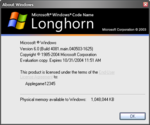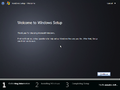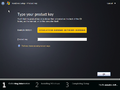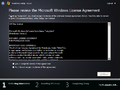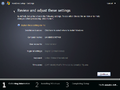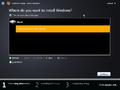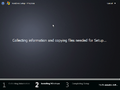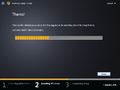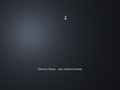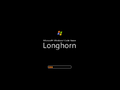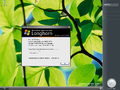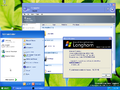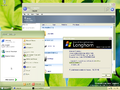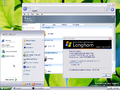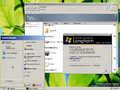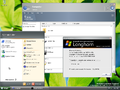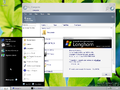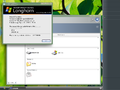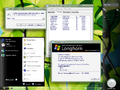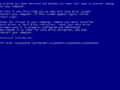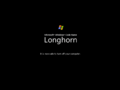Windows Longhorn build 4081
| Build of Windows Longhorn | |
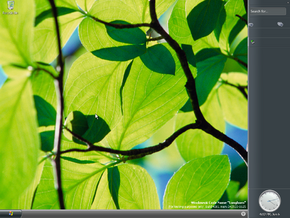 | |
| OS family | Windows NT |
|---|---|
| Version number | 6.0 |
| Build number | 4081 |
| Architecture | x86 |
| Build lab | main |
| Compiled on | 2004-05-03 |
| Expiration date | |
| Timebomb | 2004-10-30 (+180 days) |
| SKUs | |
| Professional | |
| Product key | |
| TCP8W-T8PQJ-WWRRH-QH76C-99FBW | |
| About dialog | |
Windows Longhorn build 4081 is a Milestone 8 build of Windows Longhorn. On 23 January 2020, this build was listed in a BetaArchive thread by UX.Unleaked blog founder Grabberslasher to be released to the aforementioned site's FTP server. This build was released on 27 January 2020 in the fourth set of their 33 Longhorn/Vista builds along with build 5098.[1]
Changes[edit | edit source]
Windows Setup[edit | edit source]
As a last-resort effort in containing Longhorn's increasing feature creep, each aspect of the operating system is now assembled from a main set of packages containing individual components. These components are located in a repository located at the root of the operating system installation image (build\filerepository), complemented by a central "dictionary" of components (as build\repository\index.hiv). As a majority of features were not added to either the Enterprise Server and Professional edition's component manifests at the time of compilation, most features found in earlier pre-reset builds are absent by default. Certain missing features can be installed by making use of the Component Manager (cm.exe) command-line utility.
Verbose boot mode is no longer enabled during the second stage of setup. This would be later re-enabled in post-reset builds, starting from Windows Vista build 5308.
Miscellaneous[edit | edit source]
- ClearType font anti-aliasing has been disabled.
- The default MS Shell Dlg 2 font substitute (located in the
HKEY_LOCAL_MACHINE\SOFTWARE\Microsoft\Windows NT\CurrentVersion\FontSubstituteskey) has been changed to Microsoft Sans Serif. - Most MUI files are now no longer stored in
%SystemRoot%\mui\fallback. - Readded the
APP_TAGGING_INITIALIZATION_FAILED(0x109) bugcheck code.
Bugs and quirks[edit | edit source]
Installation[edit | edit source]
As typical for componentized builds, it tends to take a long time to install and can be unstable.
Upgrade[edit | edit source]
Attempting to upgrade from other builds is not possible as one of two outcomes may occur:
- A bugcheck with error code
0x7Eafter the second reboot. This is commonly observed when trying to upgrade from non-componentized builds, such as 4074 (via a registry tweak that reports it as a componentized build). - An error during the file copy phase.
WinPE[edit | edit source]
The mouse driver in this build's WinPE does not function on specific hardware configurations or hypervisors, and may require a keyboard to navigate through the installation procedure. This issue appears to be largely related to using a PS/2 mouse, as most ordinary USB mice appear to function properly in setup.
WordPad[edit | edit source]
WordPad does not start, as it will display with Failed to create empty document instead.
Outlook Express[edit | edit source]
Outlook Express does not start due to registry errors and certain dependencies on WinFS.
Themes[edit | edit source]
The Windows Classic style cannot be applied as there are no color schemes defined in the registry. This can be fixed by using a registry modification .
Explorer[edit | edit source]
- CD and DVD drives behave like local disks. As a result of this, the system continuously throws out notifications about low disk space.
- Help and Support crashes Explorer.
- Explorer will crash after adding the display tile in sidebar and won't launch again. A workaround is to create a new account via
cmd.
Control Panel[edit | edit source]
- The Hardware and Devices folder does not open.
- By default, the Sounds Control Panel applet is missing. It is possible to port
mmsys.cplfrom another build to theWINDOWS\SYSTEM32directory in order to get the control panel applet to work. - Task Scheduler from Control Panel shows a nameless folder and generic folder icon.
- By default, the Phone and Modem Options Control Panel applet name is empty.
- Computer Management displays script errors due to missing registry entries.
- Device Manager has a bug where drivers can't be updated as the Hardware Wizard Control Panel applet is missing. Drivers can be installed via the
devconutility from the Windows XP Driver Development Kit (DDK).
Creating folders[edit | edit source]
The option to create folders by right-clicking and selecting New doesn't work as the Folder entry is missing. Apply the following registry key to fix this problem:
Windows Registry Editor Version 5.00
[HKEY_CLASSES_ROOT\.Folder]
@="Folder"
DirectX[edit | edit source]
Although the Desktop Window Manager is present and can be activated by pressing Ctrl+⇧ Shift+F9 as in Windows Server 2008 build 4066, it will result in a black screen and close due to a broken DirectX installation. It can fixed via the instructions listed on the Windows Aero page.
Graphics[edit | edit source]
Enable VGA Mode after installing video drivers or the system will result in a blue screen of death with an error code of 0x000000B4.
Windows Product Activation[edit | edit source]
The Windows Product Activation component is missing due to the componentization. An incomplete rewritten one in .NET-managed code and Avalon would be reintroduced in build 4093.
Safe mode[edit | edit source]
The Safe mode functionality does not work in this build and results in an INACCESSIBLE_BOOT_DEVICE bugcheck with code 0x0000007B. This is because the SafeBoot key, located at HKEY_LOCAL_MACHINE\SYSTEM\CurrentControlSet\Control, is largely incomplete and lacks most entries necessary for Safe Mode to work. Restoring the key from an earlier build with working safe mode allows this build to boot properly, but the video driver will not initialize properly. As a result, the operating system will freeze as it transitions into graphical mode, so Safe Mode is currently not known to work on these pre-reset Longhorn componentized builds.
16-bit application support[edit | edit source]
16-bit Windows applications will not open as 16-bit application support is broken in this build. However, 16-bit DOS programs can still be started through ntvdm.exe.
Windows Help[edit | edit source]
Related to above, the 16-bit version of Windows Help, winhelp.exe will not start with an C:\WINDOWS\winhelp.exe is not a valid Win32 application error.
Gallery[edit | edit source]
Setup[edit | edit source]
Interface[edit | edit source]
RealAero theme with MILExplorer