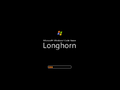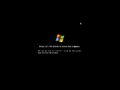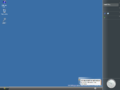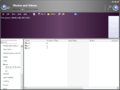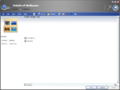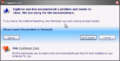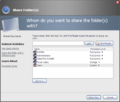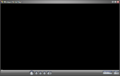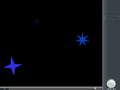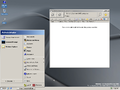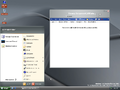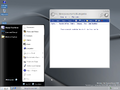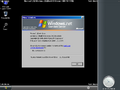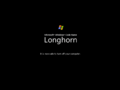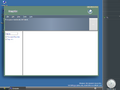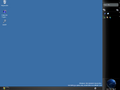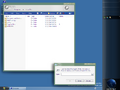Windows Server 2008 build 4066
| Build of Windows Server 2008 | |
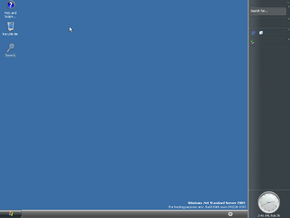 | |
| OS family | Windows NT |
|---|---|
| Version number | 6.0 |
| Build number | 4066 |
| Architecture | x86 |
| Build lab | main |
| Compiled on | 2004-02-26 |
| Expiration date | |
| Timebomb | 2004-08-24 (+180 days) |
| SKUs | |
| Enterprise Server | |
| Product key | |
| TCP8W-T8PQJ-WWRRH-QH76C-99FBW | |
| About dialog | |
Windows Server 2008 build 4066 is a build of Windows Server 2008, which was uploaded to BetaArchive on 20 December 2008.[1] Prior to its publication, it was shown off by Grabberslasher on his UX.Unleaked blog on 1 May 2008.
It is currently the fourth and last available server build to be based on the pre-reset codebase. Simliarly to builds 4031 and 4038, this build also uses the older i386 installation method.
NFO file[edit | edit source]
NFO contents
█
▒
▓▓▓▓▓▓ ▒▓▒ ▒ ▓▓▓▓▓▓▓▓
▓▓▓ ▒ ▒▓▒ ▓▓ ▓ ▓▓▓▓▓▓▓▓▓▓▓▓
███ ▓▓ ▒ ▓▓▓▓▓ ███ ▓ ▓▓▓▓▓▓▓▓▓ ▓▓▓▓▓▓ ▓▓▓▓▓▓▓▓▓
█████ ▓▓▓ ▓ ████ ▓▓ ▓▓ ▓▓▓▓ ███████▄▄ ▓▓▓
█████ ▓▓ ▓▓▓▓▓ ██████ ▓▓▓▓▓▓▓▓▓ ██████▄ ▄███ █████████████████ ▓▓▓
▓ ███████ ▓▓ ▓▓ ███████ █████████████████ ██████████████████ ▓
▓ ████████ ▓▓▓ ▓ ██████████ ██████ ███████████████████ ███████████████████ ▓
▓ ████████ ▓▓ █████████▀ ██████████ ██████████████████ ██████████████████ ▓
▓▓ ██████████ ████████▀ ██████████████ ██████████████████ █████████████████ ▓
▓ █████████████████████ ████████████████ ██████ ████████ ████ ▀███████ ▓
▓ ████████████████████ ██████████████████ █████ ▄████████ ████ ██████ ▓
▓ ███████████████████ ██████▀ ███ ██████ ▄████████ ▄█████ ██████ ▓
▓ █████ ██████████ ██ █████ ▀███████ ████████████████ ███████▄ ██████ ▓
▓ █████ ██████ ██ █████ ▀▀▀▀ █████████████████ ▀█████████████████ ▓
▓ █████ ███ ██ ███████████▄▄ ███████████████████ ████████████████ ▓
▓ █████ ███ ██ ██████████████████ ████████████████████ ██████████████ ▓
▓ █████ ███ ███ ██████████████████ ████████████████████ ███████████▀ ▓▓▓
▓ █████ ███ ████▄ ▀▀ ███████ █████ ▀████████ ████ ▓▓
▓ █████ ███ ███████ ██████ █████ ████████ ████ ▓▓▓▓▓▓▓▓
▓ █████ █ ▄▄▄▄▄▄▄ █████ █████ ████████ ████ ▓
▓ █████ ████████▀ █████ ██████▄ █████████ ███ ▓▓
▓ █████ ▒ █████████▄▄ ██████ ██████████████████████ ███ ▓ ▒
▓▓ █████ ▒▓▒ █████████████████████ ███████████████████ ▄█████ ▓ ▒▓▒
▄█████ ▒ ▒ ███ ▀▀███████████▀ █ ████████████████ ▄███████ ▓ ▒
███████ ▒▓▒ ▀▀▄███ ▀████████ █████████████ █████████ ▓
██████ ▒ ██████ ██████████ ████████ ▓▓▓▓▓
▓ █████ █████ ██████ ▓▓▓
▓ ████ ▓▓▓▓▓▓▓▓▓▓▓▓ █████ << MICROSOFT BETA PROJECT >> ██▄▄ ▓▓▓
▓ ███ ▓▓ ▓▓ █████ ▀███▄ ▓
▓ ██ ▓▓ asc by: ▓▓ ████████████████████████████████████████████████████ ▓
▓ ▓▓ luX/iND ▓▓ ▄███▀ ▓
▓▓▓▓▓▓ ▓▓▓▓▓▓▓▓▓▓▓▓▓▓▓▓▓▓▓▓▓▓▓▓▓▓▓▓▓▓▓▓▓▓▓▓▓▓▓▓▓▓▓▓▓ ██▀▀ ▓▓▓
▓▓ ▓▓▓
▓▓▓▓▓▓▓
▓ ▒
▓█▓▒▒▒▒[ MSBP IS PROUD TO PRESENT: ]░░░░░░░░░░░░░░░░░░░░░░░░░░░░░░░░▒▓▒
▓ ▒
▒ ░
▒ Microsoft Windows Codename "Longhorn" Build 4066 Enterprise ░
░
░ ░
(C) Microsoft Corporation
░
▒ ▓
▒▓▒░░░░[ RELEASE INFORMATION: ]▒▒▒▒▒▒▒▒▒▒▒▒▒▒▒▒▒▒▒▒▒▒▒▒▒▒▒▒▒▒▒▒▒▒▒▒▒▓█▓
▒ ▓
░ ▒
░ Microsoft.Windows.Codename.Longhorn.4066.Enterprise.Edition. ▒
x86-MSBP ░
░ ░
Date....: 12/20/2008 Supplier: Santa Claus
Type....: OS Size....: 1 DVD ░
▓ ▒
▓█▓▒▒▒▒[ RELEASE NOTES: ]░░░░░░░░░░░░░░░░░░░░░░░░░░░░░░░░░░░░░░░░░░░▒▓▒
▓ ▒
▒ ░
▒ Santa didn't forget you and brings you Windows Codename ░
░ Longhorn Build 4066 Enterprise Edition!
░ Build: 4066.main.040226-1010 ░
Merry Christmas and a Happy New Year to all of you!
Enjoy this fine release!
- TEAM MSBP
░
▒ ▓
▒▓▒░░░░[ INSTALLATION NOTES: ]▒▒▒▒▒▒▒▒▒▒▒▒▒▒▒▒▒▒▒▒▒▒▒▒▒▒▒▒▒▒▒▒▒▒▒▒▒▒▓█▓
▒ ▓
░ ▒
░ - Mount/Burn ▒
- Set the date in the BIOS back to: February 26th 2004 ░
░ - Install with key: TCP8W-T8PQJ-WWRRH-QH76C-99FBW
- Enjoy! ░
▓ ▒
▓█▓▒▒▒▒[ GROUP GREETINGS: ]░░░░░░░░░░░░░░░░░░░░░░░░░░░░░░░░░░░░░░░░░▒▓▒
▓ ▒
▒ ░
▒ WinBeta and all our friends! =) ░
░
░ ░
░
▒ ▓
▒▓▒░░░░[ GROUP NEWS: ]▒▒▒▒▒▒▒▒▒▒▒▒▒▒▒▒▒▒▒▒▒▒▒▒▒▒▒▒▒▒▒▒▒▒▒▒▒▒▒▒▒▒▒▒▒▒▓█▓
▒ ▓
░ ▒
░ We are currently looking for: ▒
- uuhm.. nothing? ░
░ ░
░
New features and changes[edit | edit source]
Most features and changes that were previously stripped off of the code of the main branch by the time build 4051 was compiled have been re-integrated. Many of the previously included features, such as DWM or 3D View, are now again present in the operating system and have received major overhauls and updates.
User interface[edit | edit source]
Sidebar[edit | edit source]
All sidebar tiles present prior to build 4042 (Lab06_n) are now once again available along with three new sidebar tiles: News Feed, Notification History and Windows Media Status.
The News Feed tile displays eight feeds that are shuffled every 10 seconds. The feeds presented are news on .NET, Visual Basic, C# or on other miscellaneous tips. When viewing this tile's properties menu, it can be seen that it pulls these feeds from a rss.xml file from msdn.microsoft.com, which features these feeds. Attempting to click on any of the feeds will result in nothing opening, and clicking on the tile itself will result in Explorer crashing.
The Notification History tile shows the history of all the notifications sent since the system was booted up. All the notifications sent are organized into rows. Once a row is full (4 notifications), notifications are displayed in another row. If that row is then occupied, the OS removes the previous row and adds another, and so forth and so forth. Hovering over a notification bubble will show the title of it and the date and time at which it was sent, while clicking the bubble will result in the notification triggering again. When a notification is first present on screen, its bubble is colored in yellow rather than gray.
The Windows Media Player tile is now available again and is now a version of floatingPlayer designed for the sidebar. It supports the same features as this build's floatingPlayer - playing audio files. The user can listen to an audio file by dragging and dropping it onto the tile, which will make the sound play and most of the time, show the audio's visualization. Right clicking the tile reveals a set of options, such as the option to switch to the regular version of floatingPlayer, or the options to set the playback rate or the volume, although most options are placeholders and don't work. The function of the Windows Media Status tile is unknown, as it only features one red button which does not seem to perform any function.
The properties menu of the Clock tile has been reintegrated and has received an overhaul, as the settings are now seperated with tabs, rather than having both the alarm and time zone settings being present on one page. The alarm settings remain mostly unchanged to the ones present in Milestone 6 builds, with the exception that the user can no longer specify a custom time and must select from a list. Users can also no longer select an alarm type, as instead, the specified song and the custom message are now played and shown together. The time zone settings now also contain a world map and the option to change between local and international time zones.
A hidden Sticky Notes tile is also included, which can be enabled by merging the following entires into the registry:
Windows Registry Editor Version 5.00
[HKEY_LOCAL_MACHINE\SOFTWARE\Microsoft\Windows\CurrentVersion\Explorer\SideBar\Modules\{17CEB7E1-A523-41CF-817F-1F29BB231587}]
"AssemblyName"="C:\\Windows\\Microsoft.NET\\Windows\\v6.0.4030\\StickyNoteTile"
"Friendly Name"="StickyNotes"
"Type"="Microsoft.StickyNotes.StickyNoteTile"
The tile itself contains a text field where the user presumably would have been able to write text on, an option to create a new sticky note, and an option to capture the desktop and save it as an image in the note. The tile in this build does not function and attempting to perform any tasks with it will result in it hanging.
The gradual shine when hovering over sidebar tiles has been removed.
3D View[edit | edit source]
The 3D View feature alongside other view modes has been re-integrated into the system, alongside the addition of a new mode called "Listview Spy", which can be enabled alongside the "Carousel" and Panorama" options by merging the following entires into the registry:
Windows Registry Editor Version 5.00
[HKEY_LOCAL_MACHINE\SOFTWARE\Microsoft\Windows\CurrentVersion\Explorer]
"Carousel"=dword:00000001
"LVSpy"=dword:00000001
"Panorama"=dword:00000001
When enabled, 3D View uses the same effect as Milestone 4 builds - an Aurora that has a 3D glossy ball with the Longhorn bull logo on it.
A new view called "Listview Spy" has been added, which when enabled opens up a dialog with three sliders and XYZ values. By default, if DirectX is disabled, all sliders will be set to their default position, as without it, Explorer won't attempt to draw the 3D viewing mode, and as a result no view box will be available to read X, Y and Z values from. When launched alongside 3D View, Listview Spy checks the values of the view box, which largely depend on the size of the window itself. Attempting to change the coordinates with the sliders will result in nothing happening, and it can be assumed that this tool was used as a debugging tool to quickly check the behavior of the newly introduced views.
The Panorama view mode now functions properly and displays icons. Unlike in previous builds, it now seperates folders and files into dates, with each individual file or folder having its own square. It should also be noted that the Carousel view mode does not function correctly, and attempting to switch to it in 3D View will cause a hang.
Notifications[edit | edit source]
Notifications have received minor changes to their design, as they now use a black background rather than a gray one and are less wide, which was presumably done to make them fit the Jade theme more than the previous Slate design. The icons present on the left have also had their reflection removed.
Windows Explorer[edit | edit source]
General[edit | edit source]
The Explorer preview pane has been updated and now features a button that toggles between the unfinished task pane and the details pane. The banner backgrounds and tasks have also been removed, with the only thing remaining being the sentence "This space intentionally left blank.".
WinFS filters are now seperated into two sections: Document Favorites and Properties. Generic filters, such as All Videos or All Documents are present in the former section, while more complex filters, like Exposure Time, Mood or Copyright are present in the latter section.
Contacts[edit | edit source]
The Import Contacts wizard has received an Aero wizard makeover and is now consistent with the Jade/private Aero theme. Just like other Aero wizards - it features a large titlebar with a back button and a banner, though the wizard itself remains pretty much identical to its previous counterpart.
Games Library[edit | edit source]
Eight new options have been added to the "File" context menu of the Games Library, with the first of which opening a new "Default Game Patching Options" dialog, where the user can configure Windows to automatically install patches for the user's games, and at what time Windows should do that. A button to apply the options to all installed games is also present.
The second option opens Play a Game With Friends (otherwise known as Buddy Matchmaker), while the other applets either open Control Panel applets or simply serve as placeholders.
Desktop Window Manager[edit | edit source]
The Desktop Window Manager (previously known as the Desktop Compositing Engine) has been re-integrated into the code of the main branch and can now be toggled by pressing Ctrl+⇧ Shift+F9, or running rundll32 uxdesk.dll, DwmStartComposition.
When the Jade theme is applied and DWM is enabled for the first time ever since the OS has been booted, DWM will produce green, transparent borders, with the Longhorn logo as the window icon and a highlight effect under the title of the titlebar. After DWM is turned off or a different theme other than Jade is applied, the next time it will be enabled, it will produce the same green borders, albeit no longer transparent. This is because on the second time, DWM loads the frames found in desksrv.dll regardless of the theme used. If the Jade theme is re-applied or the theme service is restarted, DWM will use borders from jade.msstyles again.
An earlier and buggier version of the extended glass frames seen in build 4074 are also available and it is possible to enable them via the MILExplorer DWORD. The extended frames can be quite buggy and will often be displayed as a solid black color, resulting in the navigation buttons and address bar dissapearing, hiding the contents of files and folders.
This is currently the only available build to be able to render transparent notifications properly when DWM is enabled, as builds such as 4074 will use a solid black background instead.
It is also possible to enable what is commonly referred to as "Aero Stars" via the MILDesktop DWORD, although prior to doing so, the taskbar must be unlocked and the sidebar must be disabled.
To enable the extended glass frames and the Aero Stars feature, the following registry key must be merged:
Windows Registry Editor Version 5.00
[HKEY_LOCAL_MACHINE\SOFTWARE\Microsoft\Windows\CurrentVersion\Explorer]
;Extended glass frames
"MILExplorer"=dword:00000001
;Aero Stars
"MILDesktop"=dword:00000001
Aero resources[edit | edit source]
The resources for the Aero taskbar and sidebar are present, but cannot be normally used as the build is hardcoded to use the Slate ones. A modified version of the Microsoft.Windows.WCPClient.dll assembly is required in order to load these resources. Once loaded, it can be seen how a bug makes the sidebar tiles load the background of the sidebar a second time, which can easily be seen when the sidebar is transparent, with the tile background being noticeably darker. It can also be seen that if a window is in its normal or maximized state, its text on the taskbar shifts between black and white. A blur effect is also applied behind the taskbar and sidebar when using these resources.
Unlike in other Longhorn builds, it is not necessary to set up the MILExplorer DWORD in order to get the transparent taskbar and sidebar. Instead, DWM has to be started while Explorer is running and the sidebar is enabled.
Alongside these resources, this build also includes the resources for the Aero clock and preview pane image resources plus their gradients, which would be included, but never used in later pre-reset builds.
Windows Media Player[edit | edit source]
The new Windows Media Player application (floatingPlayer) has been greatly enhanced and redesigned when compared to the one found in build 4053. The previous Plex design has been replaced with a new Slate design, and now features two new buttons, the first of which, View, allowing the user to view the Playlists, UI-Plug-ins and Enhancements, enable captions and view the video in full screen. The second button's purpose is unknown, as attempting to click it or on the "Corporate" option in its context menu will result in floatingPlayer crashing.
Unlike in previous builds, floatingPlayer can now play audio files. When an audio file is played, the audio's sound wave is present on the screen, along with a gold record icon in the top left corner.
It should also be noted that by default, Windows Media Player 9 is disabled and will usually not play any audio files.
Sticky Notes[edit | edit source]
A Sticky Notes executable is present in the C:\WINDOWS\Microsoft.NET\Windows\v6.0.4030 directory, although attempting to drag an empty text file onto it will display an error message saying that Sticky Notes is unable to display the document.
Miscellaneous[edit | edit source]
- Most icons have been replaced with new high resolution Aero variants, along with a few that would later make their way to the final RTM release.
- The Play a Game with Friends app has received a minor redesign, as the Options toolbar has been removed and most options are no longer combined.
- All bugcheck code changes up to its closest client counterpart have been implemented.
- A preliminary iteration of the EncodePointer/DecodePointer kernel functions has been added to
KERNEL32.DLL.
Bugs and quirks[edit | edit source]
Due to a lot of reverse integration happening during the time of this build's compilation, it can be quite unstable.
Installation[edit | edit source]
- On some computers and virtual machine configurations:
- Setup might not be able to format the drive, resulting in an "Unknown Hard Error" bugcheck.
- A
PAGE_FAULT_IN_NONPAGED_AREAbugcheck might trigger after the first phase of the installation ends, thus rendering the build non-installable. Reducing the virtual machine memory to 512 MB or less might solve the problem. - The second phase of the installation can take a long time to complete and is extremely unstable.
- Some drivers may fail to install.
- The title for every Setup Wizard's stage freezes at Regional and Language Options, or Installing Devices if the user presses the ⇧ Shift+F11 keys to invoke the installation progress window.
- Installing this build from an existing OS requires running the
winnt32.exeexecutable with the/NotUsingIBSswitch.
Upgrade[edit | edit source]
- In order to upgrade to this build from build 4031, you must edit
dosnet.infin the i386 folder toProductType = 5. Then you must replace the following files and directories with copies from the RTM build of Windows Server 2003:\I386\WINNTUPG\I386\WINNT32.EXE\I386\WINNT32.MSI\I386\WINNT32A.DLL\I386\WINNT32U.DLL
- If upgrading to this build, you will need to ensure that you delete
ialmnt5.sysinsystem32\drivers. Leaving this file will cause aREGISTRY_ERRORbugcheck relating to this file, and rebooting will corrupt the registry, making it impossible to reboot back into setup. - On some machines, the user will get stuck at the login screen as the user is unable to press Ctrl+Alt+Del. To fix this:
- Boot into Safe Mode.
- Load up Task Manager.
- Go to file > New Task.
- Type in gpedit.msc
- Go to Computer Configuration > Windows Settings > Security Settings > Local Policies > Security Options
- Find
Interactive Logon: Do not require CTRL+ALT+DELand change it to enabled. - Reboot the machine.
- Logging in to this build may take several minutes after an upgrade.
- There is a chance that setup could fail during an upgrade as
ntfs.sysgets corrupted.
Sidebar[edit | edit source]
- The Basket, Contacts and Sync tiles do not work, with the latter making
explorer.exeenter a crash loop. - Tile flyouts do not work in this build, and clicking any tile ends up restarting Explorer.
- If the user restarts while having the Media Player and Media Player Status tiles, those tiles will not be present after the restart.
- The Basket, Contacts and Sync tiles do not work, with the latter making
Windows Explorer[edit | edit source]
Windows Explorer is very unstable in this build and can easily hang or crash by performing simple tasks.
Ripe Field wallpaper[edit | edit source]
This build does actually include the same wallpaper which is used by default in Longhorn builds ranging from 4042 to 4067, although it is in JPEG format rather than BMP, and it is not installed by default. It is present in the I386 folder of the installation disc, under the file name of lnghrnM6.jp_.
SKU[edit | edit source]
This build's SKU oddly identifies itself in branding as Standard Server, while it actually being Enterprise Server.
Safe mode[edit | edit source]
Windows Explorer enters a crash loop under safe mode due to the sidebar tiles being enabled there by default. Though this can be worked around by removing all the sidebar tiles from the registry.
Clicking log off in the start menu or via the Shut Down dialog box will crash Explorer.
Ripe Field wallpaper[edit | edit source]
The Ripe Field wallpaper, while not installed by default, is present in the I386 folder of the installation media, under the file name of lnghrnM6.jp_. Unlike other builds containing this wallpaper, it is in the JPEG format rather than BMP.
Start button[edit | edit source]
If the Slate theme is selected and the sidebar is enabled, the start button's hitbox will not fully reach the bottom left corner.
Avalon Movie Maker[edit | edit source]
While this build includes the Avalon-based Movie Maker, it is not functional and will result in multiple assertion errors appearing.