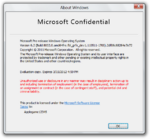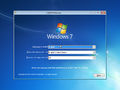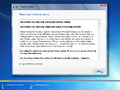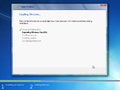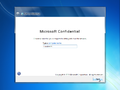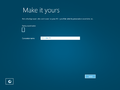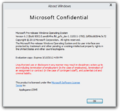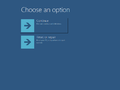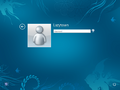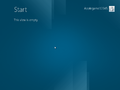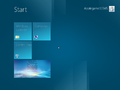Windows 8 build 8002 (fbl_grfx_dev1)
| Build of Windows 8 | |
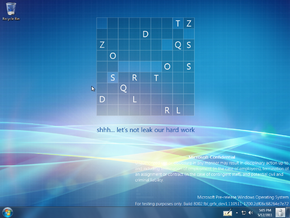 | |
| OS family | Windows NT |
|---|---|
| Version number | 6.2 |
| Build number | 8002 |
| Build revision | 0 |
| Architecture | x64 |
| Build lab | fbl_grfx_dev1 |
| Compiled on | 2011-05-11 |
| Expiration date | |
| Timebomb | 2012-03-15 (+309 days) |
| About dialog | |
Windows 8 build 8002 (fbl_grfx_dev1) is a Milestone 3 build of Windows 8, which was uploaded on 25 December 2021.
Editions and keys[edit | edit source]
| Edition / SKU | Key |
|---|---|
| Home Basic | YGFVB-QTFXQ-3H233-PTWTJ-YRYRV |
| Home Premium | RHPQ2-RMFJH-74XYM-BH4JX-XM76F |
| Professional | HYF8J-CVRMY-CM74G-RPHKF-PW487 |
| Ultimate | D4F6K-QK3RD-TMVMJ-BBMRX-3MBMV |
| Beta (Prerelease) | VKKC6-NQQQH-JW3QX-XRVKX-KJJK9 |
New features and changes[edit | edit source]
Setup[edit | edit source]
- The setup interface is mostly similar to previous releases of Windows 8. However, there is a white box behind the computer name text, which now reveals the text being inputted. The color slider has been updated slightly as well, albeit it's still hidden.
- When starting setup, the messages "Setup is starting", "Setup is copying temporary files", "Installing Windows" and "Upgrading Windows" are now displayed on the bottom instead of the center.
- The second stage is now identical to the boot screen. However, it is similar to build 7973's boot screen.
- There are 2 changes to the modern setup client (
installprep.exe):- The background color is now blue with gradients to a more lighter blue on the top and bottom edges.
- The installation stage is now in full screen.
Power applet[edit | edit source]
The charms bar's power applet is now functional, allowing the user to shutdown or restart the computer.
System repairing utilities[edit | edit source]
BootIM has been introduced in this build, which has been made to replace the old WinRE found in Windows 7, mostly consisting of checking the system for any issues or being used as a boot menu. It was made for either dualbooting or system repair, however it isn't finished in this build. There are two ways of running BootIM, assuming that the operating system is redpilled:
F8 on boot[edit | edit source]
Before doing this, a command prompt with administrator permissions must be opened. Once doing so, paste in the following text: bcdedit /set {default} custom:250000c2 1. Once done, reboot the system and instantly press F8 before the boot screen shows up. Once done, hit "Repair your computer". This should take the user to the new WinRE, however the resolution will be set to 800x600, which isn't suitable due to the fact that the new WinRE requires a lot of space.
Simply typing BootIM in the Run utility[edit | edit source]
Basically what the sub-title suggests. Press ⊞ Win+R (or launch Run from the Start screen), type bootim, and launch the application.
Reset utility[edit | edit source]
The reset utility has been entirely revamped and now uses the Metro design. As with previous builds, it requires the Windows 8 installation media. It also gives information with what will be kept and what will not be kept, rather than supplying options for what you want to keep.
Bugs and quirks[edit | edit source]
Installation on VMware[edit | edit source]
To install or run this build in VMware Workstation, the hardware compatibility version must be set to versions 8.x/9.x; otherwise, a bugcheck will occur.
Installation on VirtualBox[edit | edit source]
This build cannot be installed or run on newer versions of VirtualBox. In order to run it, the user must go to Settings > System > Processor, and then set the Paravirtualization Interface from "Default" to "Legacy", as by default it uses Hyper-V paravirtualization. This could technically mean that this build does not work on Hyper-V as it will refuse to boot with a black screen with an error code of either 0x0000001E or 0x0000000A.
Start screen[edit | edit source]
- Similar to build 7985, it is possible to uninstall the desktop from the Start screen.
- Just like the previous build, Desktop is referred to as
Desktop.lnkon the Start screen. - The Start screen may appear to be empty at first. Logging out and logging back in should fix the issue.
- The tiles on the Start screen tend to flash upon interaction and may not launch properly upon clicking.
App tiles[edit | edit source]
Some app names (such as Control Panel, Chess Titans, Defragment and Optimize Drives, etc) may be truncated by normal sized tiles.
Aero Glass in Starter and Home Basic[edit | edit source]
This build automatically enables Aero Glass transparency after installing the Starter and Home Basic SKUs, despite product policies limiting usage of such effects. Changing the current visual style over to a different one (e.g.: Windows Basic) will disable glass effects.
General[edit | edit source]
If using VMware Workstation versions 15.x or above changes in build 7878, attempting to restart or shutdown in this build will cause a softlock. To fix this, use the Power menu from the VM section.
Miscellaneous[edit | edit source]
- The boot screen has rendering issues when starting setup, showing both the loading files and boot screen at once.
- Windows Explorer is relatively unstable and is prone to crashing.
- If running certain immersive applications on the desktop, a transitioning animation will play for whatever reason, albeit it won't actually transition between applications.
- When attempting to apply an image as a wallpaper, it will not work, despite the selected image as wallpaper showing up in the Unsaved theme.
Gallery[edit | edit source]
Setup[edit | edit source]
Interface[edit | edit source]
Empty start screen