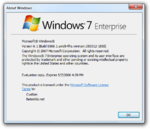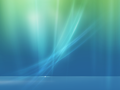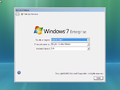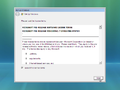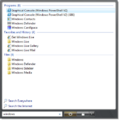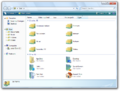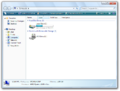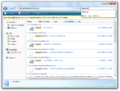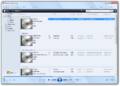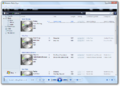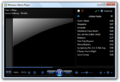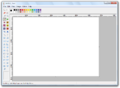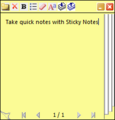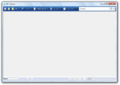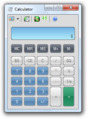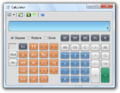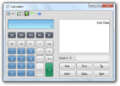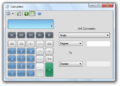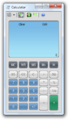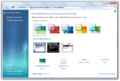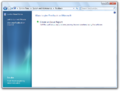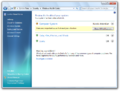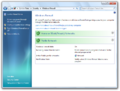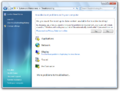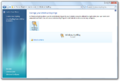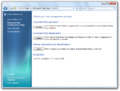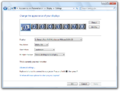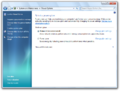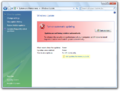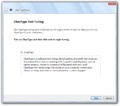Windows 7 build 6568
| Build of Windows 7 | |
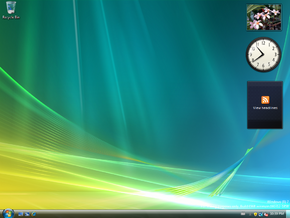 | |
| OS family | Windows NT |
|---|---|
| Version number | 6.1 |
| Build number | 6568 |
| Build revision | 1 |
| Architecture | x64 |
| Build lab | winmain |
| Compiled on | 2008-03-12 |
| Expiration date | |
| Timebomb | 2008-05-07 (+56 days) |
| SKUs | |
| Enterprise | |
| About dialog | |
Windows 7 build 6568 is a Milestone 2 build of Windows 7, which was uploaded to BetaArchive by Grabberslasher on 28 January 2020 as an x64 Enterprise SKU VHD. Prior to being uploaded to the aforementioned website, various screenshots of this build were shared by dj_cityboy on 5 November 2011.[1]
New features and changes[edit | edit source]
User interface[edit | edit source]
- An option to show the desktop via a button has been added to the right-hand side of the taskbar. A similar Show Desktop button also appeared on the taskbar in Windows 98 build 1415 and Windows 2000 build 1796 and when installing Internet Explorer 4 Platform Preview 1 with its shell enhancements on Windows 95 and Windows NT 4.0.
- A highlight effect has been added to system tray items.
- The Start menu gets wider after initiating a search.
- The Gadget Gallery has been added to the desktop context menu.
Windows Aero[edit | edit source]
- The cyan line in the bottom and right borders of the window in the Aero theme were recolored to be white. The title bar buttons have also been enlarged by default.
- The early version of the Aero Snap feature first hidden in build 6498 is now fully working. Like in that build, the window is resized instantly to the snap rather than showing an outline before the user releases the window drag.
Windows Explorer[edit | edit source]
- The search pane has been removed and was replaced with search box filters.
- Libraries in this build are now enabled by default and listed along with folders. Unlike later builds, they are listed under the User folder.
- The navigation pane has been simplified, now showing frequent places within the System (Favorites, User, Computer, and Network) by default.
- A Vista-like view can be re-enabled by right clicking the navigation pane and selecting "Show Desktop folder" and "Show more". Its appearance has changed however, combining favorites and folders into a single view.
- A few notable changes were made to the command bar with this build.
- A toggle to enable/disable the preview pane has been added to the right-side of the command bar.
- The dropdown/toggle for changing views has been moved over to the right-side.
- The new gradient first seen in build 6469 has been reverted to the one seen in Windows Vista.
- The details pane now uses the small sizing option by default.
Applications[edit | edit source]
- Math Input Panel has been added.
- Several updates have been made to Windows Media Player.
- The design of the On-Screen Keyboard has been updated.
- Windows Photo Gallery has been removed and replaced with an early version of Windows Photo Viewer.
- XPS Viewer EP has been renamed to drop the "EP" and TS Workspaces has been removed.
- The Start menu folder for PowerShell now correctly displays it as being version 2.0.
Control Panel[edit | edit source]
- A fade animation has been added to items on the left pane when switching between pages.
- The personalization applet has an updated UI, making it easier for users to save and select themes.
- With this change, the original themes applet first introduced in Windows XP build 2250 has been removed.
- This build introduced a new Feedback applet, which replaces the Feedback Button from build 6498.
- Windows Health Center, an early version of the Action Center, has been added.
- Windows Firewall has been redesigned, with settings now directly integrated into the applet.
- The Troubleshooting applet has been added.
- ClearType Text Tuning has been added.
- Windows Keyring has been added.
- A new Fonts applet has been added, which helps users adjust how fonts are installed.
- The ability to adjust the screen resolution has been added to the new Display applet.
- Power Options and Windows Update received minor UI updates.
- Notification Area options have been removed from Taskbar and Start Menu properties.
Hidden features[edit | edit source]
Superbar[edit | edit source]
To enable the Superbar, open the Registry editor, go to HKEY_CURRENT_USER\Software\Microsoft\Windows\CurrentVersion\Explorer\Advanced, create a DWORD value called EnableCHS, and set its value to 1.
- System tray icons are now displayed on a single row.
- The "Show Desktop" button can now be used for Aero Peek.
- Drag-and-drop support has been added for programs and files.
- This build adds an expand button to running programs on the Superbar. When clicked, a thumbnail preview of the application will be shown, which can be hovered to get a better view of the application. Also, when user holds down the click on the button and drags the cursor up, an early version of taskbar jump list will be shown, which is empty.
- To hide labels from Superbar tabs, open the Registry editor, go to
HKEY_CURRENT_USER\Software\Microsoft\Windows\CurrentVersion\Explorer\Advanced, create a DWORD value calledTaskbarAlwaysGlom, and set its value to1.
Desktop Background Slideshow[edit | edit source]
To enable the Desktop Background Slideshow, open the Registry editor, go to HKEY_CURRENT_USER\Software\Microsoft\Windows\CurrentVersion\Explorer\Advanced, create a DWORD value called EnableDBS, and set its value to 1.
Bluepill[edit | edit source]
The bluepilled versions of the accessories are stored as separate executable files, though they won't run without Bluepill installed.
- Calculator (
nwclc.exe) has been completely redesigned. (Features introduced in the previous build are now only available when the system is Bluepilled) - Paint (
pbrshnw.exe) includes multiple new brushes and shapes. (The ruler can now be enabled only when the system is Bluepilled) - WordPad (
wpdn.exe) includes a zoom slider, new toolbar options, and image support. - Sticky Notes (
nwstky.exe) has been redesigned.
Bugs and quirks[edit | edit source]
Out-of-box experience[edit | edit source]
- The OOBE does not utilize the Windows Basic theme, instead using a fallback one based on Windows Classic and Arial.
- For some reason, the copyright year on the first page of the OOBE—where the user selects their country/region, time/currency and keyboard layout settings—is 2006 instead of 2007. This was most likely a typo or a leftover from older Windows Vista builds.
Start orb[edit | edit source]
The Start orb appears after the startup sound plays.
Desktop Window Manager[edit | edit source]
Desktop Window Manager requires either compatible hardware or using 9.x compatibility or older in VMware Workstation with 8.x drivers.
Windows Media Player[edit | edit source]
If enabled, the menu bar appears broken with the Aero theme set.