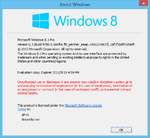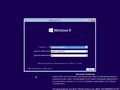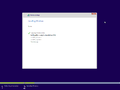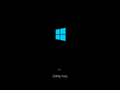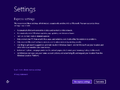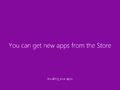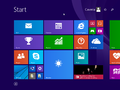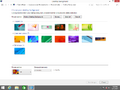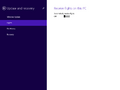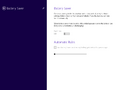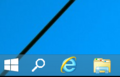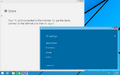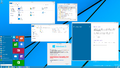This rewrite is done. It is still waiting for admin approval talk page
User:UsernameNotAvaliable/Sandbox/1
| Build of Windows 10 | |
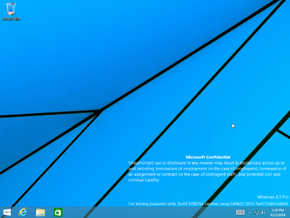 | |
| OS family | Windows NT |
|---|---|
| Version number | 6.3 |
| Build number | 9780 |
| Build revision | 0 |
| Architecture | x86 |
| Build lab | fbl_partner_eeap |
| Compiled on | 2014-06-22 |
| Expiration date | |
| Timebomb | 2015-07-15 (+388 days) |
| About dialog | |
Windows 10 build 9780 is the earliest available build of Windows 10, which was uploaded to BetaArchive on 26 January 2019, was initially released to Microsoft partners participating in the Ecosystem Engineering Access Program (EEAP), as evidenced by its inclusion in the fbl_partner_eeap branch.
Due to its earliness, this build identifies itself as Windows 8.1 in many areas and still bears the 6.3 kernel version.
Editions and keys[edit | edit source]
| Edition / SKU Name | Key |
|---|---|
| Core | 334NH-RXG76-64THK-C7CKG-D3VPT |
| Professional | XHQ8N-C3MCJ-RQXB6-WCHYG-C9WKB |
| ProfessionalWMC (edition upgrade only) | GBFNG-2X3TC-8R27F-RMKYB-JK7QT |
New features and changes[edit | edit source]
[edit | edit source]
A new Start menu has been introduced, having both Windows 8 and Windows 7 styles. The Start screen from Windows 8.1 can be brought back by enabling the full screen option in the Start Menu Properties.
Windowed Metro applications[edit | edit source]
This build introduces native support for Metro apps in windowed mode, which are disabled by default. It can be enabled by adding the following registry key:
Windows Registry Editor Version 5.00
[HKEY_LOCAL_MACHINE\SOFTWARE\Microsoft\Windows\CurrentVersion\ImmersiveShell]
"ModernDesktopApps"=dword:00000001
However, the title bars will adopt the same styling as Win32 applications. Additionally, the feature itself is currently affected by certain bugs.
Search[edit | edit source]
This build includes a non-functional Search utility that is disabled by default. To enable it, add the following registry key and restart the File Explorer:
Windows Registry Editor Version 5.00
[HKEY_CURRENT_USER\Software\Microsoft\Windows\CurrentVersion\Search]
"EnableProactive"=dword:00000001
Window animations[edit | edit source]
Windowing animations have been updated to adopt a simpler form.
Jump Lists[edit | edit source]
The appearance of Jump Lists on the taskbar dynamically adjusts to match the user's accent color. However, restarting explorer.exe will cause it to revert to the default window color scheme.
Desktop backgrounds[edit | edit source]
This build retains the same collection of desktop backgrounds as Windows 8.1, with one exception: the img0 and img1 backgrounds have been swapped, making Windows 8.1's img1 the default.
File Explorer[edit | edit source]
A new page titled Home has been introduced in File Explorer, serving as the default view when the application is launched.
PC Settings[edit | edit source]
- An option to enable Battery Saver has been added to the PC Settings menu.
- A Flights page has been introduced, which is intended for future use in configuring Windows Insider builds.
OneNote[edit | edit source]
The Metro OneNote application from Windows 8.1 Update 1 is no longer installed by default.
Miscellaneous[edit | edit source]
The ability to query ReFS (Resilient File System) volume information has been added to the fsutil command.
Bugs and quirks[edit | edit source]
Installation[edit | edit source]
Timebomb[edit | edit source]
Like other builds in the fbl_partner_eeap branch, this build utilizes a test-signed certificate, allowing it to be installed on the current date. However, installing this build on the current date disables the ability to change the desktop wallpaper in the Control Panel.
Compatibility[edit | edit source]
Attempting to install this build through VMware Workstation by using the Easy Install mechanism to install this build will lock the newly created user account with a password expiration warning. This issue can be resolved by setting a password for the user account during the virtual machine creation process.
Taskbar preview border color[edit | edit source]
If window auto-colorization is enabled, the taskbar preview borders do not automatically update their color when the wallpaper changes. This issue can be resolved by manually adjusting the window color through the Control Panel or by restarting Windows.
Safe mode[edit | edit source]
Trying to boot into safe mode or Recovery Mode results in a black screen.
[edit | edit source]
While opening the start menu with no apps pinned, having the taskbar on the right of the screen can result in the start menu floating in the middle of the screen.