User:Mainnn/Sandbox2
< User:Mainnn(Redirected from User:Main3782/Sandbox2)
| Version of Microsoft Windows | |
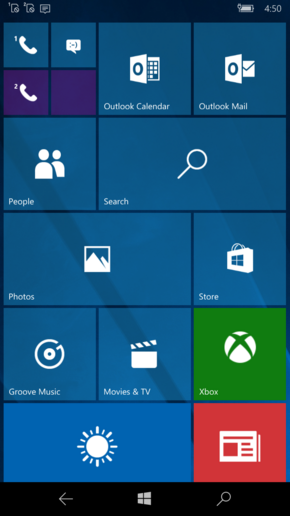 | |
| OS family | Windows 10 (NT 10.0) |
|---|---|
| Version | 1607 |
| Codename | Redstone 1 |
| Architecture | x86, x64, ARM32, ARM64 |
| Latest build | 10.0.14393.2551 |
| Release date | 2016-08-16 |
| Support end | 2018-10-09 |
| Replaces | |
| Windows 10 Mobile November Update | |
| Replaced by | |
| Windows 10 Mobile Creators Update | |
Windows 10 Mobile Anniversary Update (also known as version 1607 and codenamed as Redstone 1) is the second feature update of Windows 10 Mobile, which was released to Insiders on 18 July 2016, and then made available to consumers on 16 August 2016. It introduces many quality of life improvements throughout the operating system, like a more stable OneCore codebase.