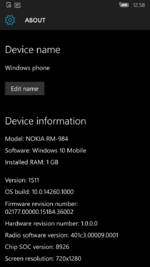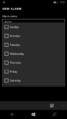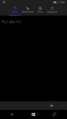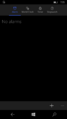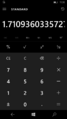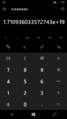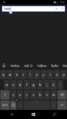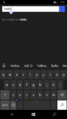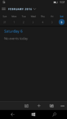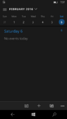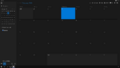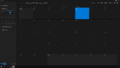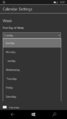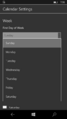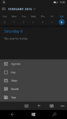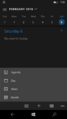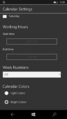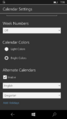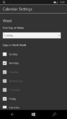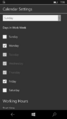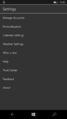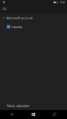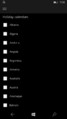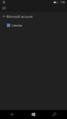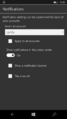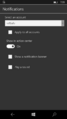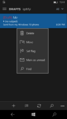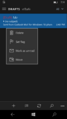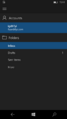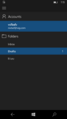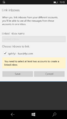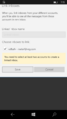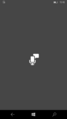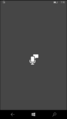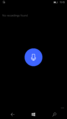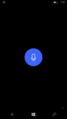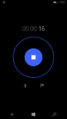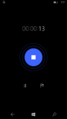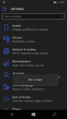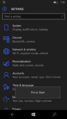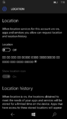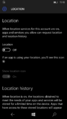Windows 10 Mobile build 14260
| Build of Windows 10 Mobile Anniversary Update | |
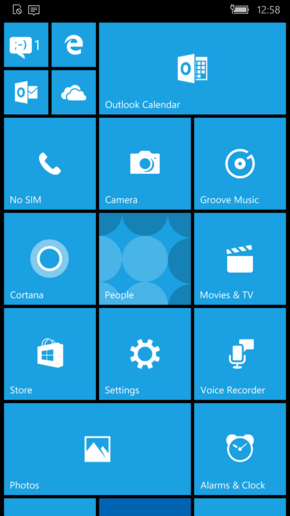 | |
| OS family | Windows 10 (NT 10.0) |
|---|---|
| Version number | 10.0 |
| Build number | 14260 |
| Build revision | 1000 |
| Architecture | ARM32 |
| Build lab | rs1_release |
| Compiled on | 2016-02-03 |
| Expiration date | |
| Cert. expiry | 2017-01-28 (+360 days) |
| SKUs | |
| MobileCoreProd | |
| About dialog | |
Windows 10 Mobile build 14260 is a pre-release build of Windows 10 Mobile Anniversary Update, which was released to internal beta testers via the Windows Update servers as a delta for build 14259.[1] The released update packages can be installed via the iutool utility.
This build includes a number of updates to Windows 10 Mobile applications.
New features and changes[edit | edit source]
Alarms & Clock[edit | edit source]
A gray border has been added to the popup menus of the Repeats and Sound options when creating an alarm, which was likely done to match the design of other popup menus used throughout the application and operating system.
The main user interface of the application is now fully extended upwards, resulting in the notification bar above it to now use the same background color as the content below it.
Calculator[edit | edit source]
Math equations are no longer shrunk down to fit the screen's resolution and are now instead shown in the same size constantly no matter their length, requiring the user to instead scroll to see the full answer, which was likely done for accessibillity purposes. Inserting numbers past the character limit will cause the previous characters to move off to the side, rather than the numbers themselves shrinking with every new one added.
Messaging[edit | edit source]
The search bar design used in the Messaging application has been updated to utilize the same design present throughout the operating system. This design adds a blue border around the bar itself, updates the color of the search button from blue to white, makes the keyboard capitalized by default when initiated, and dims the introductory "Search your conversations" text. An "x" button is also present next to the search button, which allows the user to erase all text currently in the search bar with one click.
Insider Hub[edit | edit source]
In preparation for the soon release of the first Windows Insider build of Windows 10 Mobile Anniversary Update, the Insider Hub application has been reintroduced.
Outlook Calendar[edit | edit source]
The currently set date used in the header of the application is now colored in blue rather than white, with its Continuum counterpart, which was previously present in parantheses, being removed along with this change. The hamburger button has also been moved up slightly, centering it with the rest of the header's content.
Selecting a prompt in the application will now cause it to tint a dark gray color (previously, the prompt itself would remain light gray, with only the selection button tinting to the aforementioned color).
Alongside the Day, Week and Month view modes, the calendar can now be sorted by the current Year. Similarly, when the Agenda view mode is active, the current weekdays are no longer colored in white, and are instead faded away in the same style as the days in the previous month, with only the current date remaining highlighted.
The Alternate Calendars feature, which allowed the user to change the calendar type via a simple setting, has been replaced with a new option in the hamburger menu under the name "More calendars". Opening the option will display a separate menu with the text "Holiday calendars" along with multiple countries. Selecting a country will not perform any action, although in later builds, this menu would be used to add country-specific calendars. The day number used by this feature, which was previously located next to the month and day sub-heading, or in Continuum next to the individual calendar days themselves, has also been removed.
A "What's new" option has been added to the general settings menu, which when clicked, opens up a Microsoft Edge webpage about Outlook updates.
Opening the Calendar Settings applet will now result in it beginning at the top. Previously, the page would only start at the "First Day of Week" prompt everytime it was initiated.
Outlook Mail[edit | edit source]
A quick introduction about the Notifications settings applet has been added, which briefly explains to the user that the Notification settings can be customized for each of their accounts. The "Show in action center" option has also had its title extended to "Show notifications in the action center".
Holding down on a draft or e-mail will now reveal a Find option, although unfortunately, its exact purpose is unknown, as attempting to select the option will only cause the operating system's keyboard to appear, and attempting to press the search button on the keyboard will result in nothing happening.
The default e-mail signature has been updated to instead say "Sent from my Windows 10 phone" rather than "Sent from Outlook Mail for Windows 10 phone".
Inserting an invalid e-mail address and pressing the send button while creating an e-mail will now result in the user's keyboard hiding, allowing them to now see the invalid e-mail dialog present at the top of the application's user interface without having to manually scroll up.
The Link inboxes dialog used in Manage Accounts has been moved down to no longer clash with the notification bar. The Conversation settings applet has also been moved to the Reading applet to instead appear there as a sub-heading.
A Sent Items option has been added to the application's hamburger menu, allowing the user to quickly view the items they sent without needing to first click More.
Most changes from the Outlook Calendar app (such as the "What's new" option and prompt redesign) have also been carried over to the Mail app.
Voice Recorder[edit | edit source]
The Voice Recorder icon used on the splash screen of the application has been made slightly bigger.
If no recordings are present on the device, "No recordings found" will now appear on the top left corner of the application's user interface. Similarly, if multiple recordings are made, the user is now able to search for each individual recording by using the new Search Recordings search bar.
The ring used around the Stop button while recording is now a decibel meter that gradually changes in size depending on how loud or quiet the sounds coming through the microphone are.
Settings[edit | edit source]
The Pin to Start option, which is revealed when holding down a Settings option or applet, will now ascend upwards instead of descending downwards.
The location text quirk, which caused the "If an app is using your location [...]" text in the Privacy -> Location applet to corrupt, has been fixed.
Phone[edit | edit source]
The Phone application has been updated from version 2.13.18001.0 to version 2.13.24001.0. Despite that however, no visual differences are present.