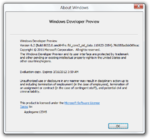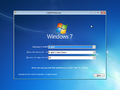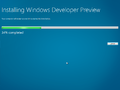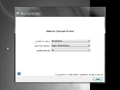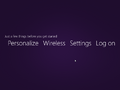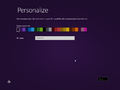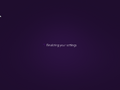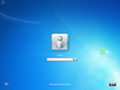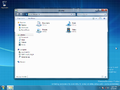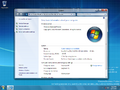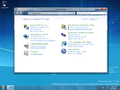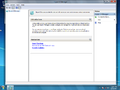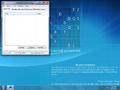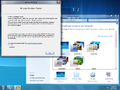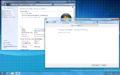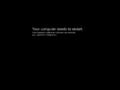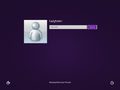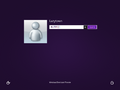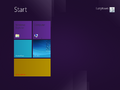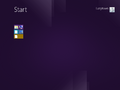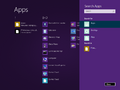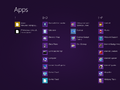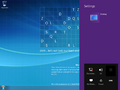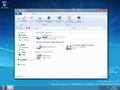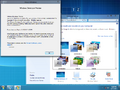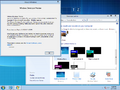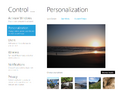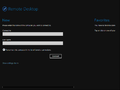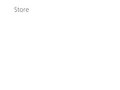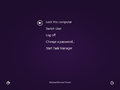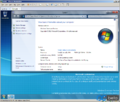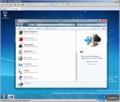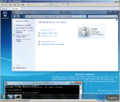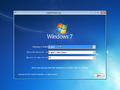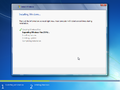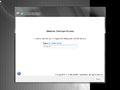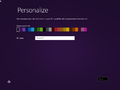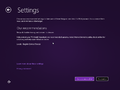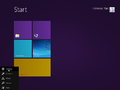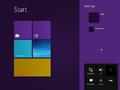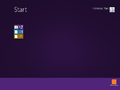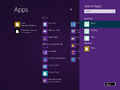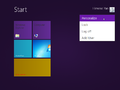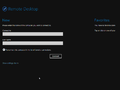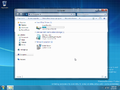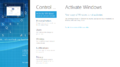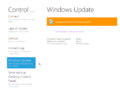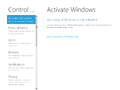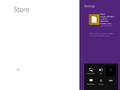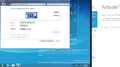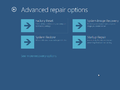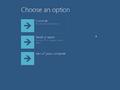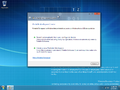Windows 8 build 8032
| Build of Windows 8 | |
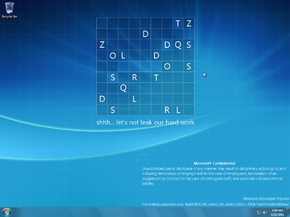 | |
| OS family | Windows NT |
|---|---|
| Version number | 6.2 |
| Build number | 8032 |
| Build revision | 0 |
| Architecture | x86, x64 |
| Build lab | fbl_core2_sid_data |
| Compiled on | 2011-06-23 |
| Expiration date | |
| Timebomb | 2012-03-15 (+266 days) |
| About dialog | |
Windows 8 build 8032 is a build of Windows 8. It is the last known build to use Windows 7 branding during installation.
History[edit | edit source]
The earliest publicly shared screenshots of this build were sourced from BetaArchive user Pwned, who posted them to PCBeta on 1 April 2016.[1] A thread discussing the build in question was created on OSBetaArchive.net on 5 April 2016 by a user under the name of intelsystembridge. On 28 December 2018, members of the Chinese community BetaWorld found the build and shared it on the next day.[2] The build was later uploaded to the BetaArchive FTP server on 4 January 2019.
Editions and keys[edit | edit source]
| Edition / SKU | Key |
|---|---|
| Starter | 7Q28W-FT9PC-CMMYT-WHMY2-89M6G |
| Home Basic | YGFVB-QTFXQ-3H233-PTWTJ-YRYRV |
| Home Premium | RHPQ2-RMFJH-74XYM-BH4JX-XM76F |
| Professional | HYF8J-CVRMY-CM74G-RPHKF-PW487 |
| Ultimate | D4F6K-QK3RD-TMVMJ-BBMRX-3MBMV |
| Developer Preview (Prerelease) | H9VCT-63NFW-FWHDR-F4J43-972K8 |
Bugs and quirks[edit | edit source]
Installation[edit | edit source]
There are 2 possible outcomes:
- This build appears to have a broken XHCI driver, and therefore a bugcheck during the setup with the code
0x7E(SYSTEM_THREAD_EXCEPTION_NOT_HANDLED) caused by USBXHCL.SYS file will occur if USB 3.0 is enabled. Disabling USB 3.0 for the VM (or from the BIOS, on real hardware) should fix this problem. - The second stage of installation can take a long time to complete and may fail.
Compatibility[edit | edit source]
To install or run this build in VMware Workstation 15 or newer, the hardware compatibility version must be set to versions 8.x/9.x; otherwise, a partially garbled early-boot error will occur.
Aero Glass in Starter and Home Basic SKUs[edit | edit source]
This build automatically enables Aero Glass transparency after installing the Starter and Home Basic SKUs, despite product not supporting it by default. Changing the current visual style over to a different one (e.g.: Windows Basic) will cause glass effects to be disabled. This is the last build that has this bug.
Microsoft Confidential in winver[edit | edit source]
The Microsoft Confidential disclaimer text in winver is colored black instead of the red that is seen in other builds.
Password bug on Metro login[edit | edit source]
When using the password reveal feature on the Metro login screen, the text appears scrambled, consisting of a mixture of letters and symbols from various languages such as Arabic, Japanese, Korean and Chinese.
OOBE[edit | edit source]
The background image in the out-of-box experience does not render correctly; it appears vertically stretched, with vertical stripes, and only in monochrome.
Themes[edit | edit source]
There are several exploits with themes, like transparency in the Aero Lite theme and the High contrast themes.
Store[edit | edit source]
Like build 8023, the Store is labelled @{ms-resource:ShortItemName}.
High Contrast (Redpill only)[edit | edit source]
High Contrast can be incredibly buggy in this build, and some Developer Preview builds following it, when Metro UI is enabled via Redpill unlocking tools like Redlock, with bugs including but not limited to the Start Screen having a completely transparent background, and Aero Lite just not switching to its High Contrast counterpart when High Contrast is on, leading to the exact same issues as trying to use High Contrast on regular Aero.
Additionally, if High Contrast's color scheme is set by a 3rd-party program, no parts of Metro UI will acknowledge any High Contrast customizations, and changing themes back and forth will not retain those customizations either, instead reverting to the standard High Contrast variant.
Gallery[edit | edit source]
Setup[edit | edit source]
Interface[edit | edit source]
Redpill-specific[edit | edit source]
PCBeta images[edit | edit source]
BetaWorld screenshots[edit | edit source]
About Task Manager