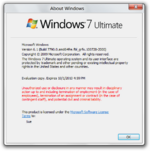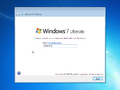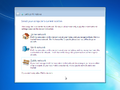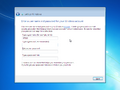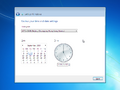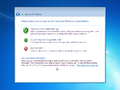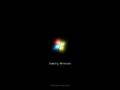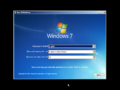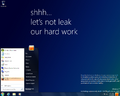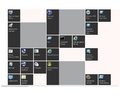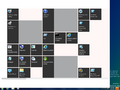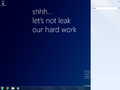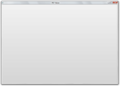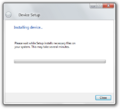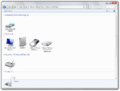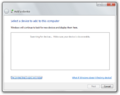Windows 8 build 7790
| Build of Windows 8 | |
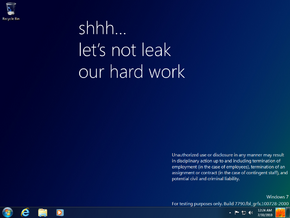 | |
| OS family | Windows NT |
|---|---|
| Version number | 6.1 |
| Build number | 7790 |
| Build revision | 0 |
| Architecture | x86, x64 |
| Build lab | fbl_grfx |
| Compiled on | 2010-07-28 |
| Expiration date | |
| Timebomb | 2010-10-01 (+65 days) |
| SKUs | |
| Starter Home Basic Home Premium Professional Ultimate Not available by default:[a] Enterprise | |
| About dialog | |
Windows 8 build 7790 is a build of Windows 8. which was shared on 20 October 2024.
New features and changes[edit | edit source]
Setup[edit | edit source]
The out-of-box experience in this build, while visually similar to Windows 7, has several elements moved around. The first page now only asks for computer name, after which the network location setting appears, having been moved from the last position before the "finalizing your settings" screen. The user account setup then appears, where user account naming part has been moved there, and the HomeGroup setting page no longer appears if the network location is set to Home. The rest of the OOBE continues the same way as Windows 7.
Shell[edit | edit source]
More functionality of the User tile have been implemented. By clicking on it, the tile opens a menu which provides links to changing user settings and profile picture, as well as options to switch user, log off or lock the computer.
The Windows Classic and Windows Basic themes can no longer be enabled normally through Control Panel.
Windows Explorer[edit | edit source]
A few changes have been made to Windows Explorer such as the readdition of the Up button to the address bar and the removal of library headers. On top of that, the Details pane now displays on the right instead of on the bottom and is now disabled by default.
Control Panel[edit | edit source]
The ability to manage installed languages through the use of a dedicated Control Panel page has been added, although its interface is rather primitive at this point of development. Additionally, the Devices and Printers page has seen some changes as well. The dedicated button to add a printer has been removed, and the Add a device dialog now displays help regarding printers as well, suggesting the two buttons' functions have been merged into the one dialog.
Aero Lite[edit | edit source]
This is the earliest available client build to feature the Aero Lite visual style, which is almost identical to the Windows Aero visual style at this point in development.
Portable Workspace Creator[edit | edit source]
The Portable Workspace Creator (pwcreator.exe) is included in this build. It gets installed only in the Enterprise SKU. If using other SKUs, the user can add its package manually or take its EXE and MUI from WinSxS and run it that way. The Help link in the application opens the help article about TPM.
Login screen[edit | edit source]
It is now possible to display the user's desktop background on the login screen. To enable it, set the value EnableMultimonWallpaper to 1 in HKEY_CURRENT_USER\Control Panel\Desktop. Doing this will also enable other multimonitor capabilities regarding the wallpaper.
Desktop Window Manager[edit | edit source]
Desktop Window Manager now maps all desktops, including the secure desktop, as 3D surfaces, not just the primary desktop object. This also means that DWM works on User Account Control prompts with the secure desktop enabled. However, DWM does not launch on the OOBE, until build 7814.
Miscellaneous[edit | edit source]
- Internet Explorer 9 now uses its final icon.
- The Windows Store and its associated application files were renamed to MSHelp. It can be patched in the same way as build 7777.
- Files relating to the Device Setup Manager (
DeviceSetupManager.dll,DeviceSetupManagerAPI.dllandDsmUserTask.exehave been added.DsmUserTaskshows an early version of the redesigned dialog for setting up a device. However, setting up a device still uses the old dialog from Windows 7. - Files relating to the Mobile Broadband Account Experience (
MbaeApi.dll,MbaeApiPublic.dll,MbaeParserTask.exe,MbaeUpdaterTask.exeandMbaeXmlParser.dllhave been added.
Redpill[edit | edit source]
Start screen[edit | edit source]
The Start screen is now functional unlike in the previous available build but is rather primitive, having only one view featuring every installed application with a tile. A very early and non-functional snap UI is seen when the user exits from the Start screen.
Windows Explorer[edit | edit source]
A partial implementation of the Ribbon interface is present in Windows Explorer, albeit with placeholder icons.
Hidden features[edit | edit source]
PDF Reader[edit | edit source]
There is a preliminary version of the Immersive Reader included, accessible by running C:\Windows\System32\PDFReader.exe with any PDF file as an argument (or without any argument to open a blank page). At this stage in development though it is highly unstable and may crash right after opening it.
Auto Colorization[edit | edit source]
To enable auto-colorization for the Aero theme:
- Create a copy from
C:\Windows\Resources\Themes. - Add
AutoColorization=1to the end of the[VisualStyles]section. - Save and apply the theme.
Applications Folder[edit | edit source]
The Application Explorer shell location can be accessed by creating a folder with the name ending with .{4234d49b-0245-4df3-b780-3893943456e1} and opening it or by running explorer.exe shell:::{4234d49b-0245-4df3-b780-3893943456e1} in the run dialog. This is where the Start screen app list is stored, even up to Windows 8.1 and in the Start menu All apps list in Windows 11.
Search Pane[edit | edit source]
The Search pane is in this build, however it isn't functional and there's no normal way to get it to show up. The user has to use a tool like Spy++ or WinExplorer to show the "SearchPane" window. Typing in something causes two UI elements to appear. Clicking the first one adds "stuff" to the user's search, and clicking the second one adds "other" to the user's search.
Bugs and quirks[edit | edit source]
Installation[edit | edit source]
- The background seen in the Windows Preinstallation Environment is absent in this build.
DWM and Aero[edit | edit source]
- The Windows Basic and the High Contrast themes do not properly render due to the enforcement of the DWM Aero theme.
- Only the top portion of the window frame is blurred when using the Windows Aero theme, leaving the side borders transparent.
Help and Support Center[edit | edit source]
Help and Support Center is beginning to be reworked, so attempting to navigate to certain pages will lead to either an error or a message informing the user about a reconstruction to appear. The page redirects the user to online help hosted on the official Windows website while advising Microsoft employees to not file bugs about the current state of the application.
Start screen[edit | edit source]
- The Start button on the taskbar still opens the old Start menu. The Start screen can only be opened using either the Windows key or Ctrl+Esc.
- As a result of this, it's possible to have both the Start screen and Start menu open at the same time.
- The Start screen doesn't resize itself when the user changes the resolution.
- The Start screen shows up in Flip 3D at all times, and in the task switcher if the user has it open.
- The tiles will have random positions and sizes.
Windows Explorer[edit | edit source]
When Redpilled, the Ribbon always shows Network, Computer and HomeGroup tabs, even when none of the corresponding folder is opened in the window.
Themes[edit | edit source]
- The United States theme is listed as an installed theme, instead of a system theme.
VHD Booting[edit | edit source]
Attempting to boot this build from a Virtual Hard Disk (VHD) file may cause a 0x0000012F bugcheck, depending on the configuration.
USB 3[edit | edit source]
Trying to boot this build with a USB 3 controller will cause it to hang on boot. It needs to be disabled in order for the build to boot.
Gallery[edit | edit source]
Out-of-box experience[edit | edit source]
User interface[edit | edit source]
Notes[edit | edit source]
- ↑ The packages for these SKUs are in the build's component store, however the user must manually stage them to be able to use them