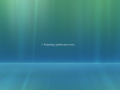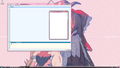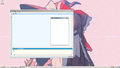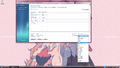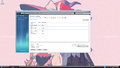Windows 7 build 6741
| Build of Windows 7 | |
 | |
| OS family | Windows NT |
|---|---|
| Version number | 6.1 |
| Build number | 6741 |
| Build revision | 1 |
| Architecture | x64 |
| Build lab | winmain |
| Compiled on | 2008-06-26 |
| Expiration date | |
| Timebomb | 2008-10-03 (+99 days) |
| SKUs | |
| Home Basic (N) Home Premium Business (N) Ultimate | |
| About dialog | |
Windows 7 build 6741 is a build of Windows 7. Several screenshots of this build were shared on 5 November 2024 and was shared the following day along with its server counterpart and related debugging symbols.
It notably introduces a series of major underlying functionality and design changes, such as underlying internal improvements to Windows Setup, an incremental improvements to aspects of specific Start menu and Windows Explorer functions, as well as complete user interface overhauls to Paint and WordPad.
New features and changes[edit | edit source]
Windows Setup[edit | edit source]
Plain-text format upgrade compatibility reports can now be generated inside of a Setup instance that is being run under a ramdisk environment. Attempting to upgrade in WinPE will still remain blocked as ramdisk-based OS installations are not supported by full client/server releases. There is no unique message attributed to the upgrade block at this point in development.
Deployment Image and Servicing Management Tool[edit | edit source]
The Deployment Image and Servicing Management Tool (DISM) has been greatly expanded to feature a new subset of imaging commandlets. Help has been expanded to include a general overview of all existing commands, and it is now possible to modify the contents of mounted Windows images. Images can now be re-mounted if a mount point becomes invalidated, and captured WIM images can now be cleaned of leftover metadata and orphaned resources.
Out-of-box experience[edit | edit source]
A new looping progress animation for the out-of-box experience initialization process, which is mostly identical to the new boot screen design seen in the later build 6767, has been implemented. The animation clearly does not appear to be finished as the reflection in most frames are inconsistent with the actual progress bar, and it is being played at a very low frame rate.
This animation can also be observed by generalizing the existing image via the Sysprep utility.
User interface[edit | edit source]
The user interface has seen a major uplift since the previous available build, now featuring a variety of both minor and major visual and functional changes across different system functions.
Windows Explorer[edit | edit source]
The Windows Explorer user interface has been significantly updated to reflect a new light blue theme seen in the final release. The Vista aurora glint animation has been removed from the details pane, and icons are no longer shown on the main toolbar. New iconography for the preview pane has also been introduced, and the typing scroll interface now immediately hides after two seconds, rather than slowly panning out. New homegroup sharing options for read-only and full read/write access have also been implemented.
Existing library views for individual folders are now merged together into one large combined view; for instance, the main libraries (which feature both user-specific and global "Public" directories for files in the system) are now shown at once. Sorting options now have an additional "Arrange" label positioned to the left-hand side, and the "By" prefix has been dropped from all possible sorting options. Unique iconography for built-in library folders (such as Documents, Pictures, the Internet, and Communications) has been added.
A new link to open the Windows Marketplace catalog is now included as part of the Games Explorer system folder.
[edit | edit source]
The start menu has been slightly modified to feature links for the user's document, picture and video libraries by default, and up to ten My Recently Used (MRU) items are now displayed by default. Minor localization changes have been introduced to the search bar, and options for searching through the user's computer and on the Internet via the start menu are no longer available. Spacing adjustments have been made to existing Start menu items when performing a search.
Desktop Window Manager[edit | edit source]
New Desktop Window Manager animations for Aero Snap have been added. They can be triggered by dragging a window to either the left, right or top sides of the screen.
Desktop Gadget Gallery[edit | edit source]
The Desktop Gadget Gallery no longer runs by default, and the three initial gadgets (Clock, RSS Feed and Pictures) are no longer pinned to the desktop by default. Gadgets can now be snapped to the right-hand side of the desktop again, replicating existing Windows Sidebar functionality from its predecessor; a feature that had been absent since early development builds of Windows 7.
User Account Control[edit | edit source]
By default, User Account Control no longer transitions to a special logon session when administrative elevation is requested by an application or by the user. All UAC dialogs are instead directly displayed on the user's desktop.
This change was reverted in later builds due to newly-introduced security implications.
Applications[edit | edit source]
Internet Explorer[edit | edit source]
The Internet Explorer user interface has received slight improvements over the previous available build. Web pages can now be directly favorited and added to the Favorites Bar, and support for Web Slices (interactive web applets that extend upon the existing Internet Explorer user experience) have been added to the application.
Data roaming support has been removed. Web browsing history can now be configured to be automatically deleted upon application exit.
Windows Media Center[edit | edit source]
The Windows Media Center user interface has been slightly updated: elements across the user interface have been redesigned to use a thinner font, names for individual menu options are now placed below their associated images, and a slightly darker theme is used throughout the application.
Windows Media Player[edit | edit source]
The Windows Media Player application has received a significant usability update: the Media Library can now be reset to its default state, metadata for audio tracks are now automatically downloaded upon launch, and a new design for the Player View (which features a placeholder blue streak background) has been implemented into the application, now offering options for returning to the main library view or playing all available media in shuffled ordering. In addition, Windows Vista branding is no longer present in the Player, and it is no longer possible to customize the background image for the Library View.
The Windows Media Player version has been updated to version 12.
Miscellaneous[edit | edit source]
The InkBall video game is no longer present.
Control Panel[edit | edit source]
Applet changes[edit | edit source]
New applet additions[edit | edit source]
New applets for biometric and sensor devices have been introduced. It is now possible to configure a dedicated fingerprint reader to perform a system logon.
Miscellaneous[edit | edit source]
The Windows Security Center link in the System Properties applet has been replaced with a link to the Windows Solution Center, which had previously merged functionality with the former in earlier builds.
Bluepill-specific changes[edit | edit source]
User interface[edit | edit source]
The Bluepill implementation in this build has had several further enhancements over the previous available build.
[edit | edit source]
The Start menu's suggested tasks list for specific MRU items has been modified to now support icons, and tasks are now displayed as small list items rather than as individual tiles. Suggested tasks can no longer be pinned. Furthermore, the Start menu has now obtained new transition animations for viewing the All Programs list or hovering over a Start menu item with suggested tasks.
Applications[edit | edit source]
Calculator[edit | edit source]
The Calculator application has been updated to support equation history, and new functions for calculation templates and date/time conversion have been added. Transition animations have been added when switching modes or turning on different functions, and the layout of the unit conversion mode has been slightly modified. The Statistics function has been moved into its own separate calculator mode, and additional algorithmic functions have been added to the Scientific mode.
Reworked Paint and WordPad applications[edit | edit source]
The user interfaces of both the Paint and WordPad editors have been completely overhauled to feature the new Office 2007-style user interface, which makes use of the Ribbon to consolidate functions into a single, user-friendly toolbar.
Bugs and quirks[edit | edit source]
Desktop Window Manager[edit | edit source]
- The Aero Peek function of this build is buggy. It may not show a window thumbnail and may frequently crash Explorer as well. To prevent crashing, avoid moving the mouse to the taskbar window thumbnail.
- DWM is unstable on certain hypervisors and may crash upon certain events.
Breadcrumbs bar[edit | edit source]
The breadcrumbs bar is frequently sized incorrectly.
Hibernation[edit | edit source]
Hibernation may not work properly and will more likely cause a full system shutdown rather than saving the contents of memory to disk for later reuse.
Theme metrics[edit | edit source]
- The Windows Basic and Aero themes use the Tahoma font in most places rather than Segoe UI by default, due to [Metrics] section in theme file. Removing that section through Notepad may fix that quirk.
- The saved custom theme may use Windows Classic metrics and colors.