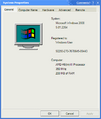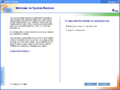Windows XP build 2264
| Build of Windows XP | |
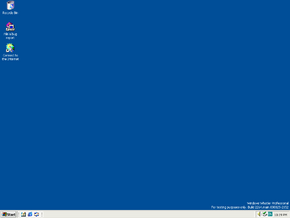 | |
| OS family | Windows NT |
|---|---|
| Version number | 5.1 |
| Build number | 2264 |
| Build revision | 1 |
| Architecture | x86 |
| Build lab | main |
| Compiled on | 2000-08-25 |
| Expiration date | |
| Timebomb | +90 days after original install date |
| Cert. expiry | 2001-08-01 (+341 days) |
| SKUs | |
| Professional | |
| About dialog | |
Windows XP build 2264 is a build of Windows XP, which was uploaded to the Internet Archive on 8 June 2022.[1]
New features and changes[edit | edit source]
Setup[edit | edit source]
Clean-install[edit | edit source]
The repair information at the beginning of Setup was updated yet again. It no longer contains the reference to recovering an installation (as the recovery setup can be initiated by pressing F5 at the start of Setup) and now instead mentions repairing the installation using the Recovery Console. The disk is also no longer examined once, now requiring partitioning and formatting on a clean drive outside of Setup.
Upgrade setup[edit | edit source]
The selection for Express Upgrade or Custom is now picked from a list instead of being two buttons, with descriptions of each option appearing when selected.
Boot screen[edit | edit source]
The boot screen has received an overhaul. It now includes a white windows flag on a black background. The "Microsoft Codename Whistler" name is now present underneath said flag, meanwhile underneath the text is a looping progress bar made out of circles.
Out-of-box experience[edit | edit source]
The OOBE now includes a new theme, containing a background with "whistler" written on it. As such, the steps are no longer attached to a blue sidebar, now floating instead.
Login screen[edit | edit source]
The message about managing or changing user accounts was changed from "Click on the start button, point to settings, and click Control Panel. Choose User Accounts." to "click Start, click Control Panel, and then open User Accounts".
User interface[edit | edit source]
The Professional background is now included, which is a watercolor background with "whistler" written in the Trebuchet MS font barely visible on the top. The taskbar has also been slightly shortened, no longer including a gap between the content on the taskbar and the edge of the screen. The "<<" or ">>" buttons on the notification bar have also been modified and are no longer inside a blue circle.
[edit | edit source]
The Start menu has received an overhaul, now resembling the design of the final release. The blue sidebar has been extended and now covers the whole start menu, log off and shutdown received icons, along with the padding underneath them being increased. My Files was also renamed back to My Documents.
Control Panel[edit | edit source]
The User Accounts Control Panel received an update. The grey topbar has been changed to a blue color, the "User Accounts" text has also been added. "Pick a task" now received 3 dots after it, and as such, "Accounts on this computer" was changed to "... or pick an account to change" to match the text change. A new "Standard" account was also introduced, which can make basic changes to the computer settings, install hardware and software on the computer and do everything that an owner account can do, except for accessing other accounts. In the Network Time section of the Date/Time applet, more information was also added describing time synchronization, while the Add/Remove Programs applet was renamed to Add or Remove Programs.
Windows Movie Maker[edit | edit source]
The Windows Movie Maker from Windows Me has been ported over to this build. It can be launched via opening C:\Program Files\Movie Maker\moviemk.exe.
Remote Desktop Connection[edit | edit source]
The bitmap used for the Remote Desktop Connection application was changed, this includes the icon, which is now the icon used for "Network and Internet" in the Control Panel and a different font.
Display Properties[edit | edit source]
Previews in the Themes and Appearance tabs now function properly. Instead of using "Windows Name", the previews now use "Inactive Window", "Active Window" and "Message Box". A settings option was also added next to the Themes selection, allowing for only certain certain items to be set between themes. Background was renamed to Desktop and the Web option was removed in favor of the color option. "Desktop Icons" from the Effects option in the Appearance tab was also moved to "Desktop Items" in the Desktop tab.
System Restore[edit | edit source]
System Restore from Windows Me has been ported onto this build, but it is disabled by default. It can be enabled via changing the DWORD value DisableRestore in HKEY_LOCAL_MACHINE\SOFTWARE\Microsoft\Windows NT\CurrentVersion\SystemRestore to 0. It can then be executed by browsing to C:\WINDOWS\system32\Restore and executing RSTRUI.EXE. A System Restore Control Panel is also created after launching the application, including an option to completely turn off System Restore or the amount of disk space to assign it. While the interface for it loads and resembles Windows Me's System Restore, restoring to an older date does not work.
Miscellaneous[edit | edit source]
- Welcome to Windows no longer launches upon logging in by default.
- The ability to create Emergency Boot Disks has been removed from NTBackup.
- This is the first build to include DiskPart (
diskpart.exe) and an early version of "Problem Reports and Solutions" (dwwin.exe). - Options to load and unload hives and save subtrees have been added to the File (renamed from Registry) menu and an option to read binary data to the View menu of the Registry Editor.
Bugs and quirks[edit | edit source]
Setup[edit | edit source]
Unlike build 2257, the Setup now no longer examines the disk once. This causes issues if the disk is unformatted, requiring a MS-DOS boot disk or a third-party partitioning tool to partition and format the drive.
On the Regional Settings page in the graphical part of setup, the Customize... button at Keyboard Layout redirects to the same page as the button at System Locale. To change the keyboard layout, the user has to navigate to the "Text Input Methods" tab.
Active Desktop[edit | edit source]
Active Desktop and Windows Explorer contain serious graphics rendering problems that disallow properly setting the desktop background for JPEG and PNG files, leaving large gray marks on the selected wallpaper. Alongside, some effects like dragging to select on the desktop and selecting an icon can sometimes remain on the desktop.
File differences[edit | edit source]
The following files have been introduced or removed compared to build 2257 Professional:
| Name | Description | Version |
|---|---|---|
| asf.htm | ||
| asr_fmt.exe | Windows Automated System Recovery Utility | 1 |
| asr_ldm.exe | Logical Disk Manager ASR Utility | 2264.1.503.0 |
| au.inf | ||
| audio.gif | ||
| audio1.htm | ||
| audio1.wav | ||
| audio2.htm | ||
| audio2.wav | ||
| audio3.htm | ||
| audio3.wav | ||
| audio4.htm | ||
| audio4.wav | ||
| back2.jpg | ||
| back2a.jpg | ||
| back4.jpg | ||
| back4a.jpg | ||
| blugrad.bmp | ||
| blugrad.gif | ||
| camcord.gif | ||
| camera.hlp | ||
| certmgr.chm | ||
| clr.gif | ||
| clrblk01.gif | ||
| clrblk02.gif | ||
| clrblk03.gif | ||
| clrblk04.gif | ||
| cmcon.chm | ||
| compmgtw.chm | ||
| davclnt.dll | Web DAV Client DLL | 5.1.2264.1 (main.000825-2152) |
| defrag.chm | ||
| devmgr.chm | ||
| diskmgtw.chm | ||
| diskpart.exe | Diskpart Application | 1 |
| dplay.dll | Microsoft DirectPlay | 5.00.2134.1 |
| dpserial.dll | Microsoft DirectPlay Modem Service Provider | 5.00.2134.1 |
| dpwsock.dll | Microsoft DirectPlay Local Net Service Provider | 5.00.2134.1 |
| drivprop.chm | ||
| dskquow.chm | ||
| dsllast.htm | ||
| dslmain.htm | ||
| dslmain.js | ||
| dsl_a.htm | ||
| dsl_alwy.htm | ||
| dsl_b.htm | ||
| dwil1033.dll | Microsoft Application Error Reporting | 10.0.1931 |
| dwwin.exe | Microsoft Application Error Reporting | 10.0.1931 |
| edit.gif | ||
| editsoon.gif | ||
| eelviewr.chm | ||
| elsw.chm | ||
| epsnscan.inf | ||
| faultrep.dll | Windows Error Reporting | 5.1.2264.1 (main.000825-2152) |
| filefold.chm | ||
| file_srv.chm | ||
| folder.gif | ||
| ftpinfo.dat | ||
| ftpinfo.shp | ||
| fxscfgwz.dll | Microsoft Fax Configuration Wizard | 5.0 |
| fxscom.dll | Fax Service COM Client Interface | 5.1.2226.1 built by: Lab06_N(faxbld) |
| gen.chm | ||
| glossary.chm | ||
| gpedit.chm | ||
| gryline.gif | ||
| icntlast.htm | ||
| iconnect.htm | ||
| iconnect.js | ||
| infrarew.chm | ||
| ipseccon.chm | ||
| ipsecsnp.chm | ||
| ipsecsvc.dll | Windows IPSec SPD Server DLL | 5.1.2264.1 (main.000825-2152) |
| ipv6.chm | ||
| isptype.htm | ||
| isptype.js | ||
| kbdkyr.dll | Kyrgyz Keyboard Layout | 5.1.2264.1 (main.000825-2201) |
| kbdmon.dll | Mongolian Keyboard Layout | 5.1.2264.1 (main.000825-2201) |
| keyshort.chm | ||
| links.gif | ||
| loc.js | ||
| locsecw.chm | ||
| mail.gif | ||
| mdmaus.inf | ||
| merlin.gif | ||
| mfosi5.inf | ||
| mic.gif | ||
| migwiz.htm | ||
| migwiz.js | ||
| migwiz_2.htm | ||
| migwiz_3.htm | ||
| migwiz_4.htm | ||
| migwiz_5.htm | ||
| migwiz_6.htm | ||
| misc.chm | ||
| misc_pro.chm | ||
| mmc.chm | ||
| mmlogo.gif | ||
| mmrecord.gif | ||
| mmtour.css | ||
| modew.chm | ||
| moviemk.chm | ||
| moviemk.exe | Windows Movie Maker | 1 |
| moviemk.inf | ||
| mpcon.chm | ||
| mrxdav.sys | Windows NT WebDav Minirdr | 5.1.2264.1 (main.000825-2152) |
| msaatext.dll | MSAAText Module | 1 |
| msinf32w.chm | ||
| msmqconw.chm | ||
| msmqw.chm | ||
| mstaskw.chm | ||
| mvcmptr.gif | ||
| mvfldr.gif | ||
| mvmail.gif | ||
| mvweb.gif | ||
| netcfgw.chm | ||
| netosi2c.inf | ||
| network.chm | ||
| noau.inf | ||
| noaudio.gif | ||
| ntartw.chm | ||
| ntbackup.exe | Windows Backup Utility | 5.1.2264.1 (main.000825-2152) |
| ntbackup.hlp | ||
| ntbckupw.chm | ||
| ntprint.cat | ||
| offlfdrw.chm | ||
| old_edit.gif | ||
| orgnz.gif | ||
| password.chm | ||
| pause.gif | ||
| play.gif | ||
| pnpscsi.inf | ||
| printw.chm | ||
| prtupg9x.inf | ||
| rdesktop.chm | ||
| reged32w.chm | ||
| regeditw.chm | ||
| remotepg.dll | Remote Sessions CPL Extension | 5.1.2264.1 (main.000825-2201) |
| rsmconw.chm | ||
| rsmw.chm | ||
| rstrui.exe | System Restore Application | 5.1.2264.1 (main.000825-2152) |
| runcomp.exe | RunCompat | 0 |
| sample.asf | ||
| sce.chm | ||
| scecon.chm | ||
| scm.chm | ||
| scmcon.chm | ||
| scntlast.htm | ||
| sconnect.htm | ||
| sconnect.js | ||
| script.js | ||
| scw.chm | ||
| secscon.chm | ||
| secset.chm | ||
| sendcmsg.chm | ||
| sendcmsg.hlp | ||
| share.gif | ||
| shmedia.dll | Media File Property Extractor Shell Extension | 5.60.2264.0000 (main.000825-2201) |
| silence.htm | ||
| smi.inf | ||
| smi2smir.exe | WMI SNMP MIB Compiler | 5.1.2264.1 (main.000825-2152) |
| smierrsm.dll | WMI SNMP MIB Compiler Semantic Error Messages | 5.1.2264.1 (main.000825-2152) |
| smierrsy.dll | WMI SNMP MIB Compiler Syntax Error Messages | 5.1.2264.1 (main.000825-2152) |
| smimsgif.dll | WMI SNMP MIB Compiler Fatal Error Messages | 5.1.2264.1 (main.000825-2152) |
| smlogcfg.chm | ||
| snmpcl.dll | WMI SNMP Class Library | 5.1.2264.1 (main.000825-2152) |
| snmpincl.dll | WMI SNMP Provider | 5.1.2264.1 (main.000825-2152) |
| snmpreg.mof | ||
| snmpsmir.dll | WMI SNMP MIB Repository | 5.1.2264.1 (main.000825-2152) |
| snmpsmir.mof | ||
| snmpstup.dll | WMI SNMP Setup Utility DLL | 5.1.2264.1 (main.000825-2152) |
| snmpthrd.dll | WMI SNMP Thread & Log Library | 5.1.2264.1 (main.000825-2152) |
| spcon.chm | ||
| splwow64.exe | Thunking Spooler APIS from 32 to 64 Process | 5.1.2264.1 (main.000825-2152) |
| sr.mof | ||
| srframe.mmf | ||
| srrstr.dll | System Restore Restore Operation Library | 5.1.2264.1 (main.000825-2152) |
| stbg1024.jpg | ||
| stbg800.jpg | ||
| sysmon.chm | ||
| sysprop.chm | ||
| system.mof | ||
| sys_srv.chm | ||
| taskbar.chm | ||
| tcpipw.chm | ||
| tour.hta | ||
| tour.ico | ||
| troublew.chm | ||
| tshoot.chm | ||
| unattend.txt | ||
| usersiui.chm | ||
| vfpodbc.dll | Microsoft® Visual Foxpro® ODBC Driver | 6.1.8629.1 |
| watrmrk2.jpg | ||
| wbemsnmp.inf | ||
| webclnt.exe | Web DAV Service DLL | 5.1.2264.1 (main.000825-2152) |
| welcome.exe | Welcome to Windows NT | 5.1.2264.1 (main.000825-2201) |
| wind_w.chq | ||
| winfax.dll | Microsoft Fax API Support DLL | 5.0 |
| wmmfilt.dll | Windows Movie Maker | 1 |
| wmmres.dll | Windows Movie Maker | 1 |
| wmmutil.dll | Windows Movie Maker | 1 |
| wuaueng.dll | Microsoft AutoUpdate | 5.4.37.0 (main.000825-2201) |
| wuaupd.dll | Microsoft AutoUpdate | 5.4.37.0 (main.000825-2201) |
| wuauserv.dll | wuauserv Module | 1 |
| wvfrm.gif |
| Name | Description | Version |
|---|---|---|
| auhook.dll | Microsoft AutoUpdate | 5.4.36.0 (idx01.000810-2103) |
| br549.dll | Windows Report Control | 5.1.2257.1 (idx01.000810-2103) |
| brep.chm | ||
| brep.hlp | ||
| brief.chm | ||
| concepts.chm | ||
| cpanel.chm | ||
| dbmsgnet.dll | Winsock Oriented Net DLL for SQL Clients | 2000.080.0184.00 |
| dgnet.inf | ||
| dlc.sys | NT DLC Protocol Driver | 5.1.2257.1 (idx01.000810-2103) |
| dlcapi.dll | DLC APIs | 5.1.2257.1 (idx01.000810-2103) |
| essiscnb.dll | Epson WIA Driver | 5.1.2257.1 (idx01.000810-2103) |
| fhl.exe | PCHealth Fault Handler | 5.1.2257.1 (idx01.000810-2103) |
| ftsperf.dll | FDU Performance Counters | 5.1.2257.1 (idx01.000810-2103) |
| ftssvc.exe | PCHealth File Transfer Service | 5.1.2257.1 (idx01.000810-2103) |
| fxsrtext.dll | Microsoft Comet Fax Server Routing Extension Configuration MMC Extension | 5.0 |
| g723codc.ax | Intel G723.1 CODEC | 5.1.2257.1 (idx01.000810-2103) |
| h261_32.ax | H.261 Codec | 5.1.2257.1 (idx01.000810-2103) |
| h263_32.ax | H.263 Codec | 5.1.2257.1 (idx01.000810-2103) |
| iaspipe.dll | IAS Pipeline Component | 5.1.2257.1 (idx01.000810-2103) |
| iasuserr.dll | IAS User Restrictions Handler | 5.1.2257.1 (idx01.000810-2103) |
| keylimit.dll | International Cryptographic Key Size Limits | 5.1.2257.1 (idx01.000810-2103) |
| msinfo32.chm | ||
| msxml2a.dll | XML Resources for Win32 | 8.00.6518.1 |
| nbf.sys | NetBEUI Frames Protocol Driver | 5.1.2257.1 (idx01.000810-2103) |
| netdlc.inf | ||
| netnbf.inf | ||
| nt5prtx.cat | ||
| pchpfful.dll | PCHealth PF Fault Upload | 5.1.2257.1 (idx01.000810-2103) |
| polagent.dll | Windows IPSec SPD Server DLL | 5.1.2257.1 (idx01.000810-2103) |
| printing.chm | ||
| rdqrymgr.dll | Microsoft® Remote Desktop Query Manager | 5.1.2257.1 (idx01.000810-2103) |
| rdwmiqry.exe | Microsoft® Win9X Remote Desktop WMI Query Plugin | 5.1.2257.1 (idx01.000810-2103) |
| repdrvr.dll | 5.1.2257.1 (idx01.000810-2103) | |
| swmi.dll | System Information | 5.1.2257.1 (idx01.000810-2103) |
| themes.exe | Desktop Themes | 5.1.2257.1 (idx01.000810-2103) |
| wbemsnmp.exe | Windows Management Instrumentation SNMP Provider Install Program. | 1.50.1085.0005 |
| wiasf.ax | WIA Stream Snapshot Filter | 1.00 |
| wiavusd.dll | WIA Video Stream device USD | 5.1.2257.1 (idx01.000810-2103) |
| winrep.exe | WinRep Windows Report Tool | 5.1.2257.1 (idx01.000810-2103) |
| wuauboot.exe | Microsoft AutoUpdate | 5.4.36.0 (idx01.000810-2103) |
| wuaupd98.dll | Microsoft AutoUpdate | 5.4.36.0 (idx01.000810-2103) |
| wuaures.dll | Microsoft AutoUpdate | 5.4.36.0 (idx01.000810-2103) |