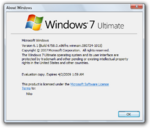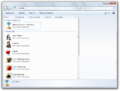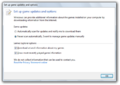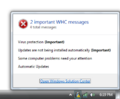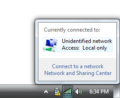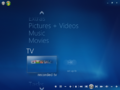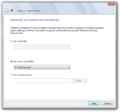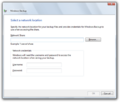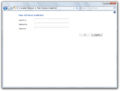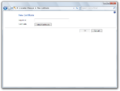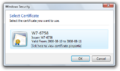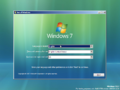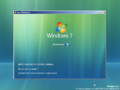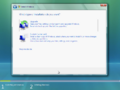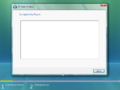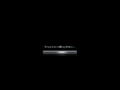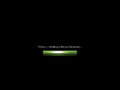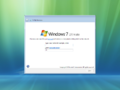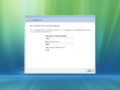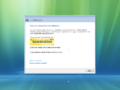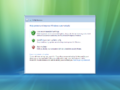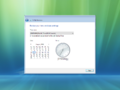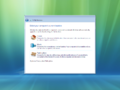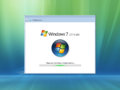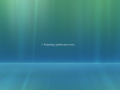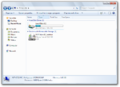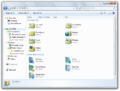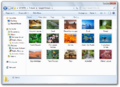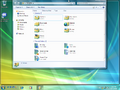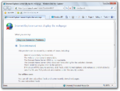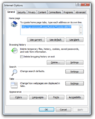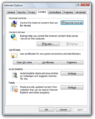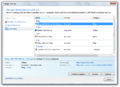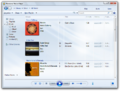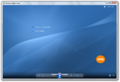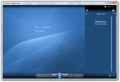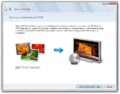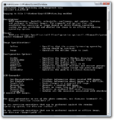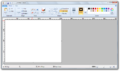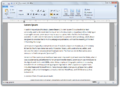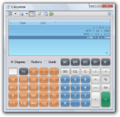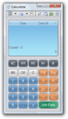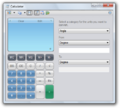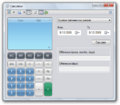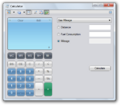Windows 7 build 6758
| Build of Windows 7 | |
 | |
| OS family | Windows NT |
|---|---|
| Version number | 6.1 |
| Build number | 6758 |
| Build revision | 0 |
| Architecture | x86 |
| Build lab | winmain |
| Compiled on | 2008-07-24 |
| Expiration date | |
| Timebomb | 2009-04-01 (+251 days) |
| SKUs | |
| Starter Home Basic (N) Home Premium Business (N) Ultimate | |
| About dialog | |
Windows 7 build 6758 is a Milestone 3 build of Windows 7, which was shared online on 7 April 2024 alongside with its x64-based server counterpart and related debugging symbols.
New features and changes[edit | edit source]
Windows Explorer[edit | edit source]
Opening the Games Explorer for the first time now prompts the user to configure individual options for existing game metadata, as well as providing the option to automatically download and install new game updates over the Internet.
Notification tray[edit | edit source]
Notification tray icons are now spaced out by several pixels, rather than being grouped very closely to each other. Certain tooltips shown when hovering over specific notification tray items have been redesigned entirely, or were converted into text only; for instance, hovering over the Network tray icon (itself also redesigned to show a Wi-Fi signal indicator) now only shows a compacted read-out of the currently connected network, rather than displaying additional verbose information; whereas hovering over the Windows Health Center icon now displays a more verbose detail of existing problems that must be resolved. Other instances, such as the volume tooltip, have been reduced to nothing more than a simple tooltip that only shows the current volume percentage in text form, rather than additionally report the primary audio device. Localization changes have also been introduced in the notification tray settings applet found within the Control Panel.
Flyouts[edit | edit source]
Existing system flyouts have also seen significant change since the previous build. The Windows Solution Center flyout has recieved a major design overhaul; it now reports the overall count of existing issues (prioritized by both important issues first; this change is also further reflected in its notification tray tooltip) and displays status icons depending on the severity of the issues themselves. The network flyout has been slightly modified to feature a compacted design containing only the necessary information about the current network conditions and the current network name, rather than display verbose information such as the current network adapter.
Applications[edit | edit source]
Windows Media Center[edit | edit source]
The TV Channel List button is no longer present in playback controls.
Miscellaneous[edit | edit source]
- A new default cursor set has been briefly introduced in this build, featuring bolder text and precision select cursors.
- Shortcuts for the Windows Meeting Space, Windows Mail and Windows Contacts communications applications are no longer present in the start menu. It is no longer possible to join other users' meetings in the Windows Meeting Space conferencing application, as the responsible code for searching existing meetings has been removed. New iconography for the Windows PowerShell ISE has been added.
- The banner seen in the preview for the Corporate skin in Windows Media Player has the version suffix removed.
Control Panel[edit | edit source]
Applet changes[edit | edit source]
New applet additions[edit | edit source]
Other applets such as the Recovery Center and Windows KeyRing have been renamed to both "System Recovery" and "Credential Manager", respectively.
Backup and Restore[edit | edit source]
The Windows Complete PC Backup utility now supports creating and restoring from block-level system image backups that are hosted on a network share.
Credential Manager[edit | edit source]
The purpose of the newly-renamed Credential Manager applet has been completely changed to focus on enterprise credential storage, rather than acting as a personal password manager (previously the original purpose of Windows KeyRing) - support for creating, viewing properties of, and manually encrypting keyrings have been removed entirely, and it is no longer possible to create secure notes or store credentials for online services. Instead, the user can now create credentials for services hosted on a local domain and import authentication certificates installed on the user's computer into the main Credential Manager keyring.
Ease of Access Center[edit | edit source]
The Ease of Access Center now makes use of the Windows text-to-speech engine to introduce accessibility options to visually impaired users.
Audiovisual settings[edit | edit source]
By default, system sounds are now reduced by 80% when using communications applications, and minor localization changes have been introduced to the Sound Properties applet. Clicking on the "Display Settings" drop-down option in the desktop context menu now directly takes the user to the Display applet's screen resolution sub-page.
Getting Started[edit | edit source]
The Getting Started applet no longer displays the user's computer's hardware specifications. All items in the provided new tasks list are no longer categorized by task type, and two new options for modifying User Account Control settings and configuring Backup and Restore are now present.
Bugs and quirks[edit | edit source]
Control Panel[edit | edit source]
Viewing system properties may crash the Windows Explorer shell.
Hibernation[edit | edit source]
Hibernation may not work properly and will more likely cause a full system shutdown rather than saving the contents of memory to disk for later reuse.
Windows PowerShell[edit | edit source]
The Windows PowerShell Integrated Scripting Environment (ISE) crashes on launch.
Miscellaneous[edit | edit source]
- The Microsoft Serial Mouse driver may attempt to automatically install itself and subsequently fail in doing so. It can be manually removed by rescanning plug-and-play drivers in the Device Manager.
- Navigating across different pages may crash the Help and Support Center.
Gallery[edit | edit source]
Windows Setup[edit | edit source]
Out-of-box experience[edit | edit source]
Out-of-box experience progress animation
Windows Update configuration