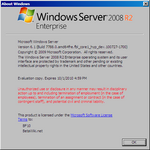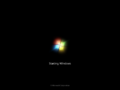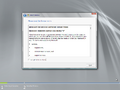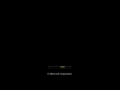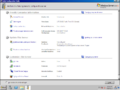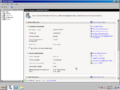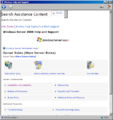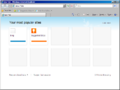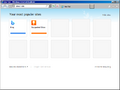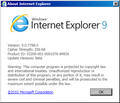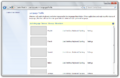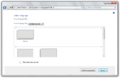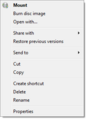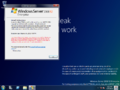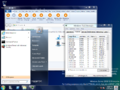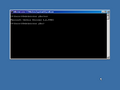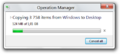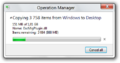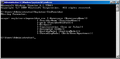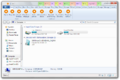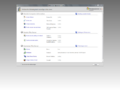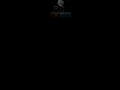Windows Server 2012 build 7788 (fbl_core1_hyp_dev)
| Build of Windows Server 2012 | |
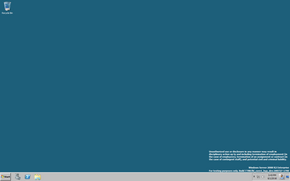 | |
| OS family | Windows NT |
|---|---|
| Version number | 6.1 |
| Build number | 7788 |
| Build revision | 0 |
| Architecture | x64 |
| Build lab | fbl_core1_hyp_dev |
| Compiled on | 2010-07-27 |
| Expiration date | |
| Timebomb | 2010-10-01 (+66 days) |
| SKUs | |
| Enterprise Server (Core) Datacenter Server (Core) | |
| About dialog | |
Windows Server 2012 build 7788 (fbl_core1_hyp_dev) is a build of Windows Server 2012, which was uploaded on 24 June 2022. It is the earliest available server build to include the Redpill feature locking mechanism and a confidential build warning in the watermark.
Due to its earliness, this build identifies itself as its predecessor in many areas and still bears the 6.1 kernel version.
Editions and keys[edit | edit source]
| Edition / SKU | Key |
|---|---|
| Enterprise / Enterprise Core | 7P8GH-FV2FF-8FDCR-YK49D-D7P97 |
| Datacenter / Datacenter Core (edition upgrade only) | 7X29B-RDCR7-J6R29-K27FF-H9CR9 |
Redpill[edit | edit source]
This build is one of the earliest to contain the Redpill feature locking mechanism, which hides most features found in builds of Windows 8 (and its server counterpart). Most Redpill features that are present in this build do not possess any real functionality or do not properly function.
New features and changes[edit | edit source]
Hyper-V[edit | edit source]
Paravirtualized PCI buses (VSP, VSC, and PCIP stub) to facilitate SR-IOV networking are now supported by the Hyper-V hypervisor. A dedicated Windows boot application (hvloader.exe/hvloader.efi) now initializes the hypervisor prior to the kernel load sequence.
The Paravirtualized USB Bus from Windows Virtual PC is no longer supported.
Hybrid Boot[edit | edit source]
Hybrid boot has been introduced, owing to the fact that this build originates from a kernel branch. The new functionality makes use of the Hibernation feature to save the base operating system state to memory and subsequently restore it upon startup, allowing for fast boot times. It requires a UEFI system in order to function.
VBE 2.0 bugcheck[edit | edit source]
The bugcheck screen has been updated to support version 2 of the VESA BIOS Extensions specification. The system must crash during boot in order for the new version of the crash screen to appear.
ISO mounting[edit | edit source]
Built-in support for mounting ISO images has been introduced.
Language profiles[edit | edit source]
The ability to manage installed languages through the use of a dedicated Control Panel page has been added, although its interface is rather primitive at this point of development.
Miscellaneous[edit | edit source]
Register-CimProvider.exeandRegister-CimProvider2.exewere added to System32.
Client user interface[edit | edit source]
Multi-monitor taskbar[edit | edit source]
The taskbar has been updated to support usage across multiple monitors. Taskbars that are displayed on devices other than the primary monitor do not display a Start button, but will display pinned or running application icons.
PDF Reader[edit | edit source]
A basic PDF document reader has been implemented in this build. It can be opened by running PDFReader.exe, optionally passing a path to a PDF file as the argument to open it.
Aero Lite[edit | edit source]
This is the earliest available Windows build to feature the Aero Lite visual style, which is almost identical to the Windows Aero visual style at this point in development.
Desktop Window Manager[edit | edit source]
Desktop Window Manager now supports automatically changing the window color based on the desktop background. It can be enabled by appending AutoColorization=1 to any theme file's [VisualStyles] section.
File Copy dialog[edit | edit source]
This build contains an early version of the redesigned File Copy dialog, although it's disabled by default. To enable it, merge the following registry key:
[HKCR\CLSID\{3f97e701-2fad-40b5-90fc-77ca1a723a3a}]
"AppID"="{8F09011C-9A2A-4BBD-A04F-FF1C635DBCA3}"
Miscellaneous[edit | edit source]
- The default Aero theme background image has been changed to a blue gradient with a green tint at the lower right, with a message at the top advising Microsoft employees not to leak the contents of the build. This is similarly reflected with the addition of a watermark on the desktop and on the
winverapplication. - The Windows Classic color scheme from Windows 98 is now used as the default visual style.
- Changed the default desktop background color again to the one used in Windows Server 2008.
- Internet Explorer's icon was updated, including in the About dialog.
Bugs and quirks[edit | edit source]
This build is fairly buggy due to a lot of reverse integration happening around the time of its compile.
Hardware compatibility[edit | edit source]
To install or run this build in VMware Workstation 16 or newer, the hardware compatibility version must be set to versions 11.x or lower since it hangs on the boot screen when set to 14.x and later versions.
General[edit | edit source]
- This build includes a non-functional xHCI driver and will not boot if USB 3.0 is enabled. Disabling USB 3.0 from the VM configuration (or through the physical machine's BIOS/UEFI firmware) will allow the build to boot normally.
- The WIM has logs and remnants indicating that when the WIM was created, the pseudolocalized language pack was installed (at 04:06:29 for index 1), then removed (at 04:21:33), then the English language pack was installed (at 05:04:31).
- A triple fault occurs during boot in VirtualBox unless paravirtualization is disabled.
- The default user account creation UI (
nusrmgr.cpl) does not work in this build. Either thenet usercommand or the Local Users or Groups MMC snap-in (lusrmgr.msc) must be used to create new accounts. - The User tile does nothing when clicked.
- Enabling Hyper-V inside a VM with nested virtualization enabled will result in a triple fault.
- If the Aero theme is applied, the Windows Classic theme does not function anymore.
Redpill[edit | edit source]
- The Ribbon shows all possible options at all times.
- The Start screen will not render the tiles unless the period-correct drivers and a standard user account are used. As of 2025, nobody has got it to render.
- The Start screen shows up as an Explorer window. It can only be closed by hitting Alt+F4, although the start screen cannot be brought up again with the ⊞ Win key.
Multi-monitor taskbar[edit | edit source]
- Unlike client build 7779, only the first two monitors will show the taskbar.
- Changing the screen resolution of the second monitor will cause the taskbar appearing as a large white line and the wallpaper will not be correctly resized. Restarting
explorer.exewill fix these issues. - The Metro downspace will only be displayed on the main monitor, with additional monitors showing the ImmersiveBackgroundWindow fallback.
- After a program is closed, the program's icon will still appear on the second monitor's taskbar unless a new program is dragged to the second monitor.