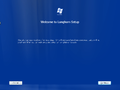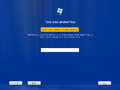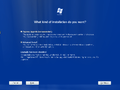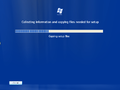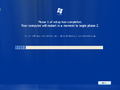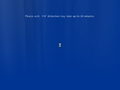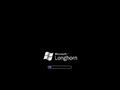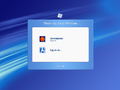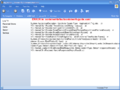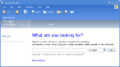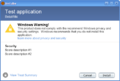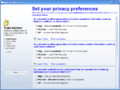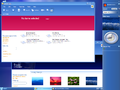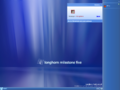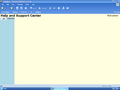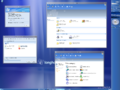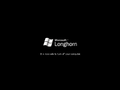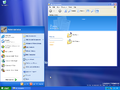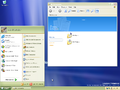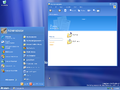Windows Longhorn build 4020
| Build of Windows Longhorn | |
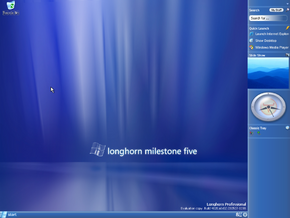 | |
| OS family | Windows NT |
|---|---|
| Version number | 6.0 |
| Build number | 4020 |
| Architecture | x86 |
| Build lab | idx02 |
| Compiled on | 2003-05-07 |
| Expiration date | |
| Timebomb | +445 days after original install date |
| SKUs | |
| Professional | |
| Product key | |
| CKY24-Q8QRH-X3KMR-C6BCY-T847Y | |
| About dialog | |
Windows Longhorn build 4020 is a Milestone 5 build of Windows Longhorn, which was uploaded to BetaArchive's FTP server on 3 December 2018, along with build 4032. Prior to its publication, a screenshot of the build was shared on the aforementioned community's Discord server on 27 November 2018.
This build was compiled in evaluation mode and can be installed on the current date. Attempting to log onto the desktop once the timebomb has been triggered will ask the user to activate the operating system.
Due to this build being a recompile, a buildtag of "6.0.4020.idx02.030430-2218" is present in certain aspects of this build.
New features and changes[edit | edit source]
Setup[edit | edit source]
The out-of-box experience is now completely skipped. After the hardware portion of Setup, the system logs onto the Administrator account.
User interface[edit | edit source]
Branding[edit | edit source]
This build replaces all "Longhorn XP" references with just "Longhorn", such as on the desktop watermark or in the System Properties.
Shell[edit | edit source]
Notifications have been given a sleeker design that features a blue border around them. On the left of the border is the notification icon that bounces up and down when the notification first appears, while on the right is an orange timer that rises from top to bottom, telling the user when the notification will expire.
Sidebar[edit | edit source]
A new "People" tile has been introduced, which features an "Add a contact" button and a placeholder find a contact search box. The button launches a "People Picker" program, which serves merely as a placeholder, due to all the menus being non-functional. The context menu of this tile features four choices: "Add an Online Contact", "Send Instant Message", "Send E-mail" and "Go to My Contacts". The first two launching the previously mentioned program, the third launching Outlook Express and the fourth being non-functional.
The Windows Media Player tile has been removed.
Windows Explorer[edit | edit source]
The "Pick a name/type/size" WinFS filters have been renamed to simply just "name", "type" and "size".
Three new links have been added to the "My Contacts" folder: "Corporate Directory", "Local Computer Accounts" and "Well-known Principals". However, similiarly to the "People" tile, these links are merely placeholders and do not serve any use. The banner seen in this folder has also been replaced with a gray banner.
Desktop Compositing Engine[edit | edit source]
This build includes two generations of the Desktop Compositing Engine.
While this build is configured to use the new DCE by default, DCE fails to initialize due to milrender.dll not being present in the C:\WINDOWS\system32 folder. To correct this, the DLL must be copied from the C:\WINDOWS\I386 directory to the aforementioned folder. Additionally, sbctl.exe is required to control the new DCE, which is not present in the build itself. Build 4029 (main)'s sbctl.exe can be patched to work with this early DCE implementation.
To utilize the older DCE implementation, merge the following registry key and restart:
Windows Registry Editor Version 5.00
[HKEY_LOCAL_MACHINE\SOFTWARE\Microsoft\Windows NT\CurrentVersion\Desktop]
"SBServers"=hex(7):64,00,63,00,65,00,2c,00,44,00,43,00,45,00,45,00,6e,00,74,00,\
72,00,79,00,00,00,74,00,68,00,65,00,6d,00,65,00,73,00,72,00,76,00,2c,00,54,\
00,68,00,65,00,6d,00,65,00,53,00,65,00,72,00,76,00,65,00,72,00,45,00,6e,00,\
74,00,72,00,79,00,00,00,00,00
[HKEY_LOCAL_MACHINE\SOFTWARE\Microsoft\Windows NT\CurrentVersion\Desktop\CompositingEngine]
"Startup"=dword:00000002
Subsequently, DCE can be controlled by using the commands rundll32.exe uxdesk.dll,DCEStart and rundll32.exe uxdesk.dll,DCEStop. Alternatively, DCE can also be enabled using the display settings applet by merging the following registry entry, which unhides it in the aforementioned applet:
Windows Registry Editor Version 5.00
[HKEY_LOCAL_MACHINE\SOFTWARE\Microsoft\Windows NT\CurrentVersion\Desktop\CompositingEngine]
"EnableShellUI"=dword:00000001
After restarting, DCE can be enabled via the Advanced menu of the Display Properties applet.
By default, DCE will use full window transparency, similar to builds 4015 and 4017. However, the glass-styled frames now no longer requires a patched dce.dll to initialize. Instead, a registry patch needs to be applied instead:
Windows Registry Editor Version 5.00
[HKEY_LOCAL_MACHINE\SOFTWARE\Microsoft\Windows NT\CurrentVersion\Desktop\WindowManager]
"LocalWindowManager"="dce.dll,UxWmEntry"
Windows Trust Advisor[edit | edit source]
The Windows Trust Advisor app now uses the Longhorn icon as the logo. The Trust Advisor pop-up is now also a yellow warning instead of red by default.
Help Center[edit | edit source]
The Dell Help Center located in the C:\WINDOWS\HSX folder has been removed and replaced with a placeholder Help and Support Center. This help center features its respective title, the Welcome text, text saying "TestText" and a button saying "Test", that changes its name to "Taskonomy will appear here" when clicked.
Miscellaneous[edit | edit source]
The Segoe UI font has been added.
Bugs and quirks[edit | edit source]
Installation[edit | edit source]
- On installations of this build with a clean disk, Setup will fail to create a
boot.inifile. Although booting will still be possible,NTLDRwill default toC:\WINDOWS.
Basket tile[edit | edit source]
Pressing the save as category button on the basket tile will cause the tile to flash repeatedly.