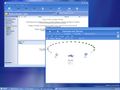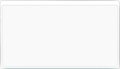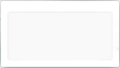Windows Longhorn build 4029 (main)
| Build of Windows Longhorn | |
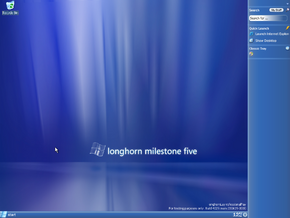 | |
| OS family | Windows NT |
|---|---|
| Version number | 6.0 |
| Build number | 4029 |
| Build revision | 0 |
| Architecture | x86 |
| Build lab | main |
| Compiled on | 2003-06-19 |
| Expiration date | |
| Timebomb | 2003-12-16 (+180 days) |
| SKUs | |
| Home Edition Professional | |
| Product key | |
| CKY24-Q8QRH-X3KMR-C6BCY-T847Y | |
| About dialog | |
Windows Longhorn build 4029 (main) is a Milestone 5 build of Windows Longhorn, which was shared online on 14 September 2003.[1]
A Home Edition SKU of this build is also known to exist, with several screenshots first appearing on Neowin a week before the upload of its Professional counterpart,[2] with an additional image later surfacing onto Twitter on 18 September 2020.[3] As of 2025, this variant of the build is yet to be shared to the public.
This build is notable for its distinctive Pig Latin build string, which was a test of automatic data entry that would become commonplace in later builds.
NFO file[edit | edit source]
NFO contents[4]
*******************************************************************************
Windows.Longhorn.Build.4029
*******************************************************************************
-------------------------------------------------------------------------------
General Information
-------------------------------------------------------------------------------
Type.................: Operating System
Serial #.............: Any CPP key or XXXXXXXXXXXXXXXXXXXXXXXXXXXXX
More Info............: irc.ufnet.org @ #betas
Number of Parts......: 1
Image Format.........: .iso
Image Created with...: Undisker 1.2
Burn Tested..........: Yes
Special CDR..........: Requires 700 MB / 80 Min CDR
-------------------------------------------------------------------------------
Release Notes
-------------------------------------------------------------------------------
__________________
/\ ______________ \
/::\ \ZZZZZZZZZZZZ/\ \
/:/\.\ \ /:/\:\ \
/:/Z/\:\ \ /:/Z/\:\ \
/:/Z/__\:\ \____/:/Z/ \:\ \
/:/Z/____\:\ \___\/Z/ \:\ \
\:\ \ZZZZZ\:\ \ZZ/\ \ \:\ \
\:\ \ \:\ \ \:\ \ \:\ \
\:\ \ \:\ \_\;\_\_____\;\ \
\:\ \ \:\_________________\
\:\ \ /:/ZZZZZZZZZZZZZZZZZ/
\:\ \ /:/Z/ \:\ \ /:/Z/
\:\ \/:/Z/ \:\ \/:/Z/
\:\/:/Z/________\;\/:/Z/
\::/Z/_______itz__\/Z/
\/ZZZZZZZZZZZZZZZZZ/
ISO Name..............: usa_4029__x86fre.pro_longhorn.iso
ISO Size..............: 687MB (704,292kb)
Volume Label..........: LH_4029
Bootable..............: Yes
Activation Required...: Yes
Support...............: Uhm, See MS!; )
-=-=-=-=-=-=-=-=--=-=-=-=-=-=-=-=--=-=-=-=-=-=-=-=--=-=-=-=-=-=-=-=--=-=-=-=-=-
Leak Information:
Leakers...............: 1nfin!ty & B3y0nD
Group(s)..............: N/A
Contact...............: The world may never know. : )
-------------------------------------------------------------------------------
Install Notes
-------------------------------------------------------------------------------
Install with any CPP CD Key or use XXXXXXXXXXXXXXXXXXXXXXXXX. Also it will
probably require you to activate immediately! Have fun and enjoy this newly
leaked alpha.
New features and changes[edit | edit source]
Setup[edit | edit source]
The installation process has received major uplifts when compared to previous builds of Longhorn. Upon booting into the Preinstallation Environment, the operating system will now refer to itself as "Windows XP Preinstallation Environment", rather than "Windows Setup".
Once loaded, the user is greeted with a message specifying that Setup is starting and that they should wait. The user can notice major differences on the first page, as the Setup now features a back and cancel button, alongside text on the top left of the screen, specifying the current page of Setup that the user is on. The Longhorn flag seen on top of Setup has also been removed, with the "Welcome to Longhorn Setup" now reading "Welcome to Windows Setup" instead.
The "Express Upgrade" and "More Setup Options" options are now vertically placed and feature icons. The former option uses a computer icon, while the latter uses a document icon.
The hardware portion of Setup has also had its respective text moved from the top to the bottom, with it now, after starting Setup, stating that it is detecting the computer's hardware and as such the process can take up to 10 minutes. Once finished, Setup now restarts the computer instead of immediately logging in the user into the Administrator account.
User interface[edit | edit source]
Login screen[edit | edit source]
The login screen interface has been massively overhauled. Upon booting, a glass Windows flag slides from the top into the center of the screen, with it then moving up or down, depending on which login messages are present on screen.
Upon logging off, the glass flag is placed in the center of the screen, along with a message specifying to press Ctrl+Alt+Del to log on. Once those keys are pressed, the logo moves down and the user account selection window is revealed.
The user account selection window now contains the options to Stand by and Hibernate the machine, no longer requiring the user to log on to do so. A cancel button is also present, which brings back the "Press Ctrl+Alt+Del to log on" screen. Once the desired account is selected, the glass flag moves to the center, and the user is then logged on.
The wallpaper used for the login screen has also been updated, with it now using the Milestone 5 aurora wallpaper, albeit without the glass logo and text.
Pig Latin strings[edit | edit source]
This build is among one of the first to use the Pig Latin strings onghornLay rofessionalPay (for Longhorn Professional), onghornLay omeHay ditionEay (for Longhorn Home Edition) or onghornLay abletTay PC ditionEay (for Longhorn Tablet PC Edition) in the desktop version string, which for a while caused some to doubt its authenticity. These strings were a part of a testing procedure Microsoft had done to propagate the product name and version number throughout the operating system, in order to dramatically simplify the naming process.[5] In previous versions of Windows, changing the product name or version number was a difficult task which required manually editing information in many areas of the user interface.[6]
Taskbar and Sidebar[edit | edit source]
The Basket sidebar tile is now fully functional, allowing the user to add files by simply dragging and dropping. The tile displays the files icons, their name, the order in which each invidiual file was added, as well as their size. Alongside this, a shuffle and an empty basket button is also present, along with many activities, like "Print these photos", "Play slide show" or "Share this folder". Although, most of these activities are non-functional, with most displaying a "This task has not been implemented yet" error message.
The images on the Slide Show tile can now be controlled, with pause, previous slide and next slide buttons present underneath them. The context menu of this tile allows the slideshow to be viewed in full screen or set as a screen saver. The Edit option of the menu opens the current slide in Windows Picture and Fax Viewer, while Settings allows the user to change the picture path that the tile uses, along with an option to use transition effects between pictures.
The Clock tile has been massively overhauled, removing the Longhorn symbol on the clock. Instead, it now features an analog clock, along with the digital time below it. This tile's context menu also contains the same design, albeit with a calendar below it, which contains a picture of a field, along with the month and year.
Each respective search filter has been given an icon in the My Stuff menu of the Search tile. A new filter for e-mails has also been added.
While this build re-adds the Windows Media Player tile, the tile is still non-functional, as the "MediaUXSrv.exe" crash is still present.
The Taskbar context menu has had many of its options that were previously available as part of the old taskbar reimplemented, which include: Task Manager, Show Desktop, Cascade, Tile Vertically and Tile Horizontally.
The "Add a tile" submenu has been merged with the main sidebar context menu. When a tile is already present on the Sidebar, a checkmark is placed near the tile's name. Although, as a result of this change, the user can no longer place more than one of an individual tile.
Notifications[edit | edit source]
A new notification has been added, which reads "New Sidebar Tile Added" , "Would you like to show this tile on your bar?", along with Show and Hide options. Although, both options serve no purpose, as the former is non-functional, while the latter causes an Explorer crash.
Appearance[edit | edit source]
Tab headers in the Plex theme now utilize a blue outline, rather than a green outline. Similiarly to the Luna theme, only the top part of each header now uses the blue color.
When hovering over some items in the Plex theme, a blue square highlighting the item will now appear. The Tahoma font, used for window titles, is also no longer bold, and has had its size shrunk from 9 to 8 by default.
Most parts of the Luna theme now use the Tahoma and Trebuchet MS fonts rather than the Arial font.
Security Options[edit | edit source]
Upon pressing Ctrl+Alt+Del, a security interface is now opened as opposed to the Task Manager. This security interface contains options to Lock the computer, Log off, Shut down and to Start the Task Manager. It also shows the date and time the current user has logged on to the PC on.
Windows Explorer[edit | edit source]
The navigation bar now incorporates many aspects of other toolbars, such as the Back and Forward buttons, the folder name, the address bar and a Favorites button. As a result of the bar now listing the name of the folder the user is currently in, the folder's respective name is no longer shown on the title bar.
Each folder now features a set number of activities present on their preview banner, such as "Burn to CD or DVD", "Add or remove programs", "Learn about connecting your camera" or "Set as screensaver". However, many of these options are merely placeholders and do not function.
When hovering over a picture, the picture's thumbnail is now shown in the file preview. Similiarly, the thumbnails used when a file or option is selected have also been moved down.
The "My Contacts" banner now features an Orange to Yellow gradient, as well as two contacts in the background. The three document notes present in the "My Computer" banner have also been removed. Alongside this, the Game Library banner now uses a green background instead of gray.
Aside from the My Computer banner, banners now incorporate their background into the toolbars above them.
A new file copy effect is now present when copying files. It features a rotating arrow, which simultaneously moves from left to right.
The Longhorn clock texture is now present in the bottom right corner of the "These files are hidden." message.
Carousel and Panorama[edit | edit source]
This build features two new view settings, Carousel and Panorama. Although only the Carousel view is present in the Hardware and Devices applet by default, the user can enable it in every folder by applying the following registry key:
Windows Registry Editor Version 5.00
[HKEY_LOCAL_MACHINE\SOFTWARE\Microsoft\Windows\CurrentVersion\Explorer]
"Carousel"=dword:00000001
"Panorama"=dword:00000001
The Panorama view utilizes 3D View to incorporate the same desktop effects present in previous builds into the Explorer shell, such as the purple gradient background and spinning icons. Once enabled, it organizes all icons into a singular line. 3D View is not disabled upon changing View modes, resulting in the same effects remaining throughout all View modes until an Explorer restart is initiated.
The Carousel view, as indicated by the name, turns every present icon into a carousel.
Theming[edit | edit source]
This build combines the dce.dll and themesrv.dll files into a single file named desksrv.dll, which is used to implement the resources for the new second-generation DCE, such as an early iteration of the Milestone 6 glass frames, or an image used seemingly for the glass frames on the login screen. The file utilizes the DesktopServerEntry paramater.
Windows Trust Advisor[edit | edit source]
The Windows Trust Advisor has been replaced with a "Temporary Windows Trust User Interface" popup, which can be triggered by selecting the "Longhorn Help Place" button in the Help and Support Center. It tells the user that the application has full access to their user account, and if they agree to launch the app.
Parental Controls[edit | edit source]
The administrator of the computer can now enable parental auditing on limited user accounts. As such, when enabled, they can now view the audit report between a range of dates of each limited account.
Sync Manager[edit | edit source]
The Sync Manager feature has been implemented, which allows users to set up their computers with a network server, allowing them to manage offline files and folders. The Sync Manager in this build allows synchronizing Microsoft Exchange, WinFS, My Roaming Stuff, Offline Web Pages, the Search Promotion Manager and the user's settings.
AutoPlay[edit | edit source]
AutoPlay now features a spinning Compact Flash or DVD drive icon in the top left corner. The user is now also asked as to what they want to do with the device inserted.
Miscellaneous[edit | edit source]
- Outlook Express has received a new blue-ish design and icon, both of which match the Plex theme. This version of Outlook relies on WinFS, resulting in a crash if WinFS is disabled.
- The version of Messenger found in this build can only be used with internal Microsoft accounts. When clicking for more info on the topic, it redirects the user to a Microsoft intranet website.[7]
- The first letter of each Windows Explorer WinFS filter is now capitalized.
- The Windows Product Activation grace period has been extended to 60 days.
- New bugcheck codes have been added:
MUP_FILE_SYSTEM(0x103)An invalid AGP memory access was detected.(0x104, later renamedAGP_INVALID_ACCESS)The Graphics Aperture Redirection Table (Gart) is corrupt.(0x105, later renamedAGP_GART_CORRUPTION)The AGP HW has been reprogrammed by an unauthorized agent.(0x106, later renamedAGP_ILLEGALLY_REPROGRAMMED)RESOURCE_MANAGER_EXCEPTION_NOT_HANDLED(0x107)- This bugcheck code would be reassigned to code
0x10Fafter the development reset.[8]
- This bugcheck code would be reassigned to code
Bugs and quirks[edit | edit source]
Installation[edit | edit source]
The Longhorn clock tile persists after an upgrade.
Windows Explorer[edit | edit source]
- The "People" tile is non functional.
- Upon checking the Clock context menu, the tile will be non-functional until Explorer is restarted.
- Upon trying to add a Contact, Explorer will crash.
- The Sidebar context menu may sometimes show light blue squares instead of checkmarks.
Control Panel[edit | edit source]
Many system sounds do not function, due to them being pointed to the Windows directory instead of the Windows\Media directory. Even if the registry entry controlling the directory path is modified to fix the issue, the sounds don't often work for unknown reasons.
Desktop Compositing Engine[edit | edit source]
The desksrv.dll implementation is incomplete, which results in the Desktop Composition Engine to not produce glass borders, with it instead downscaling windows and causing display glitches. sbctl.exe has many parameters for controlling the DCE, although only the wmgstart and wmgstop parameters function correctly.
Home Edition SKU[edit | edit source]
In the Home Edition SKU, winver identifies the system as the "Professional" edition, rather than "Home Edition".
Humorous findings[edit | edit source]
The resource REGINST in %windir%\Microsoft.NET\Avalon\ShellInterop.dll has a few humorous comments:
; !!!!!!!!!!!!!!!!!!!! ; despite all the crap in here, NONE OF THIS GETS CALLED, EVER!!! ; apparently its here because devs like to manually register shellinterop. ; eventually when shellinterop does get registered, we'll go here.
;; NOTE: The following are currently replicated in shell32\selfreg.inx b'cos setup cannot regsvr ShellInterop.dll yet. ;; TODO: Need to make this more targetted to exclude audio/video types that WMP can't handle.
Gallery[edit | edit source]
Setup[edit | edit source]
Professional SKU[edit | edit source]
Home Edition SKU (unleaked)[edit | edit source]
Desktop with Plex theme[3]
Desktop with Classic Theme[9]
Windows Explorer address bar navigation
Outlook Express and Control Panel with Carousel view
Internet Explorer and Windows Explorer, side-by-side
Miscellaneous[edit | edit source]
References[edit | edit source]
- ↑ https://www.neowin.net/forum/topic/100749-windows-longhorn-m5-build-4029-leaked/?do=findComment&comment=1159822
- ↑ Endoscient. Stuff in Longhorn 4029, Neowin Forums. 16 September 2003.
- ↑ Jump up to: 3.0 3.1 KTamas on Twitter: "i've found screenshots from 2003; here's longhorn build 4029; playing with this landed me my tech journalist gig at the ripe age of 14". 18 September 2020.
- ↑ https://www.neowin.net/forum/topic/100749-windows-longhorn-m5-build-4029-leaked/#comment-1159822
- ↑ Thurrott, Paul. (2003-09-26). "WinInfo Short Takes: Week of September 29"
- ↑ Kaplan, Michael. (2006-04-04). "Sorting It All Out: Was the name ever really 'onghornlay'?"
- ↑ http://longhorn/ux/Communications/WindowsMessenger/WMLonghorn.html
- ↑ https://www.geoffchappell.com/studies/windows/km/bugchecks/index.htm
- ↑ https://www.equn.com/smilefm/showthread.php-s=b6c061caa04f123a1623c189c5ab4d2f&postid=20430.htm (in Chinese)


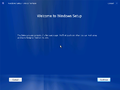
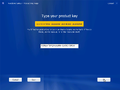
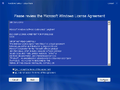
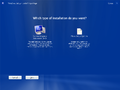
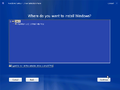
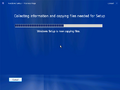
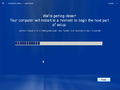
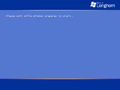
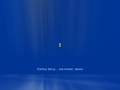
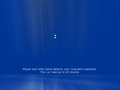
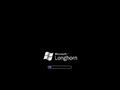
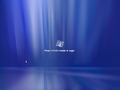


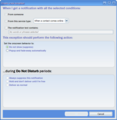
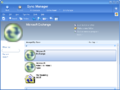
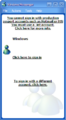

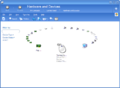





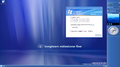
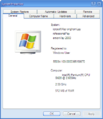


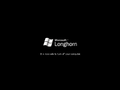
![Desktop with Plex theme[3]](/images/thumb/9/96/4029-homeedition.jpg/120px-4029-homeedition.jpg)
![Desktop with Classic Theme[9]](/images/thumb/f/ff/4029%28main%29HomeSKU.jpg/120px-4029%28main%29HomeSKU.jpg)