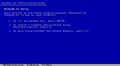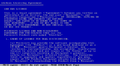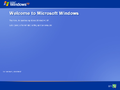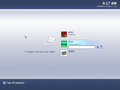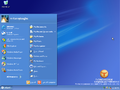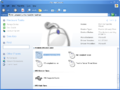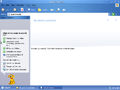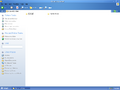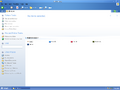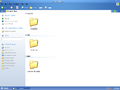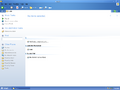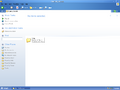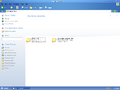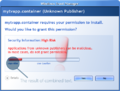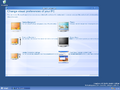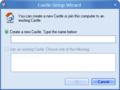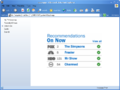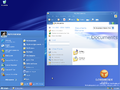Windows Longhorn build 3706
| Build of Windows Longhorn | |
 | |
| OS family | Windows NT |
|---|---|
| Version number | 6.0 |
| Build number | 3706 |
| Architecture | x86 |
| Build lab | Lab06_N |
| Compiled on | 2002-10-29 |
| Expiration date | |
| Timebomb | 2003-10-24 (+360 days) |
| SKUs | |
| Professional Media Center Edition | |
| Product key | |
| CKY24-Q8QRH-X3KMR-C6BCY-T847Y TM44C-92G7F-29924-2J8VH-RPCKB (alt) | |
| About dialog | |
Windows Longhorn build 3706 is a Milestone 3 build of Windows Longhorn, which was shared online on 23 May 2006.[1]
NFO file[edit | edit source]
NFO contents
New features and changes[edit | edit source]
Windows Setup[edit | edit source]
Out-of-box experience[edit | edit source]
The Start Page has been updated to feature an overhauled user interface, which now encourages the user to perform a set of initial tasks such as setting up a .NET Passport account, migrating user data from a previous Windows installation, and activating the operating system.
WinFS[edit | edit source]
WinFS virtual folders have been implemented in this build. These allow the user to view and organize files and folders with a varying range of categories. The user can choose which directories to sort through via a dedicated properties menu.
Desktop Composition Engine[edit | edit source]
The Desktop Composition Engine has been updated to include new animations for minimizing and closing windows. Minimizing a window will shrink it into its respective taskbar button (in a similar fashion to post-reset builds), whereas closing a window now causes it to randomly spin around until it fades out.
The DCE implementation in this build does not function under specific graphics processor configurations of the era, which include the NVIDIA GeForce FX and ATI Radeon R300 series. Using these graphics processors will either result in a bugcheck (on NVIDIA GPUs) or an immediate DCE crash, followed by slight graphics corruption (on ATI and Intel GPUs). It is possible to enable graphics composition on older versions of VMware Workstation, particularly version 6.5.
User interface[edit | edit source]
Shell[edit | edit source]
The taskbar is now always attached to the sidebar when it is enabled. The sidebar now also includes a new set of pinned gadgets, which include a clock, a picture slideshow, the Quick Launch section and a search bar. The "My Frequently Used" list was also renamed to the "Programs List".
AutoPlay[edit | edit source]
The AutoPlay user interface has been significantly expanded. Each individual section for specific actions have been separated into their own category, and there now exist options to automatically invoke a specific action or disable AutoPlay when inserting specific removable media.
MyTVApp[edit | edit source]
An Avalon-based entertainment application, named MyTVapp, has been added to the operating system. It likely serves as a companion application for Windows Media Center, as its intent appears to be focused on watching and recording television broadcasts. It can be invoked by running the mytvapp.container binary the in Windows\System32 directory.
The implementation in its current state is largely incomplete, as most functions either crash the application or do nothing when interacted with. It would not be updated and would eventually stop functioning in later builds due to various changes in the rapidly-evolving Avalon framework.
Windows Explorer[edit | edit source]
Windows Explorer now contains a preview pane by default. When selecting a drive, file or folder, the selected option will appear in the preview pane and will slowly rotate back and forth.
Control Panel[edit | edit source]
A non-functional download manager has been added to the Control Panel. In its current state, opening the applet only displays an empty shell folder. Later builds of Longhorn would gradually implement a working implementation into the Internet Explorer web browser.
Appearance[edit | edit source]
The appearance of the taskbar in the Plex visual style has also been updated to feature a darker taskbar color, and no longer features separators between existing taskbar elements. Application subtitles for selected communications applications have been updated to use a white color for readability purposes.
Miscellaneous[edit | edit source]
- The letters Q and Z have been removed from Dialer.
Findings[edit | edit source]
New file copy conflict resolve dialog[edit | edit source]
This build, just like build 3683, contains a new file copy conflict resolve dialog. This dialog can be enabled by opening the Registry Editor, navigating to HKEY_CURRENT_USER\Software\Microsoft\Windows\CurrentVersion\Explorer, creating a DWORD named NewResolve and setting it to 1.
While the dialog itself is mostly identical to build 3683, the Date Created, Date Modified and Date Accessed strings were removed.
Briefcase introduction[edit | edit source]
This build contains a briefcase introduction dialog, which can be opened by running the command rundll32 syncui.dll,Briefcase_IntroW.[2] The dialog is identical to build 3683's.
"People" sidebar tile[edit | edit source]
This build features a normally hidden People sidebar tile.[3] It can be enabled by changing the following values in the registry:
Windows Registry Editor Version 5.00
[HKEY_CURRENT_USER\Software\Microsoft\Windows\CurrentVersion\Explorer\StartBar\Modules\PeopleTile]
"Assembly"="Microsoft.Windows.PPLRTC1"
"Module"="Microsoft.Windows.Collaboration.Controls.PeopleTile"
The tile is identical to build 3683's.
Avalon Display Properties[edit | edit source]
The newly-redesigned Display Properties dialog (which is based upon the Avalon framework) is present but not enabled by default.
It can be enabled by changing the following value in the registry:
[HKEY_CURRENT_USER\Control Panel\Desktop]
"ClassicDisplayCPL"=dword:00000000
The Scale and Resolution and Display Connection Settings now function properly. The Scale and Resolution applet allows the user to change the screen resolution, color quality and monitor frequency, while the Display Connection Settings applet allows the user to view the properties of their graphics adapter and monitor.
The background preview used in the Desktop Background applet now also functions properly, allowing the user to see the currently applied wallpaper.
Bugs and quirks[edit | edit source]
General[edit | edit source]
- The "Low Risk" and "High Risk" text overlaps in the Windows Trust Manager.
- Windows Media Center will crash upon launch.
- DiskPart does not function and it will tell the user that
This version of diskpart is not supported on this platform.
Avalon Display Properties[edit | edit source]
- The Desktop Background option does not load correctly by default. To bypass this, select Solid color and then select Cancel.
- Duplicated text can be seen on the "Use Classic Display Control Panel" and "Screen Saver" applets.
Desktop Composition Engine[edit | edit source]
The Desktop Composition Engine only renders the user interface on the hardware layer, while the software layer is rendered as a black screen or leftover data. As a result, attempting to use software capturing methods (such as Print Screen) will not result in a proper capture of the screen. Most hypervisors only render the software layer, usually resulting in a black screen upon starting DCE.
Control Panel[edit | edit source]
Display Properties mentions the Luna theme as the Plex theme.
File differences[edit | edit source]
The following files have been introduced or removed compared to build 3683 Professional:
Gallery[edit | edit source]
Windows Setup[edit | edit source]
Interface[edit | edit source]
Combined taskbar and sidebar
WinFS folders[edit | edit source]
"Pictures by Folder" WinFS folder
"All Pictures" WinFS folder
"Music by Album" WinFS folder
"Tracks" WinFS folder
"Music by Decade" WinFS folder
"Music by Genre" WinFS folder
"Music by Artist" WinFS folder
"Pictures by Collection" WinFS folder properties
Desktop Composition Engine[edit | edit source]
Miscellaneous[edit | edit source]
Themes[edit | edit source]
Blue Luna theme