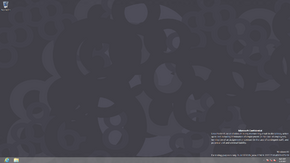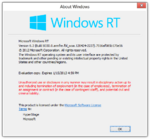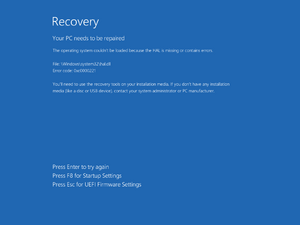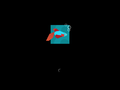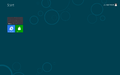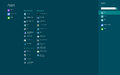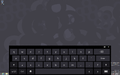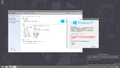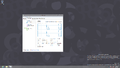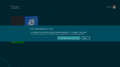6.2.8330.0.fbl_woa.120424-2227|
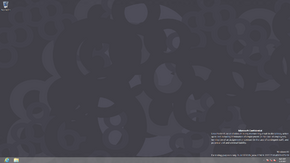 |
| OS family | Windows NT |
|---|
| Version number | 6.2 |
|---|
| Build number | 8330 |
|---|
| Build revision | 0 |
|---|
| Architecture | ARM32 |
|---|
| Build lab | fbl_woa |
|---|
| Compiled on | 2012-04-24 |
|---|
|
| Timebomb | 2013-01-15 (+266 days) |
|---|
|
| RT (CoreARM) |
|
| NFV72-RG2HG-7FTTP-8FJTB-FF848 |
|
|
|
Windows 8 build 8330 (fbl_woa) is a build of Windows 8, which was uploaded to BetaArchive on 27 January 2020.
Prior to being shared, a photo of this build was posted on a BetaArchive topic on 16 February 2016.[1] Another three additional screenshots of this build were published afterwards.
Expand
QEMU installation guide:
The following requirements used in order to install this build onto a virtual machine are listed below:
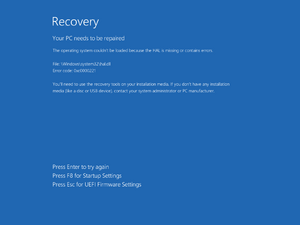
The "Recovery" screen appearing after the HAL failed to load
- Certain Windows 8 builds (such as 8330 (fbl_woa) or 8422 (fbl_woa)) may fail to properly load certain binaries on most startup attempts due to an emulation bug that causes the boot environment to read files incorrectly (especially the Hardware Abstraction Layer) causing an invalid checksum error, despite the files themselves being unmodified. This can be worked around by attempting to retry the startup attempt multiple times.
- USB emulation is largely unstable and may result in all input devices failing to register any user inputs. To restore input, switch to the QEMU compatibility monitor (Ctrl+Alt+2) and run the following commands:
device_del kbd
device_add usb-kbd,id=kbd
device_del mice
device_add usb-tablet,id=mice
- Multiple BSODs might cause "Preparing Automatic Repair" messages, an early boot error will appear afterwards.
- Currently, builds within the 85xx-9200 range cannot be booted on QEMU because the Hardware Abstraction Layer (HAL) implementation in these builds is not compatible with the current state of the emulated ARM system. This can be resolved by replacing
hal.dll with the one in 8439 and disabling Driver Signing Enforcement (DSE).
Create the needed virtual disk image through the diskpart utility by running the below script; they will be created under a directory in the C: drive named ARM8. The partitions it will contain will be respectively mounted under drive letters F and P.
create vdisk file="C:\ARM8\HDD.vhd" maximum=65536 type=expandable
select vdisk file="C:\ARM8\HDD.vhd"
attach vdisk
convert gpt
create partition efi size=100
format quick fs=fat32
assign letter=F
create partition primary
format quick fs=ntfs
assign letter=P
exit
Deploy the image and apply the generic product key from the build's installation media by invoking the following DISM commands, then add the boot files to the EFI partition:
DISM /Apply-Image /ImageFile:"X:\path\to\install.wim" /ApplyDir:P:\ /Index:1
DISM /Image:P:\ /Set-ProductKey:NFV72-RG2HG-7FTTP-8FJTB-FF848 /AcceptEula
bcdboot "P:\Windows" /s F: /f UEFI
Eject the currently attached virtual disk from the machine, then paste and run the contents of the below script onto a batch file within the QEMU installation directory, replacing YYYY-MM-DD with a date which is prior to the build’s built-in timebomb expires.
set MAIN="C:\ARM8\HDD.vhd"
qemu-system-arm ^
-M virt,force_el3=true,force_psci=true,pci=false,highmem=false ^
-cpu cortex-a15 -smp cores=4,threads=2 -m 2048 ^
-device usb-kbd,id=kbd -device usb-tablet,id=mice ^
-drive id=SD,if=none,file=%MAIN% -device sd-card,drive=SD ^
-bios fw\QEMU_EFI_woahefi.fd -device VGA ^
-rtc base=YYYY-MM-DD,clock=vm ^
--accel tcg,thread=multi
Continue installing the operating system through normal means.
- The "Background color" text above the OOBE's color picker has been removed. In addition, The size of the colour picker is now slightly bigger and its colour schemes are now in different order.
- The boot string used to display registry changes performed by
SetupCl prior to the second phase of setup has been simplified into a "please wait" message.
- This is the first build to automatically synchronize the time via the Windows Time service during setup, which will cause issues related to licensing if a network adapter is present and connected to the Internet. Unplugging the network adapter or removing it prevents Internet time synchronization from occurring.
The default Windows Aero cursor set has been updated to align with the Metro design language. The new cursor designs make use of flat colors, and in select cursor icons (such as the link select and grab icons) further make use of rounded corners.
- New Start screen wallpapers have been added.
- The File Explorer is no longer pinned to the Start screen by default.
- Menus on the Charms bar now resemble the RTM.
- Family Safety received its final icon.
- The Recovery applet has been redesigned.
The branding seen in winver and About Program dialogs has been updated to the final version.
Photograph taken prior to public upload