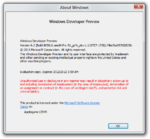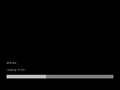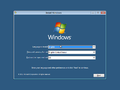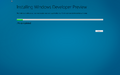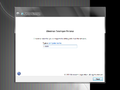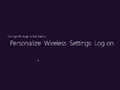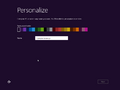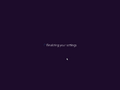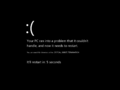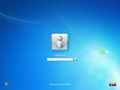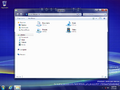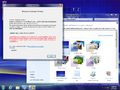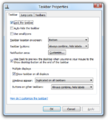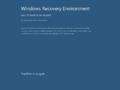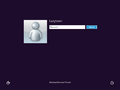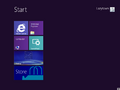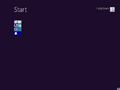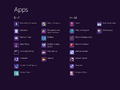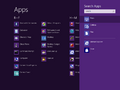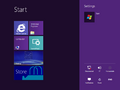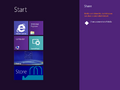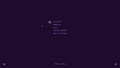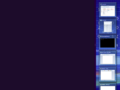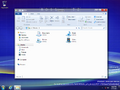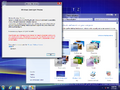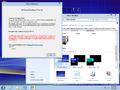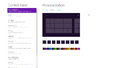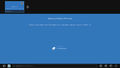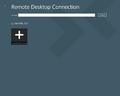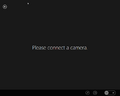Windows 8 build 8056 (fbl_grfx_dev1)
| Build of Windows 8 | |
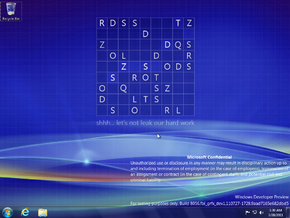 | |
| OS family | Windows NT |
|---|---|
| Version number | 6.2 |
| Build number | 8056 |
| Build revision | 0 |
| Architecture | x86, x64 |
| Build lab | fbl_grfx_dev1 |
| Compiled on | 2011-07-27 |
| Expiration date | |
| Timebomb | 2012-03-11 (+228 days) |
| SKUs | |
Developer Preview (Prerelease)Not available by default:[a] Starter Home Basic Home Premium Professional Enterprise (Evaluation) Ultimate Developer Preview ARM ( PrereleaseARM) | |
| Product key | |
| H9VCT-63NFW-FWHDR-F4J43-972K8 | |
| About dialog | |
Windows 8 build 8056 (fbl_grfx_dev1) is a build of Windows 8, which was uploaded to BetaArchive on 19 September 2015.[1]
New features and changes[edit | edit source]
Bugs and quirks[edit | edit source]
Hardware compatibility[edit | edit source]
To install or run this build in VMware Workstation 15 or newer, the hardware compatibility version must be set to versions 8.x/9.x; otherwise, a partially garbled early-boot error will occur. Moreover, take into account that if you install this build (and Redlock) on VirtualBox, the system will be unstable/unusable.
Device setup[edit | edit source]
Device setup windows may not display properly.
Windows Classic[edit | edit source]
This build's Windows Classic fallback style is much flatter than usual, with a broken title bar gradient (only shown in places such as Windows Classic appearance managers from older versions of Windows NT), and controls lacking Windows Classic's lighter shine in most places, with some controls visually losing all their borders like the taskbar's system tray or the disk management console(diskmgmt.msc)'s disk area view. Additionally, if Classic is forced on Explorer the Back/Forward buttons in Explorer are misaligned with the Back/Forward/Recent outline.
Start screen[edit | edit source]
Setting RPEnabled to 0 in HKEY_LOCAL_MACHINE\SOFTWARE\Microsoft\Windows\Explorer to revert to Windows 7 style Aero and disable the new logon screen will make the Start screen have black bars on the top and bottom similar to letterboxing, only leaving the middle part having the accent color shown.
Gallery[edit | edit source]
Windows Setup[edit | edit source]
Out-of-box experience[edit | edit source]
Out-of-box experience initialization
Redpill-specific[edit | edit source]
Interface[edit | edit source]
Redpill-specific[edit | edit source]
Metro UI[edit | edit source]
Desktop UI[edit | edit source]
Metro apps[edit | edit source]
Miscellaneous[edit | edit source]
Notes[edit | edit source]
- ↑ The packages for these SKUs are in the build's component store, however the user must manually stage them to be able to use them