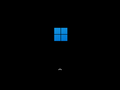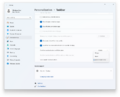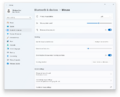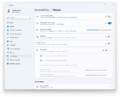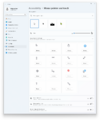Windows 11 build 26120.3671
| Build of Windows 11 2024 Update | |
 | |
| OS family | Windows 11 (NT 10.0) |
|---|---|
| Version number | 10.0 |
| Build number | 26120 |
| Build revision | 3671 |
| Architecture | AMD64, ARM64 |
| Build lab | ge_release_svc_betaflt_prod1 |
| Compiled on | 2025-03-27 |
| SKUs | |
| Home (N, Single Language, China) SE (N) Pro (N, Single Language, China) Pro Education (N) Pro for Workstations (N) Education (N) Enterprise (Evaluation (N), G(N), N, LTSC (Evaluation)) IoT Enterprise (LTSC (Evaluation, Subscription)) | |
Windows 11 build 26120.3671 is a build of Windows 11 2024 Update. It was released to the Windows Insiders in the Beta Channel on 3 April 2025 as the KB5052080 enablement update to build 26100.3671 (KB5055622), along with build 26200.5518. This build was distributed as a checkpoint cumulative update that contains incremental changes since build 26100.1742.
New features and changes[edit | edit source]
Features[edit | edit source]
The following features and changes introduced previously have been gradually rolled out:
- The ability to show smaller taskbar icons, as well as the "Show smaller taskbar buttons" toggle switch under Personalization → Taskbar in the Settings app (previously implemented in build 26120.2130 and can be activated manually by enabling the
29785184and48433719velocity staging keys) - New "Drag here to Share" tray at the top of the screen when using drag-and-drop on a local file (previously implemented in build 26120.3281 and can be activated manually by enabling the
45624564,48433719and53397005velocity staging keys) - Several legacy options (ported from the Mouse Control Panel applet) under mouse-related pages in the Settings app (previously implemented in build 26120.3576 and can be activated manually by enabling the
53957537velocity staging key)
[edit | edit source]
A new, larger layout of Start menu has been implemented. The layout will show the pinned apps section, the recommended section and the All list on one scrollable page. The layout is disabled by default, but can be activated manually by enabling the 47205210, 48433719, 49221331 and 49402389 velocity staging keys.
Settings[edit | edit source]
The following changes have been implemented into the Personalization → Start page as part of the aformentioned new layout of Start menu:
- New options have been added for toggling on or off the pinned apps and recommended sections in Start menu.
- The "Layout" section has been removed.
Recall[edit | edit source]
- The positions of the timeline and snapshot controls have been swapped. This change is disabled by default, but can be activated manually by enabling the
48433719and48655351velocity staging keys. - A new basic search history feature has been implemented and gradually rolled out.
Miscellaneous[edit | edit source]
- The ability to perform a right click action when pressing and holding for pen or touch has been implemented, which can be configured via Bluetooth & devices → Pen and Windows Ink and Bluetooth & devices → Touch in the Settings app.
- A new "Ask Copilot" action option has been implemented into Click to Do and gradually rolled out. It can be activated manually by enabling the
53798029velocity staging key. - The ability to invoke Click to Do by swiping with touch from the right of the screen has been implemented and gradually rolled out.
- The automatic framing filter for Studio Effects will be enabled automatically on devices that support Studio Effects.
Bugfixes[edit | edit source]
- Fixed an issue that was causing semantic search to stop working in certain cases.
- Fixed an issue where external graphics cards connected over Thunderbolt were unexpectedly not discoverable in some cases.
- Fixed an issue where Hyper-V Manager may erroneously report 0% CPU usage for VMs in some scenarios.
Bugs and quirks[edit | edit source]
General[edit | edit source]
- Performing a system reset under System → Recovery in the Settings app may cause the KB5054156 enablement update to be uninstalled unexpectedly, consequently reverting major build number to 26100.
- Quick Assist may not work for non-administrator users.
- Windows Sandbox may not work properly due to failure when downloading and installing updates.
File Explorer[edit | edit source]
File Explorer may crash when navigating to the Home page.
[edit | edit source]
The new layout of Start menu may not work for non-administrator users.
Recall[edit | edit source]
Recall may be unable to automatically save snapshots, and the setting may not be turned on in the Settings page.
Click to Do[edit | edit source]
- Click to Do may fail to launch in certain cases.
- Images that are used with Click to Do image actions may stuck in user's
%LocalAppData%\Tempfolder.
Widgets[edit | edit source]
The weather widget may temporarily be unavailable if the new lock screen widgets experience (gradually rolled out in build 26120.3360) is enabled.
Task Manager[edit | edit source]
The following issues are applicable if the standard metrics for CPU utility calculations (gradually rolled out in build 26120.3360) is enabled:
- The
System Idle Processmay always show as 0 after adding the new CPU utility column. - The CPU graphs in the Performance page may still use the old CPU utility calculations.