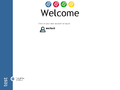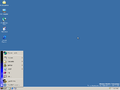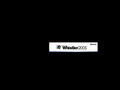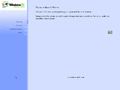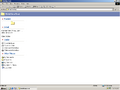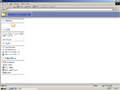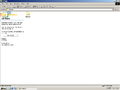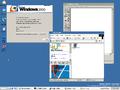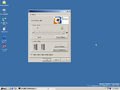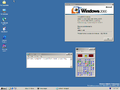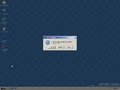Windows XP build 2223 (main)
| Build of Windows XP | |
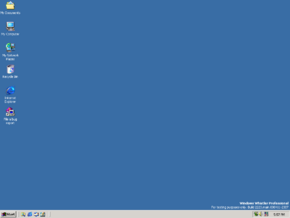 | |
| OS family | Windows NT |
|---|---|
| Version number | 5.1 |
| Build number | 2223 |
| Build revision | 1 |
| Architecture | x86 |
| Build lab | main |
| Compiled on | 2000-04-11 |
| Expiration date | |
| Timebomb | +444 days after original install date |
| Cert. expiry | 2000-09-15 (+157 days) |
| SKUs | |
| Professional | |
| About dialog | |
Windows XP build 2223 (main) is a build of Windows XP that was shared online on 17 April 2000.[1] It is the last build to include the HAL for the SGI Visual Workstation 320 and 540 (HALBORG.DLL), the Imaging program, support for the 486 processor and the ability to upgrade from Windows 95 and Windows NT 3.51. It is the earliest available build to update the kernel version to 5.1.
New features and changes[edit | edit source]
Setup[edit | edit source]
The ability to quick format on partitions has been added. The EULA has also been updated to include the Whistler codename. While the Setup is copying files, the text specifying so has had its Windows 2000 reference removed.
Hardware Update[edit | edit source]
The Upgrade Device Driver wizard has been updated and renamed to the Hardware Update wizard. Installing a driver from a CD or floppy disk is now done automatically, as inserting said media will now cause the wizard to install the best said driver from the media. However, aside from some rearrangements and text rewords, not much has changed from the previous app.
Add New Hardware[edit | edit source]
The Add New Hardware option in the Control Panel was slightly tweaked, with it now removing the option to remove currently installed Hardware.
User interface[edit | edit source]
Some changes were done to the user interface, incorporating more Whistler references and changes. The build itself now identifies itself as "Whistler 2001" in the start menu and login screensaver, the taskbar also received a slight update while applications are active and inactive, with the box surrounding the application no longer appearing when inactive. The Start menu option "Shut Down" was also renamed to "Turn Off Computer".
Explorer[edit | edit source]
While the system's disk contents are hidden, the used and free disk space is now shown.
Login screen[edit | edit source]
This build updates the Neptune-style login screen, with it now being the default login screen. This includes several updates, like the Windows logo present in the middle of the login screen being replaced with four circles colored after the Windows logo, the computer name being moved to the blue sidebar and the "Click on your name to start" text being renamed to "Click on your user account to log on". Instead of a shell being used as the default user account profile, a user is used instead.
Control Panel[edit | edit source]
The "Web" section of the Display applet has been moved as an option in the "Background" section instead. This however, removes the ability to have a pattern on the desktop. The "My Pictures Slideshow" option was added to the Screen Saver options, now allowing for a slideshow to be used as a screen saver.
Some changes have been done to the Sound applet. A new "Voice" section was added, used for microphone's and other audio devices. The Sound Volume option was also removed from the applet itself. In Folder Options, the option to Display the simple treeview in Explorer's Folders list and the option to show My Network Places on the desktop was added.
A new "Scanners and Cameras" folder has been introduced, now allowing for multiple scanners and cameras to be connected easier. The old applet however, remains and is still accesible.
User Profiles were moved to the Advanced section in the System applet, with a new Remote applet taking its place, allowing for other users to be able to use Remote Desktop to connect to the current computer. The design of the Startup and Recovery sub-applet from the previous build has been reverted to the one from Windows 2000.
Device Manager[edit | edit source]
The toolbar now has a button to update drivers using the above mentioned Hardware Update Wizard while a device is selected.
Internet Explorer[edit | edit source]
Internet Explorer now uses 128-bit domestic encryption rather than 56-bit.
Task Manager[edit | edit source]
A "Users" page has been added to the Task Manager. This allows Administrators to disconnect, log off or send a message to other users.
Shutdown Tracker[edit | edit source]
The Shutdown Event Tracker has now been integrated into the UI of the Shut Down prompt, now only requiring one prompt instead of two.
Paint[edit | edit source]
Paint has received the ability to import images from a scanner or camera.
Miscellaneous[edit | edit source]
- Windows Keyring has been added, however an UI for it wouldn't be present until build 2257.
- The OS/2 Subsystem has been removed.
Findings[edit | edit source]
Business theme[edit | edit source]
This is the first build to include parts of the visual style engine as well as an early version of the Business theme (Business.thx). Adrian of the Airesoft blog released a working UXtheme file to allow the theme to be enabled.[2]
The theme, when enabled, changes the design of all windows to include a blue border with lighter gray shades. The theme was meant to engage in a more user-friendly experience for home users. It is buggy; the theme can often cut out parts of the window and some features such as displaying menus don't work or cause instability. Registry entries (located in HKEY_CURRENT_USER\Software\Microsoft\Windows\CurrentVersion\ThemeManager) modify how the theme works:
DllNameandThemeName: Location of the theme fileEnableDialogEnableFrame: If set to 1, enables the blue borders on the windows.EnableTempControlsTargetApp: Determines the application that will use the theme. If this value is blank, the theming will apply to all applications.ThemeActiveThemeId
The initial theme file contains comments regarding to changing the color of the theme. If these comments are uncommented, the theme will utilize color based on a themes.inc settings file. The file will be read as .ini format, similar to other builds onwards.
New Sound Setting applet[edit | edit source]
The new sound setting applet that would be used in later builds as well as the final RTM build of Windows XP is included in this build, however there is no way to have this applet normally open. Adrian has provided an executable that allows this applet to open. It contains sound options like the volume and speaker settings or speaker configurations.
ClearType font rendering[edit | edit source]
This is the first build to include the ClearType font rendering feature. If the FontSmoothingType DWORD value is set to 2 in HKEY_CURRENT_USER\Control Panel\Desktop, the user will be able to enable the ClearType font rendering upon reloading Windows Explorer. ClearType font rendering wouldn't be enabled by default until Lab06 compile of build 4029 of Longhorn.
OOBE[edit | edit source]
An out-of-the-box experience was ported from a Windows Me build here. Much like in the Windows Me builds, it can be run by executing C:\WINNT\System32\oobe\msoobe.exe /f. There is no way to get past the product key entry portion of the OOBE, but it can be skipped via the debug skip button. After the OOBE is completed, it will restart and will not exit properly after the user presses Finish on the final screen, forcing the user to terminate the process. Merlin does not function and pressing him or pressing F1 on the keyboard does nothing.
Start Page[edit | edit source]
There is code in shell32.dll to allow a Start Page to load, which was present in Neptune and some Windows Me builds. It requires registry modification and a patched webvw.dll in order to work. The required registry modification can be performed by going to HKEY_CURRENT_USER\Software\Microsoft\Windows\CurrentVersion\Explorer and setting ShellState so the last 4 zeros read 02 00 00 00. After that, enable Active Desktop and log off. However, it will not work without the patched webvw.dll.
Fast User Switching[edit | edit source]
This build is the first to include Terminal Services in the base OS, and along with it Fast User Switching was introduced. To enable it, go to HKEY_LOCAL_MACHINE\SOFTWARE\Microsoft\Windows NT\CurrentVersion\Winlogon in the registry and set AllowMultipleTSSessions to 1. Logging off after doing this breaks the login screen, and a restart is needed to recover from this.
Personalized Notifications[edit | edit source]
The functionality of automatically hiding tray icons when not in use is present, but there is no interface to use it. It can be enabled by going to HKEY_CURRENT_USER\Software\Microsoft\Windows\CurrentVersion\Explorer and creating a DWORD value named EnableAutoTray and setting it to 1. Once enabled, the "Enable Personalized Notifications" checkmark will appear in the system tray properties. The icons will collapse to an exclamation mark every 15 minutes. This design would be changed to an arrow in the next available build.
CD Burning Web View[edit | edit source]
This build contains basic functionality for CD Burning, one of which is the Web View. To see the web view create a new folder, open it, then right click on an empty space and select Customize this folder. Select any of the templates and it will create a desktop.ini file. Open the desktop.ini file and change PersistMoniker to point to file://C:\WINNT\Web\cdburn.htt.
Build 2250-esque Web View[edit | edit source]
This build contains an early version of the Web View that appeared in build 2250. To enable it, make a new folder, open it, then right click on an empty space and select Customize this folder. Select any of the templates and it will create a desktop.ini file. Open the desktop.ini file and change PersistMoniker to point to file://C:\WINNT\Web\webview.htt. This web view also contains two debug features, if Shift is held while opening the folder everything will have a border around it. If the folder is opened and Ctrl is immediately pressed, a link labeled Click here to see the inner body... will appear next to the folder name. Clicking on it opens a dialog. Ctrl and ⇧ Shift can be pressed together while opening the folder to combine the two debug features.
Bugs and quirks[edit | edit source]
Installation[edit | edit source]
On some machines, the installation may bugcheck with the error code DRIVER_IRQL_NOT_LESS_OR_EQUAL while copying setup files. This is caused by HIDCLASS.SYS - removing every USB accessory except the keyboard fixes this.
Missing Details tab in Device Manager properties[edit | edit source]
On a clean install, the Details tab in the properties of a device in Device Manager is missing. It can be fixed by setting an environment variable called DEVMGR_SHOW_DETAILS to 1.
Drivers[edit | edit source]
- The system may bugcheck with error code
KMODE_EXCEPTION_NOT_HANDLEDwhen attempting to install drivers.
System Information[edit | edit source]
System Information does not work in this build, as it reports all values as "Unknown".
NTFS[edit | edit source]
A bugcheck with error code CONFIG_LIST_FAILED may occur after converting the system drive to NTFS. After a restart, the system will report that the drive is already NTFS.
File differences[edit | edit source]
The following files have been introduced or removed compared to build 2211 Professional:
Gallery[edit | edit source]
References[edit | edit source]
- ↑ Thurrott, Paul. Windows XP: The Road to Gold, Paul Thurrott's SuperSite for Windows (via Wayback Machine). 24 August 2001.
- ↑ http://blog.airesoft.co.uk/code/whistler/2223/