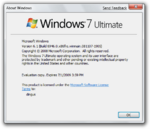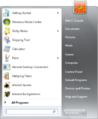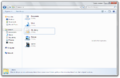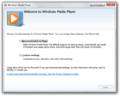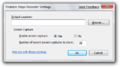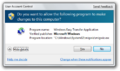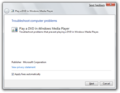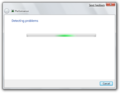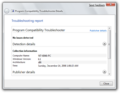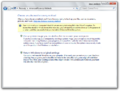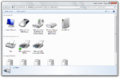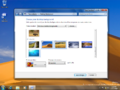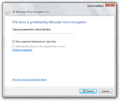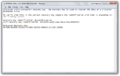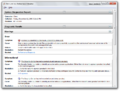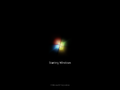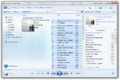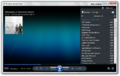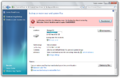Windows 7 build 6946
| Build of Windows 7 | |
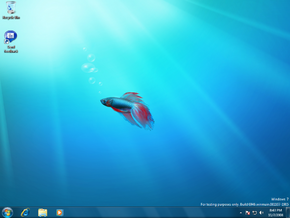 | |
| OS family | Windows NT |
|---|---|
| Version number | 6.1 |
| Build number | 6946 |
| Build revision | 0 |
| Architecture | x86, x64 |
| Build lab | winmain |
| Compiled on | 2008-11-07 |
| Expiration date | |
| Timebomb | 2009-07-01 (+236 days) |
| SKUs | |
| Home Basic Home Premium Professional Ultimate | |
| About dialog | |
Windows 7 build 6946 is a build of Windows 7, which was shared on 19 October 2024 along with its server counterpart.
It introduces overhauls across many internally-facing system surfaces such as the addition of API set stubs, improvements to existing encryption and troubleshooting facilities, and implements a variety of quality-of-life changes with regards to the system shell, in particular task management and the ability to share media through the Windows Media Player application.
Changes[edit | edit source]
User interface[edit | edit source]
[edit | edit source]
The start menu has been updated to feature a shortcut to the Devices and Printers Control Panel applet in the list of default links, and the vertical size of the shutdown button has been increased by twice its original size.
Taskbar[edit | edit source]
The Windows Aero visual style has been slightly updated to use the final designs for the Basic style's superbar texture, which features a sky blue color. Group tasks have been resized to use smaller metrics,[a] and a list of opened windows will now automatically display whenever an application is hovered over.[a][b]
Taskbar previews no longer have a darkened gradient within their visible borders, and the metrics of specific tasks' action buttons have been slightly resized.
Notification tray flyouts[edit | edit source]
The Action Center notification tray flyout has been updated to no longer display the total amount of active status messages. Finalized Action Center icon resources have been added to the operating system, and are used in both the flyout and its respective Control Panel applet, mentioned later in the article.
Windows Explorer[edit | edit source]
Updated iconography for the Windows Explorer application, user folders and Libraries have been introduced. It is no longer possible to directly go to shared network folders when configuring Homegroup settings, and media can now be directly shared from within the Explorer user interface, either from a dedicated Control Panel applet, within the Network shell folder, the Network Map subpage in the Network and Sharing Center Control Panel applet or as part of Homegroup configuration.
Applications[edit | edit source]
Windows Media Player[edit | edit source]
Support for media sharing over a local network has been fully implemented into the Windows Media Player through the addition of a dedicated system service, dubbed the Windows Media Player Network Sharing Service (WMP NSS).
As described above, it features integration with the Windows Explorer shell. The integration contains a dedicated Control Panel applet[c] that allows for granular control on who and what machine(s) can share media, and a toggle for disabling standby power states while transferring media is also available.
The first-time setup wizard has been updated to include more concise, elaborate wording on the initial settings page, with an additional disclaimer on analytics data being sent to Microsoft.
Problem Steps Recorder[edit | edit source]
The Problem Steps Recorder's executable name has been changed to psr.exe, from the previous name of uar.exe (User Actions Recorder). The Recorder's Settings dialog has also had its layout slightly changed by moving the Output Location field below its label for additional headroom.
User Account Control[edit | edit source]
The User Account Control functionality now has a new icon depicting a checkerboarded shield, painted in blue and yellow colors. The icon is used for its respective Control Panel applet as well as for when a digitally-signed application requests administrative elevation.
Control Panel[edit | edit source]
Troubleshooting[edit | edit source]
Significant overhauls have been made to troubleshooting facilities. The main Troubleshooting Control Panel applet has been updated to use a compact design, and the Troubleshooting History subpage has been updated to use a more consistent look that aligns with the Windows 7 design guidelines, in turn dropping the older Vista-esque look. Viewing troubleshooting results now also functions properly, and all built-in troubleshooter packages, as well as the Microsoft Support Diagnostic Tool, have received their final icons.
The Microsoft Support Diagnostic Tool (MSDT) was similarly overhauled. Solutions to existing problems are now referred to as fixes, and the layout of the troubleshooting progress page has been compacted. The MSDT's troubleshooting report layout has been redone entirely, dropping the older Vista-era Microsoft Management Console design principles in favor of a more minimalistic look, and diagnostic package information and system information in the report are now split into two distinct categories.
System Recovery[edit | edit source]
Attempting to restore a system that has a BitLocker-encrypted storage device now displays a warning that recommends the device be unlocked after restoring the system in order to access any existing data.
Devices and Printers[edit | edit source]
Storage devices are now properly accounted for in the Devices and Printers applet, and new generic iconography for the currently-running host machine has been added.
Personalization[edit | edit source]
The ability to utilize a desktop background slideshow, previously a Bluepill-exclusive feature, has been turned on by default.
Locations and Sensors[edit | edit source]
The Locations and Sensors applet description has been updated to further clarify what can use an installed sensor, and additionally emphasizes that disabled sensor devices remain installed in the system.
The Default Location sub-applet has been updated to change the Country/Region field such that it is now a drop-down list of selectable countries that forms part of the main location preferences.
Programs and Features[edit | edit source]
The ability to install applications over a domain network (via the Get Programs subpage) has been removed.
Credential Manager[edit | edit source]
It is no longer possible to add a non-existent smart card to the list of certificate-based credentials.
Action Center[edit | edit source]
The Action Center Control Panel applet now uses finalized icon designs.
Miscellaneous[edit | edit source]
- The option to use an invitation file is now prioritized in place of offering help in the Windows Remote Assistance system tool.
- The Windows Firewall applet has been moved to the better-suited System and Security Control Panel category.
Windows Security Subsystem[edit | edit source]
BitLocker Drive Encryption[edit | edit source]
Behavior for BitLocker Drive Encryption recovery key exports has changed such that the host computer name, encrypted partition name and the date of encryption is no longer used as a drive identifier in order to avoid confusion. The recovery key GUID is instead now used as the definitive identifier, and the first 16 characters of the GUID is additionally duplicated for easy cross-reference.
Instructions on how to use an exported recovery key have also been clarified to better explain how to compare the values shown by the on-screen recovery instructions presented by the Windows Boot Manager and within the recovery UI shown for both full desktop releases and within the Windows Recovery Environment. The Windows RE disk decryption UI has also been updated to use concise wording, and now allows expanding and collapsing drive recovery information.
The commonly-used term for "password" is now used in place of "passphrase" across all visible BDE UI surfaces.
Encrypting File System[edit | edit source]
A Local Security Authority (LSA) extension for the Encrypting File System has been implemented.
BCrypt[edit | edit source]
Base BCrypt encryption functions and cryptosystem primitives for Rivest–Shamir–Adleman (RSA), Digital Signature Algorithm (DSA) and elliptic curves have been merged into a unified BCryptPrimitives library.
Kerberos[edit | edit source]
Kerberos authentication now supports sending AES-encrypted pre-authentication requests upon the first Authentication Service request, and can be controlled via group policy. Additional compliance with IETF RFC 1510 has been made through the addition of the KSetup command-line utility, which allows for manually configuring realm settings, user and computer account mappings, password configuration as well as the ability to join an Active Directory domain.
A Kerberos logon ticket cache list utility (KList) has also been added.
Networked Logon[edit | edit source]
The NLTest command-line tool has been added. It is used to interact with the NetLogon service on an existing server machine, and supports capabilities including (but not limited to) user authentication, querying service details, controlling Secure Channel variables, and Active Directory domain controller and forest management.
Set Principal Name[edit | edit source]
It is now possible to remotely associate a computer or user account as the principal for a specific machine or device on the current network via the SetSPN utility.
Miscellaneous[edit | edit source]
Win32 API Sets[edit | edit source]
Stub DLLs that redirect commonly used Win32 API functions to their relevant libraries, dubbed API Sets, have been implemented into the operating system, and forms a significant part of the MinWin core. These libraries are used to allow versioning as well as to help further facilitate internal code refactors across the Windows operating system, without the added risk of breaking backwards compatibility. Later builds would introduce an API Set schema that defines a list of API sets used across different Windows product types, such as the Windows Phone 8 MobileCore and Windows 10 OneCoreUAP API set schemas.
In this build, there exist at least 31 stub libraries for the following system functions:
List of available API Set stubs:
- Windows Console API
- Date/Time
- Debugger
- DLL Loader
- DLL Delay Loading
- Error Handling + Reporting
- Fiber Thread Scheduling API
- Cross-Thread Interlocked Variable Access
- Disk I/O Operations
- File Operations
- Multi-Lingual User Interface (MUI)
- Memory Access
- Memory Heaps
- Named Pipe Communication (Client/Server)
- Processes
- Handles
- Process Environment
- System Threading
- Service Control Manager (SCM) API
- String Operations
- Synchronous Operations
- System Pooling
- System Profiler
- Registry Data Access
- Windows Runtime Library
- Windows Security
- Security Core
- Local Security Authority Policy Lookup
- Security Descriptor Read/Write
- Thread Pooling
- Utility APIs (Encode/DecodePointer + Beep)
- Intel Advanced Vector Extensions (AVX) XState Context
- Miscellaneous API Calls
Resource Monitor[edit | edit source]
Memory resource usage and system IRQs have been removed from the Resource and Performance Diagnostics report, and the "Services" list has been merged with the erratically-named, albeit functionally different "Service" list in the CPU category.
New iconography for detected issues have also been added to the application.
Performance Monitor[edit | edit source]
The Performance Monitor now uses its final name across all visible surfaces. The main statistics page that appears on startup has been replaced with an introduction on how to use the application as well as an auto-generated report on the current system specifications, and the Service Control Manager (SCM) ETW trace has been removed from the list of available performance counters.
The CPU Usage counter is no longer used as a default. The user must now manually set their own performance counters in the application.
Windows Backup[edit | edit source]
Backups generated by the Backup and Restore feature now use the dedicated Backup Operators security group as part of their access control lists and security descriptors, replacing NT AUTHORITY\SYSTEM's previous roles. The security group has full read/write access to file backups and system recovery images.
BranchCache[edit | edit source]
Group policies for controlling whether to cache files belonging to a networked file system onto a Branch Office have been added.
Power Management[edit | edit source]
Dedicated power options for media playback and Windows Media Player Network Sharing Service have been added to the operating system. The new options are as follows:
- When playing video:
- Optimize video quality (default)
- Balanced
- Optimize power savings
- When sharing media:
- Allow the computer to sleep (default)
- Allow the computer to enter Away Mode
Bugs and quirks[edit | edit source]
Troubleshooting[edit | edit source]
The Diagnostic System Host service in this build does not function, preventing troubleshooters from running correctly.
Gallery[edit | edit source]
Backup and Restore Control Panel applet
Notes[edit | edit source]
- ↑ 1.0 1.1 Only applies if Desktop Window Manager composition is disabled.
- ↑ This behavior has existed in earlier builds, but only if DWM composition is enabled. The change observed in this build enables this functionality regardless of whether composition is active.
- ↑ Present in build 6941, albeit in a non-working state.