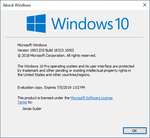Windows 10 build 18323 (19h1_release)
| Build of Windows 10 May 2019 Update | |
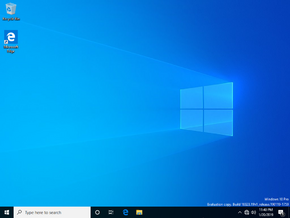 | |
| OS family | Windows 10 (NT 10.0) |
|---|---|
| Version number | 10.0 |
| Build number | 18323 |
| Build revision | 1000 |
| Architecture | x86, x64 |
| Compiled on | 2019-01-19 |
| Expiration date | |
| Timebomb | 2019-07-05 (+167 days) |
| SKUs | |
| Home Home N Pro Pro N | |
| Product key | |
| Use a Windows 10 Retail serial | |
| About dialog | |
Windows 10 build 18323 (19h1_release) is the twentieth Insider Preview build of Windows 10 May 2019 Update. This build was released to Windows Insiders in the Fast Ring on 24 January 2019.
Changes[edit | edit source]
winvernow reports itself as "Version 1903" instead of the "Version 1809" that was used in previous builds.- Made various improvements to the Light theme.
- Search and Cortana are now separated by default.
- Removed the redesigned Japanese IME that was introduced in build 18277. It was brought back to Windows Insiders in May 2020 Update build 18875.
- The "Insider Preview" reference has been removed.
- General changes, improvements, and bug fixes listed in the official release announcement.
Bugs[edit | edit source]
- The Windows Security app may show an unknown status for the Virus & threat protection area, and sometimes it may not refresh properly.
- Opening games that use anti-cheat software will trigger a green screen of death.
- Sometimes clicking your account in Cortana permissions won't bring up the UI to sign out from Cortana (if you were already signed in).
- Creative X-Fi sound cards do not function properly on this build.
- While the bug that was causing the built-in night light to not work correctly was fixed, bugs still persist with other blue light reduction software not working.
- When using Reset this PC and Keep my files is selected on a device that has Reserved Storage enabled, the user will need to initiate an extra reboot to ensure Reserved Storage is properly working again.
- Some Realtek SD card readers do not function correctly with this build.
- USB devices including mice and keyboards may stop working after upgrading. The possible workarounds are to change which USB port it is plugged into or connect the device through a USB hub.
- Black screens may be consistently encountered when using Remote Desktop, DisplayLink, or Miracast if the system uses an AMD or Nvidia driver. The workaround is to run the following command:
reg add HKLM\Software\Microsoft\Windows\Dwm /v EnableFrontBufferRenderChecks /t REG_DWORD /d 0 /f. - The Narrator Settings value “Change the level of detail Narrator provides about text and control” may be empty. To work around this issue, use the Narrator command Narrator key + V to change the verbosity level, then close and reopen the Settings app again.
- After upgrading, you may hear two Narrator voices talking at the same time. To fix this, reboot the machine and the duplicate voice will disappear.
- For some users, Windows Sandbox may open to a black screen instead.
- The Windows Insider Program page in Settings have a bug that prevents Narrator and other screen reader programs from properly reading the page.
- Sometimes taskbar icons may stop loading and appear blank as a result.
- Desktop Windows Manager will crash if multiple Office and/or video playback applications are running on the same screen on devices that have Multiplane Overlay Support.