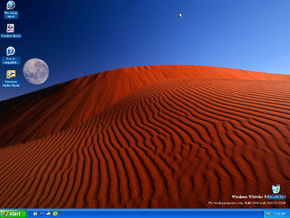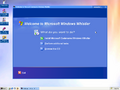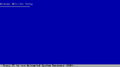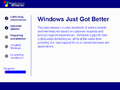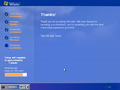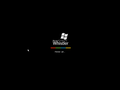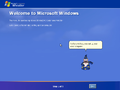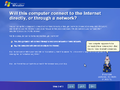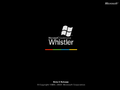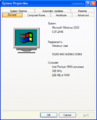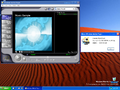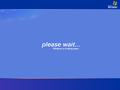Interim Build 2446 is available for download
We are pleased to announce availability of Microsoft(R) Windows(R) XP interim build 2446 for electronic download. Microsoft has recently announced that the official product name for Whistler will be Windows xp. However the code name "Whistler" will continue to be used in the product code until after Beta 2. Whindows xp is the next release of the Windows operating system for both consumers and corporate users, based on Windows 2000 technology.
This build will NOT be made generally available on CD.
Please see the accompanying post entitled "New EULA terms in build 2446"
PRODUCT KEYS
Microsoft Windows Whistler requires a product key to complete installation. Each Technical Beta ID will be issued a unique product key for their use in testing Windows Whistler. If you have not yet gotten your assigned product key, log on to http://windowsbeta.microsoft.com/support/key.asp.
The product key previously issued to you should be used to install Whistler build 2428. This product key can be used to install all editions of Whistler (e.g. Personal, Professional, Server, and Advanced Server).
This product key is assigned to you and should be used by you only (or only your designated representatives if you are a corporate site). Your product key is a representation of your Technical Beta privileges. You may lose your Technical Beta privileges if your product key is published on an Internet site or otherwise becomes publicly available.
WINDOWS PRODUCT ACTIVATION
You have up to 14 days from installation to activate Windows. The prior registry key to disable activation no longer works.
- Activation can be accomplished via two different connection methods: Internet and telephone. The Customer service enter supporting telephone activations for the US and Canada is currently operational. If you are not within the US or Canada, Microsoft recommends that you only install on a machine that has Internet connectivity. Customer service centers supporting telephone activations for other countries will be available with Beta 2.
- You may install Whistler on as many PCs as your End User License Agreement (EULA) allows. Please see your EULA and the supplemental EULA posted here and on the web site for exact details.
- For beta, the grace period by which you must activate is set to 14 days. For RTM, it will be 30 days as previously stated.
- Please use the ".beta.whistler.product-activation" newsgroup to post any problems or technical questions pertaining to product activation.
INTERIM BUILD
This is an interim build we are releasing for ongoing development efforts. Microsoft does not recommend that you install this build. This is an "external test release interim build" provided primarily for hardware and software developers to use in lab test environments to verify recent code fixes and application and device compatibility with the upcoming Beta 2 release. If your connection to the Internet is such that you can download a build of this size, you are welcome to download, install and report any critical problems to us as soon as possible. However, this release is interim developmental code between standard release milestones. As such, much work is in-progress and many features may not be fully functional. In addition, this release has not been fully tested to the same level as a full external beta release.
This build may not be as stable or reliable as a beta milestone release. It may contain fixes and improvements in some areas while it may have new problems in other areas that we will address prior to Beta 2. You are welcome to install and try this build at your own risk, recognizing these limitations. This build may in fact work better in some cases for a limited set of beta users.
If you have dedicated test machines, we encourage you to try this build out. If you do have the opportunity to download and install this build, please use the regular bug reporting and newsgroups to provide us with feedback and issues as soon as possible so that we have the opportunity to address key new issues prior to the broader Beta 2 release. Also, please complete an install survey for this build once you have installed it. (http://windowsbeta.microsoft.com/Survey/Install_Survey.asp)
You are not required to download or install this build as a part of the Whistler beta test. Interim builds are provided on an as-is basis for hardware and software developers, and for those beta testers that are interested in interim build updates.
Special notes on this release:
- This release is not Beta 2. Most of the artwork and help files in the product have already been updated in preparation for Beta 2, but again, this is not Beta 2.
- This build will not be available on CD. The download files are only available as CD image files (.ISO)
- You can:
- Use many third-party CD burning applications to burn this as a CD (refer to the individual product documentation on how to do this)
- Use our VCD program to "mount" the CD image as virtual CDROM
- Use a third party program to extract the contents of the \i386 directory to a local hard drive and run setup from there.
BEFORE YOU BEGIN
Please note this release is provided in an effort to facilitate your development and test initiatives only. As this is a limited interim release, it is provided as is, and unsupported except via online beta newsgroups. We recommend that you install this build on a test machine at your own risk. This build will expire 180 days after initial installation is complete.
**IMPORTANT: Upgrading Previous Whistler Builds
Do not use this build to upgrade any previous Whistler builds. If you upgrade over a previous Whistler build, a number of features and applications may not work correctly. However, you may upgrade Windows 9x, Windows Millennium Edition, Windows NT Version 4.0 and Windows 2000, or you may perform a clean installation.
LICENSE CONDITIONS
Please see the accompanying post entitled "New EULA terms in build 2446"
Review the online pre-release license agreements carefully before proceeding with the installation of this build. By installing this release, you agree to the terms and conditions of these agreements. As a reminder, all pre-release licenses expire when the product becomes commercially available.
The full CD image *.iso files for download from this location include:
- Windows Whistler Personal Build 2446
- Windows Whistler Professional Build 2446
- Windows Customer Support Diagnostics Build 2446
Using the WindowsBeta Build Download tool
- Register with WindowsBeta at http://windowsbeta.microsoft.com/ by logging in with your Microsoft Passport.
- If you do not have a Passport, you can get one for free by following the links from WindowsBeta. Once logged in with your Passport ID you will be prompted for your Microsoft BetaID.
- After logging in with your BetaID, the contact information we have for you will be displayed. Please take a moment to verify this contact information and click "Submit".
- You are now registered to use WindowsBeta.
- Follow the link under the "Downloads" menu to download the build.
- Please note: You must use a Win32 based operating system (Windows 9x, Me, NT or 2000). We do not currently have clients for alternate operating systems. If you do not have access to one of the above operating systems to download the build, please email winbsite@microsoft.com for additional instructions.
- Find the content you wish to download in the left hand content menu.
- Click on the plus signs to expand the tree. Click on the links to display the related content.
- Click on the file name to download
- If this is the first time you have used the system on this computer, you will be prompted to accept the File Transfer Manager application which will quickly download and be install on your system before launching itself to download your requested content.
Please report issues or send feedback on the file transfer system to our WindowsBeta administration alias: winbsite@microsoft.com. We do not currently plan on making this build of Whistler available for download via FTP. An on-line version of this document may be found at http://windowsbeta.microsoft.com/howto.asp
Thank you in advance for your participation.
Sincerely,
Microsoft Windows XP Product Team
New EULA terms in build 2446
With the Beta 2 release we will be distributing the Whistler CDs to new groups. Many of these new groups will only be licensed for one machine installation. For simplicity, we have changed the in-box EULA that you accept during setup to allow only one licensed install. For the technical beta testers, we have a supplemental EULA that will allow you to test on additoinal machines.
Supplemental End User License Agreement for Technical Beta Program Members
For users of Whistler Personal and Professional:
- As the Recipient of this Product, you are eligible for the following additional rights: In addition to the rights granted in the End User License Agreement "EULA" to use the Product on one computer, Microsoft grants Recipient a limited, non-exclusive, non-transferable, non-assignable, royalty-free license to install and use copies of the Product on up to four (4) additional computers residing on Recipient's premises, solely for Recipient's internal testing. All other terms and conditions of the Product EULA apply.
For users of Whistler Server and Advanced Server:
- As the Recipient of this Product, you are eligible for the following additional rights: In addition to the rights granted in the End User License Agreement "EULA" to use the Product on one computer, Microsoft grants Recipient a limited, non-exclusive, non-transferable, non-assignable, royalty-free license to install and use copies of the Product on up to one (1) additional computer residing on Recipient's premises, solely for Recipient's internal testing. All other terms and conditions of the Product EULA apply.
General:
- If you have Toshiba Portégé 7200 series laptops, you may experience random system lockups. One possible workaround is to set the BIOS setting to keep the cooling fan running always.
- If your laptop has ATI RAGE3 MOBILITY as your video chip, you will not be able to resume from standby. Hibernation works ok.
First Boot:
- If your system hangs on the desktop at the end of first boot, just restart your system
- If your screen is black during 1st boot (the out-of-box setup wizard), reboot.
- Some ESS modems (e.g. in Gateway's Solo 3350 and HP's Pavilion N5000 and Omnibook XE3 systems) do not function on this build. We will have an updated driver fixed in upcoming builds. If you have to use this modem, you can set your system clock to Feb 21, 2001 or earlier to work around it.
- Visual InterDev may hit AV in MSHTML while editing HTML documents in preview mode with Cut/Paste. Workaround is to edit them in HTML.
- Some CD-R devices won't write on a blank CDR. This is because the drive is not reporting that there is a CD in the tray when it is blank.
For ia64 only:
- If you have PCI video card on IA64 systems, it is recommended that you unplug USB HID devices for setup. If they are left plugged to the system, text mode setup will not start. Once setup is completed, USB HID devices can be plugged again.