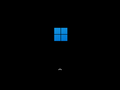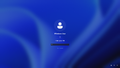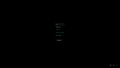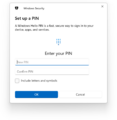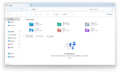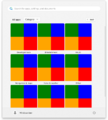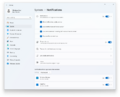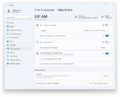Windows 11 build 22635.3930
| Build of Windows 11 2023 Update | |
 | |
| OS family | Windows 11 (NT 10.0) |
|---|---|
| Version number | 10.0 |
| Build number | 22635 |
| Build revision | 3930 |
| Architecture | AMD64, ARM64 |
| Build lab | ni_release_svc_betaflt_prod1 |
| Compiled on | 2024-07-03 |
| SKUs | |
| Home (N, Single Language, China) SE (N) Pro (N, Single Language, China) Pro Education (N) Pro for Workstations (N) Education (N) Enterprise (Evaluation, G, GN, N, N Evaluation) IoT Enterprise Team | |
Windows 11 build 22635.3930 is a build of Windows 11 2023 Update. It was released to Windows Insiders in the Beta Channel on 12 July 2024.
New features and changes[edit | edit source]
Features[edit | edit source]
The following features and changes have been gradually rolled out:
- The visual improvements to the Home page (initially implemented in build 22635.3640 and can be activated by enabling the
45130483and48433719velocity staging keys) - The redesigned taskbar thumbnail previews with new hover and switch animations (previously introduced in build 22635.3790 and can be activated manually by enabling the
29532725velocity staging key) - The ability to show abbreviated date and time in the system tray (initially implemented in build 22635.3790 and can be activated manually by enabling the
48525682velocity staging key) - The ability to toggle on and off the notification bell icon in the system tray (initially implemented in build 22635.3790 and can be activated manually by enabling the
49082522velocity staging key) - The Studio Effects icon in the system tray and Quick Settings (initially implemented in build 22635.3276 and can be activated manually by enabling the
46107637and48799383velocity staging keys)
[edit | edit source]
A new category view of All apps list has been added in its preliminary state. As part of this change, A dropdown menu has also been added for switching between alphabetical, grid and category views. These changes are disabled by default, but can be activated manually by enabling the 47205210, 48433719 and 49221331 velocity staging keys.
Taskbar[edit | edit source]
- When keyboard focus is set to the taskbar via ⊞ Win+T, pressing a letter will make the focus to jump to the open or pinned app whose name starts with that letter. As a part of this change, pressing the Home and End button will now move keyboard focus to the first and last (respectively) items in the taskbar.
- The ability to show hover cards for inactive and pinned apps on the taskbar has been added (toggleable via Personalization > Taskbar in the Settings app). This feature is disabled by default, but can be activated manually by enabling the
48980211velocity staging key. - The system tray has been updated to hide the notification bell icon by default if the date/time clock is enabled. This change will not affect the Do Not Disturb icon. These changes are disabled by default, but can be activated manually by enabling the
46874415and48433719velocity staging keys. As part of this change:- A new "Show notification icon" toggle switch has been added to the "Notifications" section of System > Notifications in the Settings app for manually toggling the notifcation bell icon.
- The options for toggling abbreviated date/time and clock with seconds in the system tray have been moved from Personalization > Taskbar to the "Show time and date in the System tray" section under Time & language > Date & time in the Settings app.
Shell[edit | edit source]
- The Windows Hello user experience has been revamped with new Windows Hello and PINs iconography on the login screen and redesigned Windows security credential user experiences for PINs. These changes are disabled by default, but can be activated manually by enabling the
42941381velocity staging key. - The change to make text color of the Ctrl+Alt+Delete screen to follow the system accent color, initially implemented in build 26236, has been backported to this build. This feature is disabled by default, but can be activated manually by enabling the
42941381velocity staging key. - System Information has been updated to follow text size preference under Accessibility > Text Size in the Settings app.
Accessibility[edit | edit source]
The performance of Narrator's scan mode has been improved.
Bugfixes[edit | edit source]
[edit | edit source]
- Fixed an issue where the All apps list wasn't being read out by screen readers.
- Fixed an issue that was causing some apps to not be sorted correctly in the All apps list when using certain display languages.
Shell[edit | edit source]
- Fixed an issue where keyboard focus might get lost when using ⇧ Shift+Tab ↹ to move through the taskbar.
- Fixed the issue that was preventing users from viewing or interacting with the taskbar in the N SKUs.
Bugs and quirks[edit | edit source]
File Explorer[edit | edit source]
The following issues are applicable if the visual improvements to the File Explorer's Home page (previously introduced in build 22635.3930) are enabled:
- The shared files may not appear if there has been no interaction with that file.
- Keyboard focus may be lost on selection of an unselected tab item.
- Narrator may not work as expected when navigating through the Recent, Favorites and Shared tab items.
[edit | edit source]
- A placeholder "Continue from Phone" entry may show under the All apps list.
- The view settings of All apps list in Start menu may not persist after reboot.
Settings[edit | edit source]
The "Show notification icon" toggle switch under System > Notifications may be greyed out if the abbreviated date/time in the system tray is enabled. Toggling the "Notifications" option off and back on again may resolve this issue.
Input[edit | edit source]
Text suggestions for the hardware keyboard may not work properly (selecting one unexpectedly concatenates).
Widgets[edit | edit source]
The following issues are applicable if the new position for the Widgets entry point on left-aligned taskbars (previously introduced in build 22635.3420) are enabled:
- Swipe invocation for the Widgets board and unpinning the Widgets entry point from the taskbar may not work if the taskbar is center-aligned.
- Toggling the Widgets option under Personalization > Taskbar in the Settings app may refresh the taskbar.
- The Widgets board may be incorrectly positioned when Copilot is in side-by-side mode.