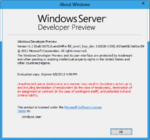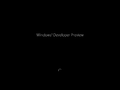User:Pivotman319/Sandbox/HYPER-V-8075
| Build of Windows Server 2012 | |
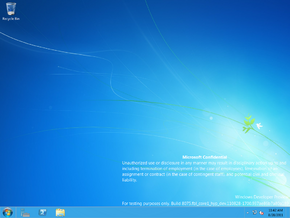 | |
| OS family | Windows NT |
|---|---|
| Version number | 6.2 |
| Build number | 8075 |
| Build revision | 0 |
| Architecture | x64 |
| Build lab | fbl_core1_hyp_dev |
| Compiled on | 2011-08-28 |
| Expiration date | |
| Timebomb | 2012-04-08 (+224 days) |
| About dialog | |
Windows Server 2012 build 8075 is a build of Windows Server 2012, which was shared on 27 October 2024.
New features and changes[edit | edit source]
Server roles[edit | edit source]
Hyper-V[edit | edit source]
The Hyper-V server role has observed several major additions over the previous build.
Virtual networking switches can now be created while installing the Hyper-V role, and authentication using either the Kerberos or CredSSP protocols is now mandatory for performing a mass virtual machine migration.
Resource pools for storage devices and networking components can (temporarily) no longer be created inside of the Hyper-V GUI due to various internal refactors such as the addition of hosted resource pools, and state change indicators are now present for virtual machines and virtual hard disks. Second-generation virtual hard disk (VHDX) images can now be edited on-demand, and further support for shrinking the overall capacity of dynamic disks as well as reporting overall fragmentation status have been added. Machine and disk snapshots can now be reverted or advanced to both preceding and succeeding checkpoints. A minimum disk size is now predefined for VHDX images.
Non-uniform memory access (NUMA) now supports user-defined memory limits, and memory usage can now be predetermined based on existing VM and host machine settings.
Compatibility options for legacy operating systems such as Windows NT 4.0 and Windows 2000 have been removed, and full UTF-8 encoding support for virtual keyboard devices has been implemented (and can be internally toggled on or off by the hypervisor if necessary). Virtual machine replicas now fully implement consistency checking, are capable of reporting the last replication time and status, and all internal references to the word "failover" have been removed from virtual machine replica data structures. Defining a replica server is now its own page in the VM replication setup wizard.
The default IPsec SA offload slot limit has been raised to ten (from the initial value of zero), and virtual network adapters can now be configured to use IPv4 or IPv6 protocols (or both) at a time.
Internet Information Services[edit | edit source]
Support for specifying secondary providers for Authorization Store, Token Roles and SQL Server in Internet Information Services (IIS) has been added.
It is now possible to launch the IIS Manager snap-in via the new Server Manager user interface.
Bugfixes[edit | edit source]
DirectAccess[edit | edit source]
The DirectAccess Management utility no longer crashes when invoking the initial setup wizard.
Client user interface[edit | edit source]
Logon UI[edit | edit source]
The lock screen now recommends the user to either hit the Ctrl+Alt+Del key combination or use a dedicated button to log into the system.
Taskbar[edit | edit source]
The Control Panel and Internet Explorer shortcuts are no longer pinned by default.
Immersive Control Panel[edit | edit source]
The Wireless Settings category has been disabled in server editions.
Start screen[edit | edit source]
The default Start screen layout has been updated to only feature Internet Explorer, Windows Explorer, the Control Panel and the modernized Remote Desktop applications as the pinned tile set.
Ink and Handwriting Services[edit | edit source]
The Ink and Handwriting Services component is now included in all server editions by default.
The touch keyboard has been resized to occupy most of the visible screen space for easier typing, and it is now possible to bring up the touch keyboard during an active Remote Desktop session.