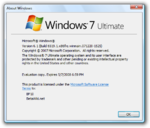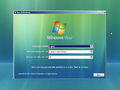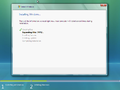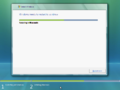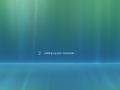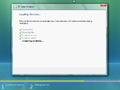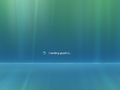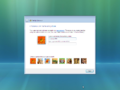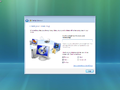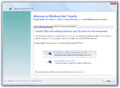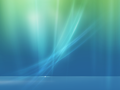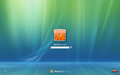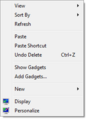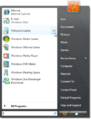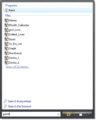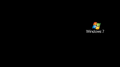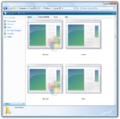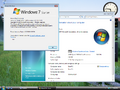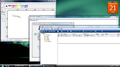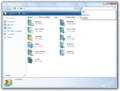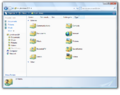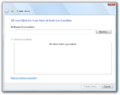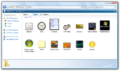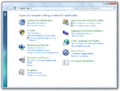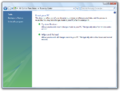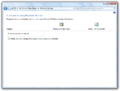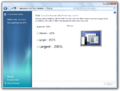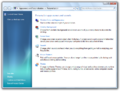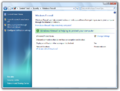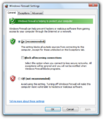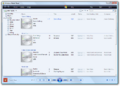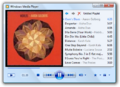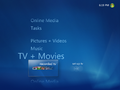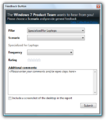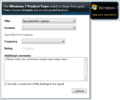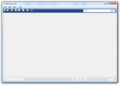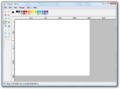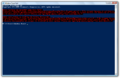Windows 7 build 6519
| Build of Windows 7 | |
 | |
| Release name | Milestone 1 |
|---|---|
| OS family | Windows NT |
| Version number | 6.1 |
| Build number | 6519 |
| Build revision | 1 |
| Architecture | x86, x64 |
| Build lab | winmain |
| Compiled on | 2007-12-20 |
| Expiration date | |
| Timebomb | 2008-05-07 (+139 days) |
| SKUs | |
| Starter Home Basic (N) Home Premium Business (N) Ultimate | |
| About dialog | |
Windows 7 build 6519 is the official Milestone 1 build of Windows 7, which was uploaded to the BetaArchive FTP server on 10 June 2008.[1]
Components from the x64 checked/debug flavor of this build were discovered on the Microsoft Symbol Server on 18 June 2022.
New features and changes[edit | edit source]
Hardware support[edit | edit source]
This build introduces a feature internally known as "drift correction", which resolves issues related to Intel CPUs' timestamp counter (TSC) circuit timing that could either potentially prevent services from starting up correctly, cause unexpected shutdowns and/or break the Windows component-based servicing stack entirely.
Windows Media Center[edit | edit source]
Windows Media Center has been updated to look much closer to its Windows 7 counterpart. Some differences from said counterpart are that the text is still in the font used for the Windows Vista version, and it stays sky blue when enlarged instead of turning white.
Redpill-specific functionality[edit | edit source]
Libraries[edit | edit source]
Nine additional library folders have been added to the existing Libraries system, and the invalid folder path bug that prevented the creation of new libraries has been fixed. A new icon design for libraries has also been introduced, depicting an assortment of folders neatly organized within a plastic divider.
Bugs and quirks[edit | edit source]
Installation[edit | edit source]
- Initialization text displayed after the first setup phase may be truncated if setup is started at a resolution lower than 1024x768 pixels.
- The first phase reboot countdown is not displayed properly and will draw over existing user interface elements.
Miscellaneous[edit | edit source]
- The User Account Control icon is not displayed properly on applications that require administrative elevation.
- Context menu elements may persist on the user's display area after selecting an item. The only way to work around this is to log out of the session and log back into the previously used user account.
- Interacting with UI elements, dragging or resizing the Windows Media Player application may result in an application deadlock.
Powershell[edit | edit source]
- The version of Windows Powershell included in this build will fail to execute built-in startup scripts. This is preceded by a long wait for the command input line.
Gallery[edit | edit source]
Windows Setup[edit | edit source]
Out-of-box experience[edit | edit source]
Welcome Center (first boot)