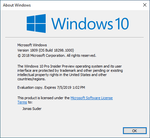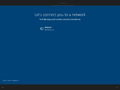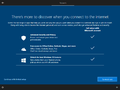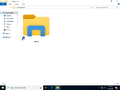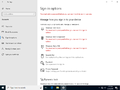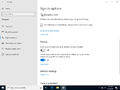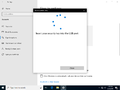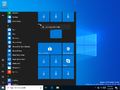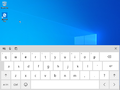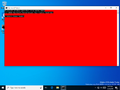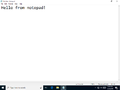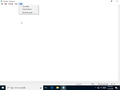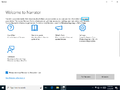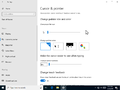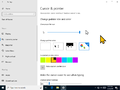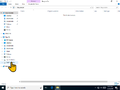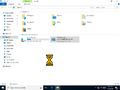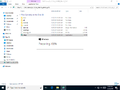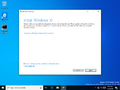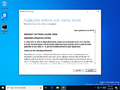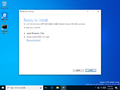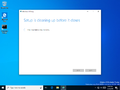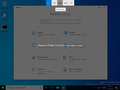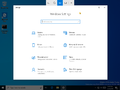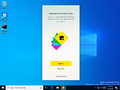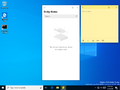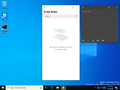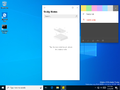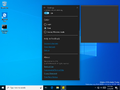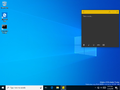Windows 10 build 18298
| Build of Windows 10 May 2019 Update | |
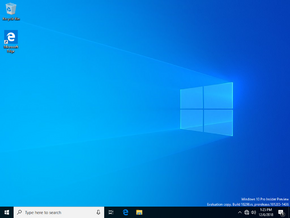 | |
| OS family | Windows 10 (NT 10.0) |
|---|---|
| Version number | 10.0 |
| Build number | 18298 |
| Build revision | 1000 |
| Architecture | x86, x64, ARM64 |
| Build lab | rs_prerelease |
| Compiled on | 2018-12-05 |
| Expiration date | |
| Timebomb | 2019-07-05 (+212 days) |
| SKUs | |
| Home Home N Pro Pro N | |
| Product key | |
| Use a Windows 10 Retail serial | |
| About dialog | |
Windows 10 build 18298 is the fifteenth Insider Preview build of Windows 10 May 2019 Update. This build was released to Windows Insiders in the Fast Ring on 10 December 2018.
New features and changes[edit | edit source]
General[edit | edit source]
- A security key can now be created directly from the Settings app.
- Updated the File Explorer icon to make it more visible when using the Light theme.
- Updated the way of sorting downloaded files in File Explorer, so it shows the most recently downloaded file at the top of the list instead.
- The context menu option in the Start menu to unpin the groups and folders on it that was introduced in build 18272 was rolled out to all Windows Insiders. However, it is disabled by default. To enable it, mach2 must be downloaded. After downloading, run it and then type in the commands
mach2 enable 15685451 -v 1, and then reboot the machine or VM. - Windows now dynamically adjusts the hit target of each key on the touch keyboard, based on prediction of which letter will most likely be typed next, as well as making some improvements to reduce the number of times in tablet mode where the touch keyboard ends up occluding the text field when docked.
- A new "Terminal" tab was added to the properties of console windows (such as Command Prompt and Windows Subsystem for Linux).
- Introduced new cursor sizes and colors. They can be accessed by way of the Ease of access section in Settings, and by clicking the "Cursor & pointer" section to see the list of options.
- Adjusted the appearance of
setup.exeto be white instead of the purple that was used in previous builds of the operating system. - When there's a pending update, an orange indicator will appear next to the Power icon on the Start menu, alerting the user to restart their device.
- Updated Feedback Hub to version 1.1811.3241.0. Improvements include updating the navigation pane to now use the common control (A transition animation is seen when switching between sections of the app), improvements to how the UI flows between different window sizes, as well as auto-saving feedback items as a draft, for example, if the app crashes in the middle of writing feedback, when the app is opened, the user will be notified of the existing draft, so they can resume it. The user can now check for updates from the settings of Feedback Hub. It also checks for updates automatically, and if an update is present, a notification will appear alerting the user of the update.
- Updated the built-in version of Snip & Sketch to version 10.1809.2964.0, which was introduced as a store update in build 18272. Features include the option to add a border to screenshots, an option to print directly from the app, the ability to print to PDF, support for saving the images as jpg or gif, and a new settings page, where the aforementioned to add a border to the screenshots can be found, as well as an option to make the clipboard update automatically when changes are being made to the image. An option to snip open windows was also added as well. It can be accessed by typing in
mach2 enable 17645912 -v 1, assuming that you've downloaded the aforementioned app. After typing in the command, restart the machine or VM. - Updated the built-in version of Sticky Notes to 3.1.47. This version of the app includes dark mode support, as well as support for the system's dark mode, and the ability to set the color mode independent of the system's settings.
- Screenshots and videos directly taken through the game bar can now be viewed without having to leave the game you're playing. You can also share them to Twitter as well.
- This is also the last build to retain the shutdown and restart transition effects. Starting from build 18305, the transition effects were removed to improve speed.
Notepad improvements[edit | edit source]
- Added a new option to save files in Notepad in UTF-8 without a Byte order mark.
- Notepad now shows an asterisk (*) in the title bar before the title of a document to indicate that it has unsaved changes.
- Added the ability to directly send feedback directly from Notepad. It is found in the Help menu. Clicking on the Send Feedback option takes you directly to Feedback Hub with the Notepad category selected.
- Added some additional shortcuts, these include Ctrl+⇧ Shift+N to open a new window, Ctrl+⇧ Shift+S to open the Save as dialog, and Ctrl+W to close the current window.
- Notepad now has the ability to open and save files with a path that is longer than 260 characters, also known as
MAX_PATH.
Narrator improvements[edit | edit source]
- Introduced Narrator Home, which is a hub containing the Narrator functionality, including the settings and learning the basics of the app with its QuickStart feature, the Narrator guide, a section to see what's new, and a feedback section. You can remove it from the Alt+Tab ↹ list via the settings, and minimize it to the system tray instead. The settings can be accessed by this page or via ⊞ Win+Ctrl+N.
- Included five new verbosity levels to control the amount of information to be heard about text, controls, and other document attributes. Press the Narrator key (⇩ CapsLk or Ins) and V to cycle through them. Disabling the option “Hear advanced information about controls when navigating” will stop Narrator reading the advanced information. Tooltips can be accessed from this mode by pressing Narrator+0.
- Narrator now doesn't read URLs aloud by default. To get Narrator to read them, turn on the option “Hear advanced detail, like help text, on buttons and other controls”.
- Narrator no longer announces "Non-selected" when navigating between cells in a table if the aria-selected property hasn’t been set. It also won't announce when exiting and re-entering tables when a single table is being read continuously.
- Capitalization reading is now available in all reading modes. It can be quickly turned on and off by pressing Narrator+4 when extra detail is needed while reading or writing. You can also access it by pressing ⊞ Win+Ctrl+N to access the Narrator settings, then choose Increase pitch or Say cap under Change how capitalized text is read. If "Increase pitch" is chosen, Narrator will accentuate capitalized, mixed-case, and upper-case words with increasing levels of vocal pitch, while if "Say cap" is chosen, Narrator will say “cap” to identify capitalized words, “mix cap” for mixed-case words, and “all cap” for uppercase words.
- Reading and navigation commands now stay within webpage content areas when you're using most browsers, like Microsoft Edge. It also works when reading email in Outlook or the Mail app.
- The mouse pointer can now be chosen to follow the Narrator cursor.
- Narrator's text reading commands (previous/next for character, word, line, sentence, paragraph, or page) can now be used to read an entire window from top to bottom.
- Added some new groups in the Narrator settings regarding the keyboard. The following settings can be independently selected: Hear letters, numbers, and punctuation as you type, Hear function keys as you type, Hear arrow, Tab, and other navigation keys as you type, Hear when toggle keys like Caps lock and Num lock are turned on or off and Hear Shift, Alt, and other modifier keys as you type.
- Narrator now recognizes combo edit controls and will speak them as “combo edit” instead of just “edit".
- Narrator now stays on while the user resets their PIN or password for their Microsoft account.
Bugs[edit | edit source]
- The hyperlink colors in Sticky Notes are inconsistent if dark mode is enabled, and insights are turned on.
- Settings will crash when the option “View storage usage on other drives” is clicked, which is located under System → Storage.
- The Windows Security app may show an unknown status for the Virus & threat protection area, and sometimes it may not refresh properly.
- The option to delete the previous version of Windows in the configuration for Storage Sense is not selectable.
- Settings will crash when opening Speech Settings.
cmimanageworker.exehas a chance of hanging. This can cause slowdowns and/or higher than normal CPU usage. If this occurs, it can be fixed by restarting the computer.- Opening games that use the BattlEye anti-cheat software will trigger a green screen of death.
- If a USB printer is installed, it may appear twice. Reinstalling the printer can resolve the issue.